前言
在之前的工作里,已经实现了前端界面的基本功能。接下来将试着添加一些辅助功能以提升界面的视觉体验,给用户给好的体验。下面是现在界面的样子:
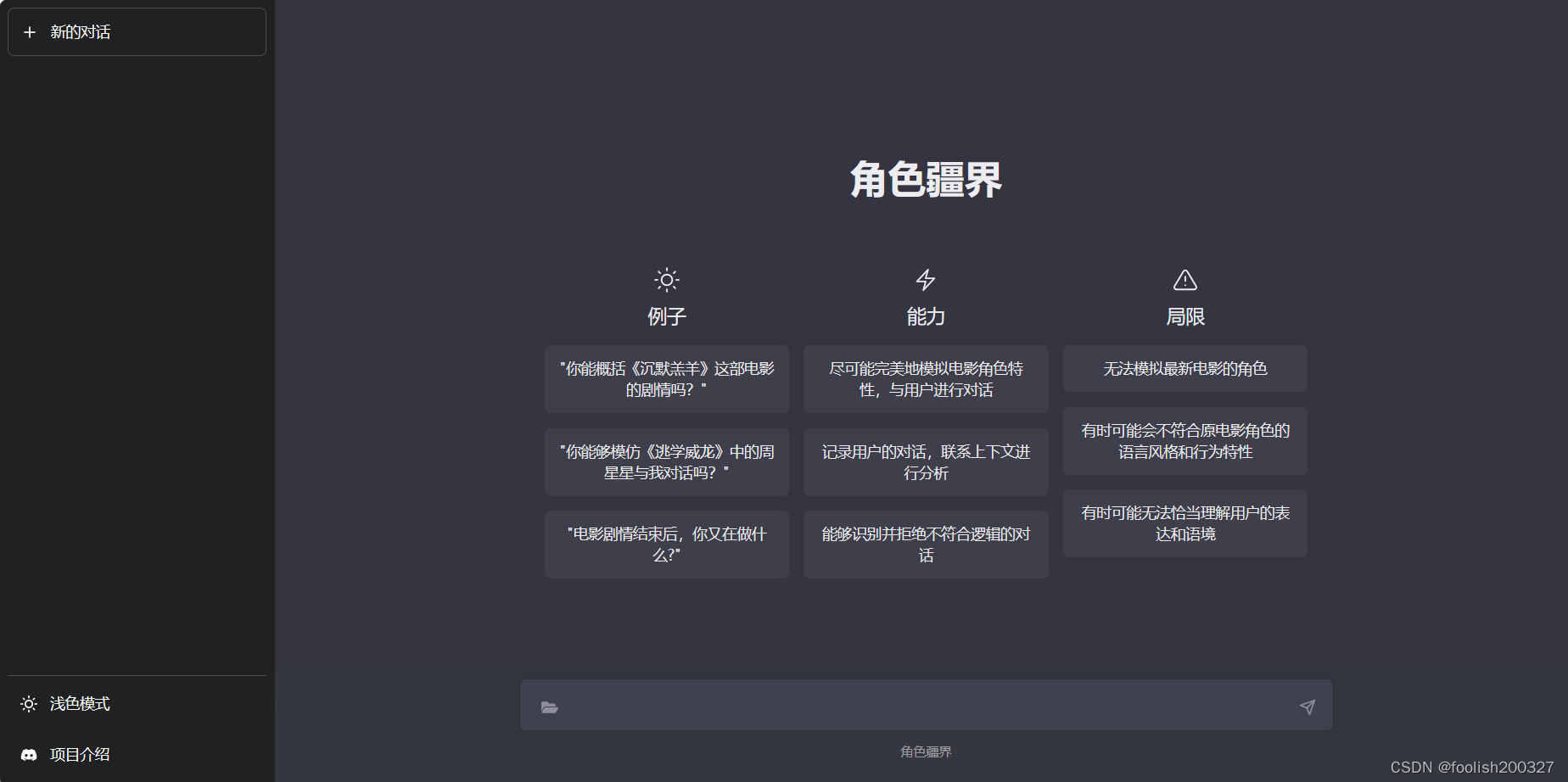
一些辅助功能的实现
深浅色模式切换
通过以下的逻辑思路,可以实现在深色模式和浅色模式之间的切换,并且确保用户的主题偏好在刷新后能够被记忆和恢复:
1.更新组件的主题数据属性:
- this.theme = theme;:将传入的 theme 参数(可以是 “light” 或 “dark”)赋值给组件的 theme 数据属性。
2.获取 HTML 根元素:
- var html = document.getElementsByTagName(“html”)[0];:获取 HTML 文档的根元素 。
3.移除现有的主题类:
- html.classList.remove(“light”, “dark”);:移除 HTML 根元素上可能存在的 light 和 dark 类,确保不会有多个主题类共存。
4.添加当前主题类:
- html.classList.add(theme);:将传入的 theme 类(“light” 或 “dark”)添加到 HTML 根元素上,应用对应的主题样式。
5. 设置 color-scheme 属性:
- html.style[“color-scheme”] = theme;:设置 HTML 元素的 color-scheme 属性为当前的主题,以便支持系统级的颜色方案。
6.保存主题到本地存储:
- localStorage.setItem(“theme”, theme);:将当前的主题存储到浏览器的 localStorage 中,以便在用户重新访问页面时能够记住用户的主题偏好。
<a v-if="theme == 'light'" @click="changeTheme('dark')" class="flex py-3 px-3 items-center gap-3 rounded-md hover:bg-gray-500/10 transition-colors duration-200 text-white cursor-pointer text-sm">
<svg stroke="currentColor" fill="none" stroke-width="2" viewBox="0 0 24 24" stroke-linecap="round" stroke-linejoin="round" class="h-4 w-4" height="1em" width="1em" xmlns="http://www.w3.org/2000/svg">
<path d="M21 12.79A9 9 0 1 1 11.21 3 7 7 0 0 0 21 12.79z"></path>
</svg>
深色模式
</a>
<a v-if="theme == 'dark'" @click="changeTheme('light')" class="flex py-3 px-3 items-center gap-3 rounded-md hover:bg-gray-500/10 transition-colors duration-200 text-white cursor-pointer text-sm">
<svg stroke="currentColor" fill="none" stroke-width="2" viewBox="0 0 24 24" stroke-linecap="round" stroke-linejoin="round" class="h-4 w-4" height="1em" width="1em" xmlns="http://www.w3.org/2000/svg">
<circle cx="12" cy="12" r="5"></circle>
<line x1="12" y1="1" x2="12" y2="3"></line>
<line x1="12" y1="21" x2="12" y2="23"></line>
<line x1="4.22" y1="4.22" x2="5.64" y2="5.64"></line>
<line x1="18.36" y1="18.36" x2="19.78" y2="19.78"></line>
<line x1="1" y1="12" x2="3" y2="12"></line>
<line x1="21" y1="12" x2="23" y2="12"></line>
<line x1="4.22" y1="19.78" x2="5.64" y2="18.36"></line>
<line x1="18.36" y1="5.64" x2="19.78" y2="4.22"></line>
</svg>
浅色模式
</a>
changeTheme(theme) { //修改页面风格
this.theme = theme; // 更新组件的 theme 数据属性
var html = document.getElementsByTagName("html")[0]; // 获取 HTML 根元素
html.classList.remove("light", "dark"); // 移除 light 和 dark 类
html.classList.add(theme); // 添加当前主题的类
html.style["color-scheme"] = theme; // 设置 HTML 元素的 color-scheme 属性
localStorage.setItem("theme", theme); // 将主题保存到 localStorage 中
},
代码高亮
大致逻辑思路如下:
1.引入库:
- marked 用于解析 Markdown。
- highlight.js 用于代码高亮。
- highlight.js 的样式文件 github.css 被引入以应用代码高亮的样式。
2.自定义渲染器:
- 创建了一个 renderer 对象,覆盖了 marked 默认的代码块渲染行为。
3.处理代码块
- 在 renderer 对象的 code 方法中处理代码块。
code 方法有三个参数:code(代码内容),infostring(代码语言),escaped(是否已转义)。
4.编码 HTML 内容
- codeHtml = encodeURIComponent(code):对于 HTML 内容进行编码。
5.代码高亮
- hljs.highlightAuto(code).value:使用 highlight.js 自动检测代码语言并应用高亮。
- 如果 infostring 存在(表示代码块指定了语言),则对代码内容进行高亮处理。
6.生成 HTML:
- 返回一个 HTML 字符串,包含一个容器 div和嵌套的 code 元素。
代码容器具有一些 CSS 类,如 bg-black,mb-4,rounded-md 等,应用样式。 - 在代码块顶部添加了一个按钮,用于复制代码内容。
7.使用 marked 渲染:
- marked.use({ renderer }):告知 marked 使用自定义渲染器处理 Markdown。
引入库:
import { marked } from 'marked';
import hljs from 'highlight.js';
import 'highlight.js/styles/github.css'
自定义渲染器:
const renderer = {
code(code, infostring, escaped) {
var codeHtml = code;
if (infostring && infostring == "html") {
codeHtml = encodeURIComponent(code);
}
if (infostring) {
codeHtml = hljs.highlightAuto(code).value;
}
console.log(code, infostring, escaped, codeHtml);
return `<div class="bg-black mb-4 rounded-md">
<div class="code_header flex items-center relative text-gray-200 bg-gray-800 px-4 py-2 text-xs font-sans">
<span>${infostring || ""}</span>
<button οnclick="copy(this)" class="flex ml-auto gap-2">
<svg stroke="currentColor" fill="none" stroke-width="2" viewBox="0 0 24 24" stroke-linecap="round" stroke-linejoin="round" class="h-4 w-4" height="1em" width="1em" xmlns="http://www.w3.org/2000/svg">
<path d="M16 4h2a2 2 0 0 1 2 2v14a2 2 0 0 1-2 2H6a2 2 0 0 1-2-2V6a2 2 0 0 1 2-2h2"></path>
<rect x="8" y="2" width="8" height="4" rx="1" ry="1"></rect>
</svg>
<span>Copy code</span>
<code style="display:none">${encodeURIComponent(code)}</code>
</button>
</div>
<div class="p-4 overflow-y-auto">
<code class="!whitespace-pre hljs language-${infostring}">${codeHtml}</code>
</div>
</div>`;
},
paragraph(text) {
return `<p style="white-space:pre-wrap;">${text}</p>`;
}
};
marked.use({ renderer });
渲染:
export default {
data() {
return {
markdownContent: `
\`\`\`javascript
console.log('Hello, world!');
\`\`\`
`
};
},
computed: {
renderedContent() {
return marked(this.markdownContent);
}
},
template: `
<div v-html="renderedContent"></div>
`
};
css部分:
.code_header {
border-top-left-radius: 5px;
border-top-right-radius: 5px;
}
.prose-r {
font-size: 1rem;
line-height: 1.75;
}
.hljs {
display: block;
overflow-x: auto;
padding: 0.5em;
background: #f0f0f0;
color: #333;
}
.hljs-comment,
.hljs-quote {
color: #8e908c;
font-style: italic;
}
.hljs-keyword,
.hljs-selector-tag,
.hljs-subst {
color: #c82829;
}
.hljs-literal,
.hljs-number,
.hljs-tag .hljs-attr {
color: #f5871f;
}
.hljs-string,
.hljs-doctag {
color: #718c00;
}
.hljs-title,
.hljs-section,
.hljs-selector-id {
color: #4271ae;
}
.hljs-subst {
font-weight: normal;
}
.hljs-type,
.hljs-class .hljs-title {
color: #4271ae;
font-weight: bold;
}
.hljs-tag,
.hljs-name,
.hljs-attribute {
color: #c82829;
}
.hljs-regexp,
.hljs-link {
color: #eab700;
}
.hljs-symbol,
.hljs-bullet {
color: #f5871f;
}
.hljs-built_in,
.hljs-builtin-name {
color: #f5871f;
}
.hljs-meta {
color: #c82829;
}
.hljs-deletion {
background: #ffdddd;
}
.hljs-addition {
background: #ddffdd;
}
清空所有会话
大致逻辑思路如下:
1.clearConversations 方法:
- 设置 this.conversations 为一个空数组,清空所有的会话记录。
- 调用 saveConversations 方法,将空的会话列表保存到本地存储中。
2.saveConversations 方法
- 深度复制当前的会话列表,避免直接修改原数据。
- 遍历会话列表,删除每个会话的 editable、selected 和 delete 属性。
- 将会话列表转换为 JSON 字符串,并保存到 localStorage 中。
3.清空对话记录的按钮:
- 在模板中添加一个按钮,并绑定 clearConversations 方法。当用户点击按钮时,触发 clearConversations 方法,清空所有对话记录。
methods: {
clearConversations() {
this.conversations = []; // 清空会话列表
this.saveConversations(); // 保存空的会话列表到本地存储
},
saveConversations() {
var conversations = JSON.parse(JSON.stringify(this.conversations)); // 深度复制会话列表,避免直接修改原数据
for (let idx in conversations) { // 遍历会话列表
var conv = conversations[idx]; // 获取每个会话
delete conv.editable; // 删除会话的编辑属性
delete conv.selected; // 删除会话的选择属性
delete conv.delete; // 删除会话的删除属性
}
let convs = JSON.stringify(conversations); // 将会话列表转换为 JSON 字符串
localStorage.setItem("conversations", convs); // 将 JSON 字符串保存到本地存储中
}
}
<a v-if="conversations.length > 0" @click.stop.prevent="clearConversations"
class="flex py-3 px-3 items-center gap-3 rounded-md hover:bg-gray-500/10 transition-colors duration-200 text-white cursor-pointer text-sm">
<svg stroke="currentColor" fill="none" stroke-width="2" viewBox="0 0 24 24" stroke-linecap="round"
stroke-linejoin="round" class="h-4 w-4" height="1em" width="1em" xmlns="http://www.w3.org/2000/svg">
<polyline points="3 6 5 6 21 6"></polyline>
<path d="M19 6v14a2 2 0 0 1-2 2H7a2 2 0 0 1-2-2V6m3 0V4a2 2 0 0 1 2-2h4a2 2 0 0 1 2 2v2">
</path>
<line x1="10" y1="11" x2="10" y2="17"></line>
<line x1="14" y1="11" x2="14" y2="17"></line>
</svg>
清空所有会话
</a>





















 411
411











 被折叠的 条评论
为什么被折叠?
被折叠的 条评论
为什么被折叠?








