状态栏的通知是很常见的,本篇只是写了通知的用法。
建于API19以上。低版本的通知写法并未涉及!
效果如下
下面开始代码部分
先贴出xml文件
自定义通知的布局
demo_notification.xml
<?xml version="1.0" encoding="utf-8"?>
<LinearLayout xmlns:android="http://schemas.android.com/apk/res/android"
android:orientation="vertical" android:layout_width="match_parent"
android:layout_height="match_parent">
<LinearLayout
android:orientation="horizontal"
android:layout_width="match_parent"
android:layout_height="wrap_content"
android:layout_gravity="center_horizontal">
<LinearLayout
android:orientation="vertical"
android:layout_width="match_parent"
android:layout_height="match_parent"
android:layout_weight="6">
<ImageView
android:layout_width="wrap_content"
android:layout_height="wrap_content"
android:id="@+id/iv_img" />
</LinearLayout>
<LinearLayout
android:orientation="vertical"
android:layout_width="match_parent"
android:layout_height="match_parent"
android:layout_weight="1">
<TextView
android:layout_width="match_parent"
android:layout_height="26dp"
android:textAppearance="?android:attr/textAppearanceLarge"
android:text="Large Text"
android:id="@+id/tv_title" />
<TextView
android:layout_width="match_parent"
android:layout_height="20dp"
android:text="New Text"
android:id="@+id/tv_nr" />
</LinearLayout>
</LinearLayout>
</LinearLayout>
按钮界面布局
activity_notification.xml
<?xml version="1.0" encoding="utf-8"?>
<RelativeLayout xmlns:android="http://schemas.android.com/apk/res/android"
xmlns:tools="http://schemas.android.com/tools"
android:layout_width="match_parent"
android:layout_height="match_parent"
android:paddingBottom="@dimen/activity_vertical_margin"
android:paddingLeft="@dimen/activity_horizontal_margin"
android:paddingRight="@dimen/activity_horizontal_margin"
android:paddingTop="@dimen/activity_vertical_margin"
tools:context=".NotificationActivity">
<Button
android:layout_width="wrap_content"
android:layout_height="wrap_content"
android:text="notification"
android:id="@+id/mr"
android:layout_alignParentTop="true"
android:layout_centerHorizontal="true" />
<Button
android:layout_width="wrap_content"
android:layout_height="wrap_content"
android:text="自定义通知"
android:id="@+id/zdy"
android:layout_below="@+id/mr"
android:layout_centerHorizontal="true" />
<Button
android:layout_width="wrap_content"
android:layout_height="wrap_content"
android:text="折叠式通知"
android:id="@+id/zds"
android:layout_below="@+id/zdy"
android:layout_centerHorizontal="true" />
</RelativeLayout>

全部代码
NotificationActivity.java
package com.gjn.viewdemo;
import android.app.Notification;
import android.app.NotificationManager;
import android.app.PendingIntent;
import android.content.Intent;
import android.graphics.BitmapFactory;
import android.graphics.Color;
import android.os.Bundle;
import android.support.v7.app.AppCompatActivity;
import android.view.View;
import android.widget.Button;
import android.widget.RemoteViews;
public class NotificationActivity extends AppCompatActivity {
private NotificationManager manager;
private Button btn1,btn2,btn3;
private PendingIntent pendingIntent;
@Override
protected void onCreate(Bundle savedInstanceState) {
super.onCreate(savedInstanceState);
setContentView(R.layout.activity_notification);
manager = (NotificationManager) getSystemService(NOTIFICATION_SERVICE);
Intent intent = new Intent(this, MainActivity.class);
pendingIntent = PendingIntent.getActivity(this, 0, intent,
PendingIntent.FLAG_CANCEL_CURRENT);
findview();
onclick();
}
private void findview() {
btn1 = (Button) findViewById(R.id.mr);
btn2 = (Button) findViewById(R.id.zdy);
btn3 = (Button) findViewById(R.id.zds);
}
private void onclick() {
btn1.setOnClickListener(new View.OnClickListener() {
@Override
public void onClick(View v) {
notification();
}
});
btn2.setOnClickListener(new View.OnClickListener() {
@Override
public void onClick(View v) {
demonotification();
}
});
btn3.setOnClickListener(new View.OnClickListener() {
@Override
public void onClick(View v) {
notification2();
}
});
}
private void notification2() {
Notification notification = new Notification.Builder(this)
.setContentInfo("补充内容")
.setContentText("主内容")
.setContentTitle("标题")
.setSmallIcon(R.mipmap.ic_launcher)
.setTicker("提示")
.setAutoCancel(true)
.setWhen(System.currentTimeMillis())
.setContentIntent(pendingIntent)
.build();
RemoteViews remoteViews = new RemoteViews(getPackageName(),
R.layout.demo_notification);
notification.bigContentView = remoteViews;
manager.notify(2, notification);
}
private void demonotification() {
RemoteViews remoteViews = new RemoteViews(getPackageName(),
R.layout.demo_notification);
remoteViews.setTextViewText(R.id.tv_title,"标题");
remoteViews.setTextColor(R.id.tv_title, Color.BLUE);
remoteViews.setTextViewText(R.id.tv_nr,"点击我打开MainActivity");
remoteViews.setTextColor(R.id.tv_nr, Color.RED);
remoteViews.setImageViewResource(R.id.iv_img,R.mipmap.ic_launcher);
remoteViews.setOnClickPendingIntent(R.id.tv_nr,pendingIntent);
Notification notification = new Notification.Builder(this)
.setSmallIcon(R.mipmap.ic_launcher)
.setLargeIcon(BitmapFactory.decodeResource(getResources(),R.mipmap.ic_launcher))
.setTicker("提示")
.setContent(remoteViews)
.build();
manager.notify(1, notification);
}
private void notification() {
Notification notification = new Notification.Builder(this)
.setContentInfo("补充内容")
.setContentText("主内容")
.setContentTitle("标题")
.setSmallIcon(R.mipmap.ic_launcher)
.setTicker("提示")
.setAutoCancel(true)
.setWhen(System.currentTimeMillis())
.setContentIntent(pendingIntent)
.build();
manager.notify(0, notification);
}
}
解析代码
1.默认的最普通的通知
代码块如下
private void notification() {
Notification notification = new Notification.Builder(this)
.setContentInfo("补充内容")
.setContentText("主内容")
.setContentTitle("标题")
.setSmallIcon(R.mipmap.ic_launcher)
.setTicker("提示")
.setAutoCancel(true)
.setWhen(System.currentTimeMillis())
.setContentIntent(pendingIntent)
.build();
manager.notify(0, notification);
}属性上面都有提及
2.自定义通知
代码块如下
private void demonotification() {
RemoteViews remoteViews = new RemoteViews(getPackageName(),
R.layout.demo_notification);
remoteViews.setTextViewText(R.id.tv_title,"标题");
remoteViews.setTextColor(R.id.tv_title, Color.BLUE);
remoteViews.setTextViewText(R.id.tv_nr,"点击我打开MainActivity");
remoteViews.setTextColor(R.id.tv_nr, Color.RED);
remoteViews.setImageViewResource(R.id.iv_img,R.mipmap.ic_launcher);
remoteViews.setOnClickPendingIntent(R.id.tv_nr,pendingIntent);
Notification notification = new Notification.Builder(this)
.setSmallIcon(R.mipmap.ic_launcher)
.setLargeIcon(BitmapFactory.decodeResource(getResources(),R.mipmap.ic_launcher))
.setTicker("提示")
.setContent(remoteViews)
.build();
manager.notify(1, notification);
}3.折叠式通知
代码块如下
private void notification2() {
Notification notification = new Notification.Builder(this)
.setContentInfo("补充内容")
.setContentText("主内容")
.setContentTitle("标题")
.setSmallIcon(R.mipmap.ic_launcher)
.setTicker("提示")
.setAutoCancel(true)
.setWhen(System.currentTimeMillis())
.setContentIntent(pendingIntent)
.build();
RemoteViews remoteViews = new RemoteViews(getPackageName(),
R.layout.demo_notification);
notification.bigContentView = remoteViews;
manager.notify(2, notification);
}在出现通知上面下拉可以出现bigContentView创建的通知界面!
本篇就做了一个用法记录!








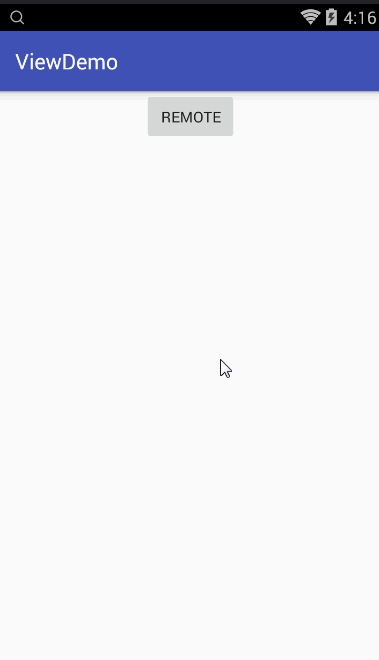














 1810
1810

 被折叠的 条评论
为什么被折叠?
被折叠的 条评论
为什么被折叠?








