Raspberry Pi
------For Windows
Step 1: In order to write the image for SD,we should download and install Image Writer for Windows
Step 2: Download and install putty and connected to serial port
Step 3: Plug in the power then start Raspberry Pi and login
Step 4: Login Raspberry Pi and configure the network
Step 5: Login Raspberry Pi by SSH and generate the key
Step 6: Communicating between multiple ports by the write function when there have many users
Step 7: Cross-compiling enviornment in PC
creat a new file
compile the file
upload the file by scp
Step 8: Confirming the file is an ARM executable file
Step 9: Entering the remote desktop by VNC
install VNC and install tightvncserver after connecting Raspberry Pi by SSH
input the number of the remote desktop
this is the desktop of Raspberry Pi









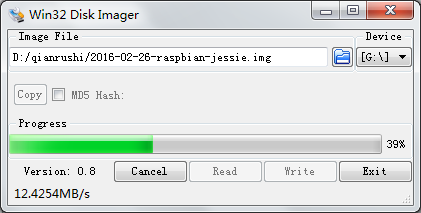
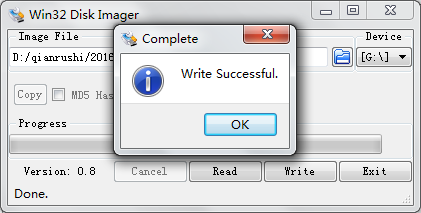

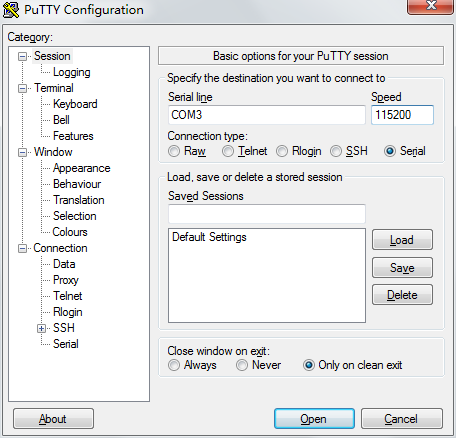
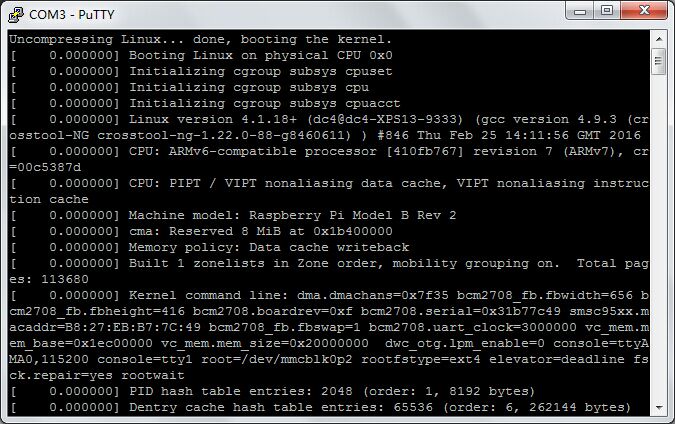
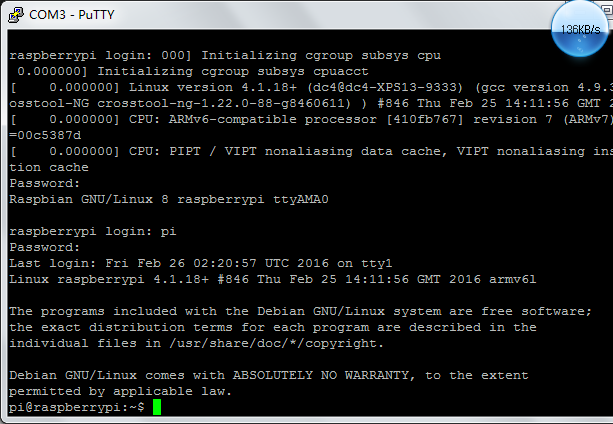
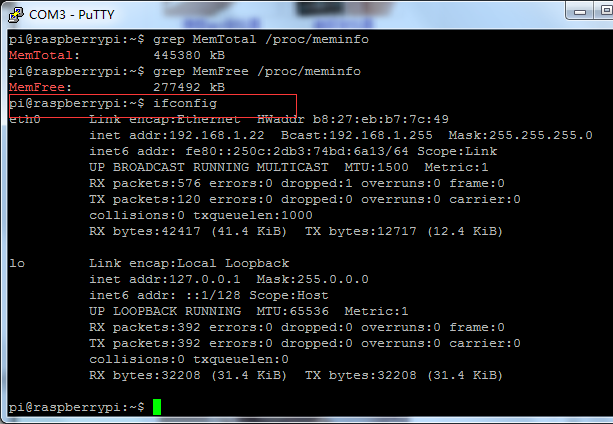
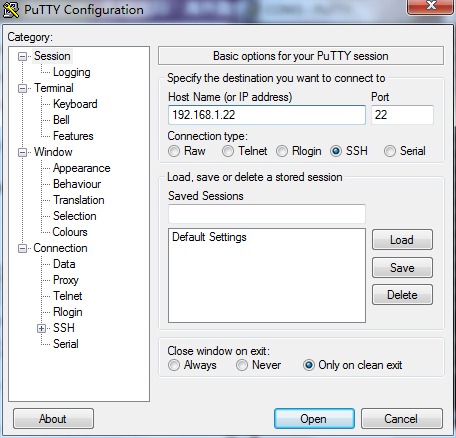
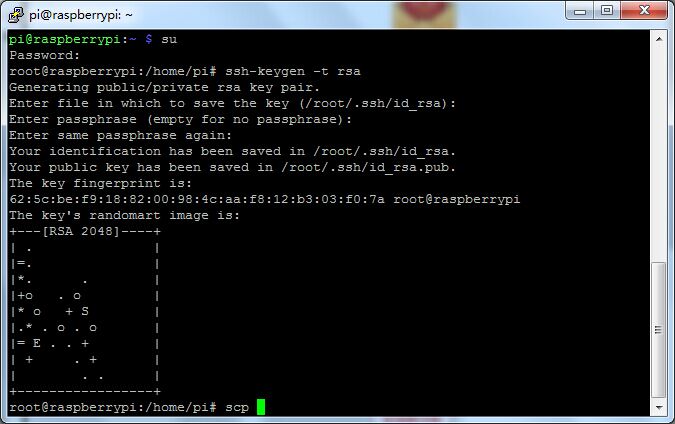
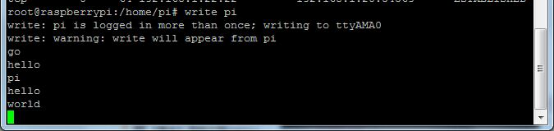
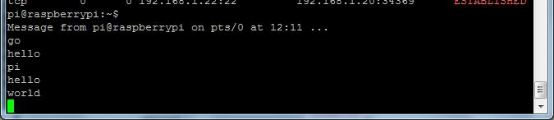
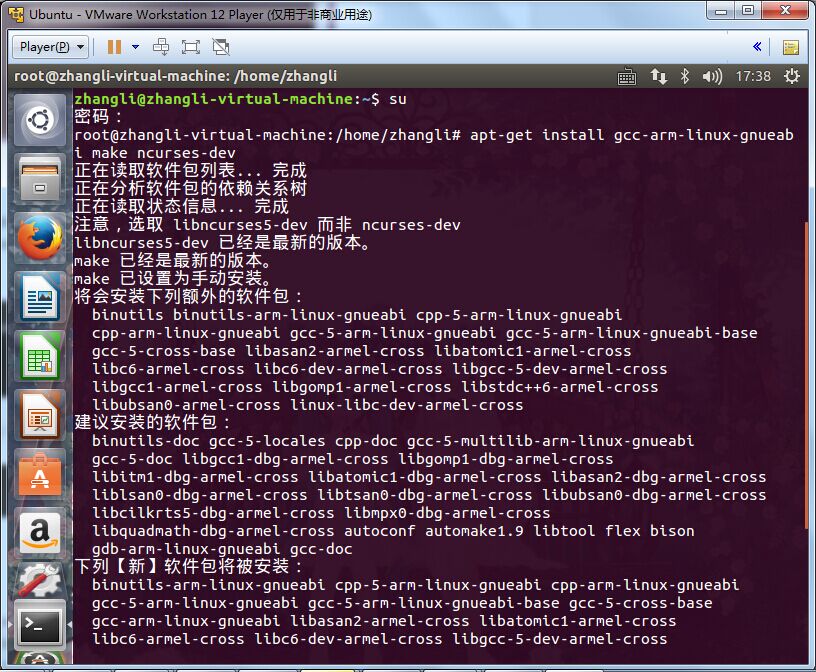
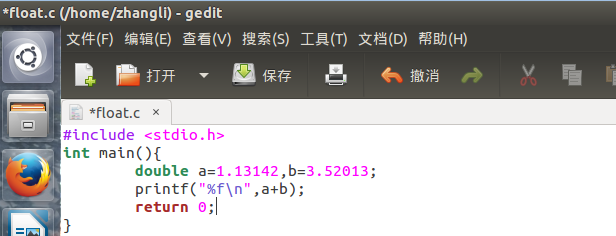



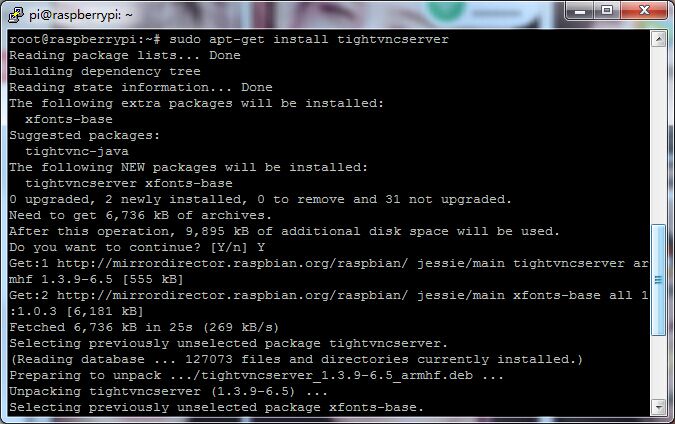
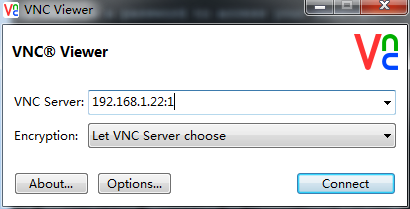
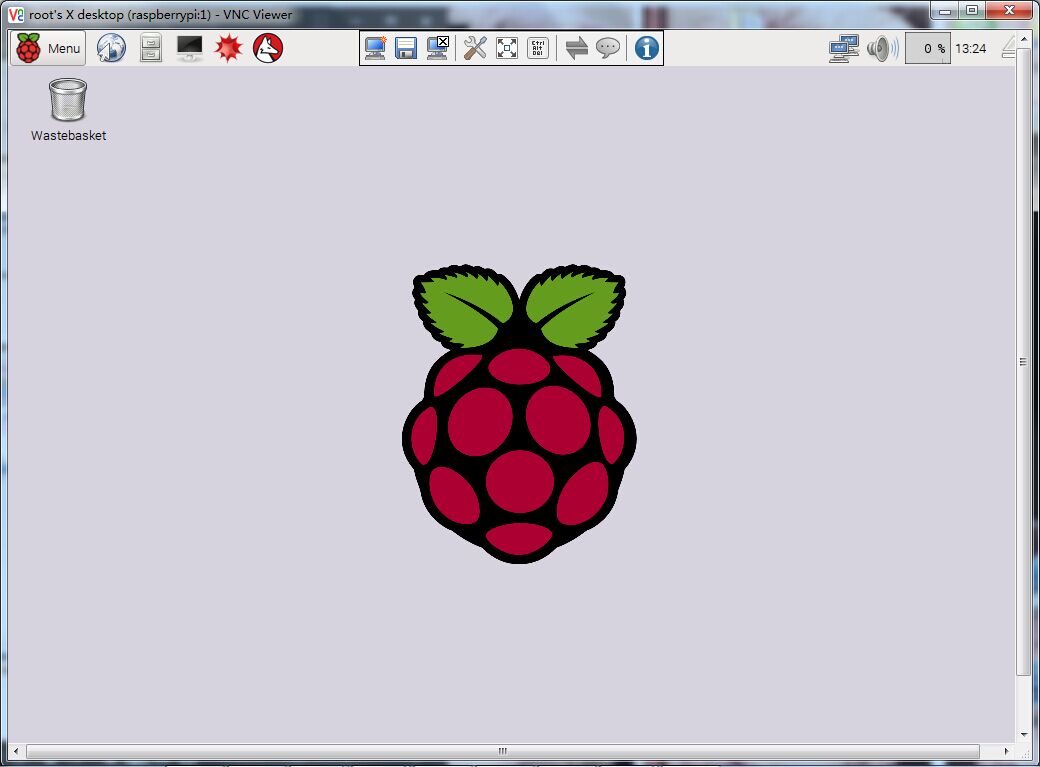













 1万+
1万+











 被折叠的 条评论
为什么被折叠?
被折叠的 条评论
为什么被折叠?








