第四章 页面组件
4.1 组件的定义及属性
组件是页面视图层(WXML)的基本组成单元,组件组合可以构建功能强大的页面结构。
每个组件都由一对标签组成,有开始标签和结束标签,内容放置在开始标签和结束标签之间,内容也可以是组件。其语法格式:
<标签名 属性名=“属性值”>内容···</标签名>
组件通过属性来进一步细化 如id,class,style,hidden,data-*,bind*/catch*等。
4.2容器视图组件
4.2.1 view
view组件是块级组件,没有特殊功能,主要用于布局展示,相当于HTML中的div。其属性:

 view组件的特有属性
view组件的特有属性
4.2.2 scroll-view
通过设置scroll-view组件的相关属性可以实现滚动视图的功能,其属性:
scroll-view组件的相关属性
4.2.3 swiper
swiper组件可以实现轮播图,图片预览,滑动页面效果。其属性:

4.3基础内容组件
4.3.1 icon
icon组件即图标组件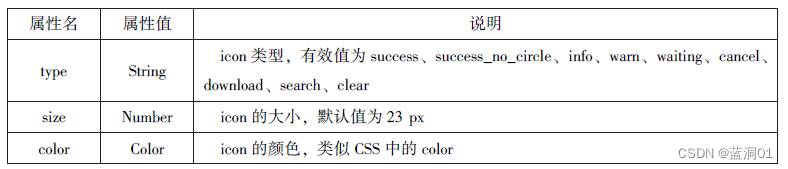
icon组件属性
4.3.2 text
text组件用于展示内容

text组件 属性
4.3.3 progress
progress组件用于显示进度状态,如资源加载
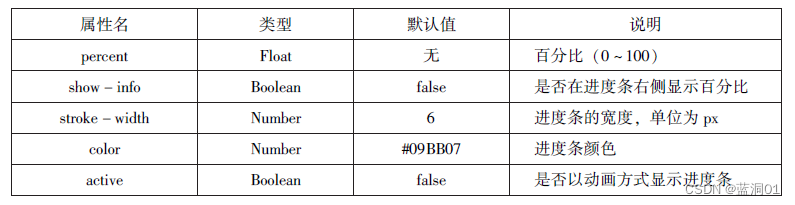
progress组件属性
4.4表单组件
4..4.1 button
button组件用来实现和应用之间的交互,同时按钮的颜色起引导作用。

button组件属性
4.4.2 radio
单选框用于从一组选项中选取一个选项。
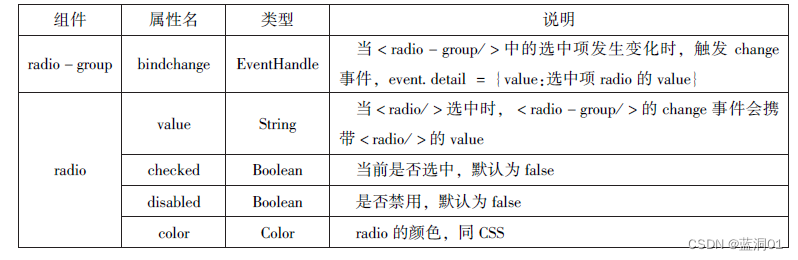
4.4.3 checkbox
checkbox 用于从一组选项中选取多个选项。

4.4.4 switch
switch组件的作用类似于开关选择器,其属性:

4.4.5 slider
slider 组件为滑动选择器,其属性:
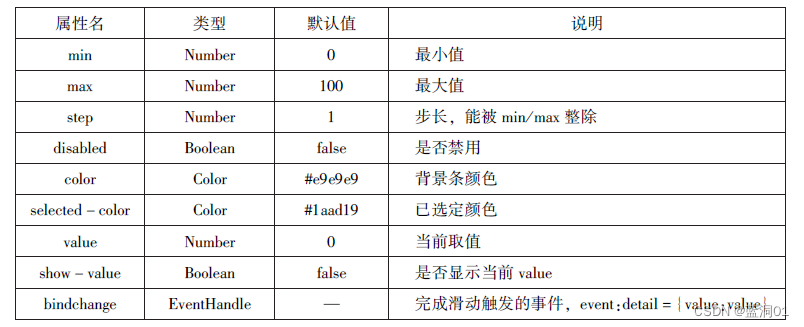
4.4.6 picker
picker 组件为滚动选择器,当点击picker 组件时,系统从底部弹出选择器供用户选择。
1.普通选择器

2.多列选择器
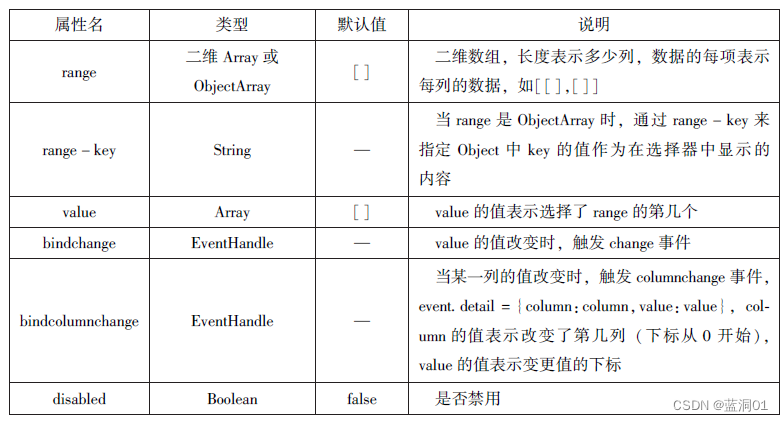
3.时间选择器,日期选择器
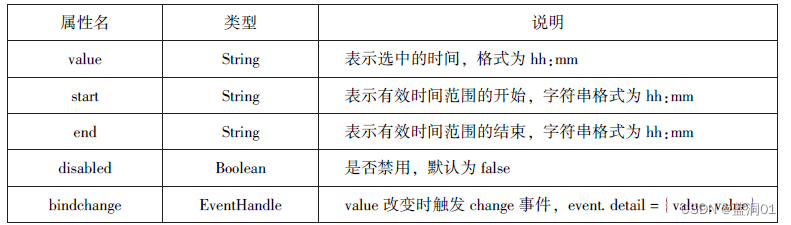
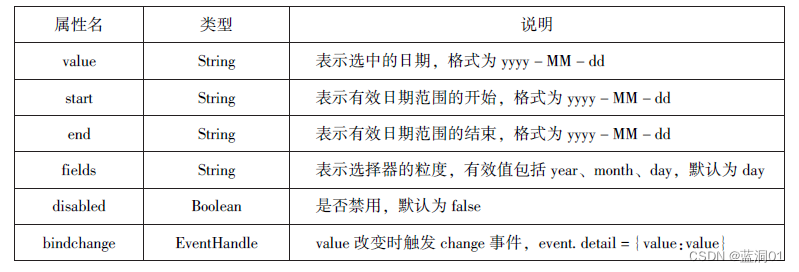
4.省市选择器
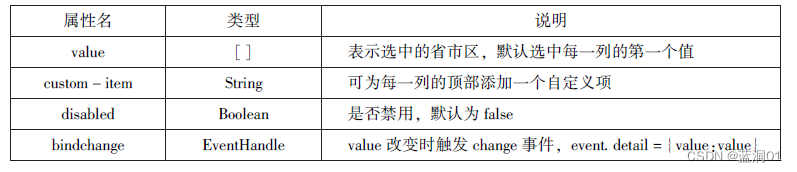
4.4.7 picker-view
嵌入页面的滚动选择器。

picker-view组件属性
4.4.8 input
input组件为输入框,用户可以输入对应的信息,其属性:


input组件属性
4.4.9 textarea
textarea组件为多行输入框组件,可实现多行内容的输入,其属性:


textarea组件属性
4.4.10 label
label组件为标签组件,用于提升表单组件的可用性。
代码:
//label.js
Page({
city:"",
data:{
citys:[
{name:'km',value:'昆明'},
{name:'sy',value:'三亚'},
{name:'zh',value:'珠海',checked:'true'},
{name:'dl',value:'大连'}
]
},
cityChange:function(e){
console.log(e.detail.value);
var city = e.detail.value;
this.setData({city:city})
}
})//label.wxml
<view><checkbox></checkbox>中国</view>
<view><label><checkbox></checkbox>中国</label></view>
<checkbox-group bindchange="cityChange">
<label wx:for="{{citys}}">
<checkbox value="{{item.value}}" checked="{{item.checked}}">{{item.value}}</checkbox>
</label>
</checkbox-group>
<view>您的选择是:{{city}}</view>
运行效果图:

4.4.11 form
from组件为表单组件,用来实现组件内的用户输入信息进行提交。其属性:

form组件属性
4.5多媒体组件
4.5.1 image
image组件图像组件,与HTML中的</img>类似。
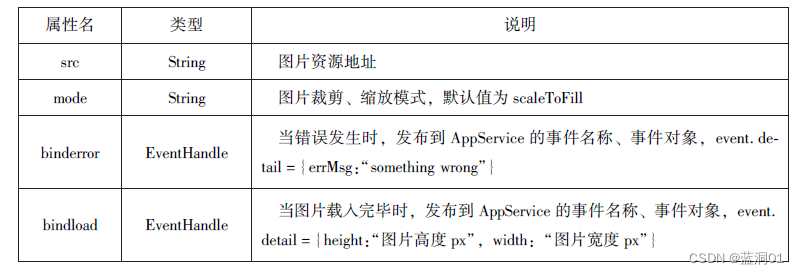
4.5.2 audio
audio组件用来实现音乐播放,暂停,其属性:

4.5.3 video
video组件用来实现视频播放,暂停,其属性:

4.5.4 camera
camera组件为系统相机组件,可以实现拍照录像功能。
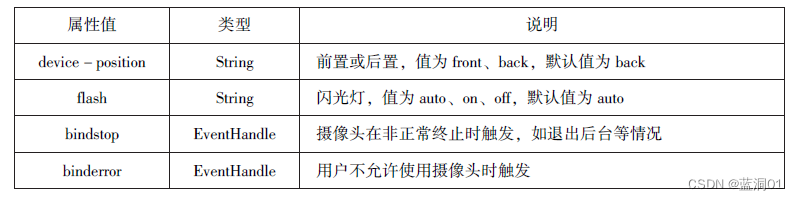
4.6其他组件
4.6.1 map
map组件用于在页面中显示地图或路径,其属性:

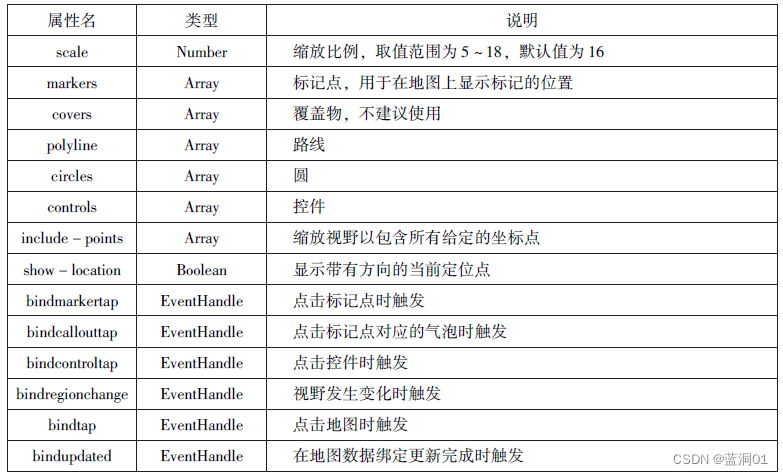
map组件的markers属性用于在于地图上显示标记位置,其属性:

map组件的polyline属性的相关属性:

4.6.2 canvas
canvas组件用来绘制图形,相当于一块无色透明的普通画布。
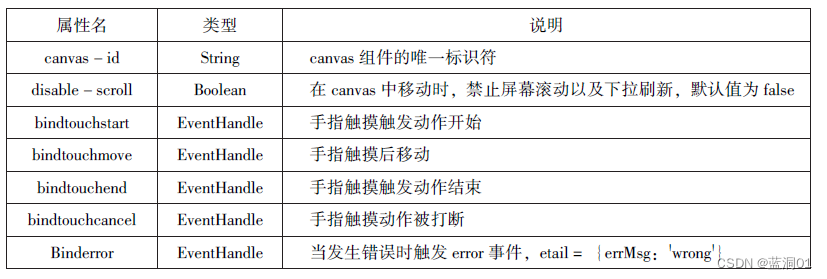
第五章 即速应用
5.1 即速应用优势:
1.开发流程简单,零门槛制作
(1)登录即速应用的官方网站(https://www.jisuapp.cn/),进制作界面,选合适模板
(2)在模板的基础进行简单编辑和个性化制作
(3)制作完成,将代码一键打包并下载
(4)将代码上传微信开发工具
(5)上传成功后,等待审核通过即可。
2.行业模板多样,种类齐全
3.丰富的功能组件和强大的管理后台
5.1.2 即速应用界面
1.菜单栏
2工具栏
3编辑栏
4属性面板栏
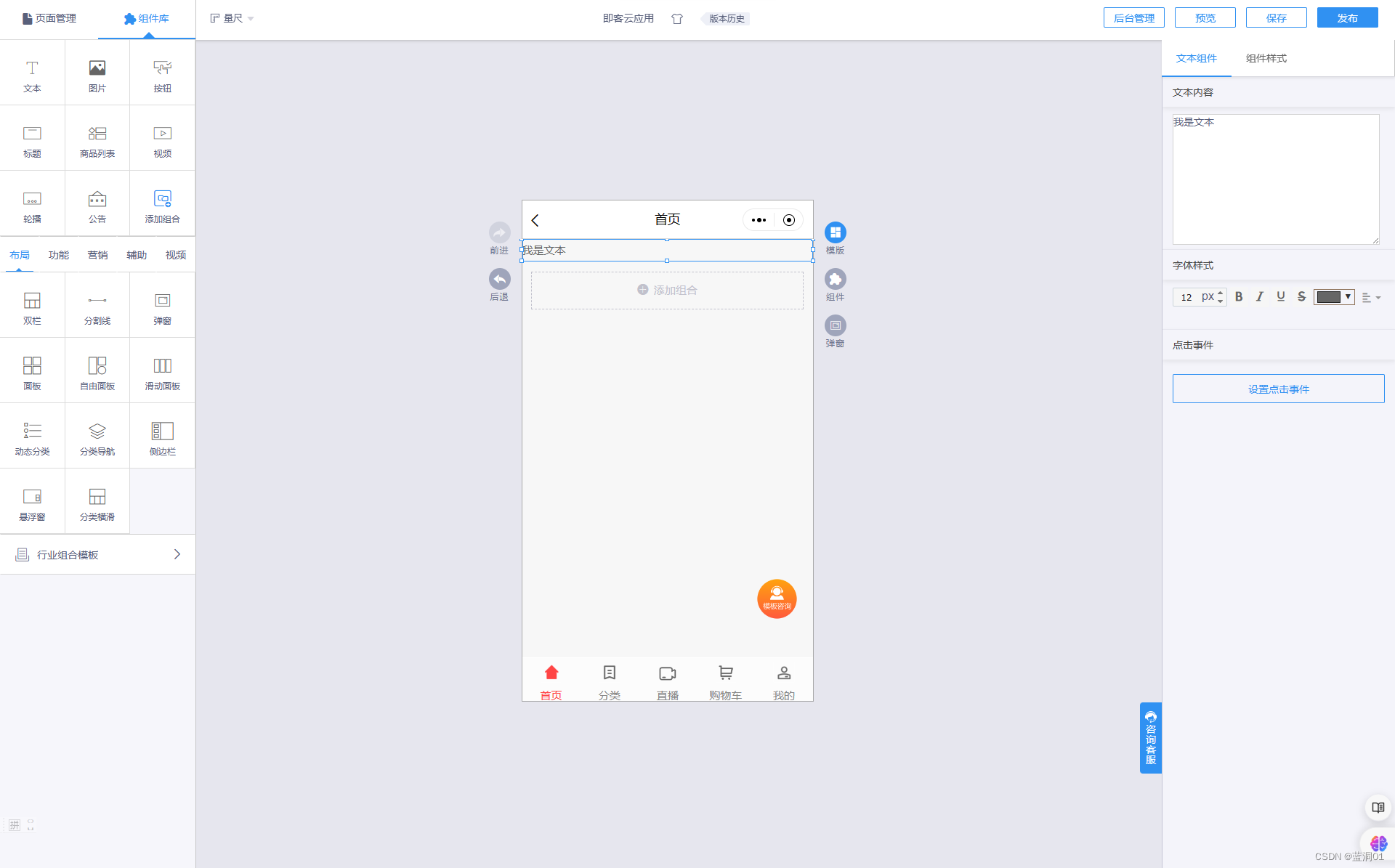
5.2 即速应用组件
组件库:

1文本组件
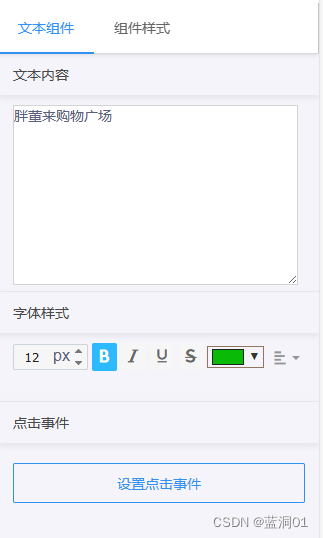
2图片组件
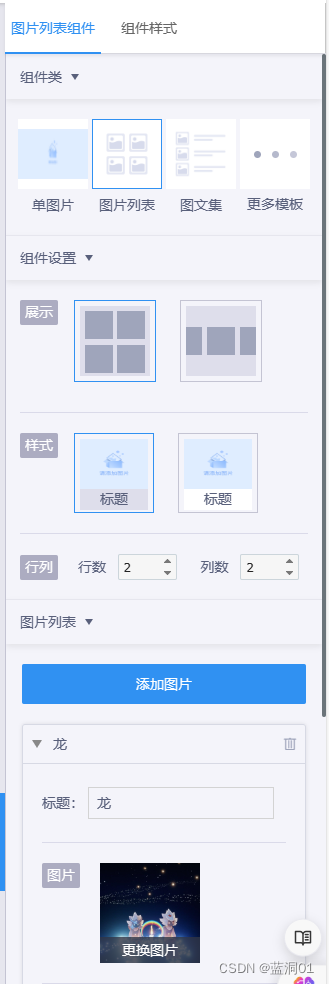
3按钮组件

4标题组件

5商品列表组件
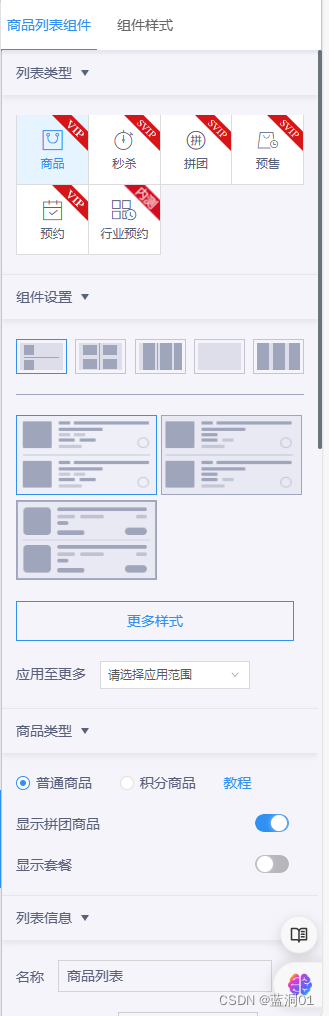
6视频组件

7轮播图组件

8公告组件
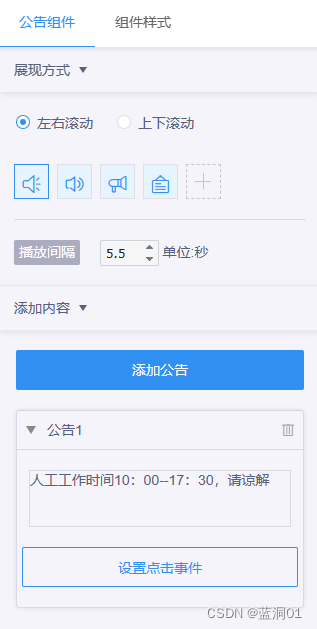
布局组件:
弹窗组件
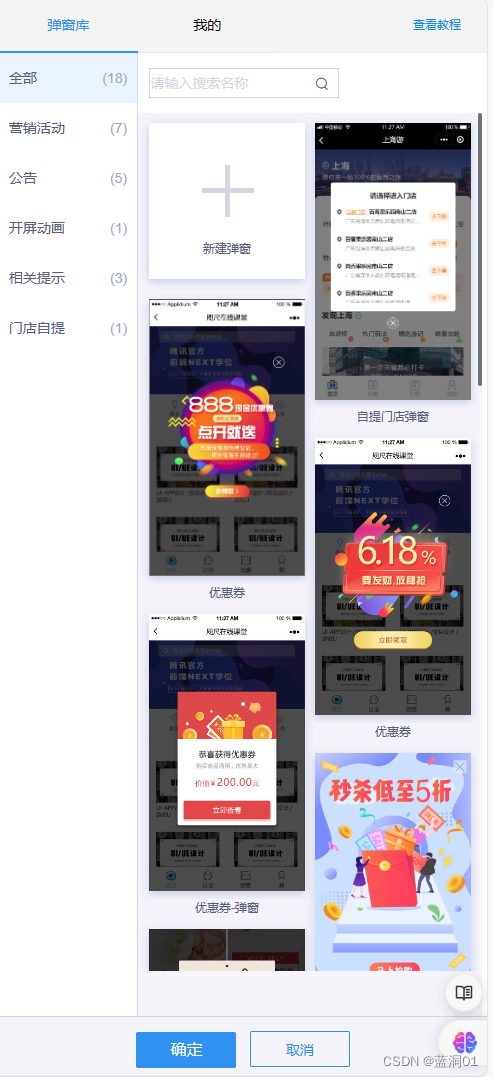
面板组件
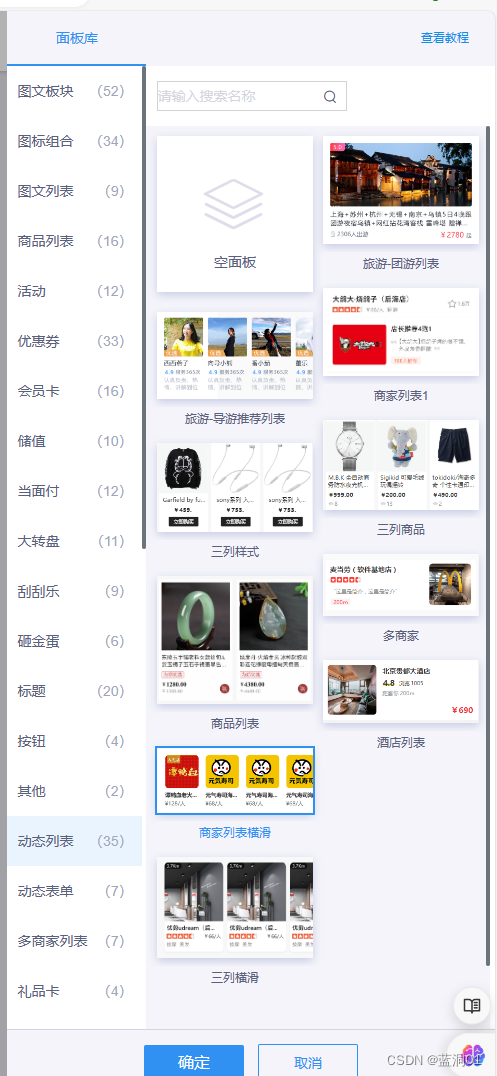
动态分类组件
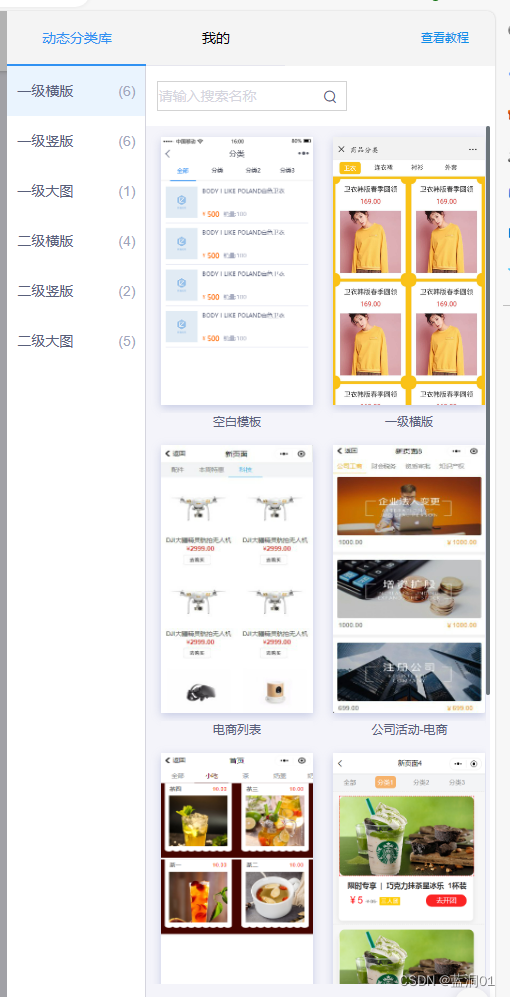
分类导航组件
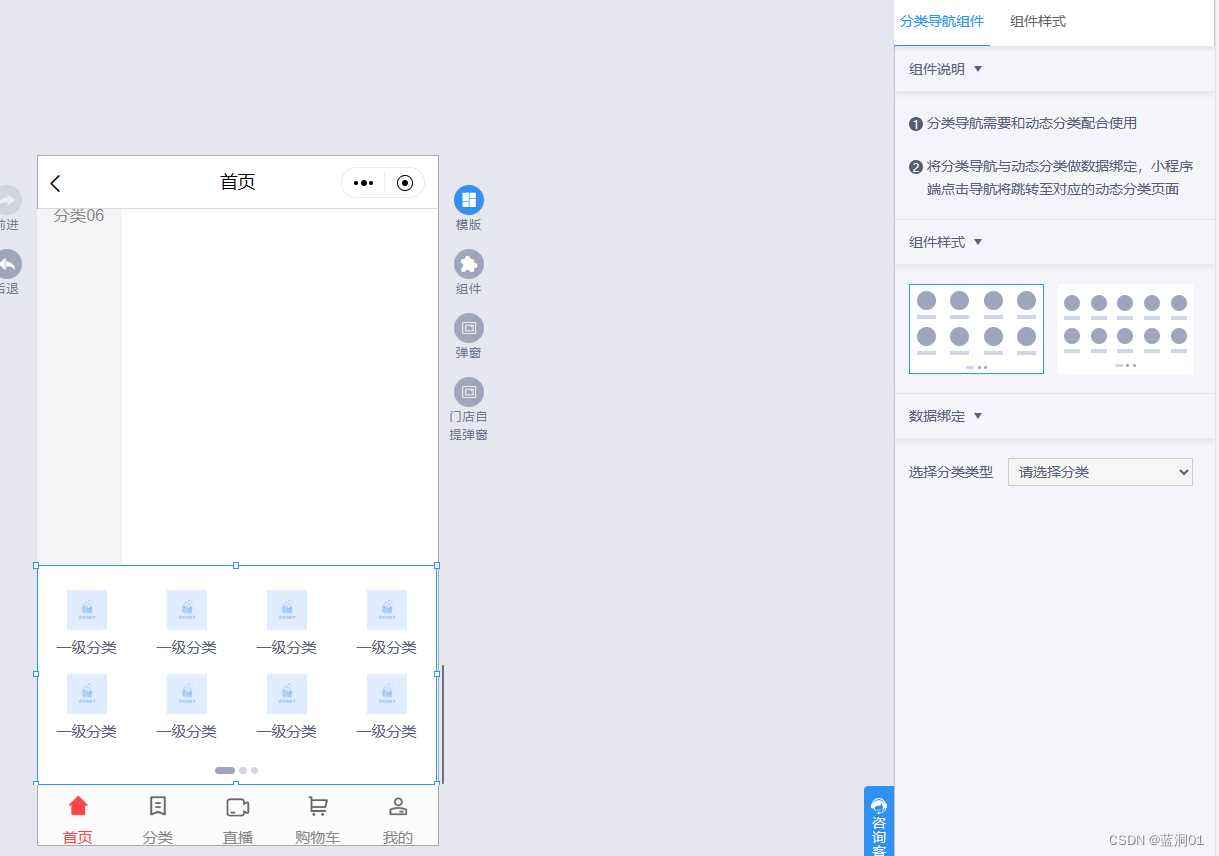
侧边栏组件
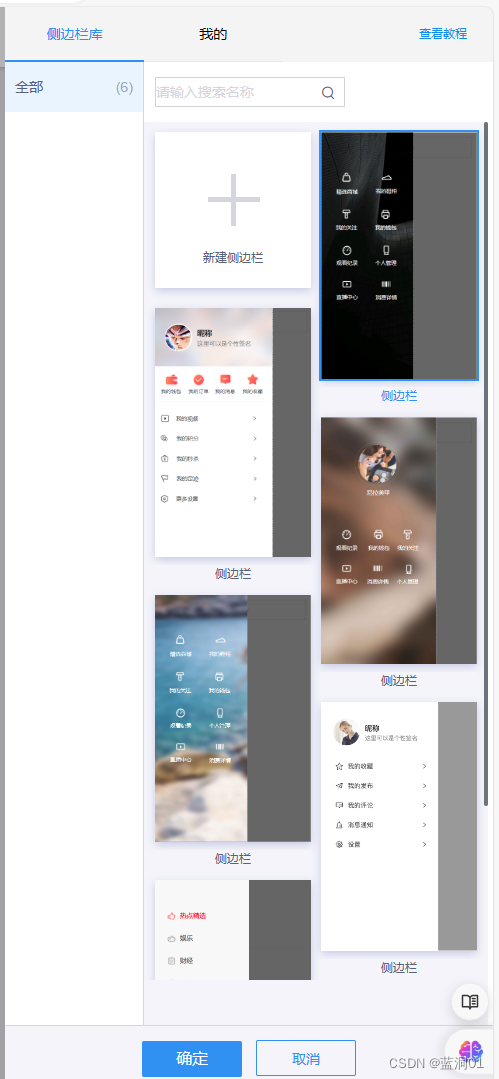
悬浮弹窗组件

分类横滑组件

5.3 即速应用后台管理
数据管理
用户管理:
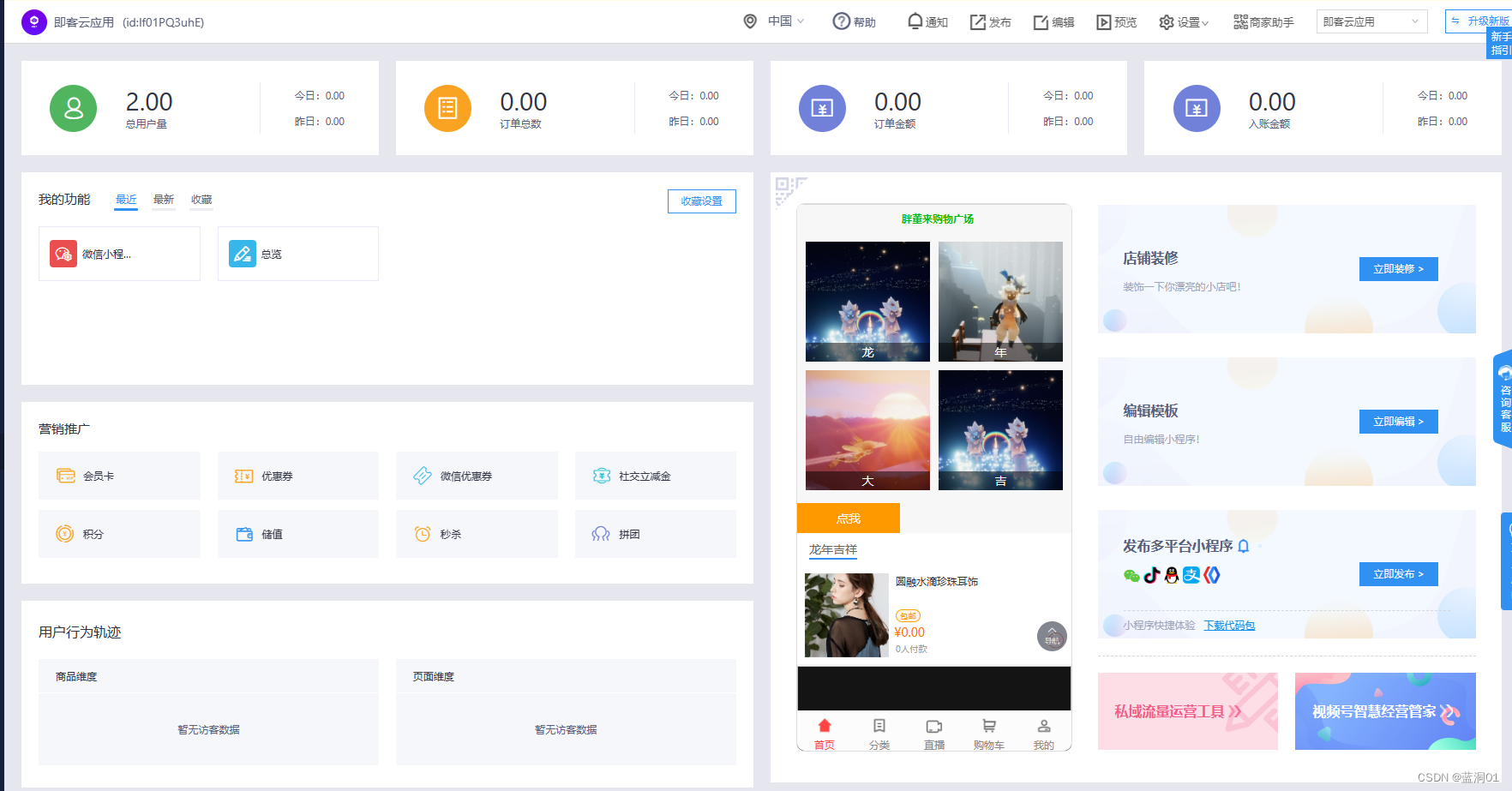
5.4 打包上传
即速应用可以将小程序的代码打包,该代码可以通过微信开发工具来对接微信小程序,进行二次开发。
1. 在自己管理中心找到要上传的小程序,点管理—后台管理

2在侧边栏,找到系统设置—点进微信小程序设置
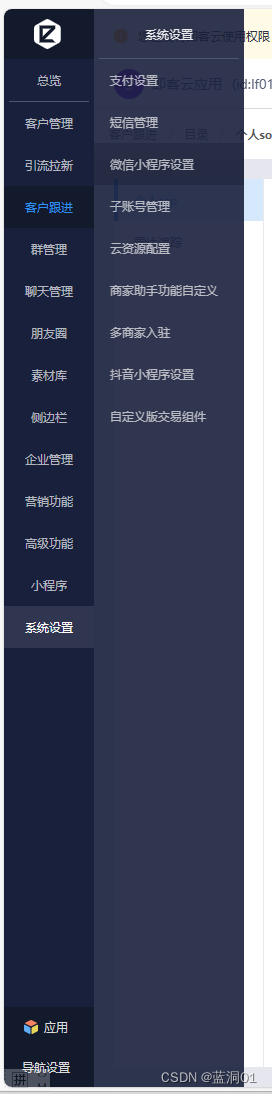
3.需先申请资质,授权,再代码包下载打包

4.打开微信开发工具,新建项目,并填写相关内容,其中项目目录为下载包解压后的目录,点“确认”,打开代码编译代码,填写项目版本号,单击“上传” 。
5.上传成功后,打开微信公众平台的“开发管理”界面,就可以看到小程序版本信息。待审核通过后,就能在“小程序”搜索到。
第六章 API应用
6.1 网络API
微信小程序处理的数据通常从后台服务器获取,再将处理过的结果保存到后台服务器,这就要求微信小程序要有与后台进行交互的能力。微信原生API接口或第三方API提供了各类接口实现前后端交互。
网络 API可以帮助开发者实现网络URL访问调用、文件的上传和下载、网络套接字的
使用等功能处理。微信开发团队提供了10个网络API接口。
wx.request(0bject)接口用于发起 HTTPS 请求。
■wx.uploadFile(Object)接口用于将本地资源上传到后台服务器。
■wx.downloadFile(Object)接口 用于下载文件资源到本地。
■wx.connectSocket(0bject)接口 用于创建一个 WebSocket 连接。
■wx.sendSocketMessage(0bject)接口用于实现通过 WebSocket 连接发送数据。
■wx.closeSocket(0bject)接口 用于关闭 WebSocket 连接。
■wx.onSocketOpen(CallBack)接口用于监听 WebSocket 连接打开事件。
■wx.onSocketError(CallBack)接口 用于监听 WebSocket 错误。
■wx.onSocketMessage(CallBack)接口用于实现监听WebSocket 接收到服务器的消息
事件。
6.1.1 发起网络请求
wx.request 实现向服务器发送请求,获取数据等各种网络交互操作,相关数据如图:
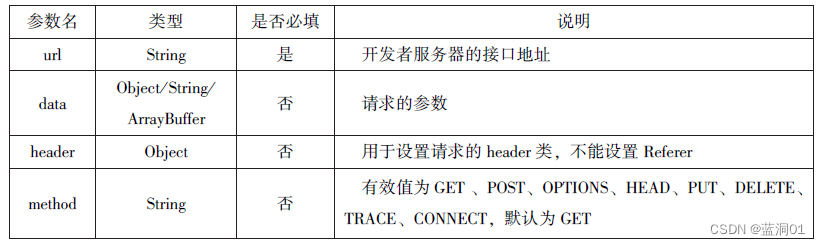
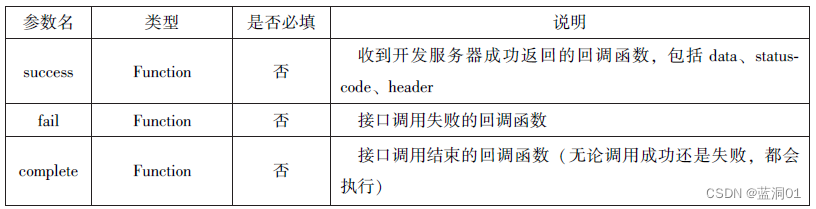
例如,通过 wx.request(0bject)获取百度( https:/ www.baidu.com)首页的数据。(需要在微信公众平台小程序服务器配置中的request 合法域名中添加“https:// www.baidu.com”。)
//wxml
<button type="primary" bindtap="getbaidutap">获取HTML数据</button>
<textarea value='{{html}}' auto-heightmax length='0'></textarea>
//js
Page({
data: {
html:''
},
getbaidutap:function(){
var that=this;
wx.request({
url: 'https://www.baidu.com',
data:{},
header:{'Content-Type':'application/json'},
success:function(res){
console.log(res);
that.setData({
html:res.data
})
}
})
}
});
6.1.2 文件的上传
接口用于将本地资源上传到开发者服务器,并且在客户端发一个HTTPS POST请求,相关参数如图:
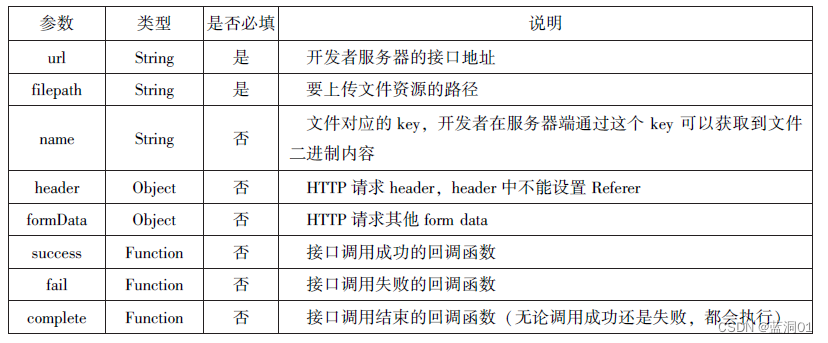
通过 wx.uploadFile(0bject),可以将图片上传到服务器并显示。
示例代码如下:
//wxml
<button type="primary" bindtap="uploadimage">上转图片</button>
<image src="{{img}}"mode="widthFix"/>
//js
Page({
data: {
img:null,
},
uploadimage:function(){
var that=this;
wx.chooseImage({
success:function(res){
var tempFilePaths=res.tempFilePaths
upload(this.tempFilePaths);
}
})
function upload(page,path){
wx.showToast({
title: '长在上传',
}),
wx.uploadFile({
filePath: 'path[0]',
name: 'file',
url: "http://localhost/",
success:function(res){
console.log(res);
if(res.statusCode!=200){
wx.showModal({
title: '提示',
content: '上传失败',
showCancel:false
})
return;
}
var data=res.data
page.setData({
img:path[0]
})
},
fail:function(e){
console.log(e);
wx.showModal({
title: '提示',
content: '上传失败',
showCancel:false
})
},
complete:function(){
wx.hideToast();
}
})
}
}
})
6.1.3 下载文件
wx. downloadFie(0bject)接口用于实现从开发者服务器下载文件资源到本地,在客户端直接发起一个 HTTP GET 请求,返回文件的本地临时路径。其相关参数如表所示。
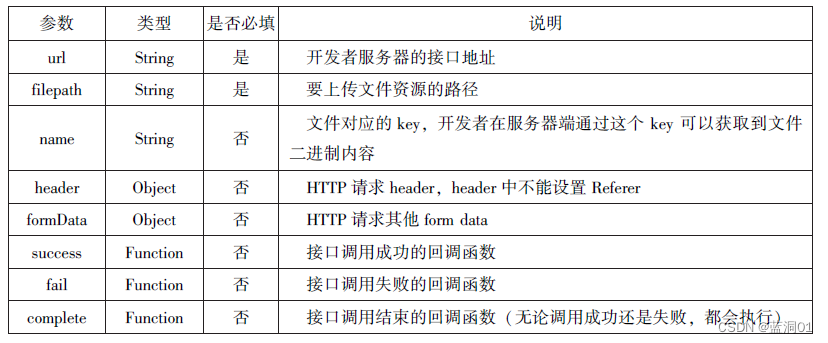
通过 wx.uploadFile(0bject),可以将图片上传到服务器并显示。
示例代码如下:
//wxml
<button type="primary" bindtap="uploadimage">上转图片</button>
<image src="{{img}}"mode="widthFix"/>
//js
Page({
data: {
img:null,
},
uploadimage:function(){
var that=this;
wx.chooseImage({
success:function(res){
var tempFilePaths=res.tempFilePaths
upload(this.tempFilePaths);
}
})
function upload(page,path){
wx.showToast({
title: '长在上传',
}),
wx.uploadFile({
filePath: 'path[0]',
name: 'file',
url: "http://localhost/",
success:function(res){
console.log(res);
if(res.statusCode!=200){
wx.showModal({
title: '提示',
content: '上传失败',
showCancel:false
})
return;
}
var data=res.data
page.setData({
img:path[0]
})
},
fail:function(e){
console.log(e);
wx.showModal({
title: '提示',
content: '上传失败',
showCancel:false
})
},
complete:function(){
wx.hideToast();
}
})
}
}
})6.2 多媒体API
6.2.1 图片API
主要包括以下四个API接口:
1.wx.chooselmage(Object)接口 用于从本地相册选择图片或使用相机拍照。


//js
wx.chooseImage({
count:2,
sizeType:['original','compressed'],
sourceType:['album','camera'],
success:function(res){
var tempFilePaths=res.tempFilePaths
var tempFile=res.tempFile;
console.log(tempFilePaths)
console.log(tempFile)
}
})2.wx.previewImage(Object)接口 用于预览图片

//js
wx.previewImage({
current:"http://bmob-cdn-16488.b0.upaiyun.com/2018/02/05/2.png",
urls:["http://bmob-cdn-16488.b0.upaiyun.com/2018/02/055/1.png",
"http://bmob-cdn-16488.b0.upaiyun.com/2018/02/055/2.png",
"http://bmob-cdn-16488.b0.upaiyun.com/2018/02/055/3.png"
]
})3.wx.getImageInfo(Object)接口 用于获取图片信息
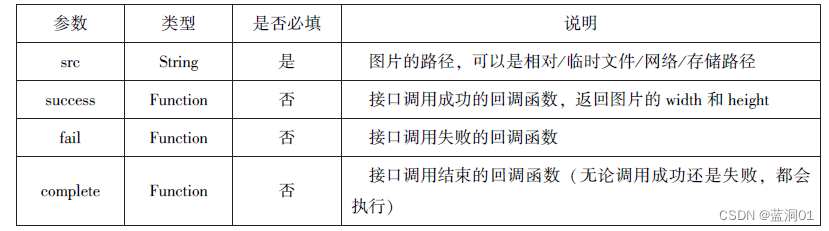
//js
wx.chooseImage({
success:function(res){
wx.getImageInfo({
src:res.tempFilePaths[0],
success:function(e){
console.log(e.width)
console.log(e.heidth)
}
})
},
})4.wx.saveImageToPhotosAlbum(Object)接口 用于保存图片到系统相册。
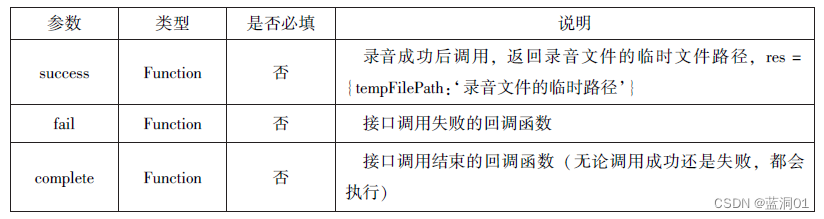
//js
wx.chooseImage({
success:function(res){
wx.saveImageToPhotosAlbum({
filePath:res.tempFilePaths[0],
success:function(e){
console.log(e)
}
})
},
})6.2.2 录像API
主要包括2个API:
1.开始录音
wx.startRecord(Object)接口,实现开始录音
2.停止录音
wx.stopRecord(Object)接口用于实现主动调用停止录音示

//js
wx.startRecord({
success:function(res){
var tempFilePath=res.tempFilePath
},
fail:function(res){
//录音失败
}
})
setTimeout(function(){
//结束录音
wx.stopRecord()
},10000)
6.2.3 音频播放控制API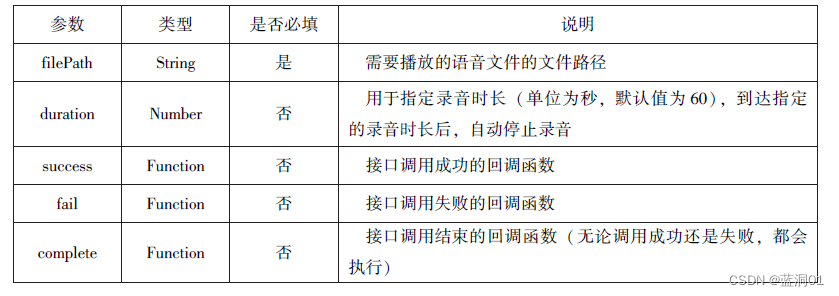
包括播放,暂停,停止及audio组件的控制,主要包括以下3个API:
1.wx.playVoice(Object)接口 用于实现开始播放语音
//js
wx.startRecord({
success:function(res){
var temFilePath=res.tempFilePath
wx.playVoice({
filePath:tempFilePath,
complete:function(){
}
})
}
})2.wx.pauseVoice(Object)接口 用于实现暂停正在播放的语音
//js
wx.startRecord({
success:function(res){
var tempFilePath=res.tempFilePath
wx.playVoice({
filePath: 'tempFilePath'
})
setTimeout(function(){
wx.pauseVoice()
},5000)
}
})3.wx.stopVoice(Object)接口 用于实现结束播放语音
//js
wx.startRecord({
success:function(res){
var tempFilePath=res.tempFilePath
wx.playVoice({
filePath: 'tempFilePath'
})
setTimeout(function(){
wx.pauseVoice()
},5000)
}
})6.2.4 音乐播放控制API
音乐播控制API包括8个API:
1.播放音乐
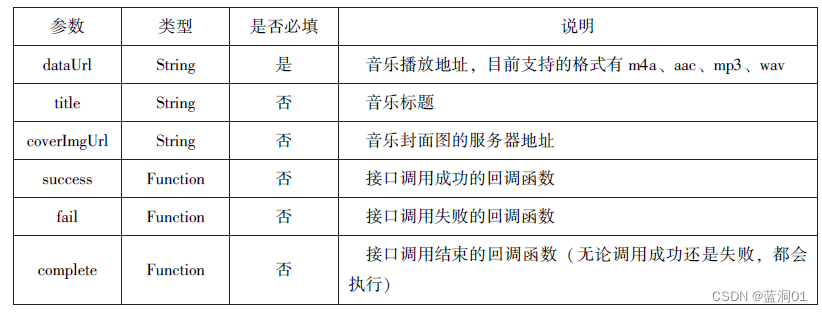
2.获取音乐播放状态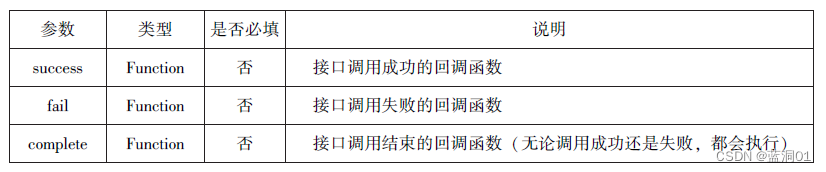
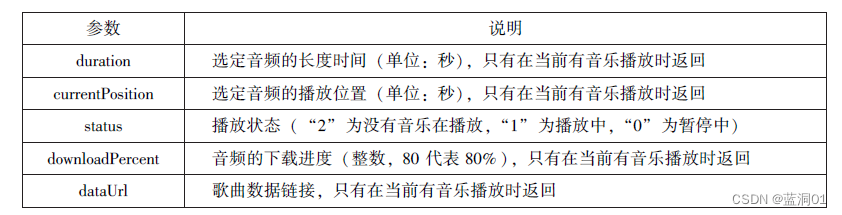 3.控制音乐播放进度
3.控制音乐播放进度
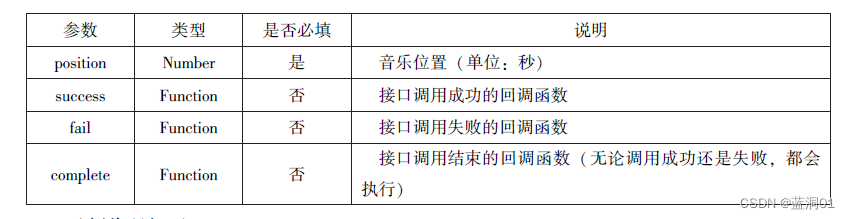
6.3 文件API
文件API提供了打开,保存,删除等本地文件能力,主要包括以下5个API接口:
1.保存文件
wx.saveFile(Object)接口 用于保存文件到本地。
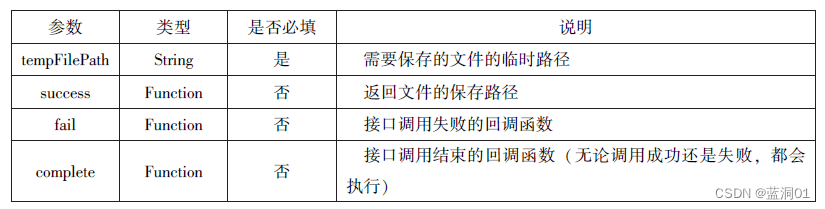
//js
saveImg:function(){
wx.chooseImage({
count:1,
sizeType:['original','compressed'],
sourceType:['album','camera'],
success:function(res){
var tempFilePaths=res.tempFilePath[0]
wx.saveFile({
tempFilePath:tempFilePaths,
success:function(res){
var saveFilePath=res.saveFilePath;
console.log(saveFilePath)
}
})
}
})
}2.获取本地文件列表
wx.getSavedFileList(Object)接口 用于获取本地文件已保存的文件信息。

//js
// wx.getSavedFileList({
//success:function(res){
//that.setData({
//fileList:res.fileList
//})
//}
//}) 3.获取本地文件的文件信息
wx.getSaveFileInfo(Object)接口 用于获取本地文件的文件信息。

//js
wx.chooseImage({
count:1,
sizeType:['original','compressed'],
sourceType:['album','carmera'],
success:function(res){
var tempFilePaths=res.tempFilePaths[0]
success:function(res){
var saveFilePath=res.savedFilePath;
wx.getSavedFilePath,
success:function(res){
console.log(res.size)
})
}
})
}
})4.删除本地的文件
wx.removeSaveFile(Object)接口 用于删除本地存储的文件。

//js
//wx.getSavedFileList({
// success:function(res){
// if(res.fileList.length > 0){
// wx.removeSavedFile({
// filepath:res.fileList[0].filePath,
// complete:function(res){
// console.log(res)
// }
// })
// }
// }
// })5.打开文档
wx.openDocument(Object)接口 用于新开页面打开文档,支持格式:doc,xls,ppt,pdf,docx,xlsx,ppts。

//js
wx.downloadFile({
url:"file:///C:/Users/%E5%BE%90%E5%86%AC%E5%86%AC/Desktop/%E9%9B%B6%E6%97%B6%E6%96%87%E4%BB%B6%E5%A4%B9/vue.pdf",
success:function(res){
var tempFilePath=res.tempFilePath;
wx.openDocument({
filePath: tempFilePath,
success:function(res){
console.log("打开成功")
}
})
}
})6.4 本地数据及缓存API
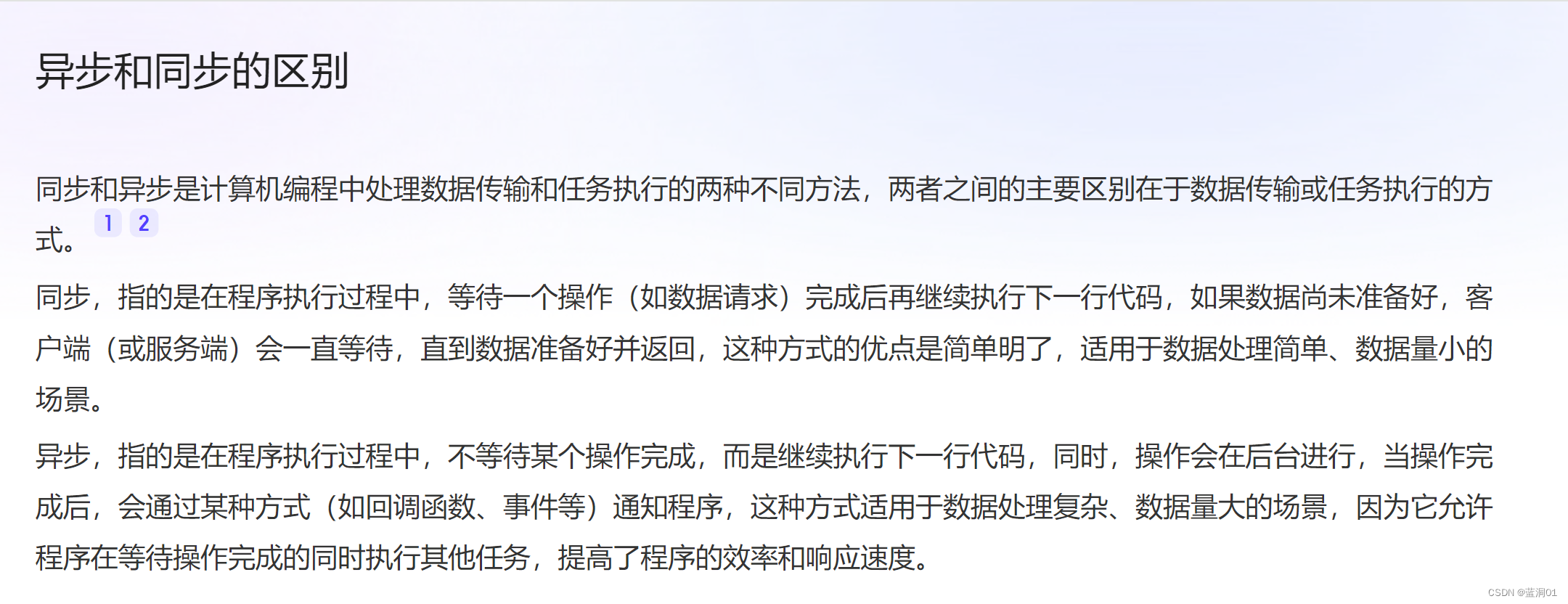
6.4.1 保存数据
1 wx.setStorage()

代码:
//js
wx.setStorage({
key:'name',
data:'sdy',
success:function(res){
console.log(res)
}
})6.4.2 获取数据
1.wx.getStorage()
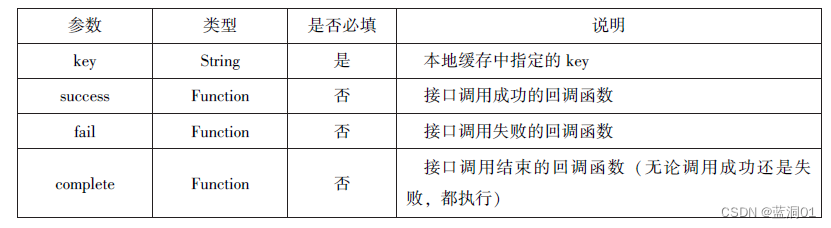
代码:
//js
wx.getStorage({
key:'name',
success:function(res){
console.log(res.data)
},
})6.4.3 删除数据
1 wx.removeStorage

代码:
//js
wx.removeStorage({
key: 'name',
success:function(res){
console.log("删除成功")
},
fail:function(){
console.log("删除失败")
}
})6.4.4 清空数据
1 wx.clearStorage
//js
wx.getStorage({
key:'key',
success:function(res){
wx.clearStorage()
},
})
2.wx.clearStorageSync
//js
try{
wx.clearStorageSync()
}catch(e){
}6.5 位置信息API
6.5.1 获取位置信息
wx.getLocation(object)接口,获取位置信息,相关参数如下: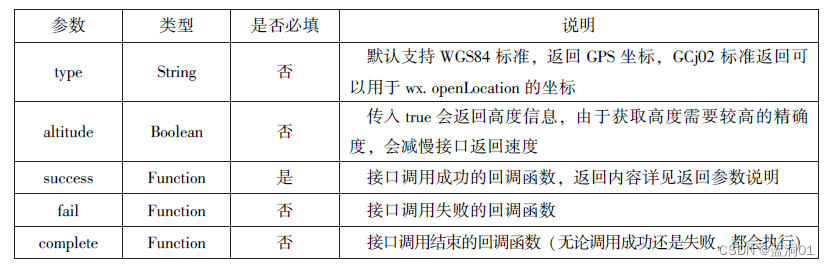
wx.getLocation(object)成功返回相关信息 :

代码:
//js
wx.getLocation({
type:'wgs84',
success:function(res){
console.log("经度"+res.longitude);
console.log("纬度度"+res.latitude);
console.log("速度"+res.longitude);
console.log("位置的精确度"+res.accuracy);
console.log("水平精确度"+res.horizontalAccuracy);
console.log("垂直精确度"+res.verticalAccuracy);
}
})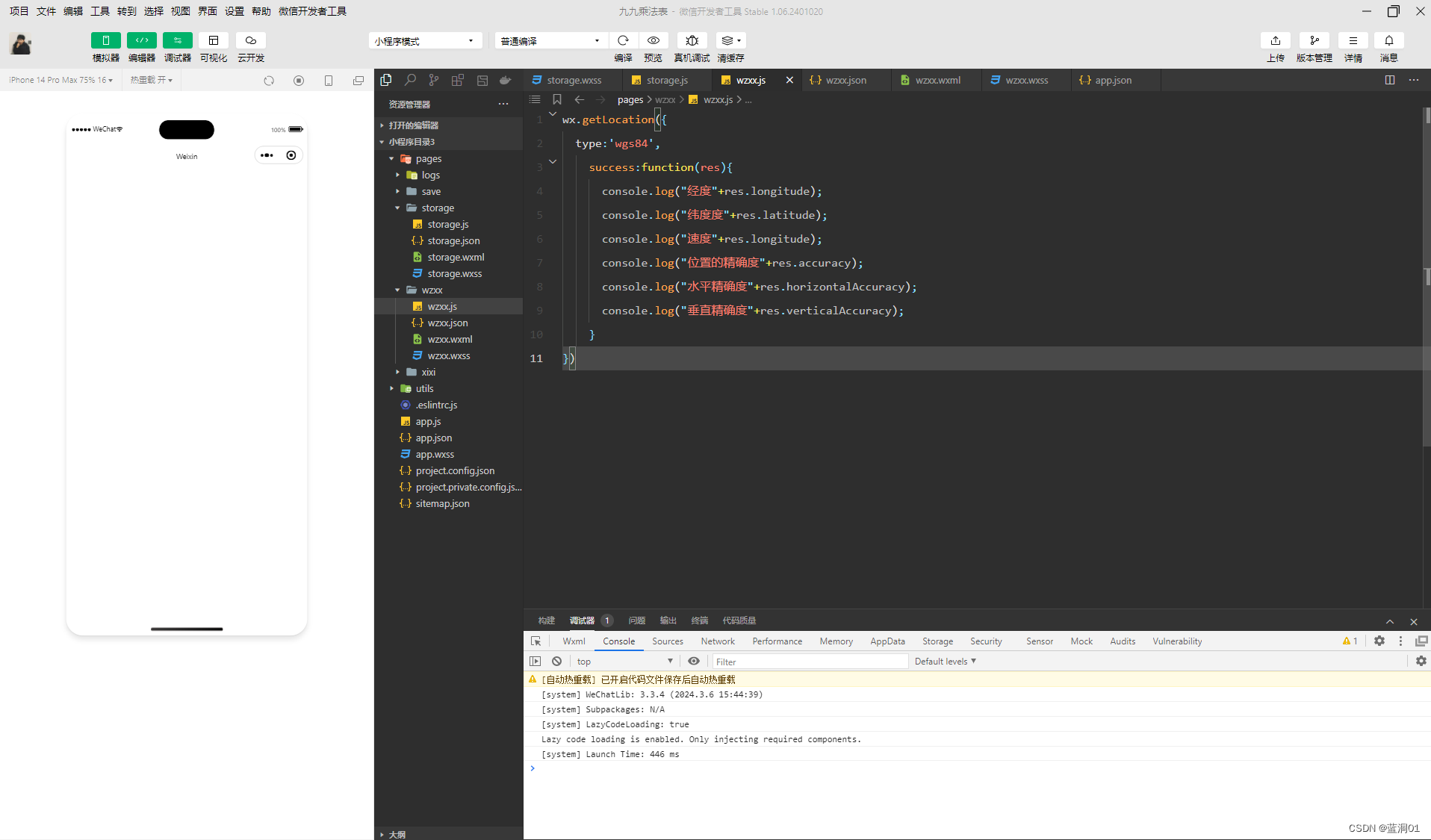
6.5.2 选择位置信息
wx.chooseLocation(object)接口,用于选择位置信息,相关信息:

wx.chooseLocation(object)成功返回相关信息 :
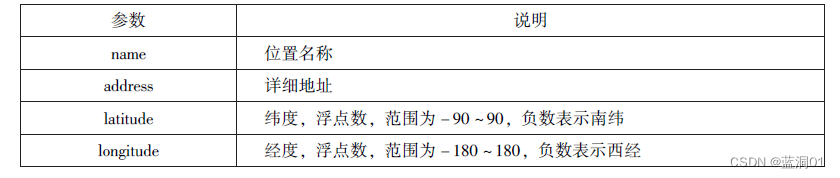
代码:
//js
wx.chooseLocation({
success:function(res){
console.log("位置的名称"+res.longitude)
console.log("位置的地址"+res.accuracy)
console.log("位置的纬度"+res.horizontalAccuracy)
console.log("位置的纬度"+res.verticalAccuracy)
}
}) 
6.5.3 显示位置信息
wx.openLocation(object)接口,用于显示位置信息,相关信息:
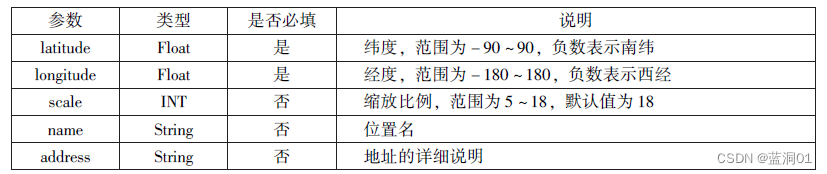

代码:
//js
wx.getLocation({
type:'gcj02',
success:function(res){
var latitude=res.latitude
var longitude=res.longitude
wx.openLocation({
latitude: latitude,
longitude: longitude,
scale:10,
name:'智慧国际酒店',
address:'西安市长安区西长安区300号'
})
}
})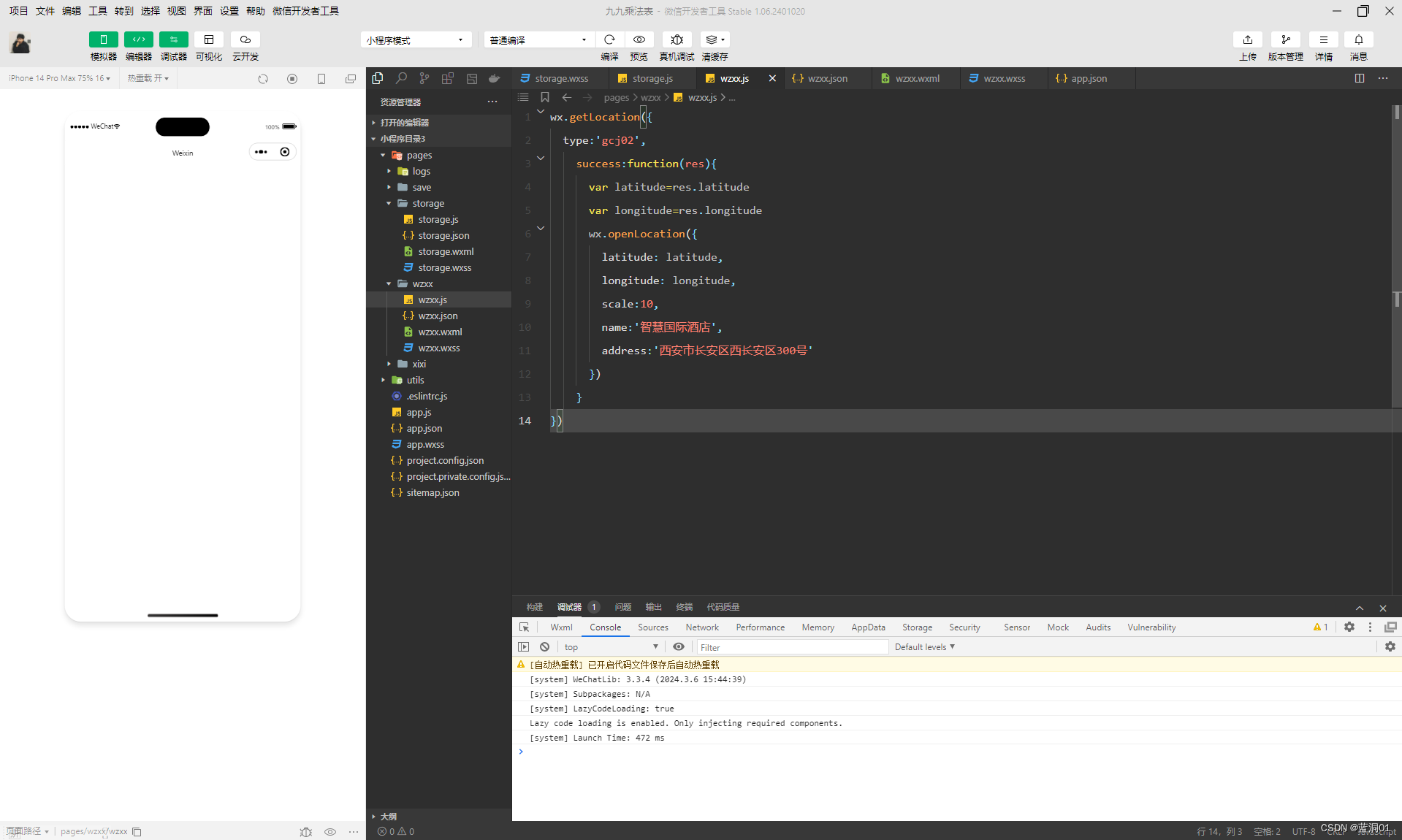
6.6 设备相关API
6.6.1 获取系统信息
1wx.getSystemInfo()接口,wx.getSystemInfoSync()接口分别用于异步和同步获取系统信息。其相关参数:

wx.getSystemInfo()接口,wx.getSystemInfoSync()接口调用成功后,返回系统相关信息:
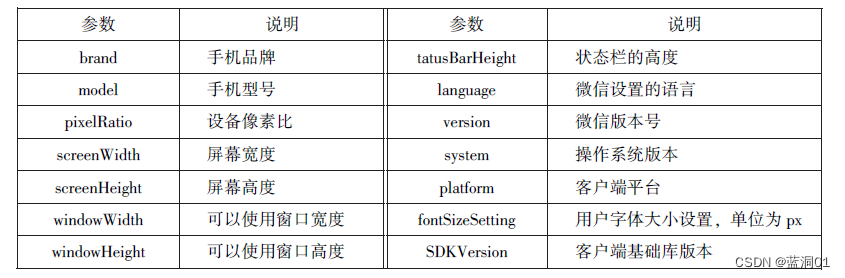
代码:
//js
wx.getSystemInfo({
success:function(res){
console.log("手机型号:"+res.model);
console.log("设备像素比:"+res.pixelRatio);
console.log("窗口的高度:"+res.windowHeight);
console.log("窗口的宽度:"+res.windowWidth);
console.log("微信的版本号:"+res.version);
console.log("操作系统版本:"+res.system);
console.log("客户端平台:"+res.platform);
},
}) 
6.6.2 网络状态
wx.getNetworkType()用于获取网络类型,其参数如下:

代码:
//js
wx.getNetworkType({
success:function(res){
console.log(res.networkType)
},
}) 
6.6.3 拨打电话
wx.makePhoneCall()接口实现调用手机打电话,其相关参数如下:

代码:
//js
wx.makePhoneCall({
phoneNumber: '12339',
})
6.6.4 扫描二维码
wx.scanCode()接口用于调起客户端扫码界面,相关参数如下:

扫码成功后,返回数据

代码:
//js
wx.scanCode({
success:(res)=>{
console.log(res.result)
console.log(res.scanType)
console.log(res.charSet)
console.log(res.path)
}
})效果图:
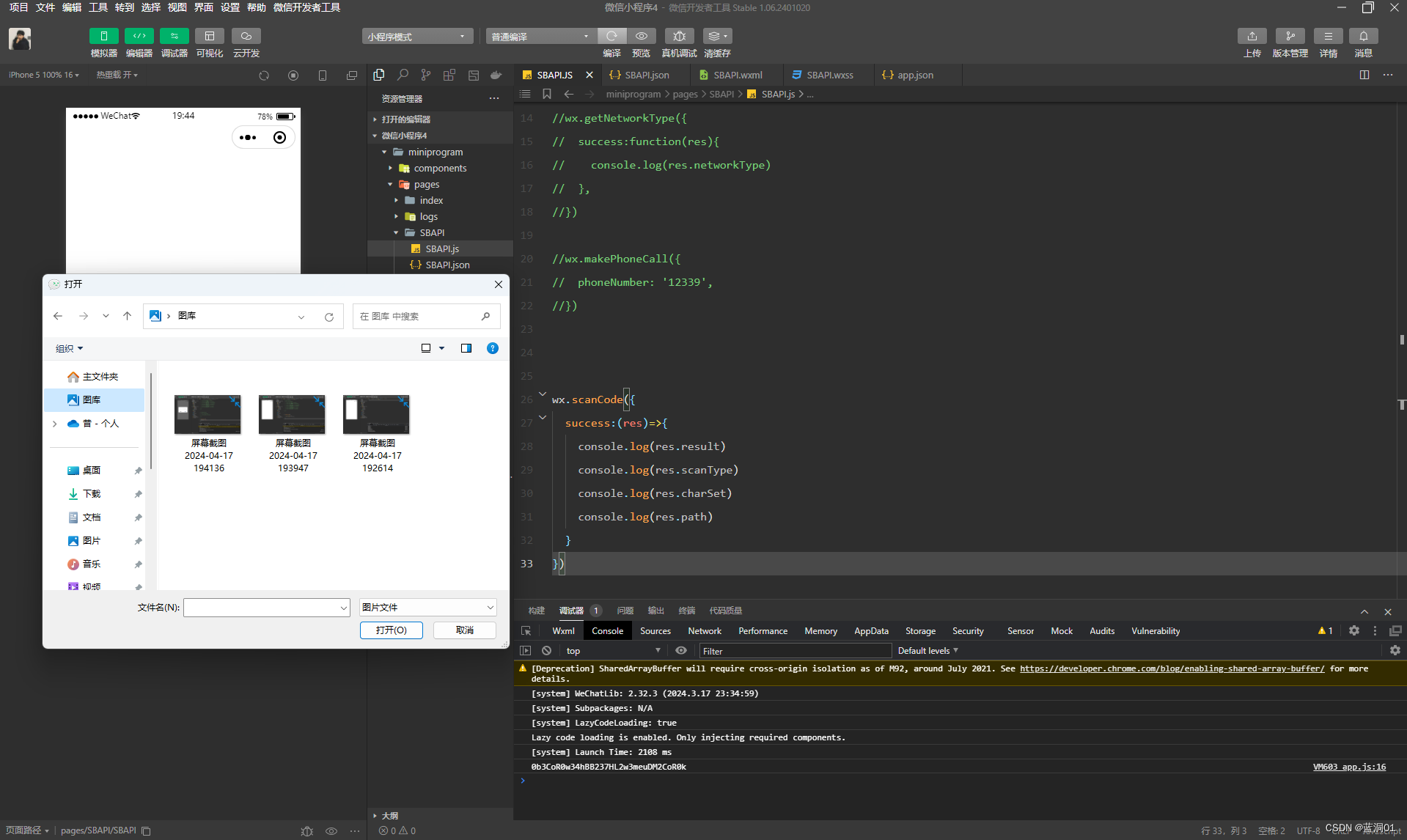






















 397
397











 被折叠的 条评论
为什么被折叠?
被折叠的 条评论
为什么被折叠?








