测试版本:Qt5.15.2,参考Qt源码及文档示例
代码链接:https://github.com/gongjianbo/QmlComponentStyle.git
自定义样式与默认样式的对比,第一个为默认样式:
![]()
![]()
扁平样式实现代码:
import QtQuick 2.15
import QtQuick.Templates 2.15 as T
import QtQuick.Controls 2.15
import QtQuick.Controls.impl 2.15
// Qt5勾选框样式自定义
// 龚建波 2025-03-07
// 参考:qt-everywhere-src-5.15.2\qtquickcontrols2\src\imports\controls\CheckBox.qml
// CheckBox继承自AbstractButton,增加了checkState/nextCheckState/tristate三个属性
T.CheckBox {
id:control
// 可以像源码一样,定义一个全局的样式,然后取全局样式中对应的颜色
// 定义主题颜色
property color themeColor: "darkCyan"
// 定义文本颜色
property color textColor: "black"
// 定义勾选框背景色
property color indicatorBackgroundColor: "transparent"
// 定义勾选框颜色
// pressed按下,hovered鼠标悬停,highlighted高亮,checked选中
property color indicatorBorderColor: control.pressed
? Qt.darker(themeColor)
: (control.hovered || control.highlighted)
? Qt.lighter(themeColor)
: control.checked
? themeColor
: themeColor
// 定义勾选图标颜色
property color indicatorButtonColor: indicatorBorderColor
// 定义勾选框边框宽度
property int indicatorBorderWidth: 1
// 定义勾选框圆角
property int indicatorRadius: 0
// 默认宽度,参考Qt源码的写法,实际应用可以删减
// Math.max表示取两者中最大值,1为默认背景宽度+左右偏移值,2为默认内容宽度+左右边距
// inset和padding都是Control基类定义的,默认为0
// implicitWidth: Math.max(implicitBackgroundWidth + leftInset + rightInset,
// implicitContentWidth + leftPadding + rightPadding)
// 默认高度
// implicitIndicatorHeight为indicator勾选部件的默认高度
// implicitHeight: Math.max(implicitBackgroundHeight + topInset + bottomInset,
// implicitContentHeight + topPadding + bottomPadding,
// implicitIndicatorHeight + topPadding + bottomPadding)
// 通过内容计算宽高可能会导致一组按钮的宽高都不齐,可以用固定的默认宽高,或者固定高但是宽度自适应
implicitWidth: implicitContentWidth + leftPadding + rightPadding
implicitHeight: implicitIndicatorHeight + topPadding + bottomPadding
// 边距
padding: 0
// 上下边距可以直接用verticalPadding,因为遇到过相关bug就单独设置下
topPadding: 3
bottomPadding: 3
// 左右边距可以直接用horizontalPadding,因为遇到过相关bug就单独设置下
leftPadding: 8
rightPadding: 8
// 图标和文字间距
spacing: 6
// 字体设置
// 也可以给QApplication设置全局的默认字体
font{
family: "SimSun"
pixelSize: 16
}
// 勾选图标设置
// icon.width: 24
// icon.height: 24
// 这个图标资源是Control模块默认提供的
icon.source: "qrc:/qt-project.org/imports/QtQuick/Controls.2/images/check.png"
// icon.color: indicatorButtonColor
// Control组件点击之后,后续按空格也会触发点击,可以把空格过滤掉
Keys.onPressed: event.accepted = (event.key === Qt.Key_Space)
Keys.onReleased: event.accepted = (event.key === Qt.Key_Space)
// 是否可以选中,设置tristate后似乎禁止勾选失效了
// checkable: false
// 是否启用三态模式,选中/半选中/未选中
// 半选中一般用在树形列表,只选择了子项中的一部分时
tristate: false
// 当前的选中状态
// - Qt.Unchecked 未选中
// - Qt.PartiallyChecked 半选中
// - Qt.Checked 选中
// checkState: Qt.Checked
// 点击后下一次的状态
// nextCheckState: function() { return (checkState === Qt.Checked) ? Qt.Unchecked : Qt.Checked }
// 是否检测hover鼠标悬停,默认会跟随父组件的设置
hoverEnabled: true
// 文本内容
// text: "CheckBox"
// 按下后移出按钮范围触发取消
// onCanceled: console.log("canceled")
// 点击信号
// onClicked: console.log("clicked")
// 点击并变更状态后触发toggled,设置tristate后没触发
// onToggled: console.log("toggled")
// 勾选图标
indicator: Rectangle {
implicitWidth: 24
implicitHeight: 24
// 设置勾选图标位置
x: control.text ? control.leftPadding : control.leftPadding + (control.availableWidth - width) / 2
y: control.topPadding + (control.availableHeight - height) / 2
// indicator默认层级在background上,这里只是显示勾选部件的边框,所以color设置成透明
color: control.indicatorBackgroundColor
// 图标外面的矩形框
radius: control.indicatorRadius
border.width: control.indicatorBorderWidth
border.color: control.indicatorBorderColor
// 用impl模块的ColorImage,便于设置图标颜色
ColorImage {
anchors.centerIn: parent
// 借用Button已有的icon接口设置图标url
source: control.icon.source
// 借用Button已有的icon接口设置图标尺寸
sourceSize: Qt.size(control.icon.width, control.icon.height)
// 借用Button已有的icon接口设置图标颜色
color: control.indicatorButtonColor
// 勾选状态下显示勾选图标
visible: control.checkState === Qt.Checked
}
// 部分选中(Qt.PartiallyChecked)时不显示勾,显示一个实心方形
// 设置CheckBox的tristate为true后才支持三态
Rectangle {
anchors.centerIn: parent
width: parent.width / 2
height: parent.height / 2
radius: control.indicatorRadius
color: control.indicatorButtonColor
// 半选状态下显示实心方形
visible: control.checkState === Qt.PartiallyChecked
}
}
// 文本描述
// 源码中用的CheckLabel继承自Text,只是默认设置了AlignLeft+AlignVCenter+ElideRight
contentItem: Text {
// 文字内容
text: control.text
// 字体设置
font: control.font
// 颜色设置
color: control.textColor
// 文字对齐方式
horizontalAlignment: Text.AlignHCenter
verticalAlignment: Text.AlignVCenter
// 单独设置文本组件的渲染方式
renderType: Text.NativeRendering
// 文字超出按钮范围显示省略号
elide: Text.ElideRight
// contentItem宽度是包含了indicator的,通过padding把位置留出来
leftPadding: control.indicator.width + control.spacing
rightPadding: 0
}
// 背景
// background: Rectangle { }
}
//main.qml
Row {
id: checkbox_row
spacing: 10
Text {
width: 90
height: 30
renderType: Text.NativeRendering
text: "CheckBox:"
}
ButtonGroup {
id: checkbox_group2
}
CheckBox {
width: 90
height: 30
text: "Box A"
checked: true
ButtonGroup.group: checkbox_group2
}
BasicCheckBox {
text: "Box B"
ButtonGroup.group: checkbox_group2
}
BasicCheckBox {
text: "Box C"
textColor: "green"
themeColor: "purple"
tristate: true
checkState: Qt.PartiallyChecked
indicatorRadius: 4
indicatorBorderWidth: 2
indicatorButtonColor: "green"
}
BasicCheckBox {
text: "Box D"
textColor: "red"
themeColor: "purple"
}
}






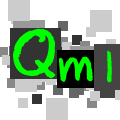
 本文介绍如何在Qt Quick Controls 2中自定义CheckBox的扁平样式,使用ColorImage加载图标,并展示了不同状态下的颜色变化。通过代码示例,实现了自定义样式与默认样式的对比,适用于Qt5.12及Qt5.15版本。
本文介绍如何在Qt Quick Controls 2中自定义CheckBox的扁平样式,使用ColorImage加载图标,并展示了不同状态下的颜色变化。通过代码示例,实现了自定义样式与默认样式的对比,适用于Qt5.12及Qt5.15版本。

















 2368
2368

 被折叠的 条评论
为什么被折叠?
被折叠的 条评论
为什么被折叠?










