http://helpdesk.blog.51cto.com/219783/233525
症状:outlook中打开链接时收到错误信息:一般性错误,http.......找不到应用程序
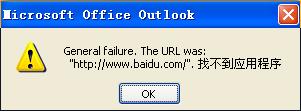
原因:IE非默认浏览器
解决方法:打开任意文件夹--工具--文件夹选项--文件类型--URL:超文本传送协议--高级--在操作中删除"open"外的选项或将"open"调到第一位
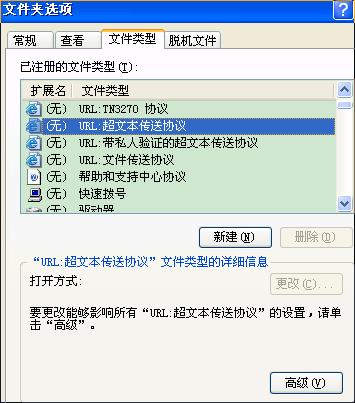
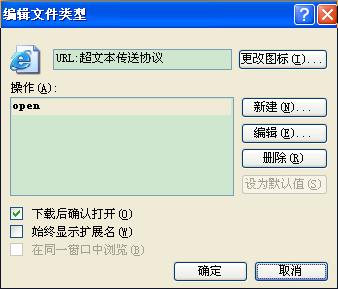
后记:11.26
昨天碰到个更加奇怪的故障,HTTP的链接可以打开,但是HTTPS的链接无法打开,提示:无法找到应用程序。非常奇怪,同事说可用重设用户windows profile权限的方法解决,不过还没有尝试。
关于无法打开outlook中的链接的故障,这里还有更详细的解决方法:
Outlook Hyperlinks Fail to Work
Sometimes you don’t realize how much you appreciate a feature until it breaks. One example is Outlook hyperlinks in an email. It’s so convenient to click the link in the email and have the correct web page open. What I dislike is when a hyperlink in Outlook doesn’t work and I get some error or no action. Below, I’ve listed 3 solutions to this link problem.
Sometimes you don’t realize how much you appreciate a feature until it breaks. One example is Outlook hyperlinks in an email. It’s so convenient to click the link in the email and have the correct web page open. What I dislike is when a hyperlink in Outlook doesn’t work and I get some error or no action. Below, I’ve listed 3 solutions to this link problem.
Why Do Hyperlinks Stop Working in Outlook?
Over the years, I’ve not found what process causes Microsoft Outlook links to break. The last time, the URL links broke after I did a Windows update and installed the Internet Explorer 8 beta. Because I didn’t test Outlook email in between the downloads, I couldn’t tell you which activity contributed to the problem.
I have noticed certain activities may break my Outlook hyperlinks such as:
Installing Windows updates Installing or uninstalling browsers Installing browser add-ons Installing various Outlook plugins or addins Using aggressive Windows Registry cleaners
Fix 1: Start by Resetting Your Default Browser
Most times, I can fix my Outlook hyperlink problem by resetting my default browser to Internet Explorer. I start with this step even if I plan to use Firefox as my browser. The reason I choose this path is I’ve had better success and it takes me closer to my end goal.
Most times, I can fix my Outlook hyperlink problem by resetting my default browser to Internet Explorer. I start with this step even if I plan to use Firefox as my browser. The reason I choose this path is I’ve had better success and it takes me closer to my end goal.
To make IE your default browser,
1. Open Internet Explorer
2. Click Tools from the menu
3. Select Internet Options.
4. Click the Programs tab
5. Click the button labeled Make Default.
6. Click OK.
7. Test a hyperlink in Outlook to see if the web page opens in Internet Explorer.
Fix 2: Reregister Windows DLL Files
Even after resetting your default browser you still can’t open hyperlink in Outlook, it could be one or more registry keys is damaged. The solution is to reregister some of your DLL files. The process may sound intimidating, but it’s easy. There are 6 files to register based on your system. Some configurations use shdocvw.dll and others use shdoc401.dll.
Even after resetting your default browser you still can’t open hyperlink in Outlook, it could be one or more registry keys is damaged. The solution is to reregister some of your DLL files. The process may sound intimidating, but it’s easy. There are 6 files to register based on your system. Some configurations use shdocvw.dll and others use shdoc401.dll.
To reregister the DLL files,
1. Close all open programs.
2. Click the Start button.
3. Select the Run… command. Vista users can type “run” in the Start Search textbox.
4. In the Open: textbox, type regsvr32 followed by a space and the file name.
In the screen snap below, I’ve used the first file Shdocvw.dll.
5. Click the OK button. You should see a message showing the process succeeded.
6. Click OK to dismiss the message.
7. Repeat the procedure for the other DLL files.
regsvr32 Shdocvw.dll (Some system use Shdoc401.dll instead) regsvr32 Oleaut32.dll regsvr32 Actxprxy.dll regsvr32 Mshtml.dll regsvr32 Urlmon.dll regsvr32 Shell32.dll 8. As before, test to see if your Outlook hyperlink problem has been resolved.
Fix 3: Reset the (NONE) URL File Types
If you’ve gotten to this part, I have to figure your Outlook hyperlinks are still broken. Don’t fret as I have another fix to try. My guess is someplace along the line your file associations broke. This is the mapping Windows uses to a file type to program. A common mapping might be .XLS files with Microsoft Excel. In this case, we need to check URL mappings.
If you’ve gotten to this part, I have to figure your Outlook hyperlinks are still broken. Don’t fret as I have another fix to try. My guess is someplace along the line your file associations broke. This is the mapping Windows uses to a file type to program. A common mapping might be .XLS files with Microsoft Excel. In this case, we need to check URL mappings.
To set URL file associations,
1. Open My Computer.
2. From the Tools menu, select Folder Options…
3. Click the File Types tab. A long list of Extensions and File Types appears.
4. Scroll down till you get to (NONE)
URL:HyperText Transfer Protocol
5. Click the Advanced button.
6. Select the bold open item. *
7. Click Edit…
8. Click the Browse… button
9. Navigate to where Internet Explorer is located. (For most PC, it’s at C:\Program Files\Internet Explorer\iexplore.exe)
10. Add a space and %1 to the end of the file name. (e.g. "C:\Program Files\Internet Explorer\iexplore.exe" %1)
11. Click OK.
12. Click Close.
13. Repeat the process for (NONE)
URL:HyperText Transfer Protocol with Privacy.
* If open doesn’t show, click New and type open in the action box.
Back to Firefox (Optional)
Once you get the Outlook links to open in Internet Explorer, you can change your default browser to Firefox. This should roll down to Outlook so any embedded hyperlinks will open in the correct browser.
Once you get the Outlook links to open in Internet Explorer, you can change your default browser to Firefox. This should roll down to Outlook so any embedded hyperlinks will open in the correct browser.
To set Firefox 3 as your default browser,
1. Open Firefox
2. Select Tools from the menu
3. Select Options…
4. Click Advanced
5. Click the Check Now button
6. Click Yes if the default browser is not set.
7. Click OK.
Note: For Firefox 2.x users, click Main instead of Advanced.
If this step doesn’t work, you might check the Mozilla Knowledgebase article, “Setting Firefox as the default browser does not work”.






















 1007
1007

 被折叠的 条评论
为什么被折叠?
被折叠的 条评论
为什么被折叠?








