unix课程的课程设计,不想换个系统环境写代码,就选择了一个服务器搭建的题目,本来以为很成熟了,但是因为太成熟了,已经没有人再继续弄这些了,软件,文档都是上古版本了,Helix已经没有授权密钥了,最后找到了这个文章,并且有B站视频,但是离录制也有年代了,源代码有的找不到了,有的已经换新版了,各处搜集,最终终于在多个设备上看到了自己的桌面直播,为了记录这次的过程,也为了感谢大佬的教学,方便再往后有可能需要的,再按照我的成功过程写如下一个记录文档,并开始养成写文档的好习惯!
操作系统: Kubuntu 20.04
主要参考文档:https://blog.csdn.net/u011298145/article/details/78883598
1.先下载安装 nginx 和 nginx-rtmp 编译依赖工具
sudo apt-get install build-essential libpcre3 libpcre3-dev libssl-dev
2. 创建一个工作目录,并切换到工作目录
mkdir ~/working
cd ~/working3. 下载 nginx 和 nginx-rtmp源码
原步骤是安装1.7.5版本,但是在make && make install时有很多错误,逐个检查后发现无法完全解决,最后发现是版本问题,所以使用了1.20.0版本
wget http://nginx.org/download/nginx-1.20.0.tar.gz
wget https://github.com/arut/nginx-rtmp-module/archive/master.zip
4. 安装unzip工具,解压下载的安装包
sudo apt-get install unzip5.解压 nginx 和 nginx-rtmp安装包
tar -zxvf nginx-1.20.0.tar.gz
unzip master.zip
6. 切换到 nginx-目录
cd nginx-1.20.07.添加 nginx-rtmp 模板编译到 nginx
./configure --with-http_ssl_module --add-module=../nginx-rtmp-module-master8.编译安装
make && make install9. 安装nginx init 脚本
原文档的原代码已经过期,无法获取,手动创建脚本文件实现nginx服务器自启动
在/etc/init.d/目录下编写一个服务脚本
vim /etc/init.d/nginx写入代码
#!/bin/bash
# nginx Startup script for the Nginx HTTP Server
# it is v.0.0.2 version.
# chkconfig: - 85 15
# description: Nginx is a high-performance web and proxy server.
# It has a lot of features, but it's not for everyone.
# processname: nginx
# pidfile: /var/run/nginx.pid
# config: /usr/local/nginx/conf/nginx.conf
#注意:这里的三个变量需要根据具体的环境而做修改。
nginxd=/usr/local/nginx/sbin/nginx
nginx_config=/usr/local/nginx/conf/nginx.conf
nginx_pid=/var/run/nginx.pid
RETVAL=0
prog="nginx"
# Check that networking is up.
[ -x $nginxd ] || exit 0
# Start nginx daemons functions.
start() {
if [ -e $nginx_pid ];then
echo "nginx already running...."
exit 1
fi
echo -n $"Starting $prog: "
$nginxd -c ${nginx_config}
RETVAL=$?
echo
[ $RETVAL = 0 ]
return $RETVAL
}
# Stop nginx daemons functions.
stop() {
echo -n $"Stopping $prog: "
$nginxd -s stop
RETVAL=$?
echo
[ $RETVAL = 0 ] && rm -f /var/lock/subsys/nginx $nginx_pid
}
# reload nginx service functions.
reload() {
echo -n $"Reloading $prog: "
kill -HUP `cat ${nginx_pid}`
RETVAL=$?
echo
}
# See how we were called.
case "$1" in
start)
start
;;
stop)
stop
;;
reload)
reload
;;
restart)
stop
start
;;
status)
status $prog
RETVAL=$?
;;
*)
echo $"Usage: $prog {start|stop|restart|reload|status|help}"
exit 1
esac
exit $RETVAL
为所有用户添加权限
sudo chmod a+x /etc/init.d/nginx在rc.local文件的最后中添加如下的一行: /etc/init.d/nginx start
10.启动nginx
可以通过 /etc/init.d/nginx start或者
service nginx start进行启动,也可以通过进入 /usr/local/nginx/sbin/ 目录,使用 ./nginx 启动nginx服务
启动不成功,查看错误,如果提示地址已被使用,查看端口占用情况:
netstat -apn在/usr/local/nginx/conf/nginx.conf更改http的listen地址或者直接杀死占用端口的进程
启动成功后可以在浏览器输入http://本机ip地址:80进入服务器,服务器显示Welcome to nginx!欢迎界面
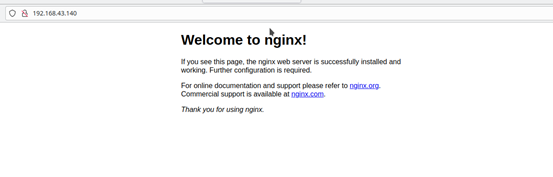
查看本机ip地址命令:ip addr show
11.配置 Nginx-rtmp 服务器
打开 /usr/local/nginx/conf/nginx.conf
在末尾添加如下 配置
rtmp {
server {
listen 1935;
chunk_size 4096;
application live {
live on;
record off;
hls on;
hls_path /usr/share/nginx/html/hls;
hls_fragment 2s;
exec ffmpeg -i rtmp://localhost/live/$name -threads 1 -c:v libx264 -profile:v baseline -b:v 350K -s 640x360 -f flv -c:a aac -ac 1 -strict -2 -b:a 56k rtmp://localhost/live360p/$name;
}
application live360p { #该挂载点为360p的压缩画面
live on;
record off;
}
application hls360p { #个人测试,单独开放的rtmp+hls360p挂载点和hls2挂载点的360p hls流
live on;
hls on;
hls_path /usr/share/nginx/html/hls2;
hls_fragment 2s;
}
}
}
#注意:需要创建hls的目录:mkdir -p /usr/share/nginx/html/hls12. 保存上面配置文件,然后重新启动nginx服务
sudo service nginx restart13. 如果你使用了防火墙,请允许端口 tcp 1935,81
iptables -A INPUT -p tcp --dport 1935 -j ACCEPT
iptables -A OUTPUT -p tcp --sport 1935 -j ACCEPT
iptables -A INPUT -p tcp --dport 81 -j ACCEPT
iptables -A OUTPUT -p tcp --sport 81 -j ACCEPT14.安装obs推流工具
官网:https://obsproject.com/zh-cn/download
Linux支持的版本是由ubuntu14.04或者更新版本的官方提供的。 需要FFmpeg支持。对于ubuntu15.04以及之后的版本,FFmpeg被正式包括在内:
sudo apt-get install ffmpeg在安装完FFmpeg后,使用以下指令安装OBS工作室版:
sudo add-apt-repository ppa:obsproject/obs-studio
sudo apt-get update && sudo apt-get install obs-studio15.获取 VLC for Ubuntu
官网:https://www.videolan.org/vlc/#download
sudo snap install vlc16.使用obs推流:
参考文档:https://zhuanlan.zhihu.com/p/144275422
来源点击“+”号,测试使用屏幕采集,点击控件菜单的设置
推流菜单,服务选择自定义,服务器填入rtmp://192.168.43.140(这里填写你的nginx服务器IP)/live传流密钥随意
输出菜单,输出模式选择高级,码率控制选择ABR,比特率600Kbps,关键帧间隔2

17.使用vlc拉流:
点击媒体,选择网络串流,输入地址rtmp://服务器IP地址/live/传流密钥,点击播放
18.手机使用EasyPlayer拉流
自己通过搜索找到了手机的RTMP播放器EasyPlayer
官网:http://www.easydarwin.org/
安卓RTMP版本:http://app.tsingsee.com/EasyRTMPlayer
点击右上角+号,同样输入地址rtmp://服务器IP地址/live/传流密钥,点击首页的图片进入播放





















 3091
3091











 被折叠的 条评论
为什么被折叠?
被折叠的 条评论
为什么被折叠?








