- 在components文件夹下新建一个名称为tabNormal的文件夹,结构如图:
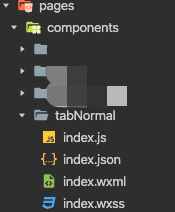
- tabNormal组件的index.wxml代码如下:
<view class="tab" style="position:fixed;left:0;top:{{positionTop}}">
<view wx:for="{{tabTitle}}" wx:key="{{index}}" class="wehx-tabItem {{current==index?'active':''}}" bindtap='toggle' data-index="{{index}}">{{item}}</view>
</view>
<view class="tab-content" style="padding-top:{{paddingTop}}">
<view wx:for="{{tabTitle}}" class="{{current==index?'show':'hidden'}}">
<slot name="{{index}}"></slot>
</view>
</view>
- tabNormal组件的index.wxss代码如下:
.tab {
display: flex;
width: 100%;
height: 70rpx;
padding-bottom: 18rpx;
background-color: #2ea7e0;
}
.wehx-tabItem {
flex: 1;
line-height: 70rpx;
text-align: center;
font-size: 30rpx;
color: #96D3EF;
}
.wehx-tabItem.active {
color: #ffffff;
position: relative;
}
.active::after {
content: "";
display: block;
height: 8rpx;
width: 52rpx;
background: #ffffff;
position: absolute;
bottom: 0;
left: 0rpx;
right: 0;
margin: auto;
border-radius: 7rpx;
}
.show {
display: block;
}
.hidden {
display: none;
}
- tabNormal组件的index.js代码如下:
Component({
/**
1. 组件的属性列表
*/
options: {
multipleSlots: true //在组件定义时的选项中启用多slot支持
},
properties: {
tabTitle: {
type: Array,
value: []
},
positionTop: {
type: String,
value: "0"
},
paddingTop: {
type: String,
value: "80rpx"
}
},
/**
2. 组件的初始数据
*/
data: {
current: 0
},
lifetimes: {
attached() {}
},
/**
3. 组件的方法列表
*/
methods: {
toggle(e) {
let that = this
if (this.data.current == e.currentTarget.dataset.index) {
return false;
} else {
this.setData({
current: e.currentTarget.dataset.index
})
}
}
}
})
- tabNormal组件的index.json代码如下:
{
"component": true,
"usingComponents": {}
}
- 如果需要在test.wxml的页面中使用tab组件,需要在test文件夹中的test.json里面引入,如下:
"usingComponents": {
"mp-tabNormal":"../../components/tabNormal/index"
}
- 在test.wxml中使用自定义的mp-tabNormal的元素名
<mp-tabNormal tabTitle="{{tabTitle}}" positionTop="0px" paddingTop="自定义大小,也可以不写,根据自己实际情况">
<view slot="0">
tab1的内容
</view>
<view slot="1">
tab2的内容
</view>
</mp-tabNormal>
- 在test.js中写如下代码
Page({
data:{
tabTitle:['tab1','tab2'] //这个tab标题可以写成死的数据,也可以接收后台返回的,写成动态的
}
})
- 最终效果如图所示:
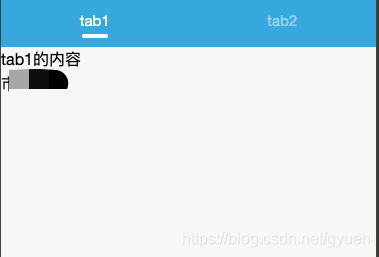
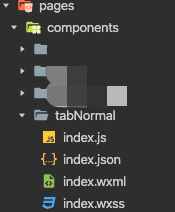
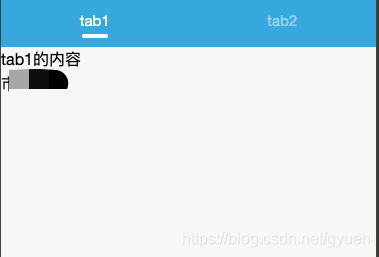






















 2352
2352

 被折叠的 条评论
为什么被折叠?
被折叠的 条评论
为什么被折叠?








