上一篇我们说到了三种方式储存数据信息,已经讲到了第一种SharedPreferences,那么这一篇就讲一下第二种文件File的方式。
同样还是以一个例子来讲一下。直接上技术,理论的东西自己去研究。。。
先上图,看效果:
布局文件antivity_main.xml,这个对于我们来说不难弄:
<LinearLayout xmlns:android="http://schemas.android.com/apk/res/android"
xmlns:tools="http://schemas.android.com/tools"
android:layout_width="match_parent"
android:layout_height="match_parent"
android:orientation="vertical" >
<TextView
android:layout_width="wrap_content"
android:layout_height="wrap_content"
android:text="@string/titleName" />
<EditText
android:id="@+id/titleName"
android:layout_width="fill_parent"
android:layout_height="wrap_content" />
<TextView
android:layout_width="wrap_content"
android:layout_height="wrap_content"
android:text="@string/page" />
<!-- 输入时光标左上角 -->
<!-- 可以显示多行 -->
<!-- 最小显示6行 -->
<EditText
android:id="@+id/page"
android:layout_width="fill_parent"
android:layout_height="wrap_content"
android:gravity="left|top"
android:inputType="textMultiLine"
android:minLines="6" />
<LinearLayout
android:layout_width="wrap_content"
android:layout_height="wrap_content"
android:orientation="horizontal"
android:layout_gravity="center_horizontal">
<Button
android:id="@+id/save"
android:layout_width="wrap_content"
android:layout_height="wrap_content"
android:text="@string/save" />
<Button
android:id="@+id/read"
android:layout_width="wrap_content"
android:layout_height="wrap_content"
android:text="@string/read" />
</LinearLayout>
</LinearLayout>
注意EditText设置的多行问题。上边已经标注出来了。仔细研究研究即可。
这里也可以抽取出一个Model层的通用类FileService,以后用到储存文本信息时就直接调用即可。File存储要用到一个类FileOutputStream,这个类是关键,首先new一下,然后调用方法write()。
FileOutputStream outputStream = context.openFileOutput(fileName,context.MODE_WORLD_READABLE+context.MODE_WORLD_WRITEABLE);
outputStream.write(page.getBytes());
通用类FileService.java
public class FileService {
private Context context;
public FileService(Context context){
this.context = context;
}
/* 存储信息 */
public void save(String fileName,String page) throws IOException{
FileOutputStream outputStream = context.openFileOutput(fileName, context.MODE_WORLD_READABLE+context.MODE_WORLD_WRITEABLE);
outputStream.write(page.getBytes());
outputStream.flush();
outputStream.close();
}
/* 读取信息 */
public String read(String fileName) throws IOException{
FileInputStream inputStream = context.openFileInput(fileName);
int len = 0;
byte [] buffer = new byte[1024];
ByteArrayOutputStream bao = new ByteArrayOutputStream(); //往内存中输出数据
while((len=inputStream.read(buffer)) != -1){ //如果数据量很大,第2次读取的数据有可能会把第1次读取的数据给覆盖掉
bao.write(buffer, 0, len);
}
byte[] data = bao.toByteArray();
bao.close();
inputStream.close();
return new String(data);
}
}
MainActivity.java里边就是主要的是按钮的监听方法:
public class MainActivity extends Activity {
static EditText titleName,page;
private Button save,read;
FileService service;
@Override
protected void onCreate(Bundle savedInstanceState) {
super.onCreate(savedInstanceState);
setContentView(R.layout.activity_main);
titleName = (EditText)this.findViewById(R.id.titleName);
page = (EditText) this.findViewById(R.id.page);
save = (Button) this.findViewById(R.id.save);
read = (Button) this.findViewById(R.id.read);
save.setOnClickListener(new OnClickListener() {
@Override
public void onClick(View v) {
// TODO Auto-generated method stub
service = new FileService(MainActivity.this);
try {
service.save(titleName.getText().toString(), page.getText().toString());
Toast.makeText(MainActivity.this, "保存成功", Toast.LENGTH_LONG).show();
} catch (IOException e) {
// TODO Auto-generated catch block
e.printStackTrace();
Toast.makeText(MainActivity.this, "保存失败", Toast.LENGTH_LONG).show();
}
}
});
read.setOnClickListener(new OnClickListener() {
@Override
public void onClick(View v) {
// TODO Auto-generated method stub
Intent intent = new Intent();
intent.setClass(MainActivity.this, Activity02.class);
startActivity(intent);
}
});
}
@Override
public boolean onCreateOptionsMenu(Menu menu) {
// Inflate the menu; this adds items to the action bar if it is present.
getMenuInflater().inflate(R.menu.main, menu);
return true;
}
}
Activity02.java中是读取按钮的监听方法:
public class Activity02 extends Activity {
private TextView text;
FileService service;
@Override
protected void onCreate(Bundle savedInstanceState) {
super.onCreate(savedInstanceState);
setContentView(R.layout.activity_activity02);
text = (TextView)this.findViewById(R.id.text);
service = new FileService(Activity02.this);
String str = null;
try {
str = service.read(MainActivity.titleName.getText().toString());
Toast.makeText(Activity02.this, "读取成功", Toast.LENGTH_LONG).show();
} catch (IOException e) {
// TODO Auto-generated catch block
e.printStackTrace();
Toast.makeText(Activity02.this, "读取失败", Toast.LENGTH_LONG).show();
}
text.setText(str);
}
@Override
public boolean onCreateOptionsMenu(Menu menu) {
// Inflate the menu; this adds items to the action bar if it is present.
getMenuInflater().inflate(R.menu.activity02, menu);
return true;
}
}
到现在为止,文件File存储你就已经掌握了。下面你就把源码贴进去,然后自己研究研究吧。虽然里边有的方法我没有讲解,但是,这些方法都是通用的,以后你要用的时候就直接用就可以,当然,你非要弄明白,那么就给我留言,我可以给你说一下。







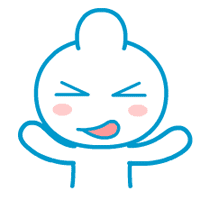


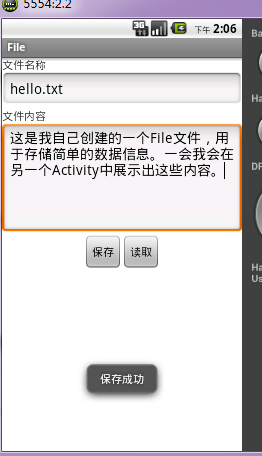
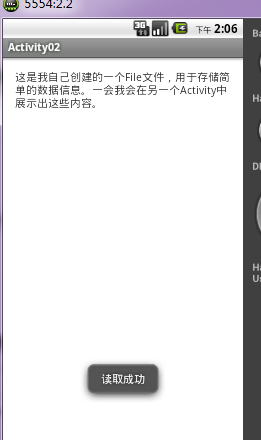














 369
369











 被折叠的 条评论
为什么被折叠?
被折叠的 条评论
为什么被折叠?








