Windowns中 Visual Studio Code中如何配置venv
1、在VS code中创建虚拟环境
在VS Code里通过“Command+Shift+P”调出交互命令,输入Python: env…,如下图:

选择在当前目录中创建,还是在Conda工作区创建。
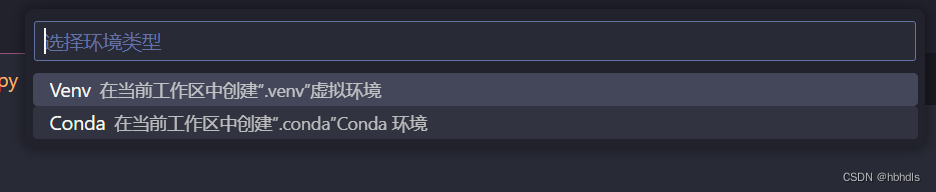
选择python版本
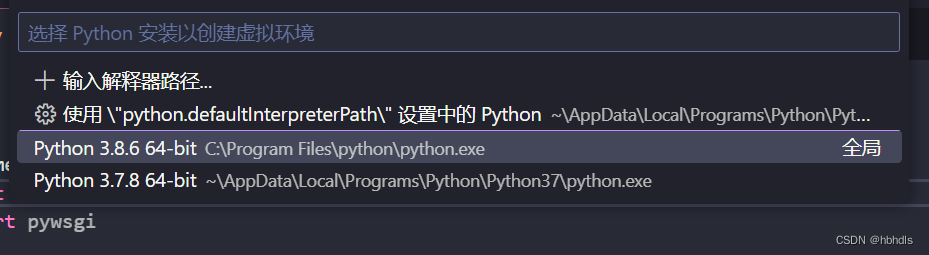
2、通过命令创建虚拟环境
VSCode中Python编译器的选取
Ctrl+Shift+P,点击Python: Select Interpreter,他会搜索所有的可用的Python编译器。
venv虚拟环境的配置
1、创建虚拟环境
在VSCodel里面创建虚拟环境(.venv为自定义的虚拟环境的名称):
python -m venv .venv
2、激活虚拟环境
# 运行下面代码激活虚拟环境
.venv/Scripts/activate
# 在创建好虚拟环境后,还需要用如下命令启用,激活进入特定的隔离环境
source venv/bin/activate
# 如果是在Windows系统下,上面的激活命令略有差异:
venv/Scripts/activate
3、退出虚拟环境
使用命令退出
deactivate





















 1796
1796











 被折叠的 条评论
为什么被折叠?
被折叠的 条评论
为什么被折叠?








