最近需要升级Android SDK Tools到最新版本rev.22.6.2。使用Android SDK Manager升级时速度很慢,只有1、2K,而且下载半天还失败了。后经过研究发现可以用迅雷下载离线包,然后将离线包放在SDK的temp目录下,再使用Android SDK Manager进行更新就自动使用离线包安装了。具体过程如下:
1. 启动Android SDK Manager,并等待reposity加载完成。
勾选我们要升级的包,但不要点击<Install>,我们在第6步时才会点击该按钮。
2. 点击Manager的右下角的
Fetchinghttps://dl-ssl.google.com/android/repository/addons_list-2.xml
Validate XML
Parse XML
Fetched Add-ons List successfully
Fetching URL:https://dl-ssl.google.com/android/repository/repository-8.xml
Validate XML:https://dl-ssl.google.com/android/repository/repository-8.xml
Parse XML: https://dl-ssl.google.com/android/repository/repository-8.xml <-- Android SDK Tools,revision 22.6.2在该repository下
Found SDK Platform Android 1.1, API 2,revision 1 (Obsolete)
Found SDK Platform Android 1.5, API 3,revision 4
Found SDK Platform Android 1.6, API 4,revision 3
Found SDK Platform Android 2.0, API 5,revision 1 (Obsolete)
Found SDK Platform Android 2.0.1, API 6,revision 1 (Obsolete)
Found SDK Platform Android 2.1, API 7,revision 3
……
Found Android SDK Tools, revision22.6.2 <-- 此处即为我们要升级的工具包
Found Documentation for Android SDK, API 19,revision 2
Found Sources for Android SDK, API 14,revision 1
……找到我们需要升级的包,发现该包是处于https://dl-ssl.google.com/android/repository/repository-8.xml下。
3. 使用IE(或其它网页浏览器)打开该xml
我们需要下载Windows下的离线包。该离线包的位置在repository-8.xml所在的目录:
https://dl-ssl.google.com/android/repository/tools_r22.6.2-windows.zip
4. 打开迅雷,新建普通任务
在<保存到>中,输入Android SDK的temp目录,单击<立即下载>
5. 下载后的文件:
6. 在Android SDK Manager中点击<Install…>。在随后弹出的对话框中选中<Accept License>,并点击<Install>按钮。
7. 我们看到Android SDK Manager跳过了下载工具包的步骤,直接开始解压缩,并安装。








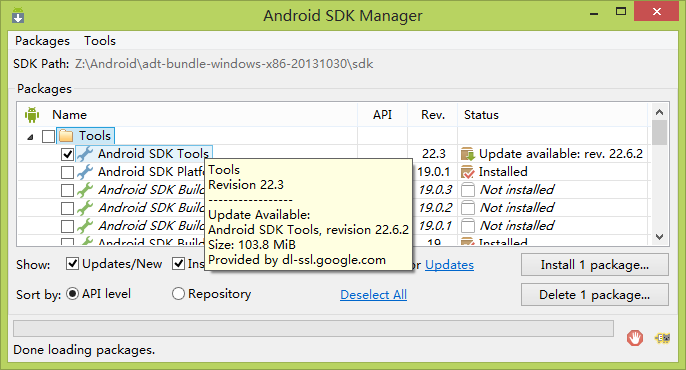
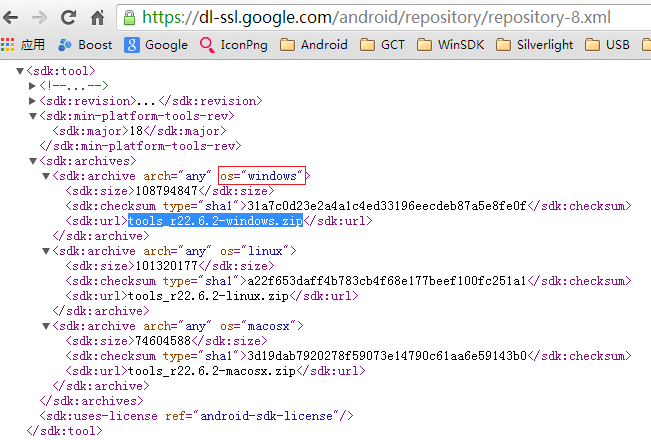
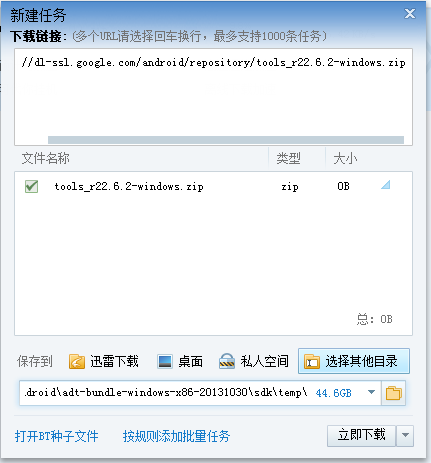


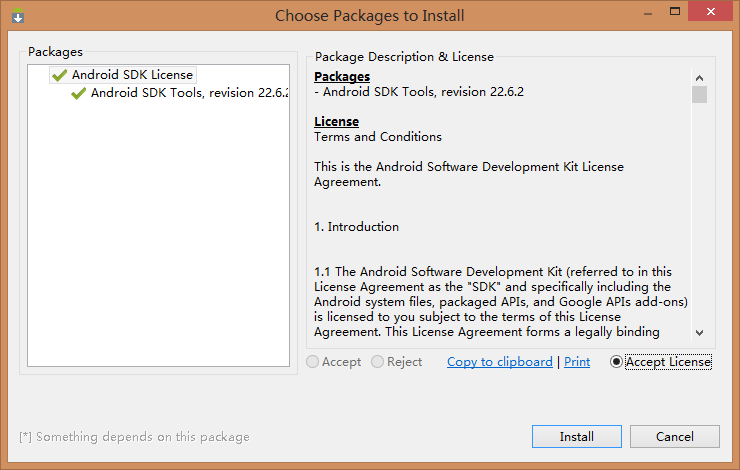
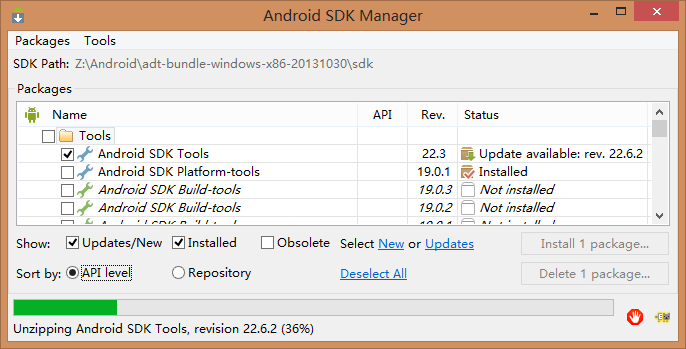














 4664
4664

 被折叠的 条评论
为什么被折叠?
被折叠的 条评论
为什么被折叠?








