特别感谢他
c#和Python交互,完美解决Python调用OpenCV等第三方库以及分发时需配置python环境的问题_c#调用python封装的dll文件需要安装python运行环境嘛-CSDN博客
天下代码都是抄来的,所以为了方便给码友抄,并且抄了能直接运行,我备注的很清楚!
yoloModule.py
# -*- coding: utf-8 -*-
# 载入所需库
import cv2
import numpy as np
import os
import time
import sys
def yolo_detect(pathIn='',
pathOut=None,
confidence_thre=0.5,
nms_thre=0.3,
jpg_quality=80):
#pathIn:原始图片的路径
#pathOut:结果图片的路径
#label_path:类别标签文件的路径
#config_path:模型配置文件的路径
#weights_path:模型权重文件的路径
#confidence_thre:0-1,置信度(概率/打分)阈值,即保留概率大于这个值的边界框,默认为0.5
#nms_thre:非极大值抑制的阈值,默认为0.3
#jpg_quality:设定输出图片的质量,范围为0到100,默认为80,越大质量越好
# 加载类别标签文件
LABELS = open('coco.names').read().strip().split("\n")
nclass = len(LABELS)
# 为每个类别的边界框随机匹配相应颜色
np.random.seed(42)
COLORS = np.random.randint(0, 255, size=(nclass, 3), dtype='uint8')
# 载入图片并获取其维度
base_path = os.path.basename(pathIn)
img = cv2.imread(pathIn)
(H, W) = img.shape[:2]
# 加载模型配置和权重文件 readNetFromDarknet使用这个会报错
#print('从硬盘加载YOLO......')
net = cv2.dnn.readNet('yolov3.weights', 'yolov3.cfg')
# 获取YOLO输出层的名字 [ln[i[0] - 1] for 网上很多是这样,会报错
ln = net.getLayerNames()
ln = [ln[i - 1] for i in net.getUnconnectedOutLayers()]
# 将图片构建成一个blob,设置图片尺寸,然后执行一次
# YOLO前馈网络计算,最终获取边界框和相应概率
blob = cv2.dnn.blobFromImage(img, 1 / 255.0, (416, 416), swapRB=True, crop=False)
net.setInput(blob)
start = time.time()
layerOutputs = net.forward(ln)
end = time.time()
# 显示预测所花费时间
#print('YOLO模型花费 {:.2f} 秒来预测一张图片'.format(end - start))
# 初始化边界框,置信度(概率)以及类别
boxes = []
confidences = []
classIDs = []
# 迭代每个输出层,总共三个
for output in layerOutputs:
# 迭代每个检测
for detection in output:
# 提取类别ID和置信度
scores = detection[5:]
classID = np.argmax(scores)
confidence = scores[classID]
# 只保留置信度大于某值的边界框
if confidence > confidence_thre:
# 将边界框的坐标还原至与原图片相匹配,记住YOLO返回的是
# 边界框的中心坐标以及边界框的宽度和高度
box = detection[0:4] * np.array([W, H, W, H])
(centerX, centerY, width, height) = box.astype("int")
# 计算边界框的左上角位置
x = int(centerX - (width / 2))
y = int(centerY - (height / 2))
# 更新边界框,置信度(概率)以及类别
boxes.append([x, y, int(width), int(height)])
confidences.append(float(confidence))
classIDs.append(classID)
# 使用非极大值抑制方法抑制弱、重叠边界框
idxs = cv2.dnn.NMSBoxes(boxes, confidences, confidence_thre, nms_thre)
personCount = 0
allCount = 0
# 确保至少一个边界框
if len(idxs) > 0:
# 迭代每个边界框
for i in idxs.flatten():
# 提取边界框的坐标
(x, y) = (boxes[i][0], boxes[i][1])
(w, h) = (boxes[i][2], boxes[i][3])
# 绘制边界框以及在左上角添加类别标签和置信度
color = [int(c) for c in COLORS[classIDs[i]]]
cv2.rectangle(img, (x, y), (x + w, y + h), color, 20)
allCount = allCount + 1
#如果是人物就单独累计一下
typeStr = LABELS[classIDs[i]]
if typeStr == "person":
personCount = personCount + 1
text = '{}: {:.3f}'.format(typeStr, confidences[i])
(text_w, text_h), baseline = cv2.getTextSize(text, cv2.FONT_HERSHEY_SIMPLEX, 0.5, 2)
cv2.rectangle(img, (x, y - text_h - baseline), (x + text_w, y), color, -1)
cv2.putText(img, text, (x, y - 5), cv2.FONT_HERSHEY_SIMPLEX, 0.5, (0, 0, 0), 2)
rltstr = '共检测到数据:{}项,person:{}个'.format(allCount,personCount)
#print(rltstr)
# 输出结果图片
if pathOut is None:
cv2.imwrite('with_box_' + base_path, img, [int(cv2.IMWRITE_JPEG_QUALITY), jpg_quality])
else:
cv2.imwrite(pathOut, img, [int(cv2.IMWRITE_JPEG_QUALITY), jpg_quality])
return rltstr
#pathIn = 'image/10.jpg'
#pathOut = 'image/10_1.jpg'
#yolo_detect(pathIn,pathOut)
if __name__ == '__main__':
print(yolo_detect(sys.argv[1],sys.argv[2]))
注意:'yolov3.weights', 'yolov3.cfg','coco.names' 这三个文件没写路径,因为需要和c#编译的程序以及py程序放在同一级目录里面。
using System;
using System.Collections.Generic;
using System.ComponentModel;
using System.Data;
using System.Diagnostics;
using System.Drawing;
using System.Drawing.Imaging;
using System.IO;
using System.Linq;
using System.Text;
using System.Threading.Tasks;
using System.Windows.Forms;
namespace Ls.OpencvTest
{
public partial class Form2 : Form
{
public Form2()
{
InitializeComponent();
}
string imgurl = "";
private void button1_Click(object sender, EventArgs e)
{
OpenFileDialog ofd = new OpenFileDialog();
ofd.Title = "请选择图片文件";
if (ofd.ShowDialog() == DialogResult.OK)
{
ofd.Filter = "**jpg|*.JPG|*.GIF|*.GIF|*.BMP|*.BMP";
imgurl = ofd.FileName;
Image img = Image.FromFile(imgurl);
this.pictureBox1.Image = img;
this.label1.Text = imgurl;
}
}
private void button4_Click(object sender, EventArgs e)
{
if (string.IsNullOrEmpty(imgurl))
{
MessageBox.Show("请选择图片!");
return;
}
string sArgName = @"yoloModule.py";
string[] strArr = new string[2];
strArr[0] = imgurl;
var newimgurl = "image/" + DateTime.Now.ToString("yyyyMMddHHmmss") + ".jpg";
strArr[1] = newimgurl;
Process p = new Process();
//把写好的python文件和本程序放在同一级目录里面,通过下面的方式获取路径
string rootPath = AppDomain.CurrentDomain.SetupInformation.ApplicationBase;
p.StartInfo.FileName = rootPath + "Python37\\python.exe";
string sArguments = rootPath + sArgName;
foreach (string sigstr in strArr)
{
sArguments += " " + sigstr;//传递参数
}
p.StartInfo.Arguments = sArguments;
p.StartInfo.UseShellExecute = false;
p.StartInfo.RedirectStandardOutput = true;
p.StartInfo.RedirectStandardInput = true;
p.StartInfo.RedirectStandardError = true;
p.StartInfo.CreateNoWindow = true;
p.Start();
string output = p.StandardOutput.ReadToEnd();
this.label2.Text = "结果:" + output;
var newpic = rootPath + newimgurl;
if (File.Exists(newpic))
{
this.pictureBox2.Image = Image.FromFile(newpic);
}
p.WaitForExit();
}
}
}
注意:rootPath + "Python37\\python.exe" 这是把整个python开发工具安装后的文件夹一起复制到和c#编译的程序同一级目录。当然,Python37\Lib\site-packages 下面只保留了cv2、numpy、numpy-1.21.6.dist-info、opencv_python-4.7.0.72.dist-info 这几个文件夹。这样在最后把整个c#程序编译好后,在没有安装环境的电脑上就能直接运行了!
目录结构如下:
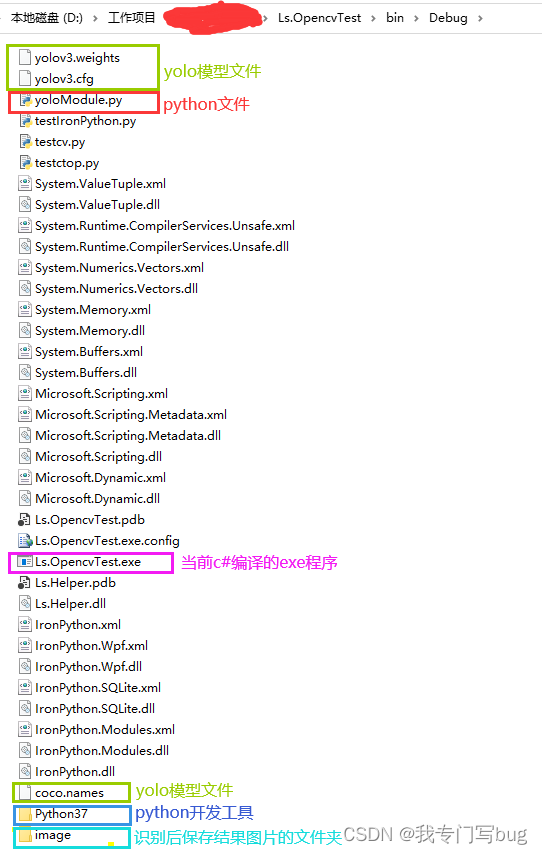
测试效果:

注意:选择图片的时候,路径不要带中文。






















 632
632











 被折叠的 条评论
为什么被折叠?
被折叠的 条评论
为什么被折叠?








