学习Swift差不多三周了,一直在熟悉Swift2.0的语法以及UI,网络请求等,同时也会做一些小demo。
这是最近一直在做的仿知乎日报做的新闻App,来进一步熟悉和理解这段时间所学知识。这个项目很适合Swift新手入门,同时我也在进一步完善功能,加油。
源码下载地址:我的Github,欢迎大家Star。
1.在主控制器ViewController中定义一个TableView,并实现UITableViewDelegate, UITableViewDataSource中的协议。
import Foundation
import UIKit
import SDWebImage
// MARK: - UITableViewDelegate, UITableViewDataSource
extension ViewController: UITableViewDelegate, UITableViewDataSource{
/**
Description
- returns: 块的数量,因为TableView的风格是plain,所以是1,默认也为1
*/
func numberOfSectionsInTableView(tableView: UITableView) -> Int {
return 1
}
/**
Description
- returns: 每一个section有多少行。若为0的时候,则cellForIndexPath。。。不进行cell的绘制
*/
func tableView(tableView: UITableView, numberOfRowsInSection section: Int) -> Int {
return items1.count - items2.count
}
/**
Description:该函数进行cell的绘制,包括系统定义或者自定义
- parameter indexPath: 当前所在行
- returns: 返回cell
*/
func tableView(tableView: UITableView, cellForRowAtIndexPath indexPath: NSIndexPath) -> UITableViewCell {
let initIdentifier = "MyCell"
var cell = tableView.dequeueReusableCellWithIdentifier(initIdentifier) as? NewsTableViewCell
if cell == nil{
tableView.registerNib(UINib(nibName: "NewsTableViewCell", bundle: nil), forCellReuseIdentifier: initIdentifier)
cell = tableView.dequeueReusableCellWithIdentifier(initIdentifier) as? NewsTableViewCell
}
//进行cell的绘制
let model = self.items1[indexPath.row]
// cell?.headerImage.image = UIImage(data: NSData(contentsOfURL: NSURL(string: model.newsImageName)!)!)
//利用SDWebImage异步加载图片
cell?.headerImage.sd_setImageWithURL(NSURL(string: model.newsImageName))
//图片圆角功能
// cell?.headerImage.layer.cornerRadius = 60
// cell?.headerImage.layer.masksToBounds = true
cell?.headerLabel.text = model.newsTitle
return cell!
}
/**
Description点击cell之后进行的相关操作
*/
func tableView(tableView: UITableView, didSelectRowAtIndexPath indexPath: NSIndexPath) {
let newsController = NewsListViewController()
newsController.id = self.items1[indexPath.row].id
self.navigationController?.pushViewController(newsController, animated: true)
}
/**
Description
- returns: 每个cell的高度
*/
func tableView(tableView: UITableView, heightForRowAtIndexPath indexPath: NSIndexPath) -> CGFloat {
return 83
}
/**
Description:呈现cell的方式,动画效果
函数名:tableViewwillDisplayCellforRowAtIndexPath
*/
func tableView(tableView: UITableView, willDisplayCell cell: UITableViewCell, forRowAtIndexPath indexPath: NSIndexPath) {
cell.layer.transform = CATransform3DMakeScale(0.1, 0.1, 1)
UIView.animateWithDuration(0.25, animations: {
cell.layer.transform = CATransform3DMakeTranslation(1, 1, 1)
})
}
}
2.新建一个NewsTableViewCell以及xib文件来自定义新闻页的格式
import UIKit
class NewsTableViewCell: UITableViewCell {
@IBOutlet weak var headerImage: UIImageView!
@IBOutlet weak var headerLabel: UILabel!
override func awakeFromNib() {
super.awakeFromNib()
// Initialization code
}
override func setSelected(selected: Bool, animated: Bool) {
super.setSelected(selected, animated: animated)
// Configure the view for the selected state
}
}
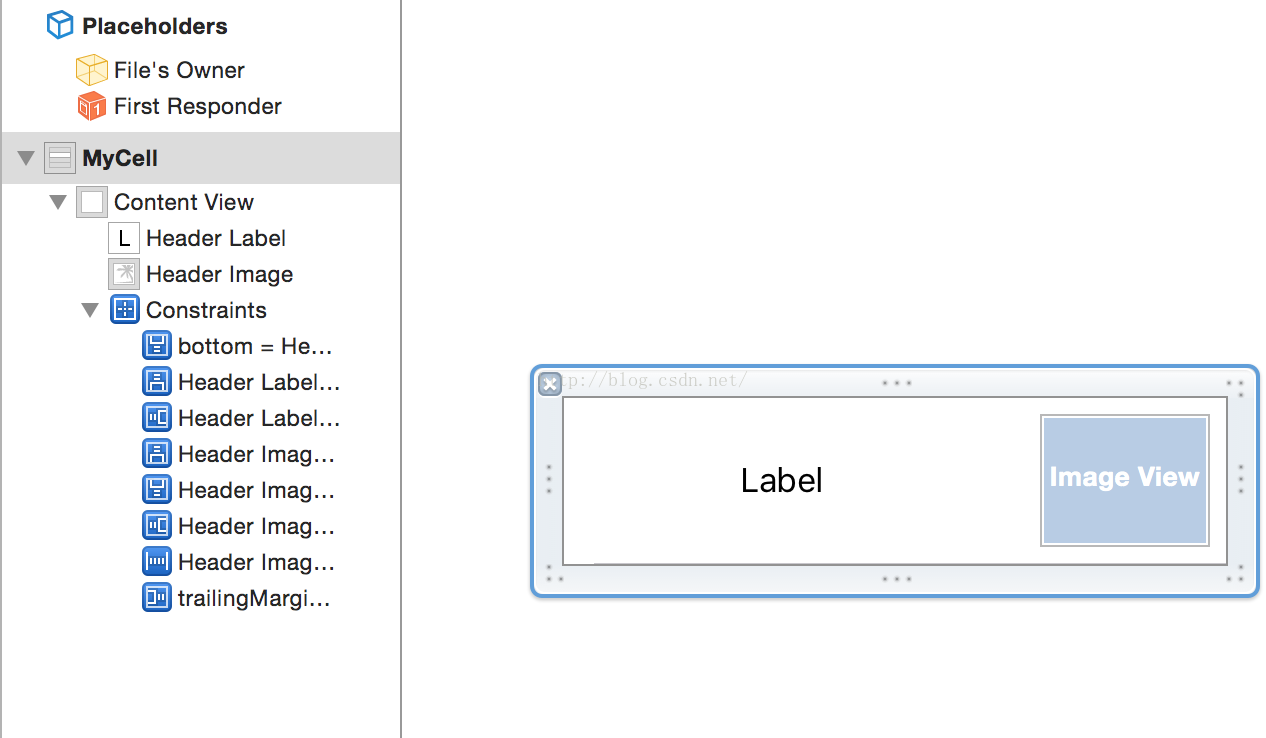






















 3435
3435











 被折叠的 条评论
为什么被折叠?
被折叠的 条评论
为什么被折叠?








