表格上绑定的事件函数请参考elementUI官方文档
我写了一个 demo 放到 gitee 上了,方便大本地测试,这是效果图:
场景一:整行编辑
鼠标移入单元格的时候,单元格所在行中所有可编辑的单元格全部进入编辑状态。
vue组件
<template>
<div>
<el-table
:data="tableData"
size="mini"
style="width: 100%"
@cell-mouse-enter="handleCellEnter"
@cell-mouse-leave="handleCellLeave"
>
<el-table-column
prop="date"
label="日期"
width="180">
<template slot-scope="scope">
<el-input v-if="scope.row.isEdit" class="item" v-model="scope.row.date" placeholder="请输入内容"></el-input>
<div v-else class="txt">{{scope.row.date}}</div>
</template>
</el-table-column>
<el-table-column
prop="name"
label="姓名"
width="180">
<template slot-scope="scope">
<el-input v-if="scope.row.isEdit" class="item" v-model="scope.row.name" placeholder="请输入内容"></el-input>
<div v-else class="txt">{{scope.row.name}}</div>
</template>
</el-table-column>
<el-table-column
prop="address"
label="地址">
</el-table-column>
</el-table>
</div>
</template>
<script>
export default {
name: 'Batch',
data () {
return {
// 表格数据
tableData: [{
date: '2016-05-02',
name: '王小虎',
address: '上海市普陀区金沙江路 1518 弄',
isEdit: false
}, {
date: '2016-05-04',
name: '王小虎',
address: '上海市普陀区金沙江路 1517 弄',
isEdit: false
}, {
date: '2016-05-01',
name: '王小虎',
address: '上海市普陀区金沙江路 1519 弄',
isEdit: false
}, {
date: '2016-05-03',
name: '王小虎',
address: '上海市普陀区金沙江路 1516 弄',
isEdit: false
}]
}
},
methods: {
/** 鼠标移入cell */
handleCellEnter (row, column, cell, event) {
row.isEdit = true
},
/** 鼠标移出cell */
handleCellLeave (row, column, cell, event) {
row.isEdit = false
}
}
}
</script>
<style lang='scss'>
.item{
width: 100px;
/* 调整elementUI中样式 如果不需要调整请忽略 */
.el-input__inner{
height: 24px!important;
}
}
.txt{
line-height: 24px;
padding: 0 9px;
box-sizing: border-box;
}
</style>
演示截图
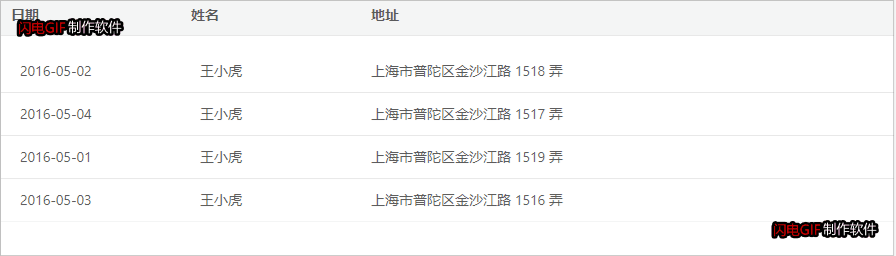
场景二:当前单元格可编辑
鼠标移入单元格的时候,当前单元格进入编辑状态,本行的其他单元格不受影响。
vue组件
<template>
<div>
<el-table
:data="tableData"
size="mini"
style="width: 600px"
@cell-mouse-enter="handleCellEnter"
@cell-mouse-leave="handleCellLeave"
>
<el-table-column
prop="date"
label="日期"
width="180">
<div class="item" slot-scope="scope">
<el-input class="item__input" v-model="scope.row.date" placeholder="请输入内容"></el-input>
<div class="item__txt">{{scope.row.date}}</div>
</div>
</el-table-column>
<el-table-column
prop="name"
label="姓名"
width="180">
<div class="item" slot-scope="scope">
<el-input class="item__input" v-model="scope.row.name" placeholder="请输入内容"></el-input>
<div class="item__txt">{{scope.row.name}}</div>
</div>
</el-table-column>
<el-table-column
prop="food"
label="食物">
<div class="item" slot-scope="scope">
<el-select class="item__input" v-model="scope.row.food" placeholder="请选择">
<el-option
v-for="item in options"
:key="item.value"
:label="item.label"
:value="item.value">
</el-option>
</el-select>
<div class="item__txt">{{foodLabel(scope.row.food)}}</div>
</div>
</el-table-column>
</el-table>
</div>
</template>
<script>
export default {
name: 'Batch',
data () {
return {
// 下拉选项
options: [{
value: '选项1',
label: '黄金糕'
}, {
value: '选项2',
label: '双皮奶'
}, {
value: '选项3',
label: '蚵仔煎'
}, {
value: '选项4',
label: '龙须面'
}, {
value: '选项5',
label: '北京烤鸭'
}],
// 表格数据
tableData: [{
date: '2016-05-02',
name: '王小虎',
food: '选项5'
}, {
date: '2016-05-04',
name: '王小虎',
food: '选项5'
}, {
date: '2016-05-01',
name: '王小虎',
food: '选项5'
}, {
date: '2016-05-03',
name: '王小虎',
food: '选项5'
}],
// 需要编辑的属性
editProp: ['date', 'name', 'food']
}
},
computed: {
foodLabel () {
return (val) => {
return this.options.find(o => o.value === val).label
}
}
},
methods: {
/** 鼠标移入cell */
handleCellEnter (row, column, cell, event) {
const property = column.property
if (this.editProp.includes(property)) {
cell.querySelector('.item__input').style.display = 'block'
cell.querySelector('.item__txt').style.display = 'none'
}
},
/** 鼠标移出cell */
handleCellLeave (row, column, cell, event) {
const property = column.property
if (this.editProp.includes(property)) {
cell.querySelector('.item__input').style.display = 'none'
cell.querySelector('.item__txt').style.display = 'block'
}
}
}
}
</script>
<style lang='scss'>
.item{
.item__input{
display: none;
width: 100px;
/* 调整elementUI中样式 如果不需要调整请忽略 */
.el-input__inner{
height: 24px!important;
}
/* 调整elementUI中样式 如果不需要调整请忽略 */
.el-input__suffix{
i{
font-size: 12px !important;
line-height: 26px !important;
}
}
}
.item__txt{
box-sizing: border-box;
line-height: 24px;
padding: 0 9px;
}
}
</style>
演示截图
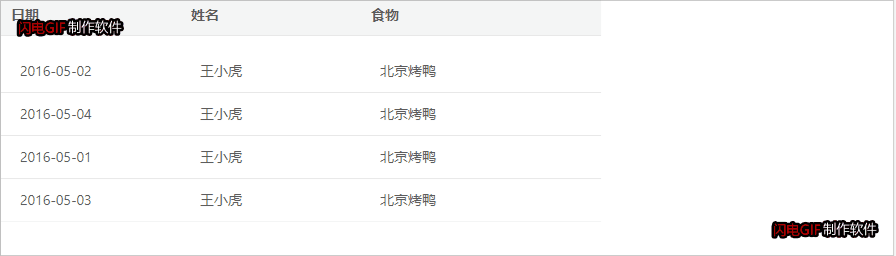
场景三:点击进入编辑
鼠标移入当前单元格,显示可以编辑的样式,单击进入编辑状态,编辑完成点击保存,本行编辑状态消失。适用于单行数据保存。
vue组件
<template>
<div>
<el-table
:data="tableData"
size="mini"
style="width: 600px"
@cell-mouse-enter="handleCellEnter"
@cell-mouse-leave="handleCellLeave"
@cell-click="handleCellClick"
>
<el-table-column
prop="date"
label="日期"
width="180">
<div class="item" slot-scope="scope">
<el-input class="item__input" v-model="scope.row.date" placeholder="请输入内容"></el-input>
<div class="item__txt">{{scope.row.date}}</div>
</div>
</el-table-column>
<el-table-column
prop="name"
label="姓名"
width="180">
<div class="item" slot-scope="scope">
<el-input class="item__input" v-model="scope.row.name" placeholder="请输入内容"></el-input>
<div class="item__txt">{{scope.row.name}}</div>
</div>
</el-table-column>
<el-table-column
prop="food"
label="食物">
<div class="item" slot-scope="scope">
<el-select class="item__input" v-model="scope.row.food" placeholder="请选择">
<el-option
v-for="item in options"
:key="item.value"
:label="item.label"
:value="item.value">
</el-option>
</el-select>
<div class="item__txt">{{foodLabel(scope.row.food)}}</div>
</div>
</el-table-column>
<el-table-column
label="操作"
width="100">
<template slot-scope="scope">
<el-button @click="save(scope.row)" type="text" size="small">保存</el-button>
</template>
</el-table-column>
</el-table>
</div>
</template>
<script>
export default {
name: 'Batch',
data () {
return {
// 下拉选项
options: [{
value: '选项1',
label: '黄金糕'
}, {
value: '选项2',
label: '双皮奶'
}, {
value: '选项3',
label: '蚵仔煎'
}, {
value: '选项4',
label: '龙须面'
}, {
value: '选项5',
label: '北京烤鸭'
}],
// 表格数据
tableData: [{
id: 0,
date: '2016-05-02',
name: '王小虎',
food: '选项5'
}, {
id: 1,
date: '2016-05-04',
name: '王小虎',
food: '选项5'
}, {
id: 2,
date: '2016-05-01',
name: '王小虎',
food: '选项5'
}, {
id: 3,
date: '2016-05-03',
name: '王小虎',
food: '选项5'
}],
// 需要编辑的属性
editProp: ['date', 'name', 'food'],
// 保存进入编辑的cell
clickCellMap: {}
}
},
computed: {
foodLabel () {
return (val) => {
return this.options.find(o => o.value === val).label
}
}
},
methods: {
/** 鼠标移入cell */
handleCellEnter (row, column, cell, event) {
const property = column.property
if (property === 'date' || property === 'name' || property === 'food') {
cell.querySelector('.item__txt').classList.add('item__txt--hover')
}
},
/** 鼠标移出cell */
handleCellLeave (row, column, cell, event) {
const property = column.property
if (this.editProp.includes(property)) {
cell.querySelector('.item__txt').classList.remove('item__txt--hover')
}
},
/** 点击cell */
handleCellClick (row, column, cell, event) {
const property = column.property
if (this.editProp.includes(property)) {
// 保存cell
this.saveCellClick(row, cell)
cell.querySelector('.item__txt').style.display = 'none'
cell.querySelector('.item__input').style.display = 'block'
cell.querySelector('input').focus()
}
},
/** 取消编辑状态 */
cancelEditable (cell) {
cell.querySelector('.item__txt').style.display = 'block'
cell.querySelector('.item__input').style.display = 'none'
},
/** 保存进入编辑的cell */
saveCellClick (row, cell) {
const id = row.id
if (this.clickCellMap[id] !== undefined) {
if (!this.clickCellMap[id].includes(cell)) {
this.clickCellMap[id].push(cell)
}
} else {
this.clickCellMap[id] = [cell]
}
},
/** 保存数据 */
save (row) {
const id = row.id
// 取消本行所有cell的编辑状态
this.clickCellMap[id].forEach(cell => {
this.cancelEditable(cell)
})
this.clickCellMap[id] = []
}
}
}
</script>
<style lang='scss'>
.item{
.item__input{
display: none;
width: 100px;
/* 调整elementUI中样式 如果不需要调整请忽略 */
.el-input__inner{
height: 24px!important;
}
/* 调整elementUI中样式 如果不需要调整请忽略 */
.el-input__suffix{
i{
font-size: 12px !important;
line-height: 26px !important;
}
}
}
.item__txt{
box-sizing: border-box;
border: 1px solid transparent;
width: 100px;
line-height: 24px;
padding: 0 8px;
}
.item__txt--hover{
border: 1px solid #dddddd;
border-radius: 4px;
cursor: text;
}
}
</style>
演示截图
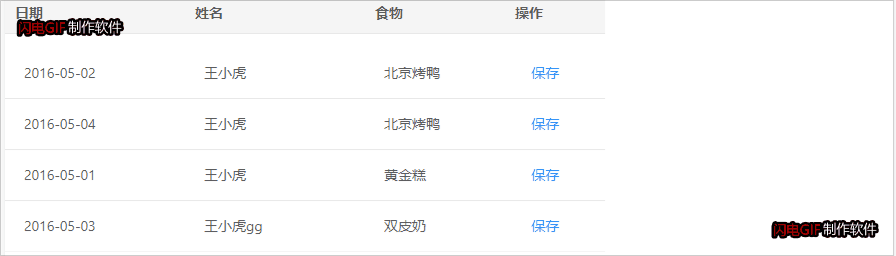





















 301
301











 被折叠的 条评论
为什么被折叠?
被折叠的 条评论
为什么被折叠?








