1.引言
在做数字大屏时,图表能跟着浏览器的尺寸自动变化,本文采用Vue3前端框架,采用TypeScript语言,封装了一个大屏自适应组件,将需要显示的图表放入组件的插槽中,就能实现自适应屏幕大小的效果。
2.实际效果
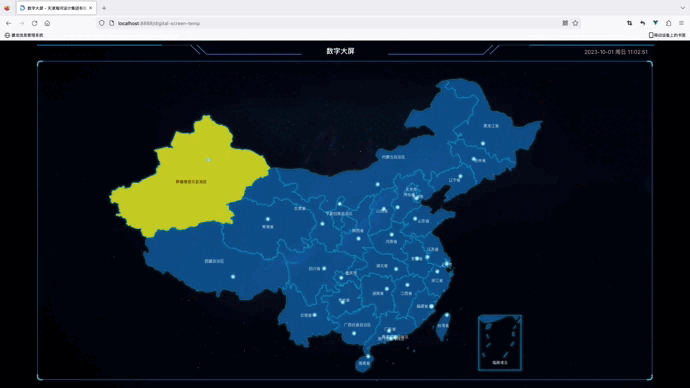
3.组件代码
/** * @ScaleScreen.vue * @author: zgr * @createTime: 2023/9/22 */
<template>
<div class="screen-wrapper" ref="screenWrapper" :style="wrapperStyle">
<slot></slot>
</div>
</template>
<script lang="ts" setup>
import { CSSProperties, PropType } from 'vue'
import { useFullscreen } from '@vueuse/core'
const { toggle } = useFullscreen()
defineOptions({ name: 'ScaleScreen' })
interface IState {
originalWidth: string | number
originalHeight: string | number
width?: string | number
height?: string | number
observer: null | MutationObserver
}
type IAutoScale =
| boolean
| {
x?: boolean
y?: boolean
}
const props = defineProps({
width: {
type: [String, Number] as PropType<string | number>,
default: 1920
},
height: {
type: [String, Number] as PropType<string | number>,
default: 1080
},
fullScreen: {
type: Boolean as PropType<boolean>,
default: false
},
autoScale: {
type: [Object, Boolean] as PropType<IAutoScale>,
default: true
},
delay: {
type: Number as PropType<number>,
default: 500
},
boxStyle: {
type: Object as PropType<CSSProperties>,
default: () => ({})
},
wrapperStyle: {
type: Object as PropType<CSSProperties>,
default: () => ({})
},
bodyOverflowHidden: {
type: Boolean as PropType<boolean>,
default: true
}
})
const state = reactive<IState>({
currentWidth: 0,
currentHeight: 0,
originalWidth: 0,
originalHeight: 0,
observer: null
})
//ref
const screenWrapper = ref<HTMLElement>()
//全屏函数
const toggleFullscreen = () => {
toggle()
}
//按键F11全屏退出全屏
const KeyDown = (event: KeyboardEvent) => {
if (event.code == 'F9') {
toggleFullscreen()
}
}
const listenKeyDown = () => {
window.addEventListener('keydown', KeyDown, true) //监听按键事件
}
const removeListenKeyDown = () => {
window.removeEventListener('keydown', KeyDown, false) //监听按键事件
}
let bodyOverflowHiddenStr: string
/**
* 防抖函数
* @param {Function} fn
* @param {number} delay
* @returns {() => void}
*/
const debounce = (fn: Function, delay: number) => {
let timer: NodeJS.Timeout
return function (...args: any[]): void {
if (timer) {
clearTimeout(timer)
}
timer = setTimeout(
() => {
typeof fn === 'function' && fn.apply(null, args)
clearTimeout(timer)
},
delay > 0 ? delay : 100
)
}
}
const initBodyStyle = () => {
if (props.bodyOverflowHidden) {
bodyOverflowHiddenStr = document.body.style.overflow
document.body.style.overflow = 'hidden'
}
}
const initSize = () => {
return new Promise((resolve) => {
// console.log("初始化样式");
nextTick(() => {
// region 获取大屏真实尺寸
if (props.width && props.height) {
state.currentWidth = props.width
state.currentHeight = props.height
} else {
state.currentWidth = screenWrapper.value?.clientWidth
state.currentHeight = screenWrapper.value?.clientHeight
}
// endregion
// region 获取画布尺寸
if (!state.originalHeight || !state.originalWidth) {
state.originalWidth = window.screen.width
state.originalHeight = window.screen.height
}
// endregion
resolve()
})
})
}
const updateSize = () => {
if (state.width && state.height) {
screenWrapper.value!.style.width = `${state.width}px`
screenWrapper.value!.style.height = `${state.height}px`
} else {
screenWrapper.value!.style.width = `${state.originalWidth}px`
screenWrapper.value!.style.height = `${state.originalHeight}px`
}
}
const autoScale = (scale: number) => {
if (!props.autoScale) return
const domWidth = screenWrapper.value!.clientWidth
const domHeight = screenWrapper.value!.clientHeight
const currentWidth = document.body.clientWidth
const currentHeight = document.body.clientHeight
screenWrapper.value!.style.transform = `scale(${scale},${scale})`
let mx = Math.max((currentWidth - domWidth * scale) / 2, 0)
let my = Math.max((currentHeight - domHeight * scale) / 2, 0)
if (typeof props.autoScale === 'object') {
!props.autoScale.x && (mx = 0)
!props.autoScale.y && (my = 0)
}
screenWrapper.value!.style.margin = `${my}px ${mx}px`
}
const updateScale = () => {
// 获取真实视口尺寸
const currentWidth = document.body.clientWidth
const currentHeight = document.body.clientHeight
// 获取大屏最终的宽高
const realWidth = state.width || state.originalWidth
const realHeight = state.height || state.originalHeight
// 计算缩放比例
const widthScale = currentWidth / +realWidth
const heightScale = currentHeight / +realHeight
// 若要铺满全屏,则按照各自比例缩放
if (props.fullScreen) {
screenWrapper.value!.style.transform = `scale(${widthScale},${heightScale})`
return false
}
// 按照宽高最小比例进行缩放
const scale = Math.min(widthScale, heightScale)
autoScale(scale)
}
const onResize = debounce(async () => {
await initSize()
updateSize()
updateScale()
}, props.delay)
const initMutationObserver = () => {
const observer = (state.observer = new MutationObserver(() => {
onResize()
}))
observer.observe(screenWrapper.value!, {
attributes: true,
attributeFilter: ['style'],
attributeOldValue: true
})
}
//设置数字大屏背景颜色为黑色
const setBgColor = () => {
document.getElementsByTagName('body')[0].setAttribute('style', 'background: black')
}
onMounted(() => {
setBgColor()
initBodyStyle()
nextTick(async () => {
await initSize()
updateSize()
updateScale()
window.addEventListener('resize', onResize)
initMutationObserver()
})
listenKeyDown()
})
onBeforeUnmount(() => {
window.removeEventListener('resize', onResize)
removeListenKeyDown()
state.observer?.disconnect()
if (props.bodyOverflowHidden) {
document.body.style.overflow = bodyOverflowHiddenStr
}
})
</script>
<style scoped lang="scss">
.screen-wrapper {
transition-property: all;
transition-timing-function: cubic-bezier(0.4, 0, 0.2, 1);
transition-duration: 500ms;
position: relative;
overflow: hidden;
z-index: 100;
transform-origin: left top;
}
</style>
4.感谢
1.GitHub - Alfred-Skyblue/v-scale-screen: Vue large screen adaptive component vue大屏自适应组件





















 1788
1788











 被折叠的 条评论
为什么被折叠?
被折叠的 条评论
为什么被折叠?








