
一. 组件动画
在组件上创建和运行动画的快捷方式。具体用法请参考通用方法。
获取动画对象
通过调用 animate 方法获得 animation 对象,animation 对象支持动画属性、动画方法和动画事件。
<!-- xxx.hml -->
<div class="container">
<div id="content" class="box" onclick="Show"></div>
</div>
/* xxx.css */
.container {
flex-direction: column;
justify-content: center;
align-items: center;
width: 100%;
}
.box{
width: 200px;
height: 200px;
background-color: #ff0000;
margin-top: 30px;
}
/* xxx.js */
export default {
data: {
animation: '',
},
onInit() {
},
onShow() {
var options = {
duration: 1500,
};
var frames = [
{
width:200,height:200,
},
{
width:300,height:300,
}
];
this.animation = this.$element('content').animate(frames, options); //获取动画对象
},
Show() {
this.animation.play();
}
}

说明
● 使用 animate 方法时必须传入 Keyframes 和 Options 参数。
● 多次调用 animate 方法时,采用 replace 策略,即最后一次调用时传入的参数生效。
设置动画参数
在获取动画对象后,通过设置参数 Keyframes 设置动画在组件上的样式。
<!-- xxx.hml -->
<div class="container">
<div id="content" class="box" onclick="Show"></div>
</div>
/* xxx.css */
.container {
flex-direction: column;
justify-content: center;
align-items: center;
width: 100%;
height: 100%;
}
.box{
width: 200px;
height: 200px;
background-color: #ff0000;
margin-top: 30px;
}
/* xxx.js */
export default {
data: {
animation: '',
keyframes:{},
options:{}
},
onInit() {
this.options = {
duration: 4000,
}
this.keyframes = [
{
transform: {
translate: '-120px -0px',
scale: 1,
rotate: 0
},
transformOrigin: '100px 100px',
offset: 0.0,
width: 200,
height: 200
},
{
transform: {
translate: '120px 0px',
scale: 1.5,
rotate: 90
},
transformOrigin: '100px 100px',
offset: 1.0,
width: 300,
height: 300
}
]
},
Show() {
this.animation = this.$element('content').animate(this.keyframes, this.options)
this.animation.play()
}
}

说明
● translate、scale 和 rtotate 的先后顺序会影响动画效果。
● transformOrigin 只对 scale 和 rtotate 起作用。
在获取动画对象后,通过设置参数 Options 来设置动画的属性。
<!-- xxx.hml -->
<div class="container">
<div id="content" class="box" onclick="Show"></div>
</div>
/* xxx.css */
.container {
flex-direction: column;
justify-content: center;
align-items: center;
width: 100%;
}
.box{
width: 200px;
height: 200px;
background-color: #ff0000;
margin-top: 30px;
}
/* xxx.js */
export default {
data: {
animation: '',
},
onInit() {
},
onShow() {
var options = {
duration: 1500,
easing: 'ease-in',
delay: 5,
iterations: 2,
direction: 'normal',
};
var frames = [
{
transform: {
translate: '-150px -0px'
}
},
{
transform: {
translate: '150px 0px'
}
}
];
this.animation = this.$element('content').animate(frames, options);
},
Show() {
this.animation.play();
}
}

说明
direction:指定动画的播放模式。
normal: 动画正向循环播放。
reverse: 动画反向循环播放。
alternate:动画交替循环播放,奇数次正向播放,偶数次反向播放。
alternate-reverse:动画反向交替循环播放,奇数次反向播放,偶数次正向播放。
二. 插值器动画
动画动效
通过设置插值器来实现动画效果。(从 API Version 6 开始支持。)
创建动画对象
通过 createAnimator 创建一个动画对象,通过设置参数 options 来设置动画的属性。
<!-- xxx.hml -->
<div class="container">
<div style="width: 300px;height: 300px;margin-top: 100px;background: linear-gradient(pink, purple);transform: translate({{translateVal}});">
</div>
<div class="row">
<button type="capsule" value="play" onclick="playAnimation"></button>
</div>
</div>
/* xxx.css */
.container {
width:100%;
height:100%;
flex-direction: column;
align-items: center;
justify-content: center;
}
button{
width: 200px;
}
.row{
width: 65%;
height: 100px;
align-items: center;
justify-content: space-between;
margin-top: 50px;
margin-left: 260px;
}
// xxx.js
import animator from '@ohos.animator';
export default {
data: {
translateVal: 0,
animation: null
},
onInit() {},
onShow(){
var options = {
duration: 3000,
easing:"friction",
delay:"1000",
fill: 'forwards',
direction:'alternate',
iterations: 2,
begin: 0,
end: 180
};//设置参数
this.animation = animator.createAnimator(options)//创建动画
},
playAnimation() {
var _this = this;
this.animation.onframe = function(value) {
_this.translateVal= value
};
this.animation.play();
}
}

说明
● 使用 createAnimator 创建动画对象时必须传入 options 参数。
● begin 插值起点,不设置时默认为 0。
● end 插值终点,不设置时默认为 1。
添加动画事件和调用接口
animator 支持事件和接口,可以通过添加 frame、cancel、repeat、finish 事件和调用 update、play、pause、cancel、reverse、finish 接口自定义动画效果。animator 支持的事件和接口具体见动画中的createAnimator。
<!-- xxx.hml -->
<div style="flex-direction: column;align-items: center;width: 100%;height: 100%;">
<div style="width:200px;height: 200px;margin-top: 100px;background: linear-gradient(#b30d29, #dcac1b);
transform: scale({{scaleVal}});"></div>
<div style="width: {{DivWidth}};height: {{DivHeight}};margin-top: 200px;
background: linear-gradient(pink, purple);margin-top: 200px;transform:translateY({{translateVal}});">
</div>
<div class="row">
<button type="capsule" value="play" onclick="playAnimation"></button>
<button type="capsule" value="update" onclick="updateAnimation"></button>
</div>
<div class="row1">
<button type="capsule" value="pause" onclick="pauseAnimation"></button>
<button type="capsule" value="finish" onclick="finishAnimation"></button>
</div>
<div class="row2">
<button type="capsule" value="cancel" onclick="cancelAnimation"></button>
<button type="capsule" value="reverse" onclick="reverseAnimation"></button>
</div>
</div>
/* xxx.css */
button{
width: 200px;
}
.row{
width: 65%;
height: 100px;
align-items: center;
justify-content: space-between;
margin-top: 150px;
position: fixed;
top: 52%;
left: 120px;
}
.row1{
width: 65%;
height: 100px;
align-items: center;
justify-content: space-between;
margin-top: 120px;
position: fixed;
top: 65%;
left: 120px;
}
.row2{
width: 65%;
height: 100px;
align-items: center;
justify-content: space-between;
margin-top: 100px;
position: fixed;
top: 75%;
left: 120px;
}
// xxx.js
import animator from '@ohos.animator';
import promptAction from '@ohos.promptAction';
export default {
data: {
scaleVal:1,
DivWidth:200,
DivHeight:200,
translateVal:0,
animation: null
},
onInit() {
var options = {
duration: 3000,
fill: 'forwards',
begin: 200,
end: 270
};
this.animation = animator.createAnimator(options);
},
onShow() {
var _this= this;
//添加动画重放事件
this.animation.onrepeat = function() {
promptAction.showToast({
message: 'repeat'
});
var repeatoptions = {
duration: 2000,
iterations: 1,
direction: 'alternate',
begin: 180,
end: 240
};
_this.animation.update(repeatoptions);
_this.animation.play();
};
},
playAnimation() {
var _this= this;
//添加动画逐帧插值回调事件
this.animation.onframe = function(value) {
_this. scaleVal= value/150,
_this.DivWidth = value,
_this.DivHeight = value,
_this.translateVal = value-180
};
this.animation.play();
},
updateAnimation() {
var newoptions = {
duration: 5000,
iterations: 2,
begin: 120,
end: 180
};
this.animation.update(newoptions);
this.animation.play();//调用动画播放接口
},
pauseAnimation() {
this.animation.pause();//调用动画暂停接口
},
finishAnimation() {
var _this= this;
//添加动画完成事件
this.animation.onfinish = function() {
promptAction.showToast({
message: 'finish'
})
};
this.animation.finish(); //调用动画完成接口
},
cancelAnimation() {
this.animation.cancel(); //调用动画取消接口
},
reverseAnimation() {
this.animation.reverse(); //调用动画倒放接口
}
}

说明
在调用 update 接口的过程中可以使用这个接口更新动画参数,入参与 createAnimator 一致。
动画帧
请求动画帧
请求动画帧时通过 requestAnimationFrame 函数逐帧回调,在调用该函数时传入一个回调函数。
runframe 在调用 requestAnimationFrame 时传入带有 timestamp 参数的回调函数 step,将 step 中的 timestamp 赋予起始的 startTime。当 timestamp 与 startTime 的差值小于规定的时间时将再次调用 requestAnimationFrame,最终动画将会停止。
<!-- xxx.hml -->
<div class="container">
<tabs onchange="changecontent">
<tab-content>
<div class="container">
<stack style="width: 300px;height: 300px;margin-top: 100px;margin-bottom: 100px;">
<canvas id="mycanvas" style="width: 100%;height: 100%;background-color: coral;">
</canvas>
<div style="width: 50px;height: 50px;border-radius: 25px;background-color: indigo;position: absolute;left: {{left}};top: {{top}};">
</div>
</stack>
<button type="capsule" value="play" onclick="runframe"></button>
</div>
</tab-content>
</tabs>
</div>
/* xxx.css */
.container {
flex-direction: column;
justify-content: center;
align-items: center;
width: 100%;
height: 100%;
}
button{
width: 300px;
}
// xxx.js
export default {
data: {
timer: null,
left: 0,
top: 0,
flag: true,
animation: null,
startTime: 0,
},
onShow() {
var test = this.$element("mycanvas");
var ctx = test.getContext("2d");
ctx.beginPath();
ctx.moveTo(0, 0);
ctx.lineTo(300, 300);
ctx.lineWidth = 5;
ctx.strokeStyle = "red";
ctx.stroke();
},
runframe() {
this.left = 0;
this.top = 0;
this.flag = true;
this.animation = requestAnimationFrame(this.step);
},
step(timestamp) {
if (this.flag) {
this.left += 5;
this.top += 5;
if (this.startTime == 0) {
this.startTime = timestamp;
}
var elapsed = timestamp - this.startTime;
if (elapsed < 500) {
console.log('callback step timestamp: ' + timestamp);
this.animation = requestAnimationFrame(this.step);
}
} else {
this.left -= 5;
this.top -= 5;
this.animation = requestAnimationFrame(this.step);
}
if (this.left == 250 || this.left == 0) {
this.flag = !this.flag
}
},
onDestroy() {
cancelAnimationFrame(this.animation);
}
}

说明
requestAnimationFrame 函数在调用回调函数时在第一个参数位置传入 timestamp 时间戳,表示 requestAnimationFrame 开始去执行回调函数的时刻。
取消动画帧
通过 cancelAnimationFrame 函数取消逐帧回调,在调用 cancelAnimationFrame 函数时取消 requestAnimationFrame 函数的请求。
<!-- xxx.hml -->
<div class="container">
<tabs onchange="changecontent">
<tab-content>
<div class="container">
<stack style="width: 300px;height: 300px;margin-top: 100px;margin-bottom: 100px;">
<canvas id="mycanvas" style="width: 100%;height: 100%;background-color: coral;">
</canvas>
<div style="width: 50px;height: 50px;border-radius: 25px;background-color: indigo;position: absolute;left: {{left}};top: {{top}};">
</div>
</stack>
<button type="capsule" value="play" onclick="runframe"></button>
</div>
</tab-content>
</tabs>
</div>
/* xxx.css */
.container {
flex-direction: column;
justify-content: center;
align-items: center;
width: 100%;
height: 100%;
}
button{
width: 300px;
}
// xxx.js
export default {
data: {
timer: null,
left: 0,
top: 0,
flag: true,
animation: null
},
onShow() {
var test = this.$element("mycanvas");
var ctx = test.getContext("2d");
ctx.beginPath();
ctx.moveTo(0, 0);
ctx.lineTo(300, 300);
ctx.lineWidth = 5;
ctx.strokeStyle = "red";
ctx.stroke();
},
runframe() {
this.left = 0;
this.top = 0;
this.flag = true;
this.animation = requestAnimationFrame(this.step);
},
step(timestamp) {
if (this.flag) {
this.left += 5;
this.top += 5;
this.animation = requestAnimationFrame(this.step);
} else {
this.left -= 5;
this.top -= 5;
this.animation = requestAnimationFrame(this.step);
}
if (this.left == 250 || this.left == 0) {
this.flag = !this.flag
}
},
onDestroy() {
cancelAnimationFrame(this.animation);
}
}

说明
在调用该函数时需传入一个具有标识 id 的参数。
为了能让大家更好的学习鸿蒙 (OpenHarmony) 开发技术,这边特意整理了《鸿蒙(HarmonyOS)开发学习指南》需要的可以扫描免费领取!!!
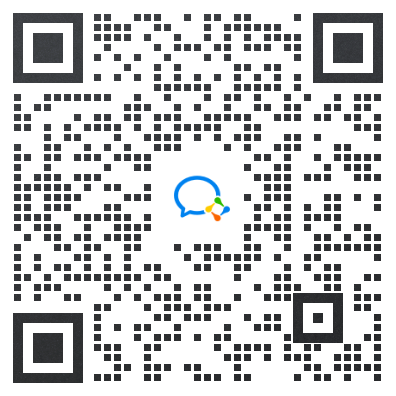
《鸿蒙(HarmonyOS)开发学习指南》
第一章 快速入门
1、开发准备
2、构建第一个ArkTS应用(Stage模型)
3、构建第一个ArkTS应用(FA模型)
4、构建第一个JS应用(FA模型)
5、…

第二章 开发基础知识
1、应用程序包基础知识
2、应用配置文件(Stage模型)
3、应用配置文件概述(FA模型)
4、…

第三章 资源分类与访问
1、 资源分类与访问
2、 创建资源目录和资源文件
3、 资源访问
4、…

第四章 学习ArkTs语言
1、初识ArkTS语言
2、基本语法
3、状态管理
4、其他状态管理
5、渲染控制
6、…

第五章 UI开发
1.方舟开发框架(ArkUI)概述
2.基于ArkTS声明式开发范式
3.兼容JS的类Web开发范式
4…

第六章 Web开发
1.Web组件概述
2.使用Web组件加载页面
3.设置基本属性和事件
4.在应用中使用前端页面JavaScript
5.ArkTS语言基础类库概述
6.并发
7…

11.网络与连接
12.电话服务
13.数据管理
14.文件管理
15.后台任务管理
16.设备管理
17…

第七章 应用模型
1.应用模型概述
2.Stage模型开发指导
3.FA模型开发指导
4…

扫描下方二维码免费领取,《鸿蒙(HarmonyOS)开发学习指南》
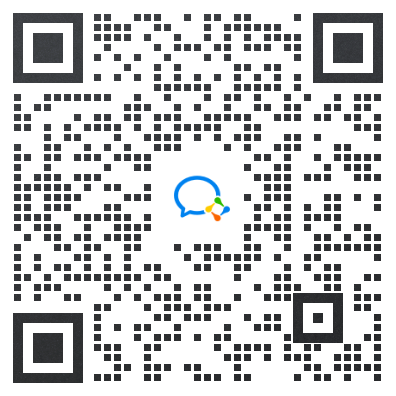





















 940
940

 被折叠的 条评论
为什么被折叠?
被折叠的 条评论
为什么被折叠?








