此轮播图在普通轮播图的基础上优化,增加第一张切上一张接最后一张,最后一张切下一张接第一张,且无缝衔接的功能。增加拖拽切换功能;
原理
1.排版
轮播图分三层结构。最外层相对定位并且配合css样式溢出隐藏,使轮播图视口只能显示一张图片。轮播图第二层为可移动元素,配合css绝对定位并且使用css3过度效果实现切换时的动画。第三层是轮播图的各个图片,这里让每一个子项的display属性值是inline-block。让其父级的font-zise:0;消除内联块受字体大小影响而不在一条直线上(既inline-bolock元素受font-size其vertical-align的影响排版)。再让其父元素white-space: nowrap;让所有子项不换行。
计算轮播图视口的宽度,令每个轮播子项宽度和视口宽度一致。这样显示的张数的style left的值和第n张绑定。
2.无缝衔接
在第一张前面复制最后一张的拷贝,在最后一张复制第一张的拷贝。默认显示最终的第二张(实际上是第一张)
比如轮播图传入三张图片,分别是图片一、二、三。则轮播图初始状态如下图;
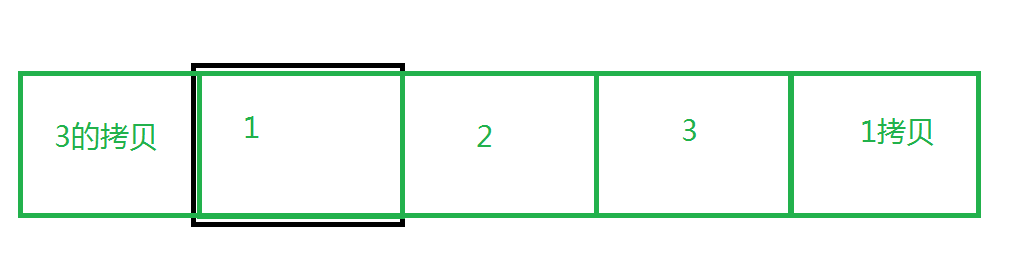
当轮播图显示的是第一张,此时切上一张时。会切到3拷贝这一张,并在切换完成后迅速变为第三张(这里控制css样式使过度失效)。这样肉眼看上去就是1无缝切到3。同理3切到1时也一样。
3.拖拽切换
记录鼠标点下去时候的x值,和抬起来的值只差。如果超过一定范围则调用轮播切换的方法即可。
4.自动轮播
略..
代码
使用引入组件
<template>
<div id="app">
<mySwiper :imgArr="imgArr"/>
</div>
</template>
<script>
import mySwiper from './components/MySwiper'
export default {
name: 'App',
data(){
return {
imgArr:[
require('./assets/images/1.jpg'),
require('./assets/images/2.jpg'),
require('./assets/images/3.jpg'),
require('./assets/images/4.jpg'),
]
}
},
components: {
mySwiper
}
}
</script>
<style>
</style>组件代码
html
<template>
<div>
<!-- 轮播图 -->
<div class="swiper" ref="swip" @mousedown="seipBodyMouseDowen($event)" @mouseleave="mLeave" @mouseenter="mEnter">
<!-- 可移动的轮播图盒子 -->
<div class="swiperBody" :style="{
'left': trueLeft + 'px',
'transition': runtime && jb ? 'left 1s ease' : 'none'
}">
<!-- 图片位置 -->
<template v-for="item,index in imgArr1">
<div class="sitem" :style="{
'backgroundImage':'url('+item+')',
'width':swipWidth+'px'}"
:key="index"></div>
</template>
</div>
<!-- 小圆点 -->
<div class="pointer" ref="pointer">
<template v-for="item,index in imgArr">
<span class="span" :class="{'active': runNun1==index}" :key="index" @click="setSwip(index)"></span>
</template>
</div>
</div>
<!-- 切换按钮(测试) -->
<button @click="run('-')">上一张</button>
<button @click="run('+')">下一张</button>
</div>
</template>js
<script>
export default {
name: 'MySwiper',
data(){
return {
timmer1: null,//该定时器配合runtime使用
timmer2: null,//自动轮播
runtime:false,//避免短时间内多次重复点击
imgArr1:[],//使用imgArr1重新编排传入的imgArr图片数组,用于无缝衔接切换
runNun: 0,//
runNun1: 0,//用于控制小圆点聚焦(如果使用runNun则无缝衔接时聚焦有延迟)
swipWidth: 0,//轮播图宽度
trueLeft: 0,//
muveNum: 0,//鼠标每次拖拽的距离
jb: true//无缝衔接时的不需要动画
}
},
props: {
imgArr:{
type: Array,
require: true,
}
},
computed:{
computLeft(){
return - this.swipWidth * (this.runNun+1);
}
},
beforeMount(){
// 无缝衔接精髓
this.imgArr1 = this.imgArr.concat([]);
this.imgArr1.push(this.imgArr[0]);
this.imgArr1.unshift(this.imgArr[this.imgArr.length-1]);
},
mounted(){
this.swip = this.$refs.swip;
this.swipWidth = this.swip.offsetWidth;
document.addEventListener('mouseup',this.mouseupControl)
this.swiperAuto();
},
methods:{
run(tag){//切换
this.jb = true;
if(this.runtime) return;
if(tag=='+'){//下一张
this.runNun++;
this.runNun1++;
if(this.runNun==this.imgArr.length){//最后一张
this.runNun1 = 0;
setTimeout(()=>{//无缝精髓
this.jb = false;
this.runtime = false;
this.runNun = 0;
},1000);
//
}
}else if(tag=='-'){//上一张
this.runNun--;
this.runNun1--;
if(this.runNun==-1){//第一张
this.runNun1 = this.imgArr.length-1;
setTimeout(()=>{//无缝精髓
this.jb = false;
this.runtime = false;
this.runNun = this.imgArr.length-1;
},1000);
}
}else{
this.trueLeft = this.computLeft;
this.runTimeControl();
}
},
setSwip(index){//点击小圆点
this.runNun = index;
this.runNun1 = index;
},
seipBodyMouseDowen(e){//拖拽切换
if(this.runtime){
this.swip.onmousemove = null;
return '';
}
var dowenPositionX = e.screenX;
this.swip.onmousemove = (e1)=>{
var movePositionX = e1.screenX;
this.muveNum = movePositionX - dowenPositionX;
this.trueLeft = this.computLeft + this.muveNum;
}
},
runTimeControl(){//轮播图动画切换中
this.runtime = true;
clearTimeout(this.timmer1);
this.timmer1 = setTimeout(()=>{
this.runtime = false;
}, 1000);
},
mouseupControl(){
this.swip.onmousemove = null;
if(this.muveNum>0 && this.muveNum > this.swipWidth*0.2){
this.run('-')
}else if(this.muveNum < 0 && this.muveNum*-1 > this.swipWidth*0.2){
this.run('+')
}else{
this.run()
}
},
mLeave(){
this.swiperAuto();
},
mEnter(){
clearInterval(this.timmer2);
},
swiperAuto(){
this.timmer2 = setInterval(()=>{
this.run('+')
},3500);
}
},
beforeDestroy(){
document.onmouseup = null;
},
watch:{
computLeft(newVal){//使用trueLeft控制轮播图而不是computLeft,是因为拖拽时会冲突
this.trueLeft = newVal;
this.runTimeControl();
}
}
}
</script>css
<style scoped>
.swiper{
position: relative;
width: 100%;
margin: 20px auto;
height: 400px;
overflow: hidden;
border: 1px solid #ccc;
box-sizing: border-box;
user-select: none;
}
.swiperBody{
position: absolute;
left: 0;
top: 0;
height: 100%;
white-space: nowrap;
min-width: 100%;
}
.swiperBody .sitem{
display: inline-block;
height: 100%;
background-position: center center;
background-origin: padding-box;
background-size: 100% 100%;
background-repeat: no-repeat;
}
.pointer{
height: 6px;
width: 100%;
position: absolute;
left: 0;
bottom: 20px;
z-index: 2;
text-align: center;
font-size: 0;
}
.pointer .span{
display: inline-block;
width: 12px;
height: 12px;
background-color: #fff;
border-radius: 50%;
margin: 0 10px;
cursor: pointer;
}
.pointer .span.active{
background-color: rgb(248, 123, 7);
}
</style>






 文章介绍了如何创建一个优化的轮播图组件,包括实现图片的无缝衔接切换,即第一张接最后一张,最后一张接第一张,并添加了拖拽切换功能,以及自动轮播的逻辑。组件通过CSS布局和JavaScript控制切换动画,确保视觉上的平滑过渡。
文章介绍了如何创建一个优化的轮播图组件,包括实现图片的无缝衔接切换,即第一张接最后一张,最后一张接第一张,并添加了拖拽切换功能,以及自动轮播的逻辑。组件通过CSS布局和JavaScript控制切换动画,确保视觉上的平滑过渡。
















 2万+
2万+

 被折叠的 条评论
为什么被折叠?
被折叠的 条评论
为什么被折叠?








