第一步:创建项目与项目初始化
1.创建项目:
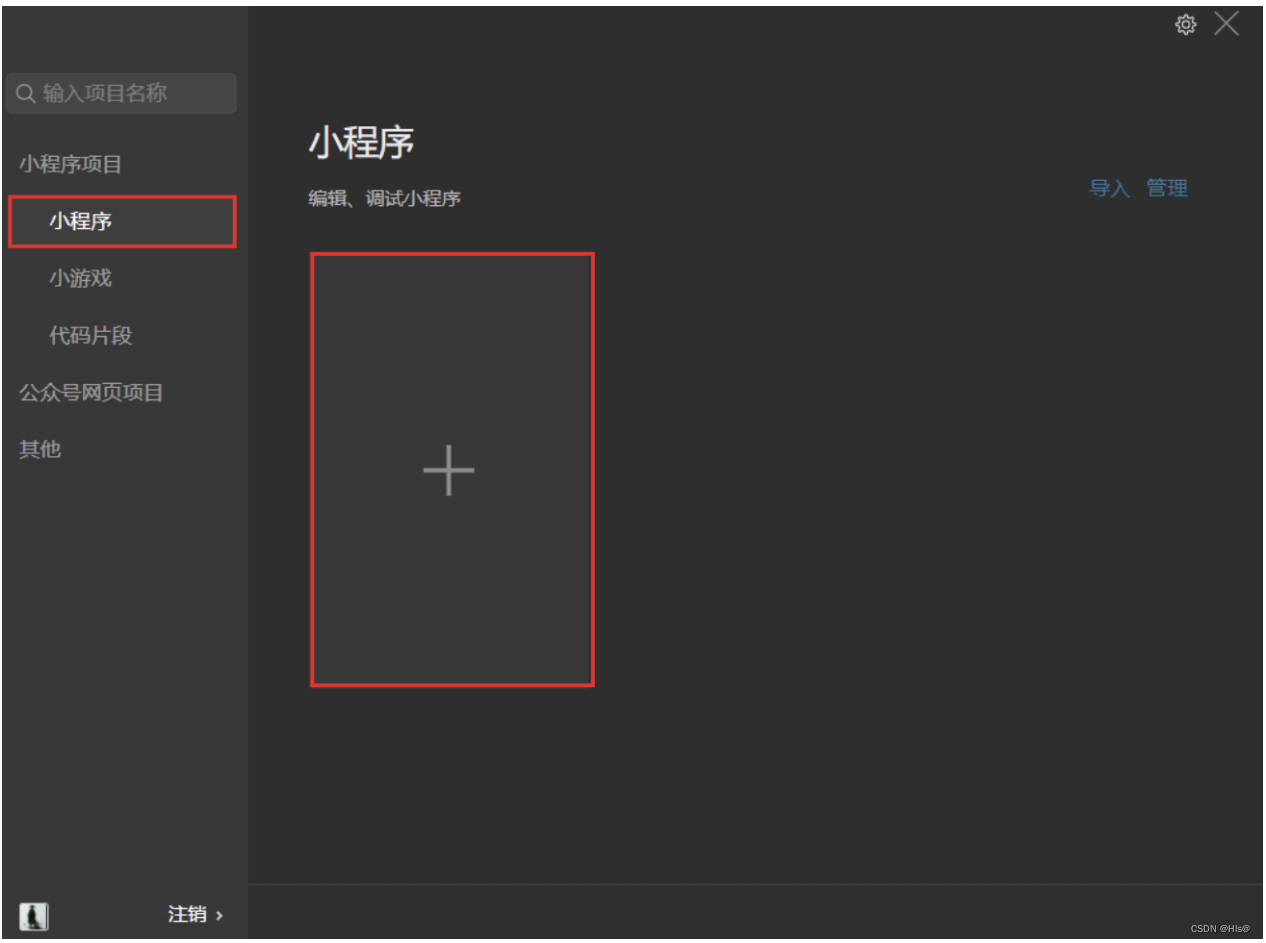

2.项目初始化
重置app.js中的代码。
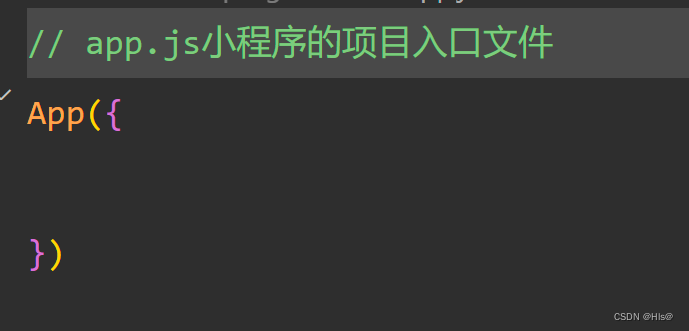
删除 app.json 中 pages 下的 "rendererOptions" 以及 "componentFramework" 字段。
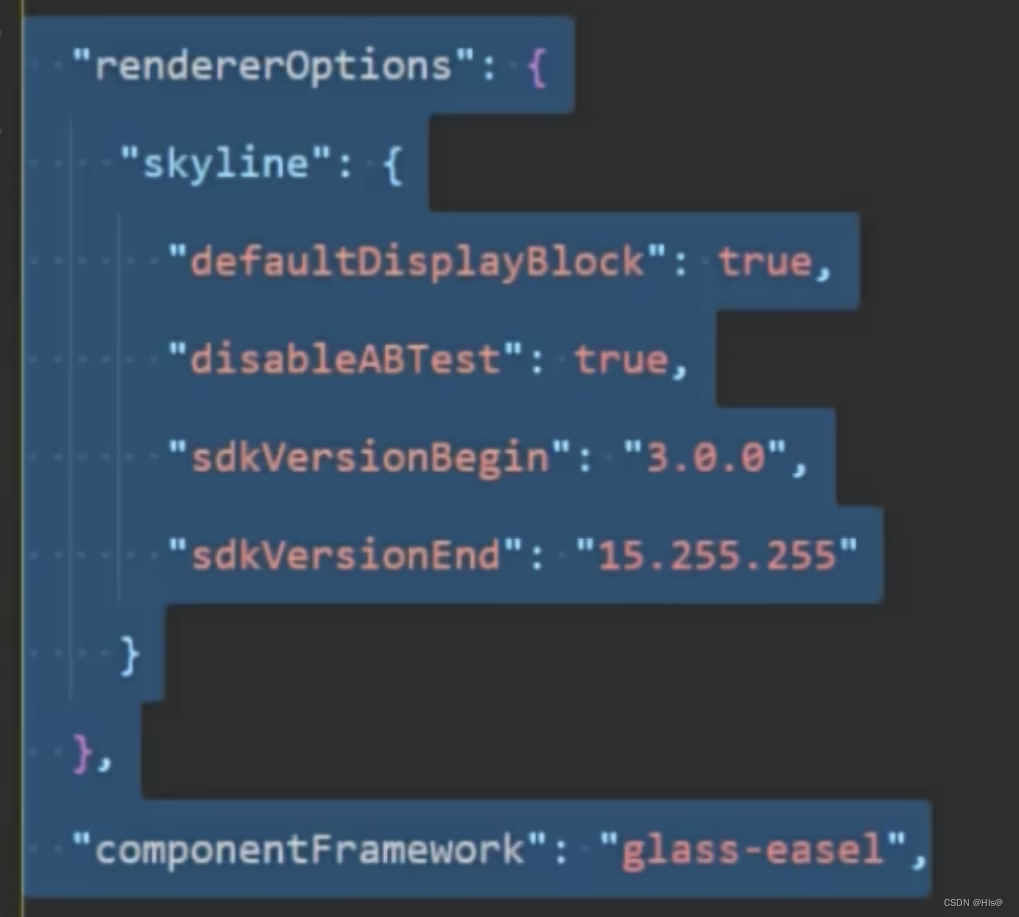
重置 app.wxss中的代码。
删除app.json中pages 下的"pages/logs/logs"路径,同时删除pages/logs ⽂件夹。
删除 components 中的⾃定义组件。
重置 pages/index ⽂件夹下的 index.js 、 index.wxss 、 index.html 以及 index.json ⽂件。
更新 utils 下 util.js 的⽂件名为 formatTime.js。
二.自定义构建
首先在project.config.json配置miniprogramRoot选项,指定小程目录。
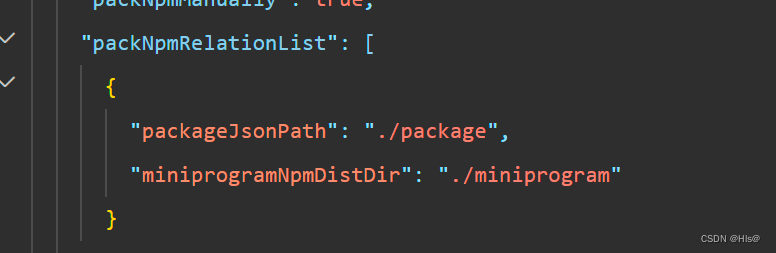
然后配置project.config.json的setting.packNpmManually为true.

初始化目录,在终端中打开。
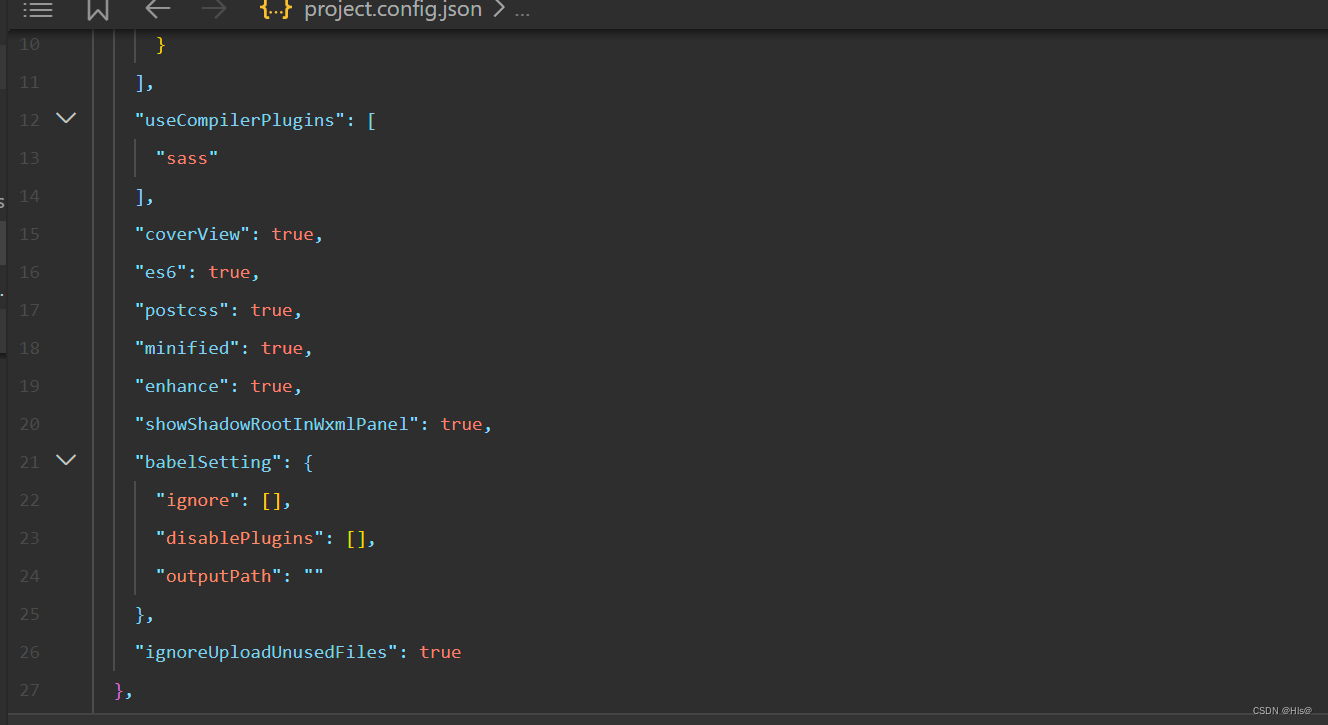
安装vant,然后进行npm构建,测试是否能够正常vant构建成功。
三.构建项目页面
assets文件导入。
配置app.json文件。
{
"pages": [
"pages/cart/cart",
"pages/category/category",
"pages/index/index",
"pages/my/my",
"pages/index/banner/banner",
"pages/index/entrance/entrance"
],
"window": {
"backgroundTextStyle": "light",
"navigationBarTextStyle": "white",
"navigationBarTitleText": "慕尚花坊",
"navigationBarBackgroundColor": "#FF734C"
},
"tabBar": {
"color": "#252933",
"selectedColor": "#FF734C",
"backgroundColor": "#ffffff",
"borderStyle": "black",
"list": [
{
"pagePath": "pages/index/index",
"text": "首页",
"iconPath": "assets/tabbar/index.png",
"selectedIconPath": "assets/tabbar/index-active.png"
},
{
"pagePath": "pages/category/category",
"text": "分类",
"iconPath": "assets/tabbar/cate.png",
"selectedIconPath": "assets/tabbar/cate-active.png"
},
{
"pagePath": "pages/cart/cart",
"text": "购物车",
"iconPath": "assets/tabbar/cart.png",
"selectedIconPath": "assets/tabbar/cart-active.png"
},
{
"pagePath": "pages/my/my",
"text": "我的",
"iconPath": "assets/tabbar/my.png",
"selectedIconPath": "assets/tabbar/my-active.png"
}
]
},
"sitemapLocation": "sitemap.json",
"lazyCodeLoading": "requiredComponents"
}
}四.首页
1.首页结构
<view class="index-container">
<!-- 首页背景图 -->
<view class="window-bgc"></view>
<!-- 页面主体区域 -->
<view class="container">
<!-- 轮播图区域 -->
<banner/>
<!-- 导航区域 -->
<entrance/>
<!-- 广告区域 -->
<view class="adver">
<view class="adver-left">
<navigator url="">
<image src="../../assets/images/love.jpg" mode="widthFix"/>
</navigator>
</view>
<view class="adver-right">
<view>
<navigator url="">
<image src="../../assets/images/elder.jpg" mode="widthFix"/>
</navigator>
</view>
<view>
<navigator url="">
<image src="../../assets/images/friend.jpg" mode="widthFix"/>
</navigator>
</view>
</view>
</view>
<!-- 商品列表 -->
<goods-list title="猜你喜欢"></goods-list>
<goods-list title="人气推荐"></goods-list>
</view>
</view>2.首页样式
/**index.wxss**/
.index-container {
// 首页背景图
.window-bgc{
height: 200rpx;
position:absolute;
width: 100%;
background-color: #f3514f;
border-radius: 0 0 25% 25%;
}
.adver {
display: flex;
margin: 0 20rpx;
width: 96%;
padding: 18rpx;
box-sizing: border-box;
background-color: white;
border-radius: 18rpx;
.adver-left{
width: 50%;
padding: 8rpx 8rpx 0rpx 8rpx;
}
.adver-right{
width: 50%;
padding: 8rpx 8rpx 0rpx 8rpx;
}
// 选中第二张图片
view:laat-child{
padding-top: 10rpx;
}
image{
width: 100%;
}
}
}

3.banner组件
创建banner组件
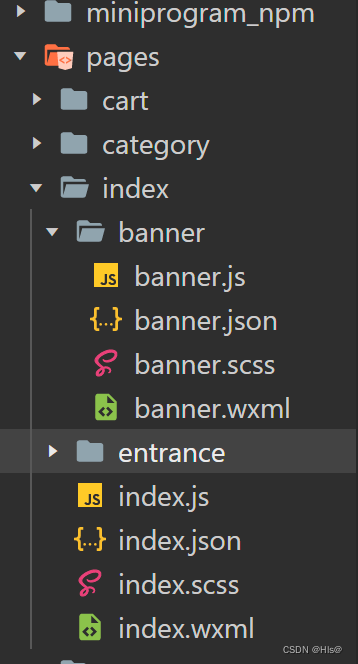
创建banner组件结构
banner.js
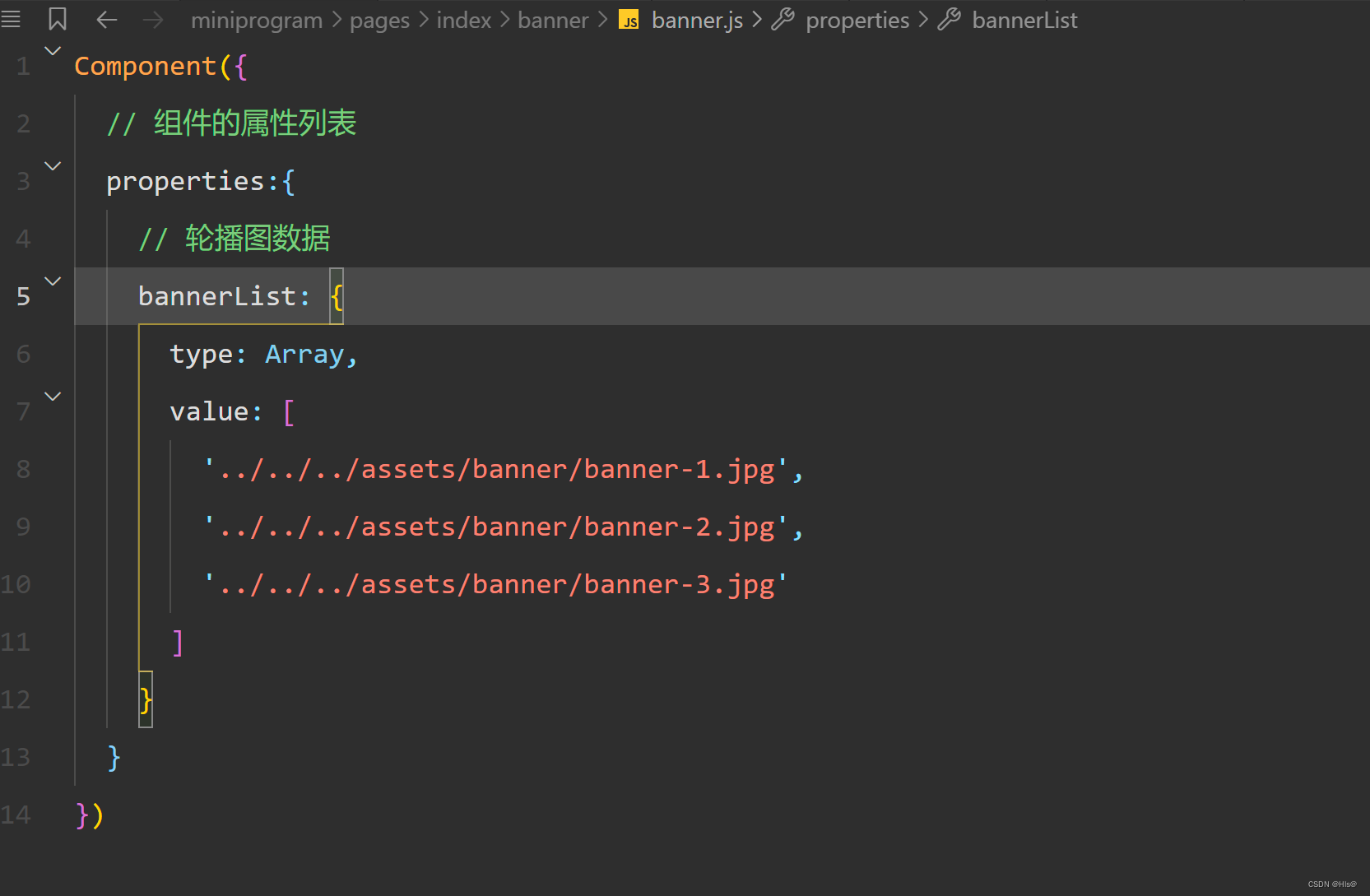
// banner.json
{
"component": true,
"usingComponents": {}
}
banner.scss
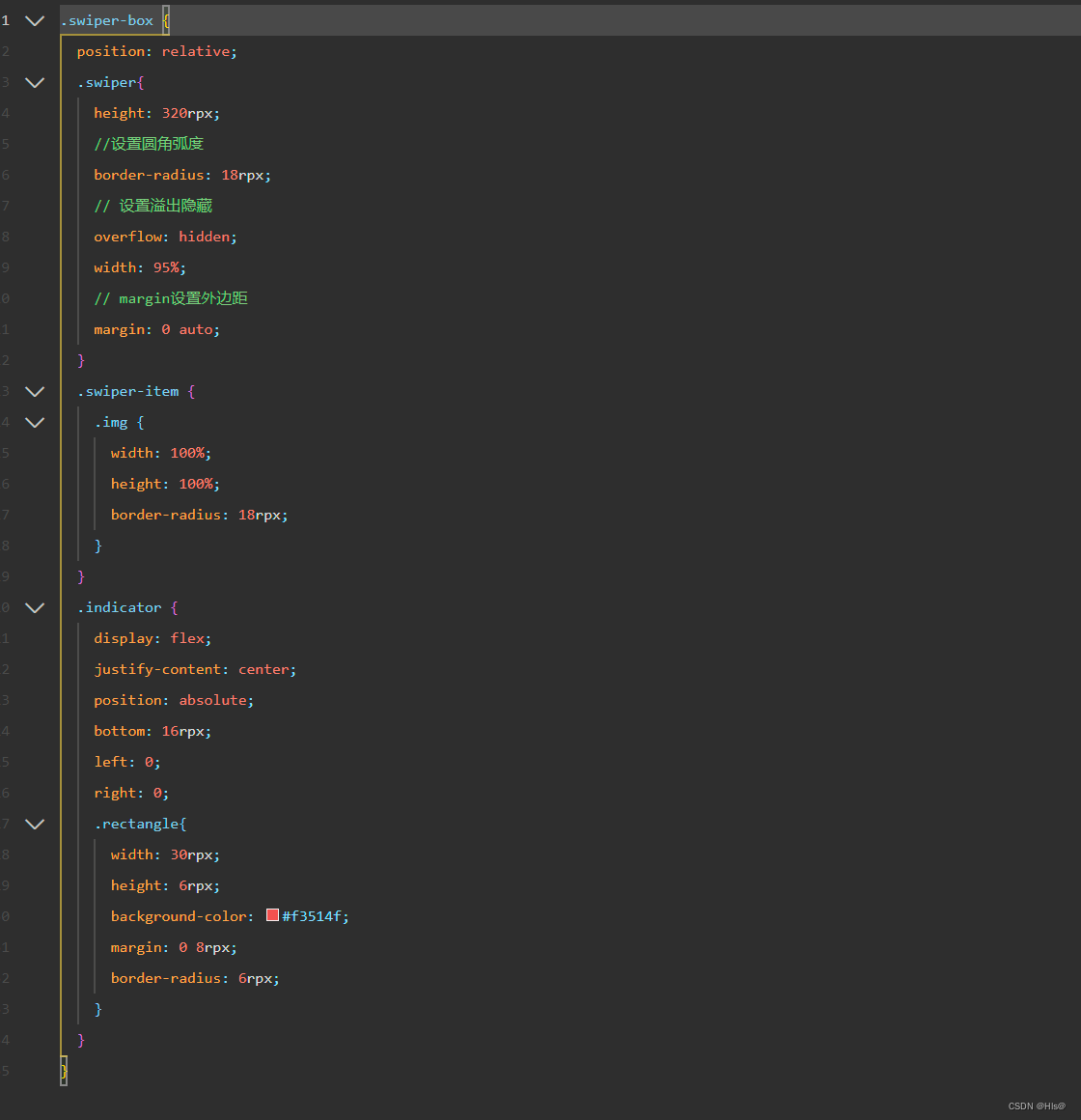
banner.wxml
// index.json :引入bann.json组件
{
"usingComponents": {
"banner": "./banner/banner"
}
// index.html :将轮播图放入合适位置
<!-- 轮播图区域 -->
<banner/>
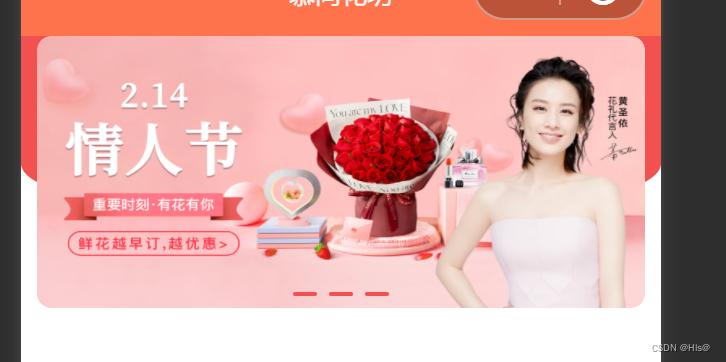
4.entrance组件
创建entrance组件
完成entrance组件
// entrance.html
entrance.js
entrance.json
entrance.scss
// index.wxml
<!-- 导航区域 -->
<entrance/>
// index.json
{
"usingComponents": {
"banner": "./banner/banner",
"entrance": "./entrance/entrance"
}
}
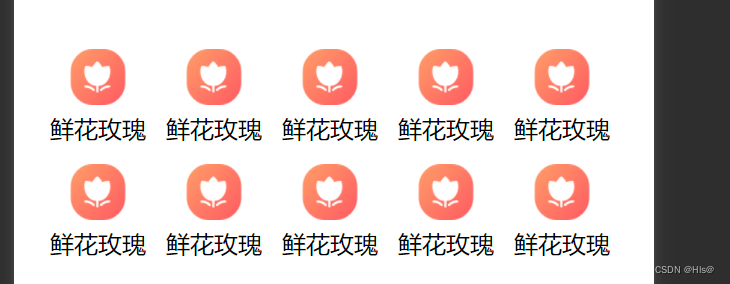
flex弹性布局
5.广告区域
// index.wxml
<!-- 广告区域 -->
<view class="adver">
<view class="adver-left">
<navigator url="">
<image src="../../assets/images/love.jpg" mode="widthFix"/>
</navigator>
</view>
<view class="adver-right">
<view>
<navigator url="">
<image src="../../assets/images/elder.jpg" mode="widthFix"/>
</navigator>
</view>
<view>
<navigator url="">
<image src="../../assets/images/friend.jpg" mode="widthFix"/>
</navigator>
</view>
</view>
广告区域的样式
// index.scss
.adver {
display: flex;
margin: 0 20rpx;
width: 96%;
padding: 18rpx;
box-sizing: border-box;
background-color: white;
border-radius: 18rpx;
.adver-left{
width: 50%;
padding: 8rpx 8rpx 0rpx 8rpx;
}
.adver-right{
width: 50%;
padding: 8rpx 8rpx 0rpx 8rpx;
}
// 选中第二张图片
view:laat-child{
padding-top: 10rpx;
}
image{
width: 100%;
}
}
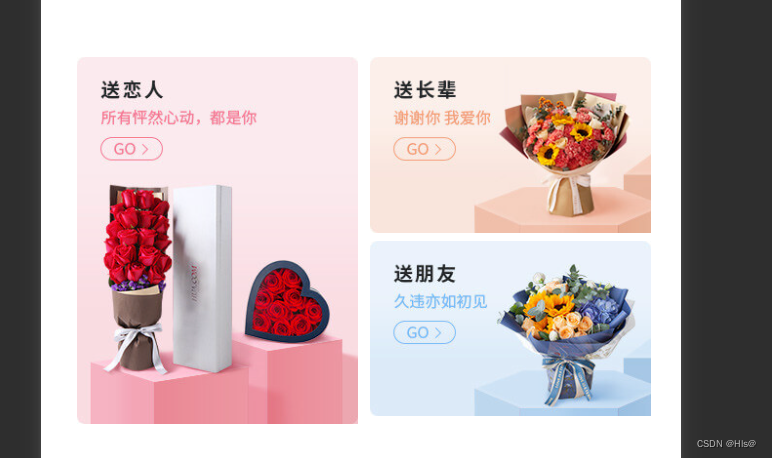
6.注册goods-card和goods-list组件
创建文件夹components,将goods-card和goods-list组件放入文件夹中。
1.完成goods-card组件
// goods-card
Component({
/**
* 组建的属性列表
*/
properties:{
// 每一项商品的数据
goodItem: {
type:Object,
value: {}
}
},
/**
* 组件的初始数据
*/
data: {},
/**
* 组建的方法列表
*/
methods: {}
})
// goods-card.json
{
"component": true,
"usingComponents": {}
}
// goods.card.scss
/* components/goods-card/goods-card.wxss */
.goods_card_container{
width: 350rpx;
margin-top: 18rpx;
background-color: #fff;
border-radius: 18rpx;
.goods_img{
width: 100%;
max-height: 360rpx;
border-top-left-radius: 18rpx;
border-top-right-radius: 18rpx;
}
.goods_item_info{
// 设置弹性布局
display: flex;
// 更改主轴方向为纵轴
flex-direction: column;
padding: 10rpx 20rpx;
.goods_item_info_name {
// 设置字体粗细
font-weight: bolder;
font-size: 30rpx;
line-height: 20px;
// 溢出隐藏
overflow: hidden;
// 溢出之后的文本
text-overflow: ellipsis;
// 超过一行就算溢出
white-space: nowrap;
}
.goods_item_info_promo {
margin: 10rpx 0;
padding-top: 20rpx;
padding-bottom: 3px;
font-size: 12px;
color: #71797f;
// 溢出隐藏
overflow: hidden;
// 溢出之后的文本
text-overflow: ellipsis;
// 超过一行就算溢出
white-space: nowrap;
}
}
.goods_item_info_bottom{
// 设置弹性布局
// 将块级元素一行显示
display: flex;
line-height: 50rpx;
margin-top: 20rpx;
.goods_item_info_price{
font-size: 30rpx;
font-weight: bold;
color: #f3514f;
.text{
font-size: 24rpx;
padding-right: 4rpx;
font-weight: normal;
}
}
.goods_item_info_origin_price{
// flex设置为1
// 则该元素拥有所有的剩余部分
flex: 1;
font-size: 20rpx;
color: #71797f;
text-decoration-line: line-through;
margin-left: 6%;
margin-top: 4rpx;
.text{
font-size: 20rpx;
}
}
.goods_image {
width: 48rpx;
height: 48rpx;
}
}
}
// goods-card.wxml
<!--components/goods-card/goods-card.wxml-->
<view class="goods_card_container">
<!-- 图片 -->
<navigator class="navigator_nav" url="/pages/goods/detail/detail?goodsId={{goodItem.id}}">
<image src="../../assets/images/floor.jpg" mode="widthFix" class="goods_img"/>
<!-- 详细信息 -->
<view class="goods_item_info">
<!-- 商品名称 -->
<text class="goods_item_info_name">亲爱的/情人节网红款/19枝</text>
<!-- 商品描述 -->
<text class="goods_item_info_promo">情⼈节新品情⼈节新品情⼈节新品情⼈节新品</text>
<!-- 商品价格 -->
<view class="goods_item_info_bottom">
<view class="goods_item_info_price">
<text class="text">¥</text>399
</view>
<view class="goods_item_info_origin_price">
<text class="text">¥</text>1{{goodItem.marketPrice}}
</view>
<!-- 加入购物车图片 -->
<view class="goods_item_info_btn">
<image class="goods_image" src="../../assets/images/buybtn.png" mode=""/>
</view>
</view>
</view>
</navigator>
</view>
2.完成goods-list组件
// goods-list.js
Component({
/**
* 组件的属性列表
*/
properties: {
// 列表标题
title: {
type: String,
value: ''
},
// 传递的列表数据
list: {
type: Array,
value: [{}, {}, {}]
}
},
/**
* 组件的初始数据
*/
data: {},
/**
* 组件的⽅法列表
*/
methods: {}
})
// goods-list.json
{
"component": true,
"usingComponents": {
"goods-card":"/components/goods-card/goods-card"// 引入goods-card组件
}
}
// goods-list.scss
.goods_container{
width: 95%;
margin: 0 auto;
.goods_title{
// 设置文本居中
text-align: center;
font-size: 48rpx;
line-height: 52rpx;
font-weight: bold;
color: #232628;
padding: 20rpx 0 0rpx 0rpx;
}
.goods_card_list{
display: flex;
// 设置换行
flex-wrap: wrap;
// 设置元素在主轴上的排列方式
justify-content: space-between;
.goods_card_list::after{
content: '';
width: 350rpx;
}
}
.goods_more_btn{
height: 40px;
width: 95%;
background-color: white;
border-radius: 20px;
margin: 0 auto;
// 以下三句话设置元素垂直居中显示
text-align: center;
display: block;
color: rgba(35,38,40,0.7);
}
.goods_more{
margin: 20rpx 0;
}
}
// goods-list.wxml
<!--components/goods-list/goods-list.wxml-->
<view class="goods_container">
<!-- 标题 -->
<view class="goods_title">{{title}}</view>
<!-- 列表区域 -->
<view class="goods_card_list">
<block wx:for="{{ 3 }}" wx:key="index">
<goods-card/>
</block>
</view>
<!-- 查看更多 -->
<view class="goods_more">
<navigator url="" class="goods_more_btn" url="/pages/goods/list/list" hover-class="navigator-hover" open-type="navigate">
查看更多
</navigator>
</view>
</view>
// index.json
{
"usingComponents": {
"banner": "./banner/banner",
"entrance": "./entrance/entrance",
"goods-list": "../../components/goods-list/goods-list"
}
}
// index.wxml
<!-- 商品列表 -->
<goods-list title="猜你喜欢"></goods-list>
<goods-list title="人气推荐"></goods-list>

五. 分类页面
// category.scss
/* pages/category/category.wxss */
.category-container{
display: flex;
// 左侧⼀级分类
.category-left-view {
width: 220rpx;
height: 100vh;
background-color: white;
.left-view-item {
// 文本间隔
line-height: 100rpx;
// 文本的排列方式
text-align: center;
// 文字大小
font-size: 30rpx;
}
.active {
background-color: #ffffff;
position: relative;
color: #f3514f;
// &表示当前标签
// :::before是伪元素选择器
// 在指定元素前添加内容
&::before {
content: " ";
display: block;
width: 6rpx;
height: 66rpx;
background-color: #f3514f;
position: absolute;
// 沿着Y轴平移
transform: translateY(25%);
}
}
}
// 右侧⼆级分类
.category-right-view {
width: 100%;
height: 100vh;
flex-wrap: wrap;
background: #fff !important;
margin-left: 8rpx;
&::before{
content: " ";
display: block;
width: 6rpx;
height: 100vh;
background-color: black;
position: absolute;
}
.right-view-item {
width: 33%;
float: left;
margin-top: 30rpx;
.navigator{
display: flex;
// 设置纵轴方向上排列
flex-direction: column;
align-items: center;
}
image{
width: 90rpx;
height: 90rpx;
}
text{
font-size: 26rpx;
margin-top: 18rpx;
}
}
}
}
// category.wxml
<!--pages/category/category.wxml-->
<view>
<view class="category-container">
<!-- 左侧的滚动视图区域 -->
<scroll-view class="category-left-view" scroll-y>
<!-- active:被选中的内容 -->
<view class="left-view-item active">爱礼精选</view>
<view class="left-view-item">鲜花玫瑰</view>
<view class="left-view-item">永生玫瑰</view>
<view class="left-view-item">玫瑰珠宝</view>
</scroll-view>
<!-- 右侧的滚动视图区域 -->
<scroll-view class="category-right-view" scroll-y>
<!-- 二级分类 -->
<view class="test">
<view wx:for="{{ 10 }}" wx:key="index" class="right-view-item">
<navigator class="navigator" url="/pages/goods/list/list?category2Id=1">
<image class="" src="../../assets/images/cate-1.png" mode=""/>
<text class="goods_item_name">真情告白</text>
</navigator>
</view>
</view>
</scroll-view>
</view>
</view>

元素定位
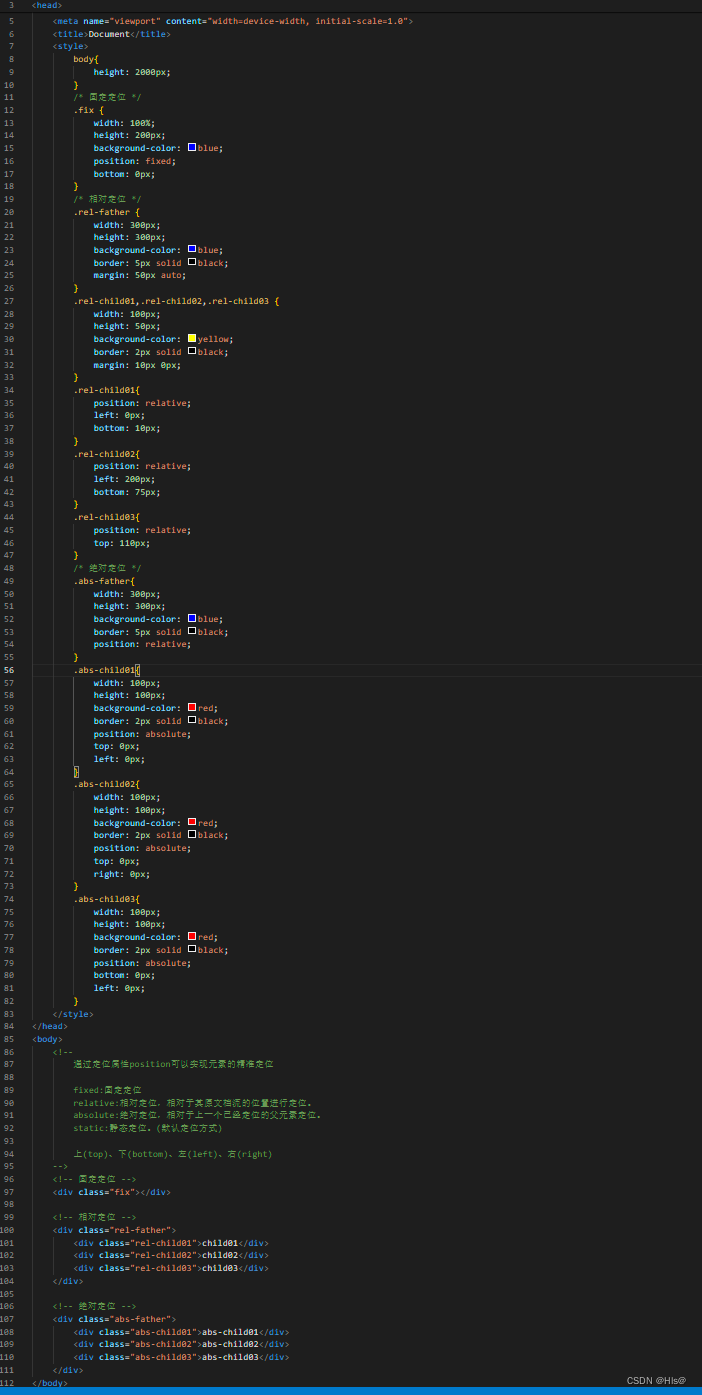
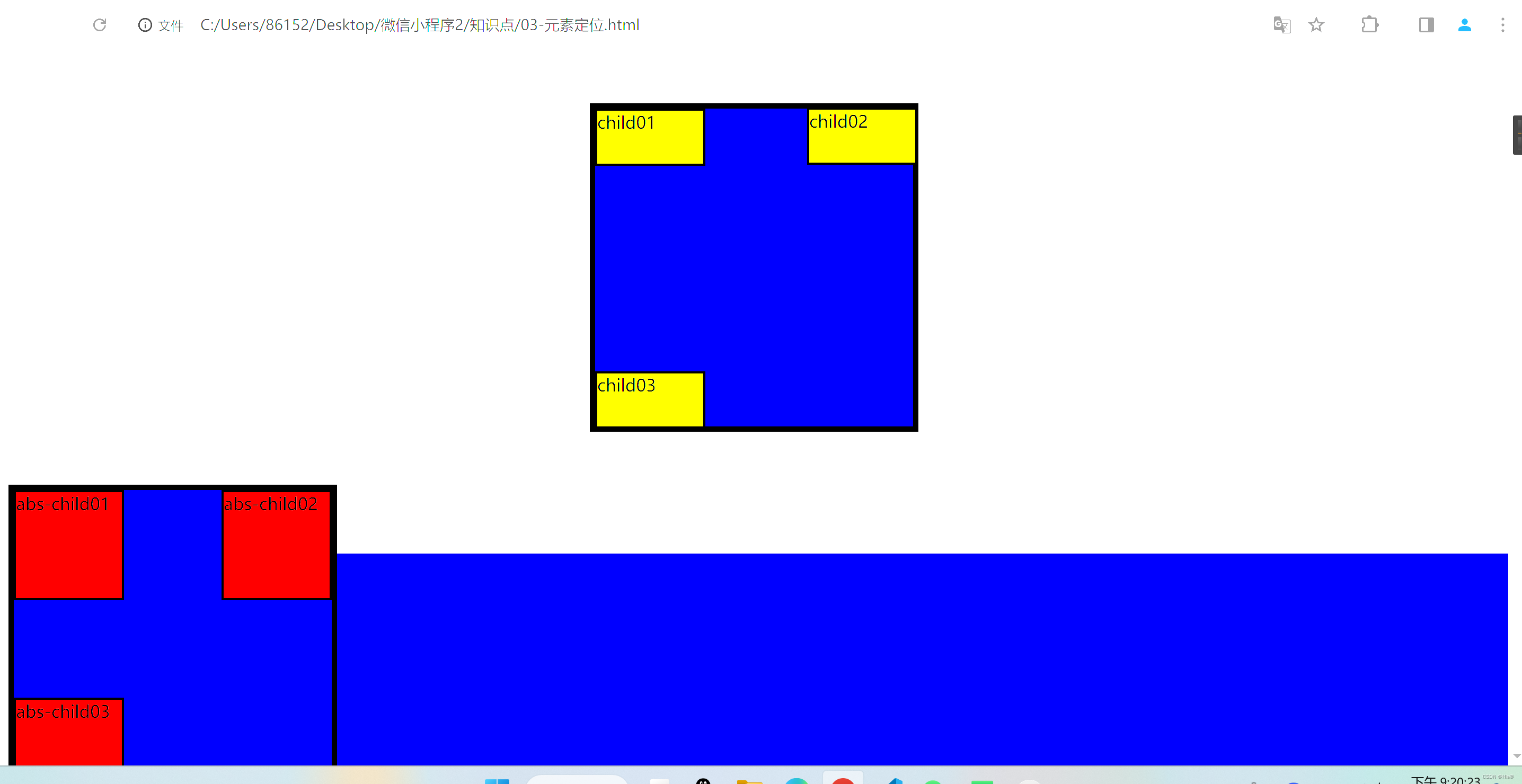
伪元素选择权
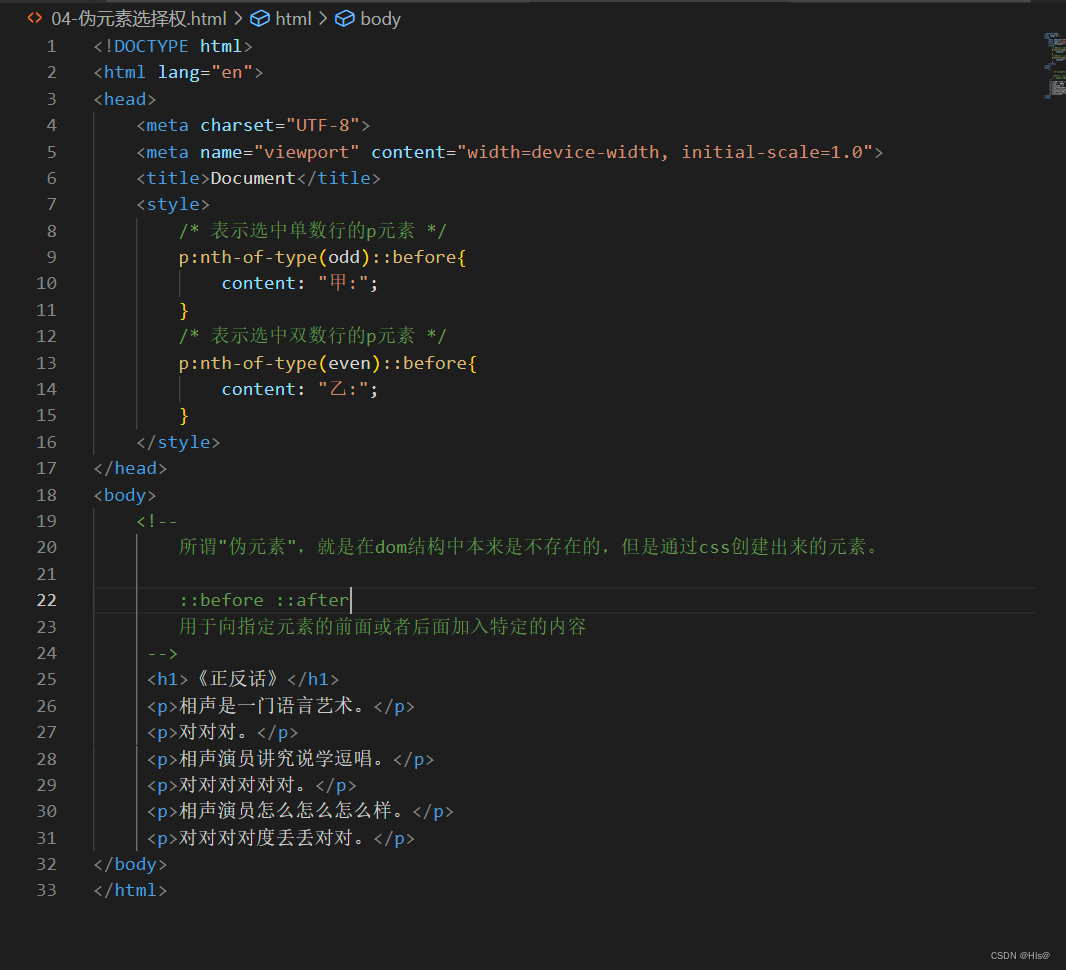







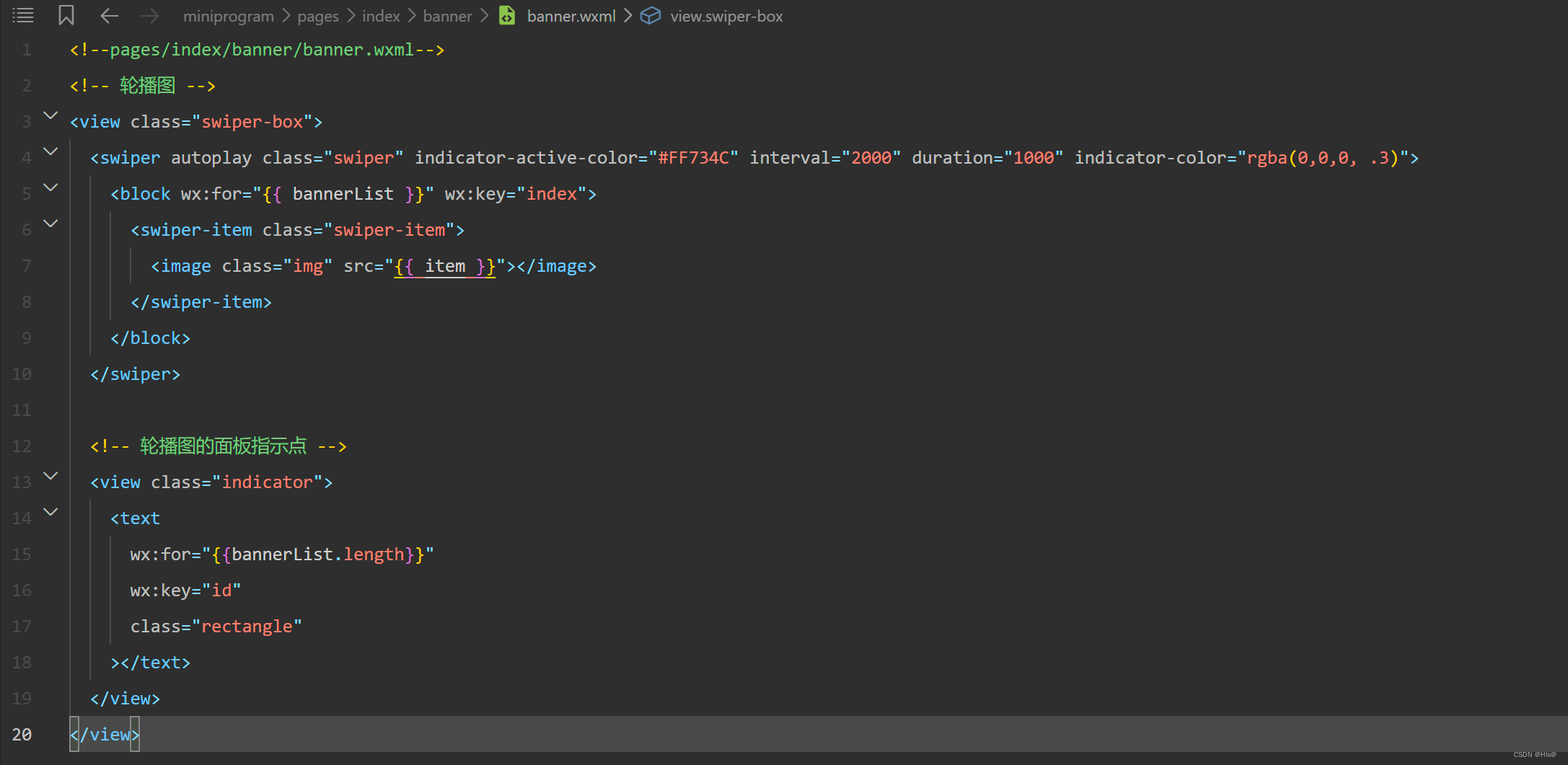

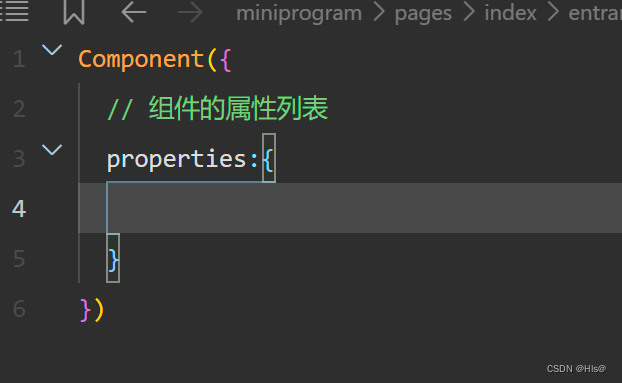
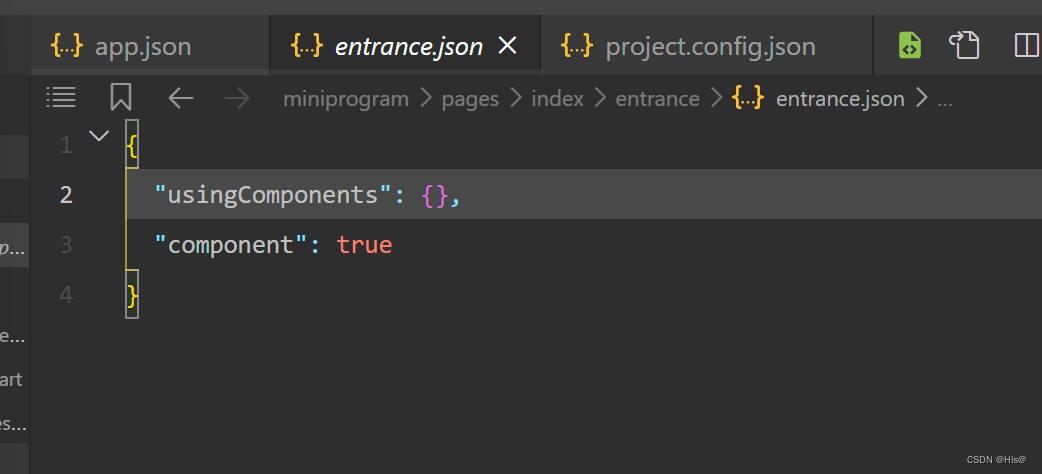
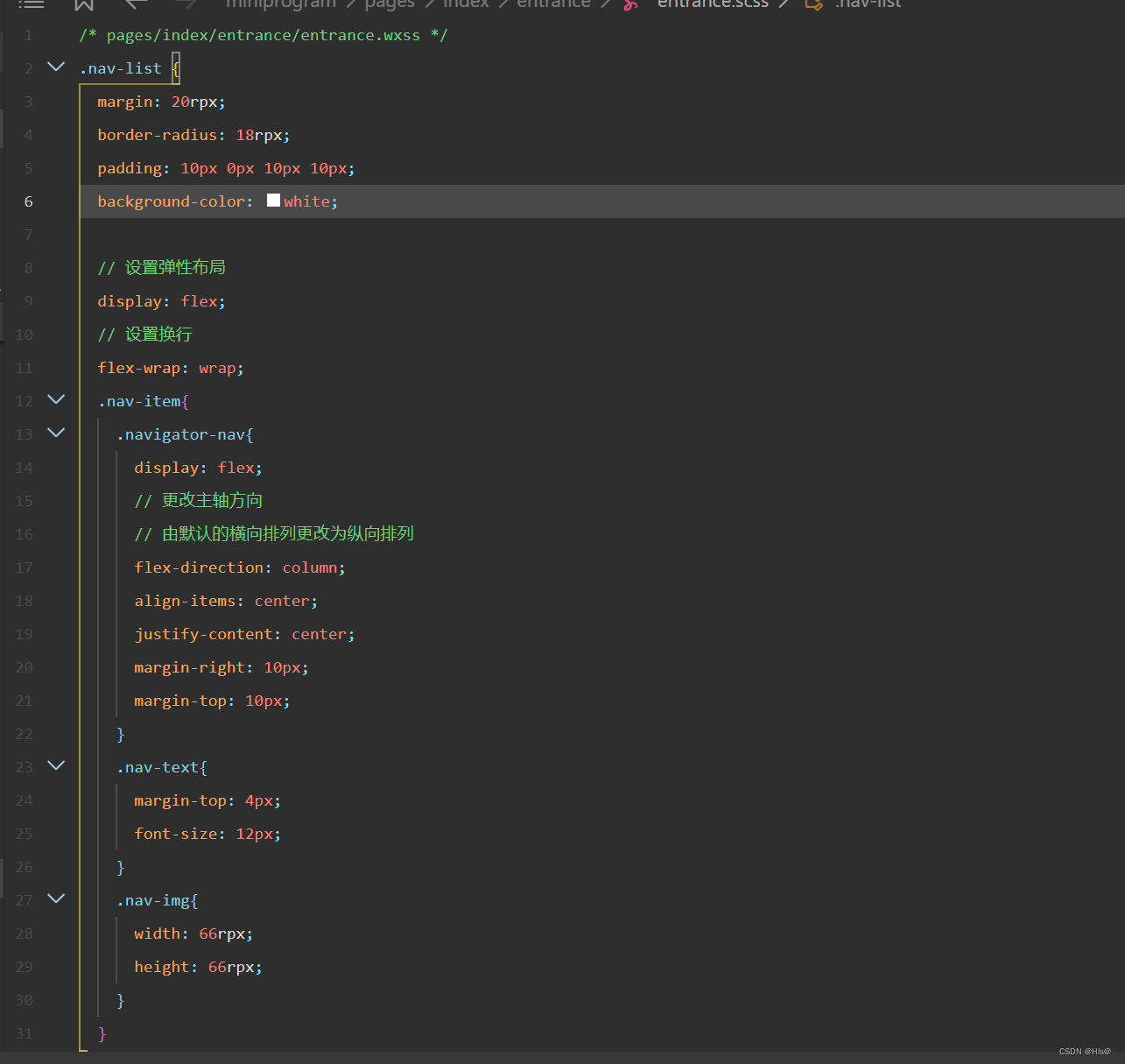
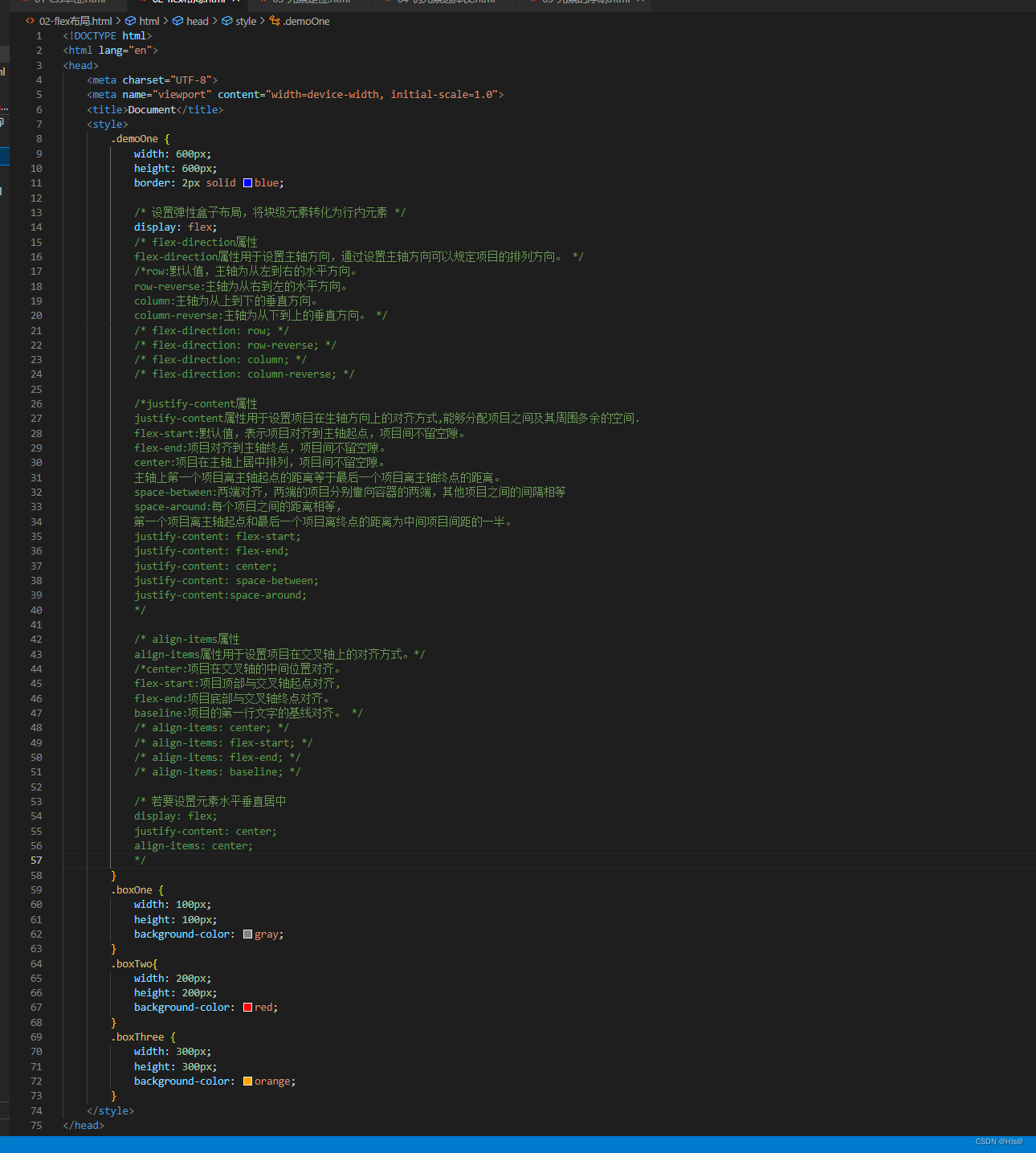
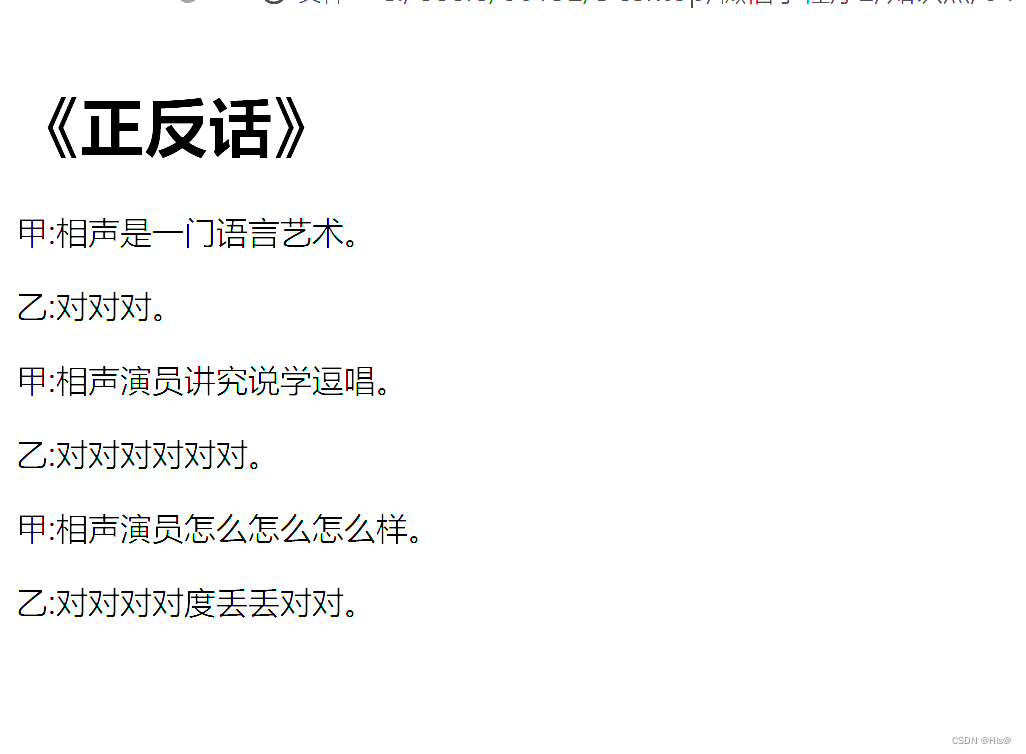














 240
240











 被折叠的 条评论
为什么被折叠?
被折叠的 条评论
为什么被折叠?








