| 說明:示範如何利用AlertView來製作系統登入的介面 示範: 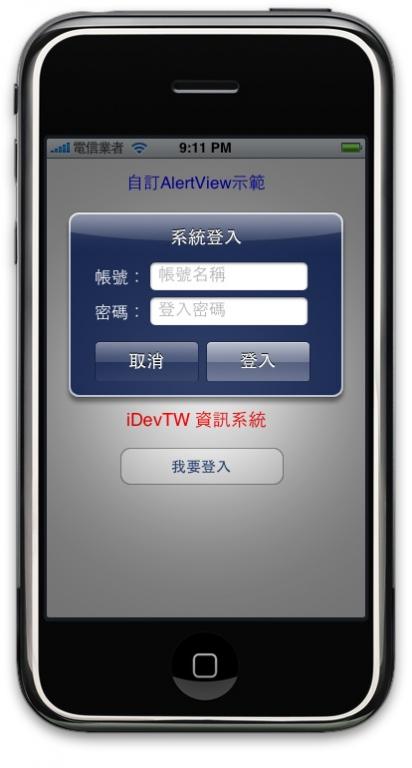 程式碼: CustomAlertViewViewController.h
|
進階AlertView運用 - 登入設計
最新推荐文章于 2024-05-13 10:08:48 发布
| 說明:示範如何利用AlertView來製作系統登入的介面 示範: 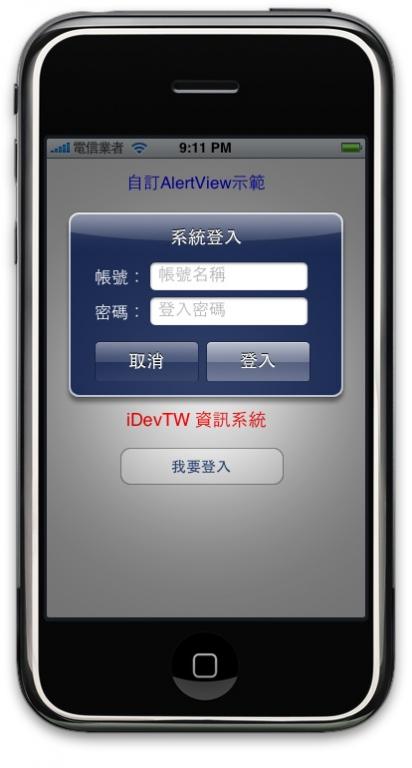 程式碼: CustomAlertViewViewController.h CustomAlertViewViewController.m |
























 1万+
1万+

 被折叠的 条评论
为什么被折叠?
被折叠的 条评论
为什么被折叠?








