I、环境搭建
一、所需环境
1、 JDK(1.6 及以上版本)
2、 Eclipse(本人使用 Juno 版)
3、 JBoss 7.1.1 下载地址:http://download.jboss.org/jbossas/7.1/jboss-as-7.1.1.Final/jboss-
二、安装 JBoss
1、 将下载的压缩文件解压到本地目录,注意:解压目录不要包含中文以及空格等字符。
2、 配置 JBoss 环境变量。变量名:JBOSS_HOME,变量值:第一步中的解压目录。(此
步骤不是必须的,但是建议进行配置,否则以后打开 Eclipse 后会出现无法找到 JBoss
环境变量的提示)。
3、
三、安装 JBoss Tools
● Juno 版 : 使用 Eclipse Marketplace 安装 JBoss Tools 。 具 体 操 作 : help->Eclipse
Marketplace->搜索 JBoss Tools,单击 Install,根据提示安装。
●Indigo 版本:
1、下载 JBoss Tools:下载地址:
http://sourceforge.net/projects/jboss/files/JBossTools/JBossTools3.3.x/jbosstools- 3.3.1.Final.aggregate-Update-2012-07-14_23-57-15-H211.zip
2、具体操作:help->Install New Software->Add->Archive 选择刚才下载的.zip 文件。根
据提示进行安装。
四、配置 JBoss
1、转到 Server 选项卡:
4、 右键点击 New->Server
5、 选择默认的 JBoss As 7.1 ,点击 finish.








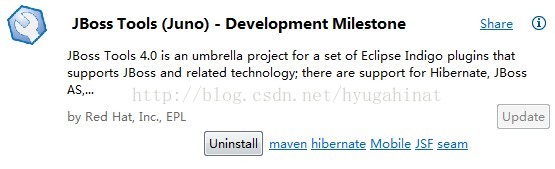

 最低0.47元/天 解锁文章
最低0.47元/天 解锁文章















 405
405

 被折叠的 条评论
为什么被折叠?
被折叠的 条评论
为什么被折叠?








