使用如何给ReactNative所有界面添加水印效果
/**
* zjm
* 2019/2/19
* 4:32 PM
*/
public class WaterMarkUtil {
public static String mWaterMarkDesc;
/**
* 显示水印布局
*
* @param activity
*/
public static boolean showWatermarkView(final Activity activity) {
final ViewGroup rootView = activity.getWindow().getDecorView().findViewById(android.R.id.content);
View framView = LayoutInflater.from(activity).inflate(R.layout.layout_watermark, null);
//可对水印布局进行初始化操作
rootView.addView(framView);
return true;
}
}
使用说明:
1、layout_watermark.xml 为水印布局文件,可自定义为任何布局,在其跟布局添加 android:alpha 可设置水印的透明度
android:alpha="0.1"
2、在自己的BaseActivity的onCreate方法中添加以下代码,即可为所有Activity添加水印。
WaterMarkUtil.showWatermarkView(this);
如下图使用ReactNative开发界面
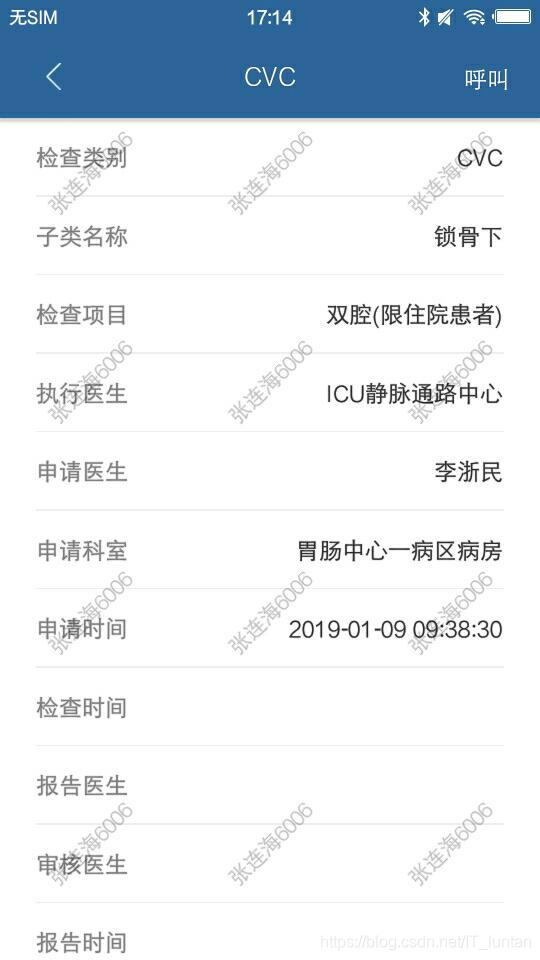
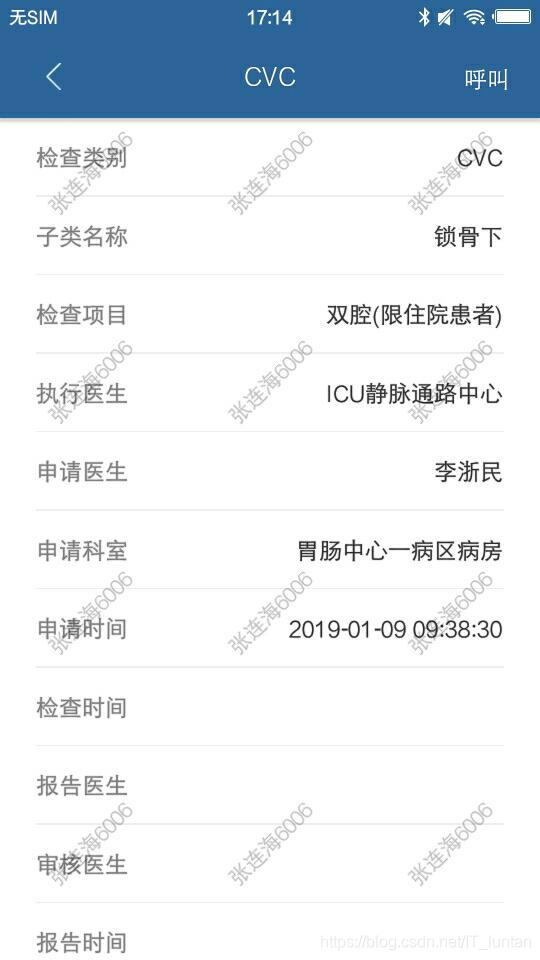























 4909
4909











 被折叠的 条评论
为什么被折叠?
被折叠的 条评论
为什么被折叠?








