1 安装包下载
mysql5.6下载地址:
http://dev.mysql.com/downloads/mysql/
这里选择Linux版本:

使用Navicat管理远程Linux服务器上的MySQL数据库 http://www.linuxidc.com/Linux/2011-09/42285.htm
ftp://mirror.switch.ch/mirror/mysql/Downloads/MySQL-5.6/
2 mysql的安装
从官网下载的rpm64位的安装包:
MySQL-5.6.16-1.linux_glibc2.5.x86_64.rpm-bundle.tar,
(1)使用命令:
tar xvf MySQL-5.6.16-1.linux_glibc2.5.x86_64.rpm-bundle.tar
将其解压缩,解压后的文件目录为:
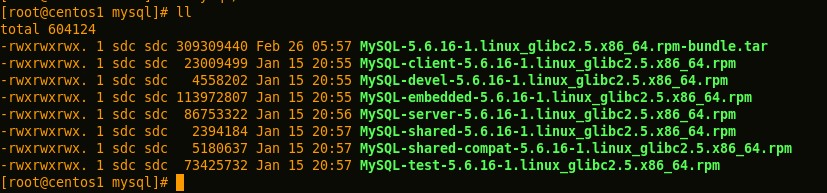
看文件名就大体知道每个包是干嘛用的,不再解释。
(2)查看系统是否安装了MySQL,使用命令:
#rpm -qa | grep mysql
卸载已安装的MySQL,卸载mysql命令如下:
#rpm -e -nodeps mysql-libs-5.1.61-4.el6.x86_64
将/var/lib/mysql文件夹下的所有文件都删除干净。
(3)使用如下命令安装Server和Client:
rpm -ivh MySQL-server-5.6.16-1.linux_glibc2.5.x86_64.rpm
rpm -ivh MySQL-client-5.6.16-1.linux_glibc2.5.x86_64.rpm
(4)使用如下命令查看当前mysql的状态:
service mysql status
如果运行中,则会提示:

(5)如果没有运行,则使用如下命令启动:
service mysql start
可以顺便把启动命令加入到linux的启动项中,开机即启动mysql服务,命令如下:
chkconfig --add mysql
chkconfig mysql on
使用命令chkconfig –list查看下,此操作都是root权限。
(6)给mysql设置root密码,使用如下命令:
mysql -u root -p
会提示输入密码,初始root密码保存在'/root/.mysql_secret'文件中
接着输入mysql>SET PASSWORD = PASSWORD('123456');
(7)登陆进入之后,来个命令瞅瞅效果:

下面是mysql安装后三个主要的目录及其功能:
/var/lib/mysql 数据库文件
/usr/share/mysql 命令及配置文件
/usr/bin mysqladmin、mysqldump等命令
3 navicat安装
上面的mysql是安装在我本机的vmWare上面的,centOS版本的系统,我想在本机win7上操作mysql,就得需要一个图形化的客户端,这样更方便。navicat这么牛掰的东西,直接拿来用吧。我本机是64位,网上搜64位的破解版没找到,就弄了个32位的,不影响使用。
1、申请阿里云Linux服务器
昨天在阿里云申请了一个免费试用5天的Linux云服务器。
操作系统:Red Hat Enterprise Linux Server 5.4 64位。
CPU:1核
内存:512M
硬盘空间:20G
带宽:1Mbps。
今天在这台云服务器上安装了基本环境(JDK、Tomcat和MySQL)。本文主要在阿里云Linux云服务器安装MySQL全过程,以及对安装时遇到的问题进行记录。
2、下载MySQL服务器和客户端
访问MySQL的官网,进入其下载页面(http://dev.mysql.com/downloads/mysql/#downloads),选择MySQL Community Server,在“Select Platform”下拉框中选择“Oracle & Red Hat Linux 4 & 5”。
因为是64位的操作系统,所以选择下载如下rpm包:
(1)MySQL-server-5.6.10-1.rhel5.x86_64.rpm:MySQL服务器;
(2)MySQL-client-5.6.10-1.rhel5.x86_64.rpm:MySQL客户端;
(3)MySQL-devel-5.6.10-1.rhel5.x86_64.rpm:Mysql开发依赖包。
将这些rpm包通过FTP上传到Linux服务器的某个目录,例如:/root/software。
也可在Linux服务器上通过wget命令取得这些rpm包,Linux命令如下:
 wget –c http:
//
dev.mysql.com/get/Downloads/MySQL-5.6/MySQL-server-5.6.10-1.rhel5.x86_64.rpm/from/
http://cdn.mysql.com
wget –c http:
//
dev.mysql.com/get/Downloads/MySQL-5.6/MySQL-server-5.6.10-1.rhel5.x86_64.rpm/from/
http://cdn.mysql.com
 wget –c http:
//
dev.mysql.com/get/Downloads/MySQL-5.6/MySQL-client-5.6.10-1.rhel5.x86_64.rpm/from/
http://cdn.mysql.com
wget –c http:
//
dev.mysql.com/get/Downloads/MySQL-5.6/MySQL-client-5.6.10-1.rhel5.x86_64.rpm/from/
http://cdn.mysql.com
 wget –c http:
//
dev.mysql.com/get/Downloads/MySQL-5.6/MySQL-devel-5.6.10-1.rhel5.x86_64.rpm/from/
http://cdn.mysql.co
wget –c http:
//
dev.mysql.com/get/Downloads/MySQL-5.6/MySQL-devel-5.6.10-1.rhel5.x86_64.rpm/from/
http://cdn.mysql.co
3、安装MySQL服务器和客户端
3.1 安装MySQL服务器
下载完成后使用如下命令开始安装MySQL服务器:
 rpm
-
ivh MySQL
-
server
-
5.6
.
10
-
1
.rhel5.x86_64.rpm
rpm
-
ivh MySQL
-
server
-
5.6
.
10
-
1
.rhel5.x86_64.rpm
3.1.1 安装依赖包libaio
在运行第一条安装MySQL服务器时会提示依赖包libaio.so.1没有安装,错误提示如下:
 error: Failed dependencies:
error: Failed dependencies:  libaio.so.
1
()(64bit) is needed by MySQL
-
server
-
5.6
.
10
-
1
.rhel5.x86_64
libaio.so.
1
()(64bit) is needed by MySQL
-
server
-
5.6
.
10
-
1
.rhel5.x86_64  libaio.so.
1
(LIBAIO_0.
1
)(64bit) is needed by MySQL
-
server
-
5.6
.
10
-
1
.rhel5.x86_64
libaio.so.
1
(LIBAIO_0.
1
)(64bit) is needed by MySQL
-
server
-
5.6
.
10
-
1
.rhel5.x86_64 libaio.so.
1
(LIBAIO_0.
4
)(64bit) is needed by MySQL
-
server
-
5.6
.
10
-
1
.rhel5.x86_64
libaio.so.
1
(LIBAIO_0.
4
)(64bit) is needed by MySQL
-
server
-
5.6
.
10
-
1
.rhel5.x86_64
需要使用yum命令快速安装依赖包libaio,运行如下命令:
 yum install libaio
yum install libaio
运行该命令时会发现在这台云服务器上无法通过yum快速安装软件,搜索了一些资料,原来是阿里云安装的是Red Hat5.4的64位系统,但是提供的是CentOS 32位的系统。错误信息参考如下:
 Setting up Install Process
Setting up Install Process  No
package
libaio available.
No
package
libaio available. Nothing to
do
Nothing to
do
网上找到的一个解决方案是将yum替换成CentOS的版本,我尝试了下是可行的。过程如下:
(1)通过rpm命令查看有哪些yum包,然后进行卸载
笔者在云服务器进行的操作如下:
 [root@AY130221101729bc93912 software]# rpm
-
qa
|
grep yum
[root@AY130221101729bc93912 software]# rpm
-
qa
|
grep yum yum
-
3.2
.
22
-
20
.el5
yum
-
3.2
.
22
-
20
.el5 yum
-
metadata
-
parser
-
1.1
.
2
-
3
.el5
yum
-
metadata
-
parser
-
1.1
.
2
-
3
.el5 [root@AY130221101729bc93912 software]# rpm
-
e
--
nodeps yum
-
3.2
.
22
-
20
.el5
[root@AY130221101729bc93912 software]# rpm
-
e
--
nodeps yum
-
3.2
.
22
-
20
.el5 warning:
/
etc
/
yum.conf saved as
/
etc
/
yum.conf.rpmsave
warning:
/
etc
/
yum.conf saved as
/
etc
/
yum.conf.rpmsave [root@AY130221101729bc93912 software]# rpm
-
e
--
nodeps yum
-
metadata
-
parser
-
1.1
.
2
-
3
.el5
[root@AY130221101729bc93912 software]# rpm
-
e
--
nodeps yum
-
metadata
-
parser
-
1.1
.
2
-
3
.el5
(2)通过wget命令在163的镜像上下载CentOS的yum包
参考命令如下:
 wget http:
//
mirrors.163.com/centos/5/os/x86_64/CentOS/yum-3.2.22-40.el5.centos.noarch.rpm
wget http:
//
mirrors.163.com/centos/5/os/x86_64/CentOS/yum-3.2.22-40.el5.centos.noarch.rpm
 wget http:
//
mirrors.163.com/centos/5/os/x86_64/CentOS/yum-metadata-parser-1.1.2-4.el5.x86_64.rpm
wget http:
//
mirrors.163.com/centos/5/os/x86_64/CentOS/yum-metadata-parser-1.1.2-4.el5.x86_64.rpm
 wget http:
//
mirrors.163.com/centos/5/os/x86_64/CentOS/yum-fastestmirror-1.1.16-21.el5.centos.noarch.rpm
wget http:
//
mirrors.163.com/centos/5/os/x86_64/CentOS/yum-fastestmirror-1.1.16-21.el5.centos.noarch.rpm
说明:可能版本会有一些不同,请大家在http://mirrors.163.com/centos/5/os/x86_64/CentOS/下查找yum-3xxx开头、yum-metadata开头和yum-fastestmirror开头的rpm包下载。
(3)安装yum相关的rpm包
使用如下命令安装在(2)中下载的rpm包:
 rpm
-
ivh yum
-*
rpm
-
ivh yum
-*
(4)下载CentOS-Base.repo
找一个CentOS的包资源配置库,名为CentOS-Base.repo,放到/etc/yum.repos.d/路径:
 [root@AY130221101729bc93912 software]# cd
/
etc
/
yum.repos.d
/
[root@AY130221101729bc93912 software]# cd
/
etc
/
yum.repos.d
/
 [root@AY130221101729bc93912 yum.repos.d]# wget http:
//
www.linuxidc.com/files/2011/05/06/CentOS-Base.repo
[root@AY130221101729bc93912 yum.repos.d]# wget http:
//
www.linuxidc.com/files/2011/05/06/CentOS-Base.repo
 --
2013
-
02
-
22
08
:
58
:
27
--
http:
//
www.linuxidc.com/files/2011/05/06/CentOS-Base.repo
--
2013
-
02
-
22
08
:
58
:
27
--
http:
//
www.linuxidc.com/files/2011/05/06/CentOS-Base.repo
 Resolving www.linuxidc.com
Resolving www.linuxidc.com 60.191
.
129.94
60.191
.
129.94
 Connecting to www.linuxidc.com
|
60.191
.
129.94
|
:
80
Connecting to www.linuxidc.com
|
60.191
.
129.94
|
:
80
 connected.
connected. HTTP request sent, awaiting response
HTTP request sent, awaiting response 200
OK
200
OK Length:
1426
(
1
.4K) [application
/
octet
-
stream]
Length:
1426
(
1
.4K) [application
/
octet
-
stream] Saving to: `CentOS
-
Base.repo
'
Saving to: `CentOS
-
Base.repo
'
 100
%
[
==========================================================================================>
]
1
,
426
--
.
-
K
/
s in 0s
100
%
[
==========================================================================================>
]
1
,
426
--
.
-
K
/
s in 0s 
 2013
-
02
-
22
08
:
58
:
28
(
124
MB
/
s)
-
`CentOS
-
Base.repo
'
saved [1426/1426]
2013
-
02
-
22
08
:
58
:
28
(
124
MB
/
s)
-
`CentOS
-
Base.repo
'
saved [1426/1426]
(5)生成缓存文件到/var/cache/yum目录
 [root@AY130221101729bc93912 yum.repos.d]# yum makecache
[root@AY130221101729bc93912 yum.repos.d]# yum makecache Loaded plugins: fastestmirror
Loaded plugins: fastestmirror Determining fastest mirrors
Determining fastest mirrors addons
|
1.9
kB
00
:
00
addons
|
1.9
kB
00
:
00
 addons
/
filelists_db
|
568
B
00
:
00
addons
/
filelists_db
|
568
B
00
:
00

 addons
/
other_db
addons
/
other_db  base
base  ……
3641
/
3641
……
3641
/
3641
 base
3641
/
3641
base
3641
/
3641
 Metadata Cache Created
<</SPAN>p align="justify"></</SPAN>p>
Metadata Cache Created
<</SPAN>p align="justify"></</SPAN>p>
(6)安装依赖包libaio
第(5)步做完后,此时可以成功运行yum install libaio命令,参考执行情况如下:
 [root@AY130221101729bc93912 yum.repos.d]# yum install libaio
[root@AY130221101729bc93912 yum.repos.d]# yum install libaio  Loaded plugins: fastestmirror
Loaded plugins: fastestmirror Loading mirror speeds from cached hostfile
Loading mirror speeds from cached hostfile Setting up Install Process
Setting up Install Process Resolving Dependencies
Resolving Dependencies ……
…… Complete
Complete
3.1.2 安装MySQL Server的rpm包
依赖包安装完成后,可以执行rpm -ivh MySQL-server-5.6.10-1.rhel5.x86_64.rpm包安装MySQL的服务器端。参考执行情况如下(省略了部分内容):
 [root@AY130221101729bc93912 software]# rpm
-
ivh MySQL
-
server
-
5.6
.
10
-
1
.rhel5.x86_64.rpm
[root@AY130221101729bc93912 software]# rpm
-
ivh MySQL
-
server
-
5.6
.
10
-
1
.rhel5.x86_64.rpm  Preparing
Preparing ########################################### [
100
%
]
########################################### [
100
%
] 1
:MySQL
-
server ########################################### [
100
%
]
1
:MySQL
-
server ########################################### [
100
%
] 2013
-
02
-
22
09
:
03
:
18
0
[Warning] TIMESTAMP with implicit DEFAULT value is deprecated. Please use
--
explicit_defaults_for_timestamp server option (see documentation
for
more details).
2013
-
02
-
22
09
:
03
:
18
0
[Warning] TIMESTAMP with implicit DEFAULT value is deprecated. Please use
--
explicit_defaults_for_timestamp server option (see documentation
for
more details). …….
……. A random root password has been set. You will find it in
'
/root/.mysql_secret
'
.
A random root password has been set. You will find it in
'
/root/.mysql_secret
'
. 2013
-
02
-
22
09
:
03
:
25
4132
[Note] Binlog end
2013
-
02
-
22
09
:
03
:
25
4132
[Note] Binlog end 2013
-
02
-
22
09
:
03
:
25
4132
[Note] InnoDB: FTS optimize thread exiting.
2013
-
02
-
22
09
:
03
:
25
4132
[Note] InnoDB: FTS optimize thread exiting. ……
……
安装完成后会生成root用户的随机密码,请使用“cat /root/.mysql_secret”或类似命令进行查看。
3.2 安装MySQL客户端
服务端安装完成后,使用如下命令安装MySQL客户端,命令如下:
 rpm
-
ivh MySQL
-
client
-
5.5
.
28
-
1
.rhel5.i386.rpm
rpm
-
ivh MySQL
-
client
-
5.5
.
28
-
1
.rhel5.i386.rpm
3.3 安装MySQL开发依赖包
接着安装MySQL-devel-5.5.28-1.rhel5.i386.rpm,命令如下:
 rpm
-
ivh MySQL
-
devel
-
5.5
.
28
-
1
.rhel5.i386.rpm
rpm
-
ivh MySQL
-
devel
-
5.5
.
28
-
1
.rhel5.i386.rpm
3.4 MySQL的几个重要目录
(1)数据库目录
/var/lib/mysql/
(2)配置文件
/usr/share/mysql(mysql.server命令及配置文件)
(3)相关命令
/usr/bin(mysqladmin mysqldump等命令)
(4)启动脚本
/etc/rc.d/init.d/(启动脚本文件mysql的目录)
若想查看MySQL安装到哪个目录,可使用“whereis mysql”命令查看,参考执行结果如下所示:
 [root@AY130221101729bc93912 mysql]# whereis mysql
[root@AY130221101729bc93912 mysql]# whereis mysql mysql:
/
usr
/
bin
/
mysql
/
usr
/
include
/
mysql
/
usr
/
share
/
mysql
/
usr
/
share
/
man
/
man1
/
mysql.
1
.gz
mysql:
/
usr
/
bin
/
mysql
/
usr
/
include
/
mysql
/
usr
/
share
/
mysql
/
usr
/
share
/
man
/
man1
/
mysql.
1
.gz
3.5 启动MySQL
安装完成后mysql是没有启动的,运行mysql命令会提示如下错误:
 [root@AY130221101729bc93912 software]# mysql
[root@AY130221101729bc93912 software]# mysql ERROR
2002
(HY000): Can
'
t connect to local MySQL server through socket
'
/
var
/
lib
/
mysql
/
mysql.sock
'
(2)
ERROR
2002
(HY000): Can
'
t connect to local MySQL server through socket
'
/
var
/
lib
/
mysql
/
mysql.sock
'
(2)
可使用如下命令启动MySQL:
 service mysql start
service mysql start
或者使用如下命令:
 /
etc
/
init.d
/
mysql start
/
etc
/
init.d
/
mysql start
3.6 登录MySQL
使用mysql命令登录MySQL服务器,运行MySQL的命令时,会提示需要设置root用户密码,提示信息如下:
 [root@AY130221101729bc93912 mysql]# mysql
-
u root
-
p
[root@AY130221101729bc93912 mysql]# mysql
-
u root
-
p Enter password:
Enter password:  Welcome to the MySQL monitor. Commands end with ; or \g.
Welcome to the MySQL monitor. Commands end with ; or \g. Your MySQL connection id is
5
Your MySQL connection id is
5
 Server version:
5.6
.
10
Server version:
5.6
.
10

 Copyright (c)
2000
,
2013
, Oracle and
/
or its affiliates. All rights reserved.
Copyright (c)
2000
,
2013
, Oracle and
/
or its affiliates. All rights reserved.
 Oracle is a registered trademark of Oracle Corporation and
/
or its
Oracle is a registered trademark of Oracle Corporation and
/
or its affiliates. Other names may be trademarks of their respective
affiliates. Other names may be trademarks of their respective owners.
owners.
 Type
'
help;
'
or
'
\h
'
for
help. Type
'
\c
'
to clear the current input statement.
Type
'
help;
'
or
'
\h
'
for
help. Type
'
\c
'
to clear the current input statement. mysql
>
show databases;
mysql
>
show databases; ERROR
1820
(HY000): You must SET PASSWORD before executing
this
statement
ERROR
1820
(HY000): You must SET PASSWORD before executing
this
statement
可使用SET PASSWORD命令修改root用户的密码,参考如下:
 mysql
>
SET PASSWORD
=
PASSWORD(
'
root123456
'
);
mysql
>
SET PASSWORD
=
PASSWORD(
'
root123456
'
); Query OK,
0
rows affected (
0.00
sec)
Query OK,
0
rows affected (
0.00
sec) mysql
>
show databases;
mysql
>
show databases; +--------------------+
+--------------------+
 |
Database
|
|
Database
|
 +--------------------+
+--------------------+
 |
information_schema
|
|
information_schema
|
 |
mysql
|
|
mysql
|
 |
performance_schema
|
|
performance_schema
|
 |
test
|
|
test
|
 +--------------------+
+--------------------+
3.7 设置开机自启动
设置开机自启动的方法有很多,例如使用chkconfig命令,另外也可以在/etc/rc.local文件中加上如下MySQL的启动命令,例如:
 /
etc
/
init.d
/
mysql start
/
etc
/
init.d
/
mysql start
设置完成后重启系统,使用natstat –nat命令可看到MySQL的3306端口:
 netstat
-
nat
netstat
-
nat Active Internet connections (servers and established)
Active Internet connections (servers and established) Proto Recv
-
Q Send
-
Q Local Address Foreign Address State
Proto Recv
-
Q Send
-
Q Local Address Foreign Address State  tcp
0
0
127.0
.
0.1
:
8005
0.0
.
0.0
:
*
LISTEN
tcp
0
0
127.0
.
0.1
:
8005
0.0
.
0.0
:
*
LISTEN  tcp
0
0
0.0
.
0.0
:
8009
0.0
.
0.0
:
*
LISTEN
tcp
0
0
0.0
.
0.0
:
8009
0.0
.
0.0
:
*
LISTEN  tcp
0
0
0.0
.
0.0
:
3306
0.0
.
0.0
:
*
LISTEN
tcp
0
0
0.0
.
0.0
:
3306
0.0
.
0.0
:
*
LISTEN























 1456
1456

 被折叠的 条评论
为什么被折叠?
被折叠的 条评论
为什么被折叠?








