同步下载图片:同步下载图片。就是直接下载,然后设置。因为下载是一个耗时操作,同步执行又限制当前操作执行不完就不允许执行下一个操作。从而造成界面卡顿的现象。如下图所示:
为了解决这个问题:需要使用异步下载:即当前操作不执行完毕可以执行下一个操作。如下图所示:
占位图:UITabViewCell中UIImageView是懒加载的方式执行的,如果没有图片是默认不显示的。所以一加载完毕是没有图片显示的图片的frame为0 。点击Cell会触发Cell的layoutSubView操作,才会给Cell重新布局。layoutSubView是UIView的方法,根据组件的大小进行设置,如果是图片则根据图片的实际大小进行布局。这时在图片下载完成之前就要使用占位图。
异步下载:异步下载图片不可以直接给Cell设置图片,因为Cell是重用的,重用后会重新赋值造成图片数据混乱。最好的解决方法是利用MVC为Model设置下载后的数据进行保存。也就是说给Cell赋值不可以跳过Model直接赋值。
利用MVC解决方案如下:
利用MVC通过Model为Cell设置数据,避免了直接为Cell赋值由于Cell的重用造成的数据混乱的问题。
另外加了一个判断,如果Model有数据直接为Cell赋值,没有数据的情况下才进行异步任务下载图片,下载完成后刷新当前Cell。从而解决了重用多次重复下载的问题。
特别注意:刷新Cell,意味着重新初始化Cell。重新从头开始运行,再执行一次判断,Model是否有图片数据,如果有的话就直接设置。
新建工程,操作步骤如下:
2
3
4
5
6
代码如下:
新建Model如下:
CZApp.h
//
// CZApp.h
// NSoperation之网络图片下载
//
// Created by apple on 15/10/23.
// Copyright (c) 2015年 LiuXun. All rights reserved.
//
#import <UIKit/UIKit.h>
@interface CZApp : NSObject
@property(nonatomic, copy) NSString *name;
@property (nonatomic, copy) NSString *icon;
@property (nonatomic, strong) NSString *download;
/**
保存网络下载的图像
*/
@property(nonatomic, strong) UIImage *image;
+(instancetype) appWithDict:(NSDictionary *) dict;
@end
//
// CZApp.m
// NSoperation之网络图片下载
//
// Created by apple on 15/10/23.
// Copyright (c) 2015年 LiuXun. All rights reserved.
//
#import "CZApp.h"
@implementation CZApp
+(instancetype) appWithDict:(NSDictionary *) dict
{
CZApp *app = [[self alloc] init];
[app setValuesForKeysWithDictionary:dict];
return app;
}
@end
控制器代码如下:
//
// ViewController.m
// NSoperation之网络图片下载
//
// Created by apple on 15/10/23.
// Copyright (c) 2015年 LiuXun. All rights reserved.
//
#import "ViewController.h"
#import "CZApp.h"
@interface ViewController ()
// plist文件数据的容器
@property (nonatomic, strong) NSArray *appList;
// 管理下载的全局队列
@property (nonatomic, strong) NSOperationQueue *opQueue;
@end
@implementation ViewController
// 懒加载
-(NSArray *)appList
{
if (_appList == nil) {
NSArray *dicArray = [NSArray arrayWithContentsOfFile:[[NSBundle mainBundle] pathForResource:@"apps.plist" ofType:nil]];
// 字典转模型
NSMutableArray *arryM = [NSMutableArray array];
for(NSDictionary *dict in dicArray){
CZApp *app = [CZApp appWithDict:dict];
[arryM addObject:app];
}
_appList = arryM;
}
return _appList;
}
-(NSOperationQueue *)opQueue
{
if (_opQueue == nil) {
_opQueue = [[NSOperationQueue alloc] init];
}
return _opQueue;
}
#pragma mark - 实现数据源方法
-(NSInteger)tableView:(UITableView *)tableView numberOfRowsInSection:(NSInteger)section
{
return self.appList.count;
}
/**
问题1:如果网速比较慢,会很卡
解决方法:使用异步下载
问题2:图片没有Frame,所有cell初始化的时候,给imageView的frame是0。异步下载完之后不显示
解决办法:使用占位图(如果展位图比较大, 自定义cell可以解决)
问题3:单元格重用,下拉后造成图片设置错乱
*/
// cell里面的imageView子控件是懒加载
-(UITableViewCell *)tableView:(UITableView *)tableView cellForRowAtIndexPath:(NSIndexPath *)indexPath
{
static NSString *ID = @"AppCell";
UITableViewCell * cell = [tableView dequeueReusableCellWithIdentifier:ID];
// 给Cell设置数据
CZApp *app = self.appList[indexPath.row];
cell.textLabel.text = app.name;
cell.detailTextLabel.text = app.download;
// 判断模型里面是否有图像
if (app.image) {
NSLog(@" 图片尚未下载......");
cell.imageView.image = app.image;
}else{ // 如果模型内没有图片就异步下载
// 显示图片
cell.imageView.image = [UIImage imageNamed:@"user_default"];
// 异步下载图片
NSBlockOperation *downLoadOp = [NSBlockOperation blockOperationWithBlock:^{
// 模拟延时
[NSThread sleepForTimeInterval:0.5];
NSLog(@"正在下载中......");
// 1. 下载图片(二进制数据)
NSData *data = [NSData dataWithContentsOfURL:[NSURL URLWithString:app.icon]];
// 2. 将下载的数据保存到模型
app.image = [UIImage imageWithData:data];
// 3. 在主线程更新UI
[[NSOperationQueue mainQueue] addOperationWithBlock:^{
// cell.imageView.image = [UIImage imageWithData:data];
// 因为Cell的图片是懒加载的方式添加的。只设置了Image但是没有设置Frame,只有调用layoutSubView()方法才会给Cell子控件重新布局
// layoutSubView是UIView的方法
// 注意:点击Cell也会触发layoutSubView()方法
[self.tableView reloadRowsAtIndexPaths:@[indexPath] withRowAnimation:UITableViewRowAnimationNone];
/** reload 会重新调用cell的初始化方法, 会重新判断模型里面是否有图像
有的话就直接显示
*/
}];
}];
// 将操作添加到队列
[self.opQueue addOperation:downLoadOp];
}
return cell;
}
@end
控制器代码重构后如下所示:
//
// ViewController.m
// NSoperation之网络图片下载
//
// Created by apple on 15/10/23.
// Copyright (c) 2015年 LiuXun. All rights reserved.
//
#import "ViewController.h"
#import "CZApp.h"
@interface ViewController ()
// plist文件数据的容器
@property (nonatomic, strong) NSArray *appList;
// 管理下载的全局队列
@property (nonatomic, strong) NSOperationQueue *opQueue;
/**所有下载的缓冲池*/
@property (nonatomic, strong) NSMutableDictionary *operationCache;
@end
@implementation ViewController
// 懒加载
-(NSArray *)appList
{
if (_appList == nil) {
NSArray *dicArray = [NSArray arrayWithContentsOfFile:[[NSBundle mainBundle] pathForResource:@"apps.plist" ofType:nil]];
// 字典转模型
NSMutableArray *arryM = [NSMutableArray array];
for(NSDictionary *dict in dicArray){
CZApp *app = [CZApp appWithDict:dict];
[arryM addObject:app];
}
_appList = arryM;
}
return _appList;
}
-(NSOperationQueue *)opQueue
{
if (_opQueue == nil) {
_opQueue = [[NSOperationQueue alloc] init];
}
return _opQueue;
}
-(NSMutableDictionary *)operationCache
{
if (_operationCache == nil) {
_operationCache = [[NSMutableDictionary alloc] init];
}
return _operationCache;
}
#pragma mark - 实现数据源方法
-(NSInteger)tableView:(UITableView *)tableView numberOfRowsInSection:(NSInteger)section
{
return self.appList.count;
}
/**
问题1:如果网速比较慢,会很卡
解决方法:使用异步下载
问题2:图片没有Frame,所有cell初始化的时候,给imageView的frame是0。异步下载完之后不显示 解决办法:使用占位图(如果展位图比较大, 自定义cell可以解决)
问题3:如果图片下载速度不一致,同时用户快速滚动的时候,会因为Cell的重用导致图片混乱
解决方法:MVC,使用Model(模型)保存下载的图像,再次刷新表格。
问题4:在用户快速滚动的时候,会重复添加下载任务到下载队列。
解决方法:建立下载操作的缓冲池。首先检查缓冲池里是否有当前图片的下载操作。有的话就不创建下载操作。从而保证一张图片只添加一个下载操作。其实就是建立一个全局的字典属性。
*/
/**
代码重构:1.如果代码太长。
目的:
- 写的时候,如果思路清楚,能够一次性写完,但是也要注意同构。
- 时间长了,不好阅读
- 重构代码,便于维护
重构方法:
如果有一部分代码专门解决某一问题,就封装起来。
1. 新建一个方法—> 剪切代码。
2. 传参数。
3. 在原来剪切代码的地方,调用抽取的方法。
4. 注意,测试。
5. 注意if嵌套,在实际的开发,非常忌讳很深的嵌套。
*/
// cell里面的imageView子控件是懒加载
-(UITableViewCell *)tableView:(UITableView *)tableView cellForRowAtIndexPath:(NSIndexPath *)indexPath
{
static NSString *ID = @"AppCell";
UITableViewCell * cell = [tableView dequeueReusableCellWithIdentifier:ID];
// 给Cell设置数据
CZApp *app = self.appList[indexPath.row];
cell.textLabel.text = app.name;
cell.detailTextLabel.text = app.download;
// 判断模型里面是否有图像
if (app.image) {
NSLog(@" 图片已经下载......");
cell.imageView.image = app.image;
}else{ // 如果模型内没有图片就异步下载
// 显示图片—占位图
cell.imageView.image = [UIImage imageNamed:@"user_default"];
#warning 从这里开始剪切的代码
// 下载图片
[self downloadImage:indexPath];
}
return cell;
}
-(void)downloadImage:(NSIndexPath *)indexPath
{
CZApp *app = self.appList[indexPath.row];
/**
如果下载缓冲池里面有当前图片的下载操作,就不用创建下载操作,没有才创建
缓冲池字典中 key:存放当前图片的url,字符串类型。
Value:保存下载操作
*/
if (self.operationCache[app.icon]) {
NSLog(@"正在玩命下载中......");
return;
}
// 缓冲池没有下载操作
// 异步下载图片
NSBlockOperation *downLoadOp = [NSBlockOperation blockOperationWithBlock:^{
// 模拟延时
[NSThread sleepForTimeInterval:2];
NSLog(@"正在下载中......");
// 1. 下载图片(二进制数据)
NSData *data = [NSData dataWithContentsOfURL:[NSURL URLWithString:app.icon]];
// 2. 将下载的数据保存到模型
app.image = [UIImage imageWithData:data];
// 3. 在主线程更新UI
[[NSOperationQueue mainQueue] addOperationWithBlock:^{
// cell.imageView.image = [UIImage imageWithData:data];
// 因为Cell的图片是懒加载的方式添加的。只设置了Image但是没有设置Frame,只有调用layoutSubView()方法才会给Cell子控件重新布局
// layoutSubView是UIView的方法
// 注意:点击Cell也会触发layoutSubView()方法
[self.tableView reloadRowsAtIndexPaths:@[indexPath] withRowAnimation:UITableViewRowAnimationNone];
/** reload 会重新调用cell的初始化方法, 会重新判断模型里面是否有图像
有的话就直接显示
*/
}];
}];
// 将操作添加到队列
[self.opQueue addOperation:downLoadOp];
NSLog(@"操作的数量------------->%ld", self.opQueue.operationCount);
// 将操作添加到缓冲池中(使用图片的url作为key)
[self.operationCache setObject:downLoadOp forKey:app.icon];
}
@end
 iOS图片异步加载
iOS图片异步加载




 本文介绍iOS开发中图片异步加载的技术方案,包括解决界面卡顿、图片显示延迟及单元格重用导致的图片混乱等问题。
本文介绍iOS开发中图片异步加载的技术方案,包括解决界面卡顿、图片显示延迟及单元格重用导致的图片混乱等问题。
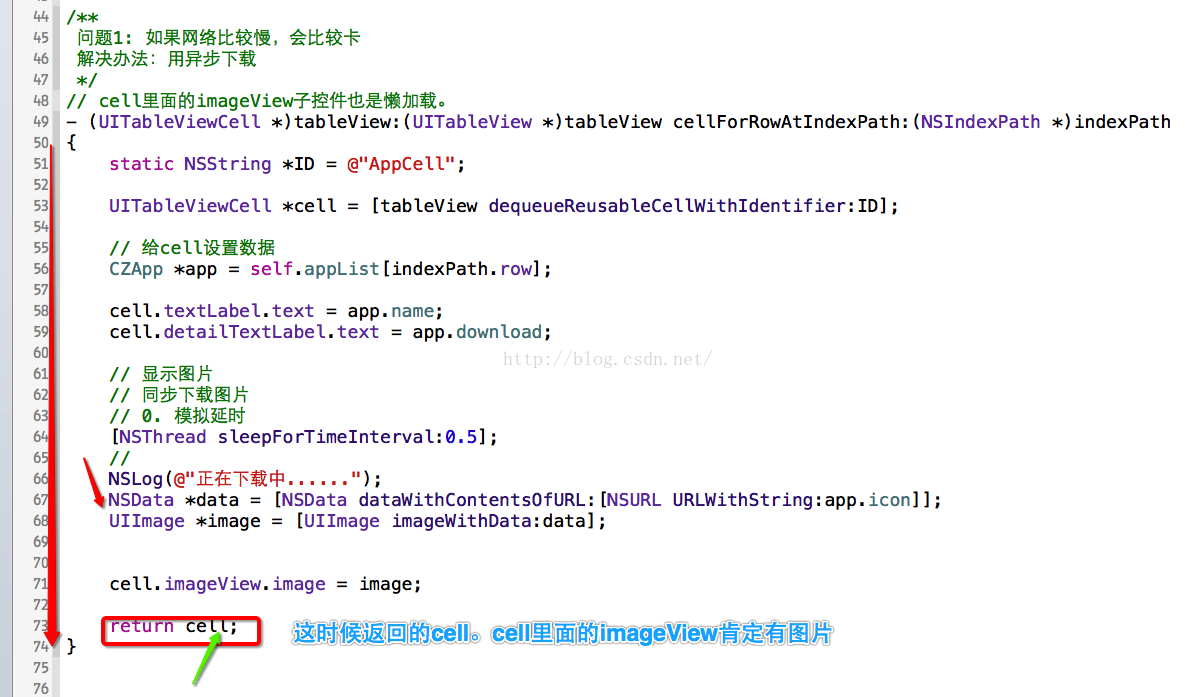
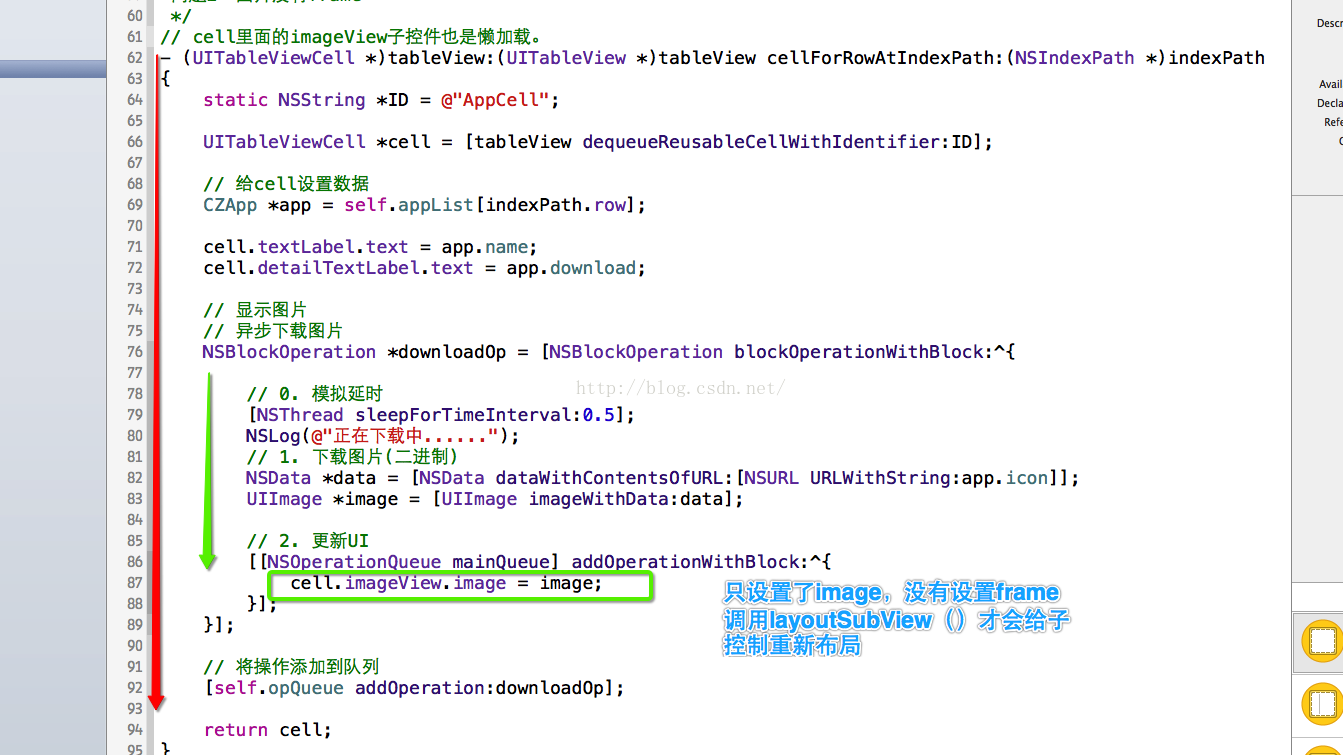

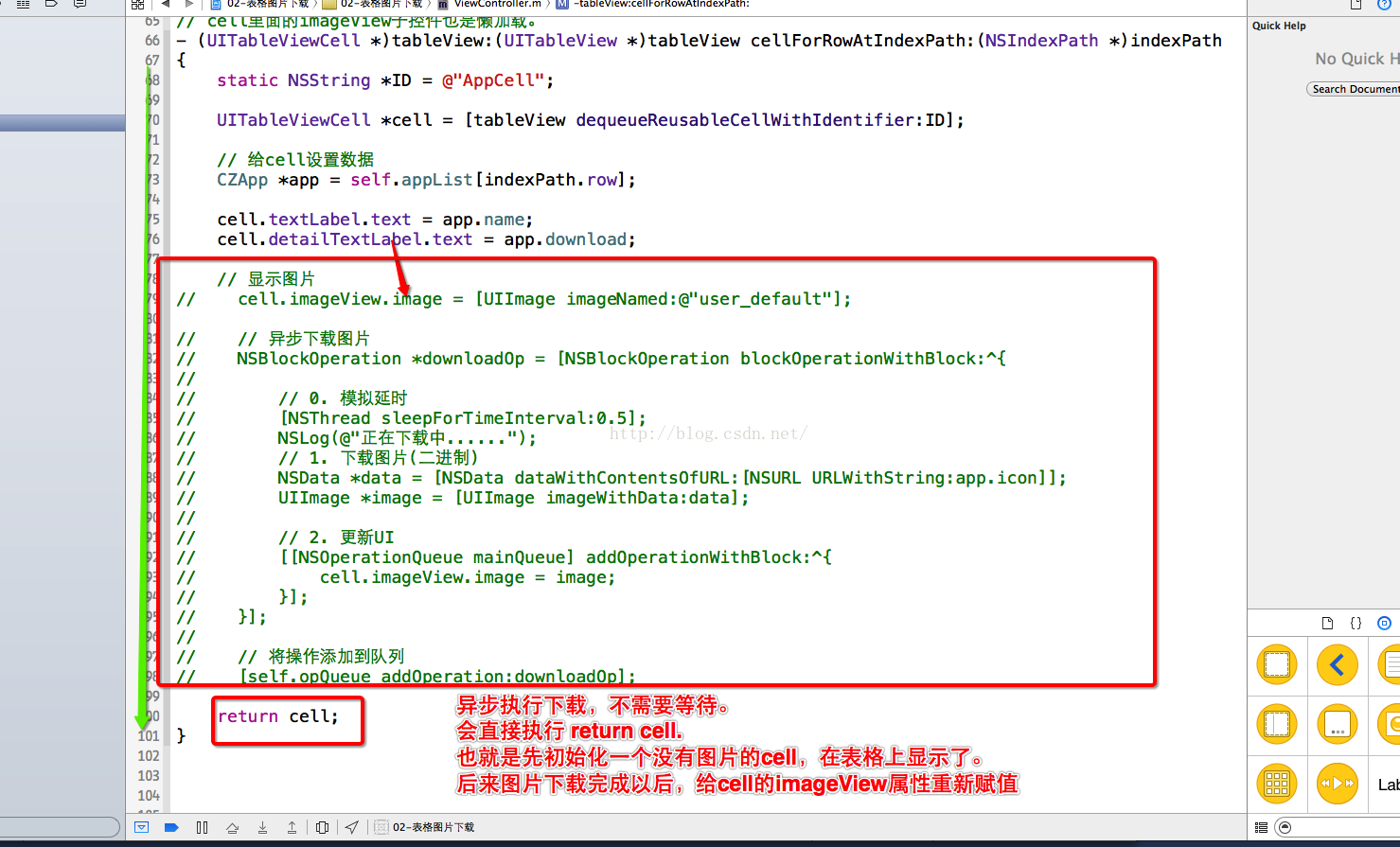
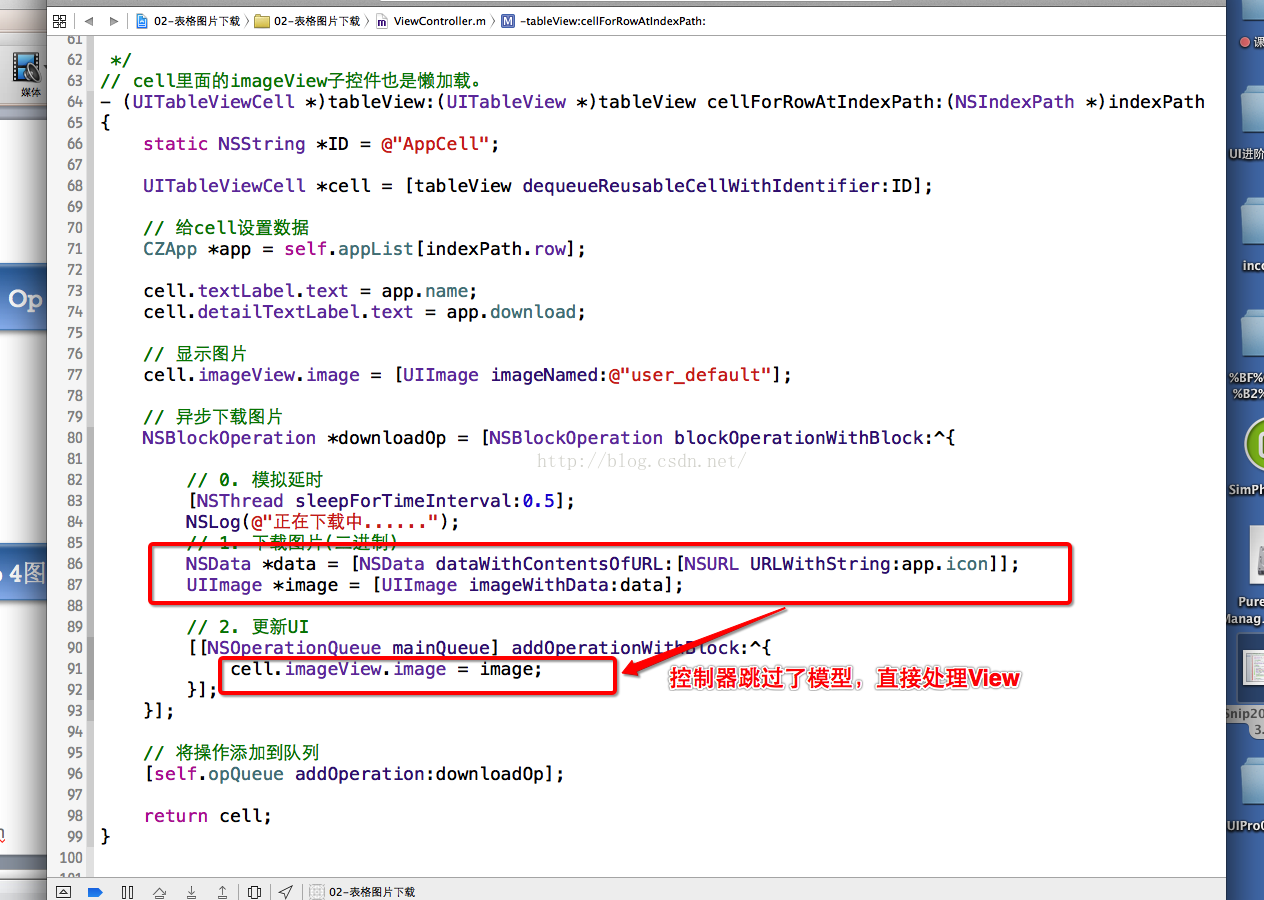
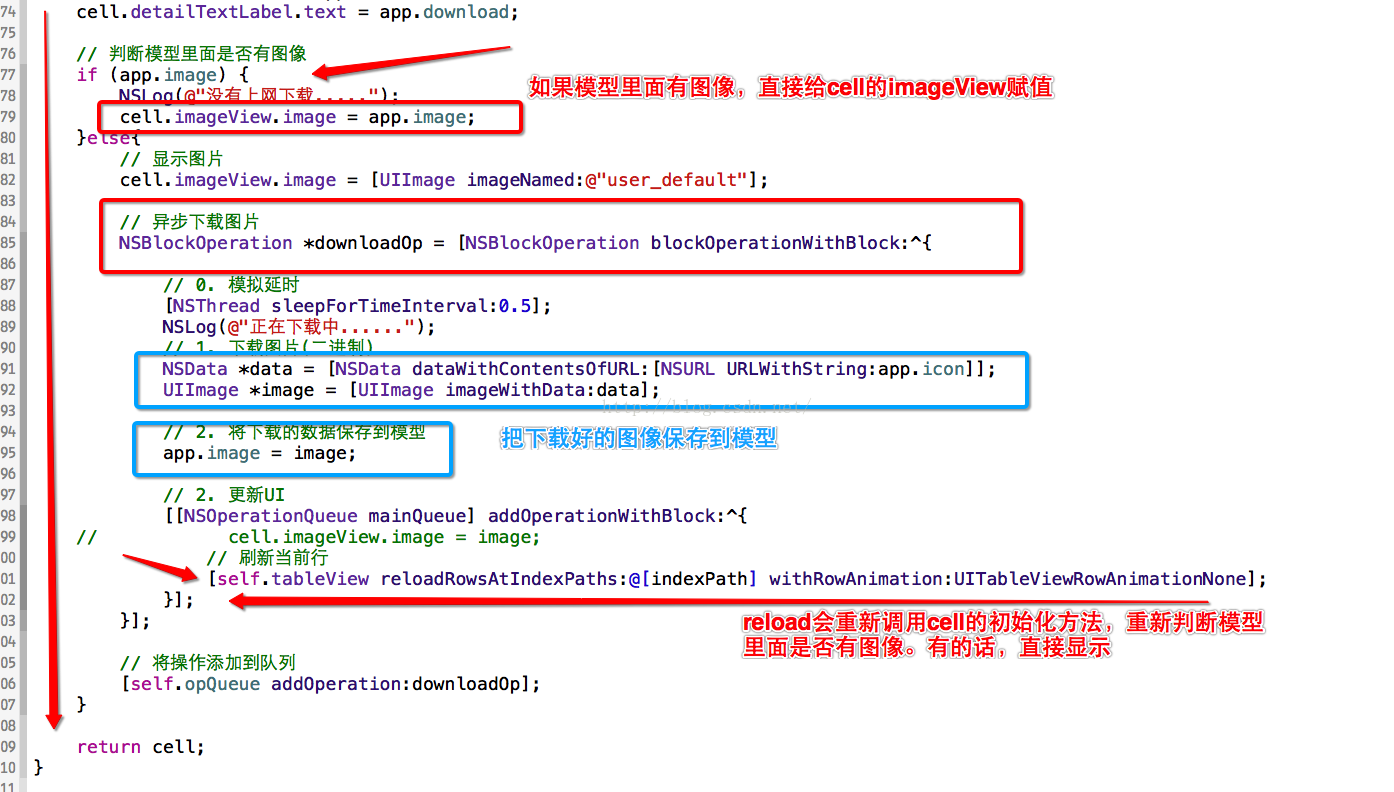




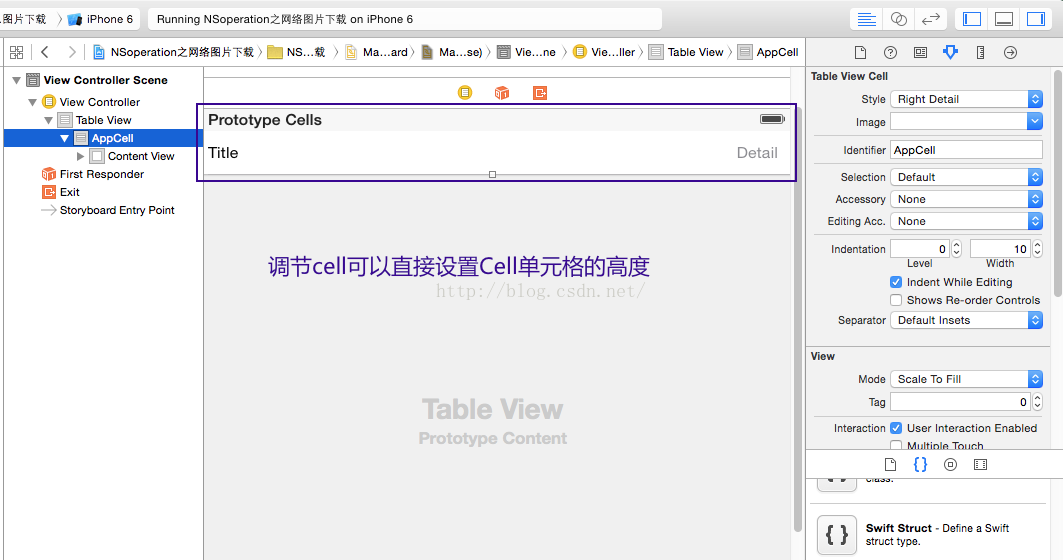



















 1245
1245

 被折叠的 条评论
为什么被折叠?
被折叠的 条评论
为什么被折叠?








