23、
22、Object.keys()
1、处理对象,返回可枚举的属性数组
let person = {name:"张三",age:25,address:"深圳",getName:function(){}};
console.log(Object.keys(person));
2、处理数组,返回索引值数组
let arr = [1,2,3,4,5,6];
console.log(Object.keys(arr)); //["0", "1", "2", "3", "4", "5"]
3、处理字符串,返回索引值数组
let str = "ikun你好";
console.log(Object.keys(str)); // ["0", "1", "2", "3", "4", "5"]
4、常用技巧
let person = {name:"张三",age:25,address:"深圳",getName:function(){}};
Object.keys(person).map((key)=>{
console.log(person[key]); // 获取到属性对应的值,做一些处理
})
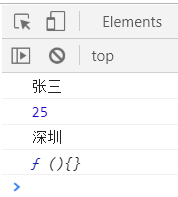
21、
20、${tag}

19、let { searchValue } = this.data
18、input
<input
value="{{searchValue}}"
placeholder="客户/门店/地址"
placeholder-class="placeholder"
bindfocus="handleInput"
bindinput="handleSearch"
/>
17、map
data.markCustomers = customers.map(e => {
return {
customer: { id: e.customerId },
store: { id: e.storeId || null }
}
})
16、findIndex
customerChange(e) {
const { item } = e.currentTarget.dataset
const { customers } = this.data
const index = customers.findIndex(e => e.cusName === item.cusName && e.storeName === item.storeName)
if (index !== -1) { // 说明有值
customers.splice(index, 1)
} else {
customers.push(item)
}
this.setData({
customers
})
},
15、forEach
customerClockList.forEach(item => {
item.customers.forEach((item1, index1) => {
item1.show = false
if (imgType == 1 && index1 === customerIndex) {
item1.show = true
}
})
})
14、跳转第三方导航 wx.openLocation
wx.openLocation({
latitude: parseFloat(22.932915),
longitude: parseFloat(113.396852),
name: '综合市场',//定位名称
address: '清河综合市场',//具体地址
scale: 15
})
13、request
request({
url: `/routePlanMark/getCustomer/${this.data.routerId}`,
method: 'get',
success: ({ data }) => {
if (data.resCode === 200) {
const customerList = data.body
this.setData({
customerList
})
}
},
fail: (err) => {
$Message({
content: '获取线路客户失败',
type: 'error'
});
}
})
12、页面加载
//index.js
//获取应用实例
const app = getApp()
Page({
/**
* 页面的初始数据
*/
data: { },
/**
* 生命周期函数--监听页面加载
*/
onLoad: function (options) { },
/**
* 生命周期函数--监听页面初次渲染完成
*/
onReady: function () { },
/**
* 生命周期函数--监听页面显示
*/
onShow: function () { },
/**
* 生命周期函数--监听页面隐藏
*/
onHide: function () { },
/**
* 生命周期函数--监听页面卸载
*/
onUnload: function () { },
/**
* 页面相关事件处理函数--监听用户下拉动作
*/
onPullDownRefresh: function () { },
/**
* 页面上拉触底事件的处理函数
*/
onReachBottom: function () { },
/**
* 用户点击右上角分享
*/
onShareAppMessage: function () { }
})
11、双重循环获取父循环节点的下标
重点:父节点用wx:for-index=“childindex” (变量名可自己命名)
子节点用data-index="{{childindex}}"获取父节点下标
<view class="list" wx:for="{{lineList}}" wx:key="indexs" wx:for-index='keys' wx:for-item="item">
<view class="title">
<text class="text_color">{{ item.rpName }}</text>
<view class="imgList">
<view wx:for="{{item.imgs}}" wx:key="index" wx:for-item="imgItem" class="icondle_images">
<image src="{{imgItem.path}}" bindtap="previewImage" mode="aspectFill" class="UploadingImg" bindtap="previewImage" data-parentindex="{{keys}}" data-src="{{imgItem.path}}"></image>
<i-icon type="close" size="10" class="icondle" bindtap="deleteImg" data-parentindex="{{keys}}" data-id="{{imgItem.id}}" data-index="{{index}}"/>
</view>
<image class="img" src="{{imgUrl}}/tms/c-camera.svg" bindtap="uploadingImg" data-index="{{keys}}" data-id="{{item.id}}"/>
</view>
</view>
<view class="list-info" bindtap="edit" data-parent='{{keys}}' data-id="{{item.id}}" data-name="{{item.rpName}}">
<view class="num" wx:for="{{item.materials}}" wx:key="materIndex" wx:for-item="mater">
<view>{{mater.typeName}}<text>{{mater.amount}}</text></view>
</view>
<image class="edit-icon" src="{{imgUrl}}/tms/m-edit.svg"/>
</view>
</view>
10、setData 赋值多层数据
Page({
data: {
// 普通:
text1:1,
// 对象的属性值:
text2:{
text2_1:2,
},
// 数组:
text3:[3,3,3],
// 数组和对象结合:
text4:[
{
bool:false,
num:4
},
{
bool:true,
num:44
}
]
},
text1:function(){
this.setData({
text1:11111,
});
},
text2: function () {
var t2 = "text2.text2_1";
this.setData({
[t2]: 22222,
});
},
text3: function () {
var t3 = "text3["+0+"]";
this.setData({
[t3]: 33333,
});
},
text4: function () {
var t4 = "text4["+0+"].num";
this.setData({
[t4]: 44444,
});
}
})
9、wx.showModal
if (!this.data.driver) {
wx.showModal({
title: '提示信息',
content: '当前账号未与司机关联,请先关联再报销。',
confirmText: '我知道了',
showCancel: false
})
return
}

8、wx.setStorageSync 本地缓存中指定的 key wx.getStorageSync
wx.setStorageSync('userDetail', this.data.userDetail)
onReady: function () {
this.setData({
headImg: wx.getStorageSync('user').headImg || app.globalData.fileUrl + '/oafile/head/head.svg'
})
},
7、navigateTo redirectTo switchTab
wx.switchTab:跳转到 tabBar 页面,并关闭其他所有非 tabBar 页面
// app.json
{
"tabBar": {
"list": [{
"pagePath": "index",
"text": "首页"
},{
"pagePath": "other",
"text": "其他"
}]
}
}
wx.switchTab({
url: '/index'
})
wx.navigateTo:
保留当前页面,跳转到应用内的某个页面
// 注意:调用 navigateTo 跳转时,调用该方法的页面会被加入堆栈,而 redirectTo 方法则不会。见下方示例代码
// 此处是A页面
wx.navigateTo({
url: '/pages/a/a?id=1'
})
// 此处是B页面
wx.navigateTo({
url: '/pages/c/c?id=1'
})
// 此处是C页面
//navigateBack,将返回A页面
wx.navigateBack({
delta: 2
})
wx.redirectTo:
关闭当前页面,跳转到另外一个页面(重定向)
wx.redirectTo({
url:"/pages/user/user"
})
传参跳转
<navigator url="/pages/details/details?id={{item.id}}&is_back=ture">
...
</navigator>
或着使用js:
wx.navigateTo({
url: "/pages/index/index" + ?id=121&is_back=ture
})
接收参数
Page({
/**
* 生命周期函数--监听页面加载
*/
onLoad: function (options) {
var id = options.id;
var is_back = options.is_back;
//.....
},
})
6、提示 showModal
const showModal = function (msg) {
wx.showModal({
title: '提示',
content: msg,
showCancel: false
})
}
showModal('当前设备未录入指纹,请先录入指纹')
5、加载 Loading
wx.showLoading({
title: '登录中',
mask: true
})
wx.hideLoading();
4、setData 值到data
this.setData({
password: value
})
3、用户点击右上角分享
onShareAppMessage: function () {
},
2、js正则实现数字每三位加逗号分隔符
data: {
money: 1806.38,
},
onLoad: function (options) {
this.setData({
money: this.numFormat(this.data.money),
})
},
// 千分位分割
numFormat(num) {
var c = num.toFixed(num.toString().split(".")[1].length).replace(/(\d)(?=(\d{3})+\.)/g, '$1,')
return c;
}
1、微信标题更换
wx.setNavigationBarTitle({
title: this.data.type === 'create' ? '创建地址' : '编辑地址'
})
























 1063
1063











 被折叠的 条评论
为什么被折叠?
被折叠的 条评论
为什么被折叠?








