swipelayout的项目地址
使用方法( 以listview作为例子):
Step 1 添加项目依赖
项目依赖如下:
在你的app中的build.gradle文件中添加以下依赖
dependencies {
compile fileTree(dir: 'libs', include: ['*.jar'])
testCompile 'junit:junit:4.12'
//swipeLayout
compile 'com.android.support:appcompat-v7:23.4.0'
compile "com.daimajia.swipelayout:library:1.2.0@aar"
compile 'com.daimajia.easing:library:1.0.0@aar'
compile 'com.daimajia.androidanimations:library:1.1.2@aar'
compile 'com.nineoldandroids:library:2.4.0'
}注意:
compile 'com.daimajia.androidanimations:library:1.1.2@aar'
compile'com.nineoldandroids:library:2.4.0'
这两个库的引用是滑动bottomView所需要依赖的。
Step 2 添加swipeLayout的xml文件
首先创建一个swipelayout作为列表项(listview_item)的布局
swipelayout由两部分view组成:surfaceView 和 bottomView
图中左边是surfaceView,右边被滑动出来的是bottomView
Tips:
1. surfaceView应当写在此view中的最后,其余的都是bottomView
2. 在你的bottomView中最好使用layout_gravity这个属性
xml模版格式:
<?xml version="1.0" encoding="utf-8"?>
<com.daimajia.swipe.SwipeLayout android:id="@+id/swipe"
xmlns:android="http://schemas.android.com/apk/res/android"
android:layout_width="match_parent"
android:layout_height="wrap_content">
<!-- Bottom View Start-->
<LinearLayout
android:layout_width="wrap_content"
android:layout_height="match_parent"
android:background="@color/red"
android:orientation="horizontal"
android:padding="4dp"
android:weightSum="1">
<!--some view in it-->
</LinearLayout>
<!-- Bottom View End-->
<!--surfaceView Start-->
<LinearLayout
android:layout_width="match_parent"
android:layout_height="wrap_content"
android:orientation="vertical">
<!--some view in it-->
</LinearLayout>
<!--surfaceView End-->
</com.daimajia.swipe.SwipeLayout>
Example:
<?xml version="1.0" encoding="utf-8"?>
<com.daimajia.swipe.SwipeLayout android:id="@+id/swipe"
xmlns:android="http://schemas.android.com/apk/res/android"
android:layout_width="match_parent"
android:layout_height="wrap_content">
<!-- Bottom View Start-->
<LinearLayout
android:layout_width="wrap_content"
android:layout_height="match_parent"
android:background="@color/red"
android:orientation="horizontal"
android:padding="4dp"
android:weightSum="1">
<TextView
android:id="@+id/tv_cancel_favorite"
android:layout_width="wrap_content"
android:layout_height="match_parent"
android:gravity="center"
android:text="取消收藏"
android:textColor="@color/white"
android:textSize="14sp"/>
</LinearLayout>
<!-- Bottom View End-->
<!--surfaceView Start-->
<LinearLayout
android:layout_width="match_parent"
android:layout_height="wrap_content"
android:orientation="vertical">
<LinearLayout
android:layout_width="match_parent"
android:layout_height="wrap_content"
android:layout_marginTop="8dp"
android:orientation="horizontal"
android:paddingLeft="10dp">
<TextView
android:id="@+id/tv_station_name"
android:layout_width="wrap_content"
android:layout_height="wrap_content"
android:gravity="center_vertical"
android:text="@string/text_station_title"
android:textColor="@color/popup_title_gray"
android:textSize="16sp"/>
<ImageView
android:id="@+id/iv_pop_openImage"
android:layout_width="wrap_content"
android:layout_height="wrap_content"
android:layout_gravity="center_vertical"
android:layout_marginLeft="6dp"
android:src="@mipmap/station_open_up"
android:visibility="gone"/>
<ImageView
android:id="@+id/iv_pop_freeImage"
android:layout_width="wrap_content"
android:layout_height="wrap_content"
android:layout_gravity="center_vertical"
android:layout_marginLeft="4dp"
android:gravity="center_vertical"
android:src="@mipmap/station_free_park"
android:visibility="gone"/>
</LinearLayout>
<LinearLayout
android:layout_width="match_parent"
android:layout_height="wrap_content"
android:orientation="horizontal"
android:paddingLeft="10dp">
<ImageView
android:id="@+id/iv_navi_icon"
android:layout_width="wrap_content"
android:layout_height="wrap_content"
android:layout_marginTop="10dp"
android:src="@drawable/address"/>
<TextView
android:id="@+id/tv_pop_distance"
android:layout_width="wrap_content"
android:layout_height="wrap_content"
android:layout_marginLeft="6dp"
android:layout_marginTop="10dp"
android:text="@string/text_station_distance"
android:textColor="@color/popup_distance_gray"
android:textSize="13sp"/>
<View
android:layout_width="1dp"
android:layout_height="15dp"
android:layout_marginLeft="10dp"
android:layout_marginTop="10dp"
android:background="@color/div_line"/>
<TextView
android:id="@+id/tv_pop_address"
android:layout_width="wrap_content"
android:layout_height="wrap_content"
android:layout_marginLeft="10dp"
android:layout_marginTop="10dp"
android:singleLine="true"
android:text="@string/text_station_address"
android:textColor="@color/popup_address_gray"
android:textSize="13sp"/>
</LinearLayout>
<LinearLayout
android:layout_width="match_parent"
android:layout_height="wrap_content"
android:layout_marginTop="10dp"
android:orientation="horizontal"
android:paddingBottom="6dp"
android:paddingLeft="10dp">
<TextView
android:layout_width="wrap_content"
android:layout_height="wrap_content"
android:text="@string/text_station_opentime"
android:textColor="@color/popup_address_gray"
android:textSize="13sp"/>
<TextView
android:id="@+id/tv_pop_opentime"
android:layout_width="wrap_content"
android:layout_height="wrap_content"
android:layout_marginLeft="10dp"
android:text="@string/text_station_time"
android:textColor="@color/popup_address_gray"
android:textSize="13sp"/>
</LinearLayout>
</LinearLayout>
<!--surfaceView End-->
</com.daimajia.swipe.SwipeLayout>现在你已经创建好的列表项的布局了,要想在activity中让listview使用这个swipelayout你还需要一个listviewAdapter
Step 3 创建swipeLayout的adapter
首先swipelayout的adapter是继承于BaseAdapter,不同的是你不需要重写getView(),取而代之的是你需要重写以下三个方法来代替getView():
//return the `SwipeLayout` resource id in your listview | gridview item layout.
public abstract int getSwipeLayoutResourceId(int position);
//generate a new item layout.
public abstract View generateView(int position, ViewGroup parent);
/*fill values to your item layout returned from `generateView`.
The position param here is passed from the BaseAdapter's 'getView()*/
public abstract void fillValues(int position, View convertView);所以最终你在实现ListViewAdapter的时候需要重写6个方法:
- public int getSwipeLayoutResourceId(int position)
- public View generateView(final int position, ViewGroup parent)
- public void fillValues(int position, View convertView)
- public int getCount()
- public Object getItem(int position)
- public long getItemId(int position)
Tips:
如果你想绑定监听事件应当在
fillValues()方法中去实现而不是在generateView()方法中!!
如果你按照该项目作者在github上的demo把bind listener以及fill values的具体实现写在generateView()中,则会出现删除item控件错乱的问题。
问题详见:swipeLayout issue #14 – github为了避免滑动事件在滑回来不与该swipelayout的点击事件冲突,swipelayout的点击事件请使用
swipeLayout.getSurfaceView().setOnClickListener方法去实现。Example:
/**
* swipeLayout控件的listviewAdapter
*/
public class FavoriteStationListViewAdapter extends BaseSwipeAdapter {
private Context mContext;
private ArrayList<FavoriteStationEntity> dataList;
private SwipeLayout mSwipeLayout;
public FavoriteStationListViewAdapter(Context mContext, ArrayList<FavoriteStationEntity> dataList) {
this.mContext = mContext;
this.dataList = dataList;
}
@Override
public int getSwipeLayoutResourceId(int position) {
return R.id.swipe;
}
/**
* 此方法中一定不能绑定监听器和填充数据
* never bind listeners or fill values, just genertate view here !!
* just generate view
*
* @param position
* @param parent
* @return
*/
@Override
public View generateView(final int position, ViewGroup parent) {
View v = LayoutInflater.from(mContext).inflate(R.layout.listview_item_favorite_station, null);
return v;
}
@Override
public void fillValues(final int position, View convertView) {
favoriteStation = dataList.get(position);
//填充数据
TextView stationName = (TextView) convertView.findViewById(R.id.tv_station_name);
stationName.setText(favoriteStation.getStationName());
if (favoriteStation.getCompetence() == 0) {//对外开放
convertView.findViewById(R.id.iv_pop_openImage).setVisibility(View.VISIBLE);
} else {
convertView.findViewById(R.id.iv_pop_openImage).setVisibility(View.GONE);
}
if (favoriteStation.getParkPrice().equals("免费")) {//免停车费
convertView.findViewById(R.id.iv_pop_freeImage).setVisibility(View.VISIBLE);
} else {
convertView.findViewById(R.id.iv_pop_freeImage).setVisibility(View.GONE);
}
TextView stationAddress = (TextView) convertView.findViewById(R.id.tv_pop_address);
stationAddress.setText(favoriteStation.getAddress());
TextView openTime = (TextView) convertView.findViewById(R.id.tv_pop_opentime);
openTime.setText(favoriteStation.getServiceStartTime() + "--" + favoriteStation.getServiceEndTime());
TextView stationDistance = (TextView) convertView.findViewById(R.id.tv_pop_distance);
stationDistance.setText(favoriteStation.getDistance());
mSwipeLayout = (SwipeLayout) convertView.findViewById(getSwipeLayoutResourceId(position));
//绑定监听事件
mSwipeLayout.addSwipeListener(new SimpleSwipeListener() {
@Override
public void onOpen(SwipeLayout layout) {
YoYo.with(Techniques.Tada).duration(500).delay(100).playOn(layout.findViewById(R.id.tv_cancel_favorite));
}
});
/**
* 用getSurfaceView()可以防止滑回与点击事件冲突
*/
mSwipeLayout.getSurfaceView().setOnClickListener(new View.OnClickListener() {
@Override
public void onClick(View v) {//跳转到充电站详情
favoriteStation = dataList.get(position);
Log.d("favoriteActivity", "favoriteActivity--position--->" + position);
Log.d("favoriteActivity", "favoriteActivity--stationName--->" + favoriteStation.getStationName());
int stationId = favoriteStation.getStationId();
Intent intentStationDetail = new Intent().putExtra("stationId", stationId);
intentStationDetail.setClass(FavoriteActivity.this, StationDetailActivity.class);
startActivity(intentStationDetail);
}
});
convertView.findViewById(R.id.tv_cancel_favorite).setOnClickListener(new View.OnClickListener() {
@Override
public void onClick(View view) {//bottomView点击事件 取消收藏站点
favoriteStation = dataList.get(position);
Log.d("favoriteActivity", "favoriteActivity--cancelStationName--->" + favoriteStation.getStationName());
mFavoritePresenter.cancelFavorite(favoriteStation.getId());
mSwipeLayout.close();
}
});
}
@Override
public int getCount() {
Log.d("dataListSize", "dataListSize--->" + dataList.size());
return dataList.size();
}
@Override
public Object getItem(int position) {
return null;
}
@Override
public long getItemId(int position) {
return position;
}
}至此,我们已经写好了listview_item布局,listview的adapter。最后看一下在activity中如何使用这个滑动控件。
Step 4 使用swipeLayout
在activity中使用swipelayout
Example:
根据需要在onCreate()或者onResume()中使用
favoriteListLv = (ListView) findViewById(R.id.lv_favorite_station);
favoriteStaionListAdapter = new FavoriteStationListViewAdapter(FavoriteActivity.this,
favoriteStationList);
favoriteStaionListAdapter.setMode(Attributes.Mode.Single);
favoriteListLv.setAdapter(favoriteStaionListAdapter);以上就是swipelayout的基本用法,当然还有很多可以设置的地方需要到作者的github上去学习,项目地址,swipelayout这个view还可以用在gridview、recyclerView等等
如果你想跟我继续讨论swipeLayout,我的微博地址,欢迎给我私信(≧▽≦o)








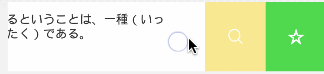














 411
411

 被折叠的 条评论
为什么被折叠?
被折叠的 条评论
为什么被折叠?








