实例1
在GridView中加入 CheckBox控件,想通过单击选中出现如下图所示效果:
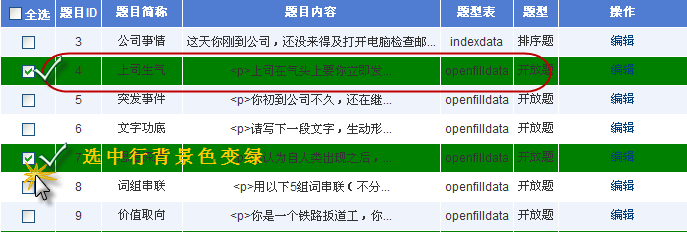
具体做法是:
前台GV部份省掉。只加关键的CheckBox部份。
<asp:CheckBox ID="ItemCheckBox" oncheckedchanged="ItemCheckBox_CheckedChanged" AutoPostBack="true" runat="server" /> 此代码需要注意的是:
AutoPostBack="true"
此句的效果是选中后才会执行后台的代码。
后台代码:C#
//单独选中
protected void ItemCheckBox_CheckedChanged(object sender, EventArgs e)
{
CheckBox chk =(CheckBox)sender;
//以下两句为 选中背景色 第一种方法通过 Parent 获得GridViewRow
DataControlFieldCell dcf = (DataControlFieldCell)chk.Parent; //这个对象的父类为cell
GridViewRow gr = (GridViewRow)dcf.Parent; //cell的







 最低0.47元/天 解锁文章
最低0.47元/天 解锁文章














 1247
1247











 被折叠的 条评论
为什么被折叠?
被折叠的 条评论
为什么被折叠?








