需求:
需要动态更改TextView内容字体的大小,比如设定TextView只有一行,宽度只有200dp,内容超过这个之后就缩小字体显示,只能能将字体都显示完全;也就是动态更改TextView的字体大小,当TextView的内容比较多时缩小显示,当TextView的内容比较少时正常显示。
使用框架:Android-autofittextview
地址:https://github.com/grantland/android-autofittextview
使用方式详见官网介绍。
例子展示:
可以看出来:当文字没有填充TextView完全时显示的就是默认的字体,当文字能够完全填充TextView并且一行显示不下时,他会默认的缩小文字的字体,当文字再多时,他会默认在末尾省略。
AutofitTextView.java代码:
package me.grantland.widget;
import android.content.Context;
import android.util.AttributeSet;
import android.util.TypedValue;
import android.widget.TextView;
/**
* A {@link TextView} that re-sizes its text to be no larger than the width of the view.
*
* @attr ref R.styleable.AutofitTextView_sizeToFit
* @attr ref R.styleable.AutofitTextView_minTextSize
* @attr ref R.styleable.AutofitTextView_precision
*/
public class AutofitTextView extends TextView implements AutofitHelper.OnTextSizeChangeListener {
private AutofitHelper mHelper;
public AutofitTextView(Context context) {
super(context);
init(context, null, 0);
}
public AutofitTextView(Context context, AttributeSet attrs) {
super(context, attrs);
init(context, attrs, 0);
}
public AutofitTextView(Context context, AttributeSet attrs, int defStyle) {
super(context, attrs, defStyle);
init(context, attrs, defStyle);
}
private void init(Context context, AttributeSet attrs, int defStyle) {
mHelper = AutofitHelper.create(this, attrs, defStyle)
.addOnTextSizeChangeListener(this);
}
// Getters and Setters
/**
* {@inheritDoc}
*/
@Override
public void setTextSize(int unit, float size) {
super.setTextSize(unit, size);
if (mHelper != null) {
mHelper.setTextSize(unit, size);
}
}
/**
* {@inheritDoc}
*/
@Override
public void setLines(int lines) {
super.setLines(lines);
if (mHelper != null) {
mHelper.setMaxLines(lines);
}
}
/**
* {@inheritDoc}
*/
@Override
public void setMaxLines(int maxLines) {
super.setMaxLines(maxLines);
if (mHelper != null) {
mHelper.setMaxLines(maxLines);
}
}
/**
* Returns the {@link AutofitHelper} for this View.
*/
public AutofitHelper getAutofitHelper() {
return mHelper;
}
/**
* Returns whether or not the text will be automatically re-sized to fit its constraints.
*/
public boolean isSizeToFit() {
return mHelper.isEnabled();
}
/**
* Sets the property of this field (sizeToFit), to automatically resize the text to fit its
* constraints.
*/
public void setSizeToFit() {
setSizeToFit(true);
}
/**
* If true, the text will automatically be re-sized to fit its constraints; if false, it will
* act like a normal TextView.
*
* @param sizeToFit
*/
public void setSizeToFit(boolean sizeToFit) {
mHelper.setEnabled(sizeToFit);
}
/**
* Returns the maximum size (in pixels) of the text in this View.
*/
public float getMaxTextSize() {
return mHelper.getMaxTextSize();
}
/**
* Set the maximum text size to the given value, interpreted as "scaled pixel" units. This size
* is adjusted based on the current density and user font size preference.
*
* @param size The scaled pixel size.
*
* @attr ref android.R.styleable#TextView_textSize
*/
public void setMaxTextSize(float size) {
mHelper.setMaxTextSize(size);
}
/**
* Set the maximum text size to a given unit and value. See TypedValue for the possible
* dimension units.
*
* @param unit The desired dimension unit.
* @param size The desired size in the given units.
*
* @attr ref android.R.styleable#TextView_textSize
*/
public void setMaxTextSize(int unit, float size) {
mHelper.setMaxTextSize(unit, size);
}
/**
* Returns the minimum size (in pixels) of the text in this View.
*/
public float getMinTextSize() {
return mHelper.getMinTextSize();
}
/**
* Set the minimum text size to the given value, interpreted as "scaled pixel" units. This size
* is adjusted based on the current density and user font size preference.
*
* @param minSize The scaled pixel size.
*
* @attr ref me.grantland.R.styleable#AutofitTextView_minTextSize
*/
public void setMinTextSize(int minSize) {
mHelper.setMinTextSize(TypedValue.COMPLEX_UNIT_SP, minSize);
}
/**
* Set the minimum text size to a given unit and value. See TypedValue for the possible
* dimension units.
*
* @param unit The desired dimension unit.
* @param minSize The desired size in the given units.
*
* @attr ref me.grantland.R.styleable#AutofitTextView_minTextSize
*/
public void setMinTextSize(int unit, float minSize) {
mHelper.setMinTextSize(unit, minSize);
}
/**
* Returns the amount of precision used to calculate the correct text size to fit within its
* bounds.
*/
public float getPrecision() {
return mHelper.getPrecision();
}
/**
* Set the amount of precision used to calculate the correct text size to fit within its
* bounds. Lower precision is more precise and takes more time.
*
* @param precision The amount of precision.
*/
public void setPrecision(float precision) {
mHelper.setPrecision(precision);
}
@Override
public void onTextSizeChange(float textSize, float oldTextSize) {
// do nothing
}
}原理:
AutofitTextView:自定义TextView并继承系统的TextView,然后在绘制组件的时候根据getMaxLines方法获取内容的行数若内容的行数大于1,则缩小文字的字体,然后在尝试获取getMaxLines方法,若内容的行数还是大于1,则缩小文字的字体,直到内容能够一行显示或者是字体缩小大一定的大小,这时候若缩小到一定的大小还是不能一行显示,则尾部省略。
延伸:
TextView源码中:
public void setTextSize(float size) {
setTextSize(TypedValue.COMPLEX_UNIT_SP, size);
}
public void setTextSize(int unit, float size) {
Context c = getContext();
Resources r;
if (c == null)
r = Resources.getSystem();
else
r = c.getResources();
setRawTextSize(TypedValue.applyDimension(
unit, size, r.getDisplayMetrics()));
}setTextSize(int unit, int size)
第一个参数可设置如下静态变量:
TypedValue.COMPLEX_UNIT_PX : Pixels
TypedValue.COMPLEX_UNIT_SP : Scaled Pixels
TypedValue.COMPLEX_UNIT_DIP : Device Independent Pixels
我们在使用TextView控件时,调用setTextSize方法,默认就是以sp为单位,与xml配置文件默认保存一致。
参考:http://blog.csdn.net/qq_23547831/article/details/50592352









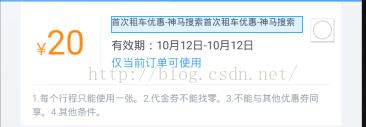















 563
563

 被折叠的 条评论
为什么被折叠?
被折叠的 条评论
为什么被折叠?








