本人是非计算机学院纯零基础,学了极客班的安卓微专业一个半月,准备将课程学习中做的作业进行一个整理,欢迎大家指正。
今天记录的项目是一个类似于安卓原生计时器使用handler来更新UI。当然这种方法肯定不是计时器的正确编写方法,在时间上会有很大误差,只是为了练习自定义控件和Handler的用法。
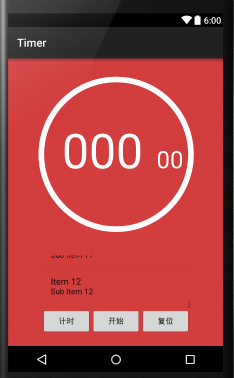
最后做出的结果如图所示,在自定义控件中绘制了圆环作为进度条,在进度条内绘制数字来显示时间。有开始、计次、复位三个按钮。当按计次按钮时在按钮上方的listview中会记录下当前记录条数、当前记录的总时间、当前记录和上次记录的间隔时间。
总体的思路就是绘制一个自定义控件,在activity中引用自定义控件,在activity中使用handler不断发送信息来更新自定义控件。
话不多说,直接上代码,由于是初学者,所以代码会注释得十分详细,也很适合初学者看。
public class ProgressBarByMyself extends View {
//当前进度条进度
private static float mProgress;
//总进度
private int mTotalProgress = 10000;
//画圆环背景的画笔
private Paint mCirclePaint;
//画圆环的画笔
private Paint mRingPaint;
//画字体的画笔
private Paint mTextPaint;
//文字长度
private float mTextWidth;
//文字高度
private float mTextHeight;
//设置毫秒字体的画笔、文字长度、文字高度
private Paint mTestTextPaint;
private float mTestTextWidth;
private float mTestTextHeight;
//圆环背景颜色
private int mCircleColor;
//圆环颜色
private int mRingColor;
//圆环半径
private float mRingRadius;
//圆环宽度
private float mStrokeWidth;
//内圆半径
private float mRadius;
//圆心X坐标
private int mXCenter;
//圆心Y坐标
private int mYCenter;
public ProgressBarByMyself(Context context) {
this(context, null);
}
public ProgressBarByMyself(Context context, AttributeSet attrs) {
this(context, attrs, 0);
//获取自定义属性
}
public ProgressBarByMyself(Context context, AttributeSet attrs, int defStyleAttr) {
super(context, attrs, defStyleAttr);
//初始化各种属性
initAttrs(context, attrs);
//获取画笔属性
initVariable();
}
private void initVariable() {
//设置背景圆环的画笔属性
//设置抗锯齿属性
mCirclePaint.setAntiAlias(true);
//设置颜色
mCirclePaint.setColor(mCircleColor);
//设置画图样式为圆环
mCirclePaint.setStyle(Paint.Style.STROKE);
mCirclePaint.setStrokeWidth(mStrokeWidth);
//设置红色活动进度条的画笔属性
mRingPaint.setAntiAlias(true);
mRingPaint.setColor(mRingColor);
mRingPaint.setStyle(Paint.Style.STROKE);
mRingPaint.setStrokeWidth(mStrokeWidth);
//设置字体的画笔属性
mTextPaint.setAntiAlias(true);
mTextPaint.setStyle(Paint.Style.FILL);
//设置透明度和色彩,第一个参数是透明度,后三个参数是色彩
mTextPaint.setARGB(255, 255, 255, 255);
//设置毫秒字体的画笔属性
mTestTextPaint.setAntiAlias(true);
mTestTextPaint.setStyle(Paint.Style.FILL);
mTestTextPaint.setARGB(255, 255, 255, 255);
}
private void initAttrs(Context context, AttributeSet attrs) {
//构建画笔实例
mCirclePaint = new Paint();
mRingPaint = new Paint();
mTextPaint = new Paint();
mTestTextPaint = new Paint();
TypedArray typeArray = context.obtainStyledAttributes(attrs,R.styleable.ProgressBarByMyself);
//设置圆环宽度
mStrokeWidth = typeArray.getDimension(R.styleable.ProgressBarByMyself_strokeWidth, 20);
//设置背景进度条的颜色
mCircleColor=typeArray.getColor(R.styleable.ProgressBarByMyself_circleColor, 0xFFFFFFFF);
//设置红色活动进度条的颜色
mRingColor =typeArray.getColor(R.styleable.ProgressBarByMyself_ringColor, 0xFFFF3426);
}
@Override
protected void onDraw(Canvas canvas) {
super.onDraw(canvas);
//获取各属性的具体数字,mXcenter和mYcenter是圆环的圆心坐标。
mXCenter = getWidth()/2;
mYCenter =getHeight()/3;
mRadius = getWidth()/3;
//设置字体的大小
mTextPaint.setTextSize(mRadius*2/3);
mTestTextPaint.setTextSize(mRadius/3);
mRingRadius = mRadius +mStrokeWidth/2;
//绘制出背景圆环
canvas.drawCircle(mXCenter, mYCenter, mRingRadius, mCirclePaint);
//获取字体属性
Paint.FontMetrics fm = mTextPaint.getFontMetrics();
mTextHeight = (int) Math.ceil(fm.descent - fm.ascent);
Paint.FontMetrics lf = mTestTextPaint.getFontMetrics();
mTestTextHeight = (int) Math.ceil(fm.descent - fm.ascent);
//设置格式化显示数字
String text = String.format("%1$03d",((int)mProgress/100));
String testtext = String.format("%1$02d",(int)mProgress%100);
//设置字体宽度是刚好将自己放满的宽度
mTextWidth = mTextPaint.measureText(text, 0, text.length());
mTestTextWidth = mTestTextPaint.measureText(testtext, 0, testtext.length());
//计算外切矩形的点
RectF Oval = new RectF();
Oval.left = (mXCenter - mRingRadius);
Oval.top=(mYCenter - mRingRadius);
Oval.right = mRingRadius+mXCenter;
Oval.bottom = mRingRadius+mYCenter;
//画出显示秒和毫秒的数字以及红色活动进度条
canvas.drawText(text,mXCenter-mTextWidth*2/3,mYCenter+mTextHeight/4,mTextPaint);
canvas.drawText(testtext,mXCenter+mTextWidth/2,mYCenter+mTestTextHeight/4,mTestTextPaint);
canvas.drawArc(Oval,-90,(mProgress/mTotalProgress*360),false,mRingPaint);
}
public static void setProgress(float progress) {
mProgress = progress;
}
public static float getProgress(){
float l=mProgress;
return l;
}
}在自定义控件中主要画出的就是计时器的圆形进度条和显示的数字,其中的mProgress设置的是当前进度条的进度,在Activity中就是通过这一参数才对进度条进行更新,同样的计次中listview中的数据也是通过获取这个mProgress来计时的。
接着就上MainActivity的代码。
public class HandlerActivity extends Activity implements View.OnClickListener {
private ArrayList<TimeCount> timeCounts = new ArrayList<TimeCount>();
//设置Message的辨别代号
public static final int MESSAGE_CODE = 888888;
//初始化Handler
private TestHandler mTestHandler;
//初始化按钮
private Button startButton;
private Button timeCountButton;
private Button resetButton;
//初始化自定义控件
public ProgressBarByMyself progressBarByMyself;
//设置进度条状态标识,flag的真假显示了当前是运行还是暂停
private Boolean flag = true;
//用于记录当前是第几次计次
private int count = 1;
//初始化listView
private ListView listView;
private TimeAdapter adapter;
private float countthistime=0;
@Override
protected void onCreate(Bundle savedInstanceState) {
super.onCreate(savedInstanceState);
setContentView(R.layout.activity_main);
//通过id寻找按钮和自定义控件
progressBarByMyself = (ProgressBarByMyself) findViewById(R.id.my_progress_view);
startButton = (Button) findViewById(R.id.start_button);
timeCountButton = (Button) findViewById(R.id.time_count_button);
resetButton = (Button) findViewById(R.id.reset_button);
//为按钮设置点击事件
startButton.setOnClickListener(this);
timeCountButton.setOnClickListener(this);
resetButton.setOnClickListener(this);
//为listview设置适配器
adapter= new TimeAdapter(HandlerActivity.this,R.layout.time_countent,timeCounts);
listView = (ListView) findViewById(R.id.listView);
listView.setAdapter(adapter);
}
@Override
public void onClick(View v) {
switch (v.getId()){
case R.id.start_button:
start();
break;
case R.id.time_count_button:
count();
break;
case R.id.reset_button:
reset();
break;
}
}
public void start(){
if (flag) {
//如果之前是暂停状态,那么获取当前进度条的进度信息然后继续发送消息
mTestHandler = new TestHandler(this);
Message message = mTestHandler.obtainMessage();
message.arg1 = 0;
message.arg2 = 1;
message.what = MESSAGE_CODE;
message.obj = (int) progressBarByMyself.getProgress();
mTestHandler.sendMessage(message);
//当flag设置为false即开始状态
flag = false;
startButton.setText("停止");
} else {
//如果之前是开始状态,那么现在将loop里的消息全部清除,这样就暂停了
mTestHandler.removeMessages(MESSAGE_CODE);
flag = true;
startButton.setText("开始");
}
}
//计时方法
public void count() {
//向listView的适配器传入当前记录是第几条,当前经过总时间,和当前总之间与上次记录的时间差
TimeCount timeCount= new TimeCount(count,progressBarByMyself.getProgress()/100,(progressBarByMyself.getProgress()-countthistime)/100);
//将当前记录的总时间保存起来,用来下次减的时候用
countthistime=progressBarByMyself.getProgress();
timeCounts.add(timeCount);
//liseView里加上变化的数据
adapter.notifyDataSetChanged();
//让表示记录个数的变量自增
count += 1;
}
//重置方法
public void reset(){
//移除loop内的Message
mTestHandler.removeMessages(MESSAGE_CODE);
//将进度条进度设置为零并重画
progressBarByMyself.setProgress(0);
progressBarByMyself.invalidate();
//将liseView和适配器都清零
timeCounts.clear();
adapter.clear();
count=1;
countthistime = 0;
//将按钮和文本都清零
startButton.setText("开始");
flag=true;
}
//创建TestHandler类
public class TestHandler extends Handler {
public WeakReference<HandlerActivity> mHandlerActivityWeakReference;
public TestHandler(HandlerActivity activity) {
mHandlerActivityWeakReference = new WeakReference<>(activity);
}
@Override
public void handleMessage(Message msg) {
super.handleMessage(msg);
HandlerActivity handlerActivity = mHandlerActivityWeakReference.get();
// 接收消息
switch (msg.what) {
case MESSAGE_CODE:
int value = (int) msg.obj;
//将接受到的时间值设置为进度条的进度值并让控件重画
progressBarByMyself.setProgress(value);
progressBarByMyself.invalidate();
//更改Message信息
msg = Message.obtain();
msg.arg1 = 0;
msg.arg2 = 1;
msg.what = MESSAGE_CODE;
msg.obj = value + 1;
//每隔10ms发一次消息
sendMessageDelayed(msg, 10);
break;
}
}
}
}在主布局中,通过开始、计次和清零按钮来对UI进行控制。
当点击开始按钮时,Message消息开始每隔10ms发送一次,接受到消息之后就将消息里的value值给mProgress,然后进行UI更新。
当计时器开始计时后,开始按钮的文本就更换为暂停,点击暂停后,就会将MessageQueue里的Message全部清空,这样就不会继续接受和发送了,进度条也就不动了。
当点击计次按钮时,会将当前的次数count、进度条的进度mProgress、本次记录的进度与上次记录的进度相减这三个信息传入adapter,同时将当前进度记录下来用来下次计算。为了让最后的记录始终能最先看到,listview里要设置一个属性android:stackFromBottom=”true”这样每次listview更新后会自动滚动到最下方。
接下来贴上Adapter和计次类。
public class TimeCount {
//初始化当前记录条数、当前总时间、本次与上次记录的时间差
private int mNumber;
private float time;
private float alltime;
private static float Alltime;
//获取到当前记录条数、当前总时间、本次与上次记录的时间差
public TimeCount(int count, float progress, float v) {
this.mNumber = count;
this.alltime = progress;
this.time = v;
}
public int getmNumber() {
return mNumber;
}
public float getTime() {
return time;
}
public float getAlltime() {
return alltime;
}
}public class TimeAdapter extends ArrayAdapter<TimeCount> {
private int resourceId;
public TimeAdapter(Context context, int textViewResourceId, List<TimeCount> objects) {
super(context,textViewResourceId, objects);
resourceId = textViewResourceId;
}
@Override
public View getView( int position,View convertView, ViewGroup parent) {
//获取位置信息
TimeCount timeCount = getItem(position);
View view;
view = LayoutInflater.from(getContext()).inflate(resourceId, null);
//计次参数
TextView number= (TextView) view.findViewById(R.id.number);
//计次时间间隔
TextView time= (TextView) view.findViewById(R.id.time);
//当前经过的总时间
TextView alltime= (TextView) view.findViewById(R.id.all_time);
//获取到HandlerActivity传入TimeCount里的记录条数、当前总时间、两次记录时间差得信息
number.setText(String.format("# %1$02d",timeCount.getmNumber()));
time.setText(timeCount.getTime()+"");
alltime.setText(timeCount.getAlltime()+"");
return view;
}
}由于本人是新手,所以一些命名和格式可能做得不规范,欢迎大家指正。






















 1816
1816











 被折叠的 条评论
为什么被折叠?
被折叠的 条评论
为什么被折叠?








