最近这段时间在学习QML,期间阅读了安晓辉的《Qt Quick核心编程》,书写的很好,但是啃起来很费劲,书籍读起来的确比较枯燥,所以后面直接采用了前人的实际编程代码来进行学习,遇到不理解的再查阅书籍和相关的帮助文档,最后有了这个播放器的小Demo,可供初学者快速入门的学习之用,实现了目前线上比较主流的播放器涉及的一些功能和方法。播放器的实现是在参考了很多人的编写代码的基础上进行重写的,程序的主界面重写了标题栏,添加了右键菜单的功能,按钮的图标全部用文字代替(因为懒得找图片了),后期有兴趣的可以继续扩展修改下去。
此外播放器还添加的播放器设置窗口,窗体弹出采用了特殊的动画效果(Qt实现的动画效果还是很酷炫的,哈哈),弹出的配置窗体自动在程序主界面生成蒙层,主界面此时不可控,只有设置窗体关闭后主窗体才能响应用户操作。设置窗体只实现了一个整体框架,具体的配置功能方面,有兴趣的可以继续完善下去。
项目结构
下面是程序的主代码,实现的相关功能都有相应的注释,方便各位初学者理解学习。
main.qml
import QtQuick 2.0
import QtMultimedia 5.0
import QtQuick.Controls 1.2
import QtQuick.Controls.Styles 1.2
import QtQuick.Layouts 1.1
import QtQuick.Dialogs 1.2
import QtQuick.Window 2.2
Window{
id:myPlayer
width: 1024
height: 650
visible: true
title:"MyPlayer:" + getVedioName(fd.fileUrl.toString())
flags: Qt.Window | Qt.FramelessWindowHint
property int isMaxStatus //存储窗口是否最大化
//蒙层
Mask{
id: mainWinMask
visible: false
}
//config窗体
// 弹出层
ConfigWindow {
id: cfgWin
width: 500; height: 250
x: myPlayer.x + 300; y:myPlayer.y + 150;
//anchors.centerIn: parent // 注意:使用位移动画不能用anchors定位方式
//z: 101
opacity: 1
visible: false;
//radius: 5
//
Text{
text: '--this is myPlayer Config--'
anchors.bottom: parent.bottom
anchors.centerIn: parent
}
Button {
id: btnClose
anchors.horizontalCenter: parent.horizontalCenter
anchors.bottom: parent.bottom
anchors.bottomMargin: 10
text:"Close"
width: 98
onClicked: cfgWin.hide()
}
}
// //测试窗体
// NeedShowWindow{
// id:needShowWindowPanel
// }
//获取影音名称
function getVedioName(str)
{
var url=fd.fileUrl.toString();
var strList=new Array();
strList=url.split("/");
var name=strList[strList.length-1];
return name;
}
//标题栏区域
Rectangle {
id: mainTitle //创建标题栏
anchors.top: parent.top //对标题栏定位
anchors.left: parent.left
anchors.right: parent.right
height: 25 //设置标题栏高度
color: "#7B7B7B" //设置标题栏背景颜色
MouseArea { //为窗口添加鼠标事件
anchors.fill: parent
acceptedButtons: Qt.LeftButton //只处理鼠标左键
property point clickPos: "0,0"
onPressed: { //接收鼠标按下事件
clickPos = Qt.point(mouse.x,mouse.y)
}
onPositionChanged: { //鼠标按下后改变位置
//鼠标偏移量
var delta = Qt.point(mouse.x-clickPos.x, mouse.y-clickPos.y)
//如果mainwindow继承自QWidget,用setPos
myPlayer.setX(myPlayer.x+delta.x)
myPlayer.setY(myPlayer.y+delta.y)
}
}
Row{
anchors.left: parent.left
anchors.verticalCenter: parent.verticalCenter
spacing: 5
//窗口图片
Image{
source: "qrc:/myPlayerIcon.ico"
sourceSize.width: 30
sourceSize.height: 25
}
//窗口标题
Text{
anchors.top:parent.top
anchors.topMargin: 4
text: getVedioName(fd.fileUrl.toString()) ? "MyPlayer Playing:" + getVedioName(fd.fileUrl.toString()) : "MyPlayer"
color:"white"
font.bold: true
font.pixelSize: 15
}
}
Row{
anchors.right: parent.right
anchors.top:parent.top
width:170
height: 25
//设置
Button{
id:cfgButton
width: 50
height: 25
style:ButtonStyle{
background: Rectangle{
border.width: control.hovered ? 2 : 1
border.color: (control.hovered || control.pressed) ? "white" : "#7B7B7B"
color: (control.hovered || control.pressed) ? "white" : "#7B7B7B"
Text {
id: cfgButtonTxt
text: qsTr("Config")
anchors.centerIn: parent
color: "black"
}
}
}
onClicked: {
mainWinMask.visible = true;
//animationType: ["fade", "width", "height", "size", "flyDown", "flyUp", "flyLeft", "flyRight"]
cfgWin.animationType = "fade";
cfgWin.show();
console.log("myplaer x:" + myPlayer.x + " y:" + myPlayer.y)
}
}
//最小化
Button{
id:minButton
width: 40
height: 25








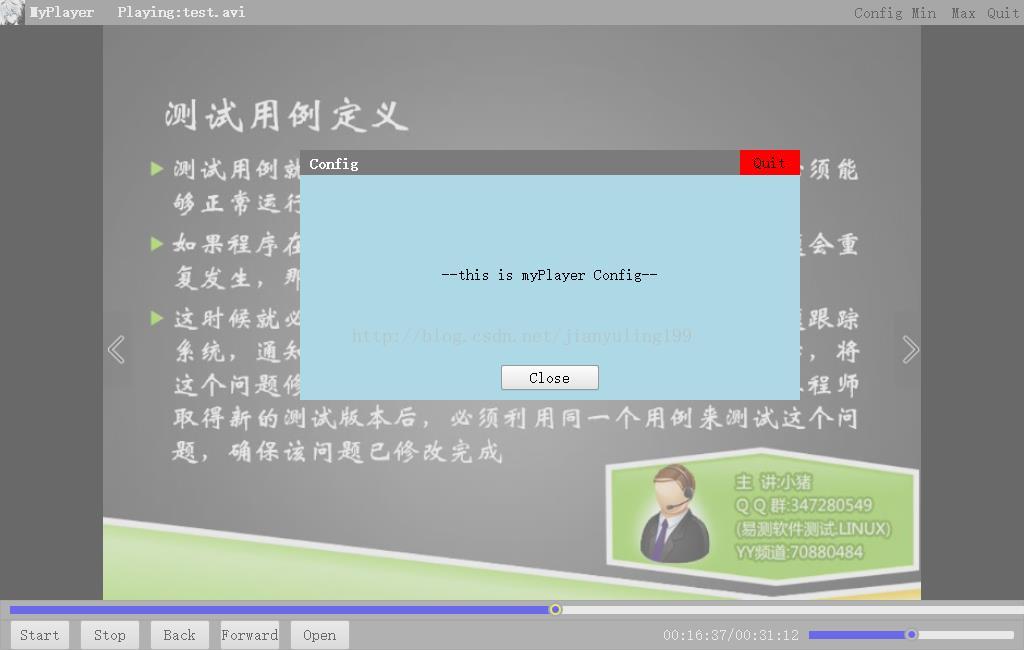
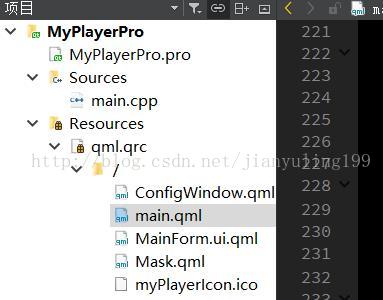
 最低0.47元/天 解锁文章
最低0.47元/天 解锁文章















 391
391

 被折叠的 条评论
为什么被折叠?
被折叠的 条评论
为什么被折叠?








