今天项目中完成了一个界面,主要的框架式ViewPager加Fragment,在一个Fragment里边包含GridView显示网络图片
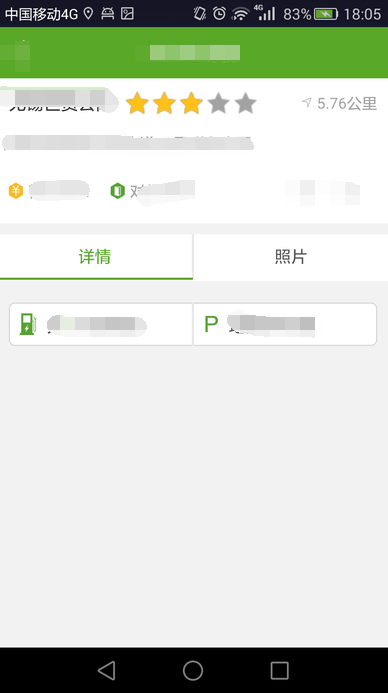
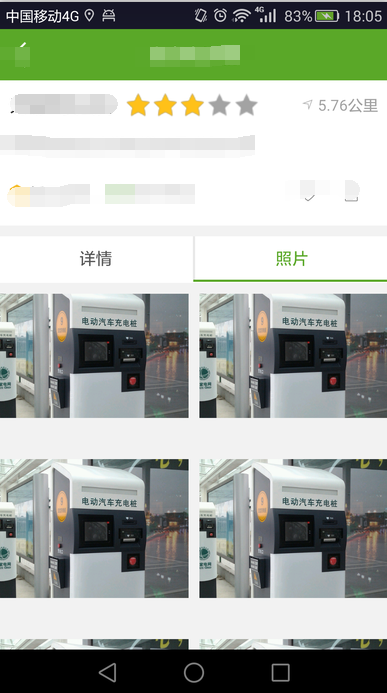
ViewPager+Fragment
首先需要一个继承自FragmentPagerAdapter的类,另外是需要一个继承自FragmentActivity的类,第一个是提供数据源,也就是控制Fragments,然后实现ViewPager的addOnPageChangeListener方法,并且在里边计算标签栏底部的引导线位移的位置。还有就是点击标签改变字体颜色,位移底部引导线。
上代码
顶部标签布局top_tab.xml
<LinearLayout xmlns:android="http://schemas.android.com/apk/res/android"
android:layout_width="match_parent"
android:layout_height="wrap_content"
android:background="#ffffff"
android:orientation="vertical">
<LinearLayout
android:id="@+id/id_switch_tab_ll"
android:layout_width="match_parent"
android:layout_height="40dp"
android:baselineAligned="false"
android:orientation="horizontal"
>
<LinearLayout
android:id="@+id/id_tab_Detail_ll"
android:layout_width="0dp"
android:layout_height="match_parent"
android:layout_weight="1"
android:clickable="true"
android:gravity="center"
android:orientation="horizontal"
>
<TextView
android:id="@+id/id_detail_tv"
android:layout_width="wrap_content"
android:layout_height="wrap_content"
android:gravity="center"
android:text="详情"
android:textColor="#5aa828"
android:textSize="15sp" />
</LinearLayout>
<View
android:layout_width="2dp"
android:layout_height="40dp"
android:background="#e8e8e8" />
<LinearLayout
android:id="@+id/id_tab_photo_ll"
android:layout_width="0dp"
android:layout_height="match_parent"
android:layout_weight="1"
android:gravity="center"
android:orientation="horizontal"
android:saveEnabled="false">
<TextView
android:id="@+id/id_photo_tv"
android:layout_width="wrap_content"
android:layout_height="wrap_content"
android:gravity="center"
android:text="照片"
android:textColor="#555555"
android:textSize="15sp" />
</LinearLayout>
</LinearLayout>
<ImageView
android:id="@+id/id_tab_line_iv"
android:layout_width="wrap_content"
android:layout_height="2dp"
android:background="@color/wave_text"
android:padding="10dp"/>
<View
android:layout_width="match_parent"
android:layout_height="1dp"
android:background="#ffffff"
android:padding="10dp" />
</LinearLayout>主界面布局activity_charge_detail.xml
<include layout="@layout/top_tab" />
<android.support.v4.view.ViewPager
android:id="@+id/id_viewpager"
android:layout_width="match_parent"
android:layout_height="wrap_content"
android:layout_marginTop="10dp" />定义一个继承自FragmentPagerAdapter的类,管理Fragment
public class ChargeDetailFragmentsAdapter extends FragmentPagerAdapter{
private List<Fragment> mFragments;
public ChargeDetailFragmentsAdapter(FragmentManager fm,List<Fragment> fragments) {
super(fm);
mFragments=fragments;
}
@Override
public Fragment getItem(int arg0) {
// TODO Auto-generated method stub
return mFragments.get(arg0);
}
@Override
public int getCount() {
// TODO Auto-generated method stub
return mFragments.size();
}
}定义两个Fragment,ChargeDetailFragment,ChargePhotosFragment,然后在主Activity里进行操作,主Activity继承FragmentActivity
public class ChargeDetailActivity extends FragmentActivity {
/**
* ViewPager的当前选中页
*/
private int currentIndex;
/**
* 屏幕的宽度
*/
private int screenWidth;
/**
* Tab显示内容TextView
*/
private TextView mTabDetailTv, mTabPhotoTv;
/**
* Tab的那个引导线
*/
private ImageView mTabLineIv;
@Override
protected void onCreate(Bundle savedInstanceState) {
super.onCreate(savedInstanceState);
setContentView(R.layout.activity_charge_detail);
setupViews();
initTabLineWidth();
//构造适配器
List<Fragment> fragments = new ArrayList<Fragment>();
fragments.add(new ChargeDetailFragment());
fragments.add(new ChargePhotosFragment());
ChargeDetailFragmentsAdapter adapter = new ChargeDetailFragmentsAdapter(getSupportFragmentManager(), fragments);
//设定适配器
final ViewPager vp = (ViewPager) findViewById(R.id.id_viewpager);
vp.setAdapter(adapter);
vp.addOnPageChangeListener(new ViewPager.OnPageChangeListener() {
/**
* state滑动中的状态 有三种状态(0,1,2) 1:正在滑动 2:滑动完毕 0:什么都没做。
*/
@Override
public void onPageScrollStateChanged(int state) {
}
/**
* position :当前页面,及你点击滑动的页面 offset:当前页面偏移的百分比
* offsetPixels:当前页面偏移的像素位置
*/
@Override
public void onPageScrolled(int position, float offset,
int offsetPixels) {
lineViewClick(position, offset);
}
@Override
public void onPageSelected(int position) {
textViewClick(position);
}
});
findViewById(R.id.id_tab_Detail_ll).setOnClickListener(new View.OnClickListener() {
@Override
public void onClick(View v) {
vp.setCurrentItem(0);
}
});
findViewById(R.id.id_tab_photo_ll).setOnClickListener(new View.OnClickListener() {
@Override
public void onClick(View v) {
vp.setCurrentItem(1);
}
});
}
//根绝viewpager变化,下划线改变位置
private void lineViewClick(int pos, float offset) {
LinearLayout.LayoutParams lp = (LinearLayout.LayoutParams) mTabLineIv
.getLayoutParams();
L.e("offset:", offset + "");
/**
* 利用currentIndex(当前所在页面)和position(下一个页面)以及offset来
* 设置mTabLineIv的左边距 滑动场景:
* 记2个页面,
* 从左到右分别为0,1
* 0->1; 1->0
*/
if (currentIndex == 0 && pos == 0)// 0->1
{
lp.leftMargin = (int) (offset * (screenWidth * 1.0 / 2) + currentIndex
* (screenWidth / 2));
} else if (currentIndex == 1 && pos == 0) // 1->0
{
lp.leftMargin = (int) (-(1 - offset)
* (screenWidth * 1.0 / 2) + currentIndex
* (screenWidth / 2));
}
mTabLineIv.setLayoutParams(lp);
}
//根据viewpager变化,标签改变位置
private void textViewClick(int pos) {
resetTextView();
switch (pos) {
case 0:
mTabDetailTv.setTextColor(getResources().getColor(R.color.wave_text));
break;
case 1:
mTabPhotoTv.setTextColor(getResources().getColor(R.color.wave_text));
break;
}
currentIndex = pos;
}
private void setupViews() {
mTabDetailTv = (TextView) this.findViewById(R.id.id_detail_tv);
mTabPhotoTv = (TextView) this.findViewById(R.id.id_photo_tv);
mTabLineIv = (ImageView) this.findViewById(R.id.id_tab_line_iv);
}
/**
* 设置滑动条的宽度为屏幕的1/2(根据Tab的个数而定)
*/
private void initTabLineWidth() {
DisplayMetrics dpMetrics = new DisplayMetrics();
getWindow().getWindowManager().getDefaultDisplay()
.getMetrics(dpMetrics);
screenWidth = dpMetrics.widthPixels;
LinearLayout.LayoutParams lp = (LinearLayout.LayoutParams) mTabLineIv
.getLayoutParams();
lp.width = screenWidth / 2;
mTabLineIv.setLayoutParams(lp);
}
/**
* 重置颜色
*/
private void resetTextView() {
mTabDetailTv.setTextColor(getResources().getColor(R.color.txt_gray));
mTabPhotoTv.setTextColor(getResources().getColor(R.color.txt_gray));
}
}这个功能主要注意的是计算底部直线位移位置。
GrideView使用
这个难点不多,不过一个比较纠结的事情是,作为子布局,好像不能使用LinearLayout,要不然行距比较大,使用RelativeLayout就正常了,现在还不知道为什么。。。
访问网络图片,使用的是Volley第三方库
使用GridView的Fragment代码
public class ChargePhotosFragment extends Fragment {
public ChargePhotosFragment() {
// Required empty public constructor
}
@Override
public void onCreate(Bundle savedInstanceState) {
super.onCreate(savedInstanceState);
}
@Override
public View onCreateView(LayoutInflater inflater, ViewGroup container,
Bundle savedInstanceState) {
View view = inflater.inflate(R.layout.fragment_charge_photos, container, false);
GridView gridView = (GridView) view.findViewById(R.id.id_gridView);
gridView.setAdapter(new ImageAdapter(getActivity()));
return view;
}
private class ImageAdapter extends BaseAdapter {
private Context mContext;
public ImageAdapter(Context context) {
this.mContext = context;
}
@Override
public int getCount() {
return 6;
}
@Override
public Object getItem(int position) {
return null;
}
@Override
public long getItemId(int position) {
// TODO Auto-generated method stub
return 0;
}
@Override
public View getView(int position, View convertView, ViewGroup parent) {
if (convertView == null) {
convertView = LayoutInflater.from(getActivity()).inflate(R.layout.gridview_item, null);
}
final ImageView imageView = ViewHolder.get(convertView, R.id.imageView);
RequestQueue mQueue = Volley.newRequestQueue(mContext);
ImageRequest imageRequest = new ImageRequest(
"http://article.fd.zol-img.com.cn/t_s640x2000/g5/M00/04/0C/ChMkJlZzfxiIAmYDAAtzF_G-oB0AAGSPAIJtIMAC3Mv324.jpg",
new Response.Listener<Bitmap>() {
@Override
public void onResponse(Bitmap response) {
imageView.setImageBitmap(response);
}
}, 0,0, Bitmap.Config.RGB_565, new Response.ErrorListener() {
@Override
public void onErrorResponse(VolleyError error) {
imageView.setImageBitmap(null);
}
});
mQueue.add(imageRequest);
return convertView;
}
}
}fragment_charge_photos.xml
<LinearLayout xmlns:android="http://schemas.android.com/apk/res/android"
xmlns:tools="http://schemas.android.com/tools" android:layout_width="match_parent"
android:layout_height="match_parent"
android:background="#f2f2f2"
android:orientation="vertical">
<GridView
android:id="@+id/id_gridView"
android:layout_width="match_parent"
android:layout_height="match_parent"
android:horizontalSpacing="10dp"
android:numColumns="auto_fit"
android:columnWidth="120dp"
android:stretchMode="columnWidth"
android:verticalSpacing="10dp" />
</LinearLayout>gridview_item.xml
外部布局使用RelativeLayout 好像没什么问题,LinearLayout貌似有问题,不知道是程序问题还是其他问题。。。
<?xml version="1.0" encoding="utf-8"?>
<RelativeLayout xmlns:android="http://schemas.android.com/apk/res/android"
android:layout_width="match_parent"
android:layout_height="wrap_content">
<ImageView
android:id="@+id/imageView"
android:layout_width="wrap_content"
android:layout_height="wrap_content"
android:layout_centerInParent="true"
/>
</RelativeLayout>在另外的测试机上发现还是有问题,现在两种解决方法,一个是宽高写死,不用wrap_content,另一个就是这样
<?xml version="1.0" encoding="utf-8"?>
<ImageView xmlns:android="http://schemas.android.com/apk/res/android"
android:id="@+id/imageView"
android:layout_width="wrap_content"
android:layout_height="wrap_content"
android:layout_gravity="center"
android:scaleType="centerCrop"
>
</ImageView>先记下来吧,以后有时间再研究
另外提供一个类,因为ListView或者GridView设置Adapter的方法都类似,一般都是定义一个ViewHolder,为了简化,定义一个工具类,当然,这个也是网上找到的
public class ViewHolder {
public static <T extends View> T get(View view, int id) {
SparseArray<View> viewHolder = (SparseArray<View>) view.getTag();
if (viewHolder == null) {
viewHolder = new SparseArray<View>();
view.setTag(viewHolder);
}
View childView = viewHolder.get(id);
if (childView == null) {
childView = view.findViewById(id);
viewHolder.put(id, childView);
}
return (T) childView;
}
} GridView的一些特殊属性:
1.android:numColumns=”auto_fit” //GridView的列数设置为自动
2.android:columnWidth=”90dp ” //每列的宽度,也就是Item的宽度
3.android:stretchMode=”columnWidth”//缩放与列宽大小同步
4.android:verticalSpacing=”10dp” //两行之间的边距
5.android:horizontalSpacing=”10dp” //两列之间的边距
6.android:cacheColorHint=”#00000000” //去除拖动时默认的黑色背景
7.android:listSelector=”#00000000” //去除选中时的黄色底色
8.android:scrollbars=”none” //隐藏GridView的滚动条
9.android:fadeScrollbars=”true” //设置为true就可以实现滚动条的自动隐藏和显示
10.android:fastScrollEnabled=”true” //GridView出现快速滚动的按钮(至少滚动4页才会显示)
11.android:fadingEdge=”none” //GridView衰落(褪去)边缘颜色为空,缺省值是vertical。(可以理解为上下边缘的提示色)
12.android:fadingEdgeLength=”10dip” //定义的衰落(褪去)边缘的长度
13.android:stackFromBottom=”true” //设置为true时,你做好的列表就会显示你列表的最下面
14.android:transcriptMode=”alwaysScroll” //当你动态添加数据时,列表将自动往下滚动最新的条目可以自动滚动到可视范围内
15.android:drawSelectorOnTop=”false” //点击某条记录不放,颜色会在记录的后面成为背景色,内容的文字可见(缺省为false)
源码
源码下载
参考博客
Android ViewPager和Fragment实现顶部导航界面滑动效果
Android GridView属性集合
使用Volley加载网络图片
GridView组件的使用





















 8741
8741

 被折叠的 条评论
为什么被折叠?
被折叠的 条评论
为什么被折叠?








