无论是富媒体输入还是聊天表情输入,都经常切换系统键盘和自定义输入View。跟Android不一样的是,iOS需要在输入控件如UITextView聚焦才能出现键盘,默认情况下一旦输入控件失焦点有没有切换到其他输入控件的时候,键盘随之消失。尽管,可以通过text属性添加响应内容,但是没有光标的位置提示总是个缺陷。
如腾讯的微信和手Q的iOS版都是没有很好处理光标问题,特别是微信iOS版的表情输入还是显示“[/微笑]”字符串。还好我看到的新浪微博对这个处理perfect。那么以下就是开始我们的主题--InputView.
Scenes:
- 输入框的键盘消失后,焦点还在。
- 输入框的能够显示表情。
- 获取输入框的内容时候,表情转换成对应字符串。
- 表情输入和系统键盘切换。
Think:
- 默认情况下,系统盘消失后
UITextView,UITextField的焦点都会消失,这种情况不像Android开发可以单独呼出键盘和降下键盘,只能选择InputView。 UITextView添加表情通过NSTextAttachment.image这个属性插入图片。- 显示了表情后,获取带表情内容需要切换成对应字符串,继承
NSTextAttachment的子类多定义一个NSString类型emotionStr,在编写一个NSAttributeString的Category进行处理字符转换。 - 切换系统键盘和表情键盘通过监听键盘的Show和Hide的通知,将
UITextView或UITextField的InputView设置成nil。 - 并且使用自定义的UIView作为
UITextView,UITextField的inputAccessoryView属性作为切换键盘按钮。
Step Processes:
1.以UITextview为例,在Storyboard设计UI如下图。
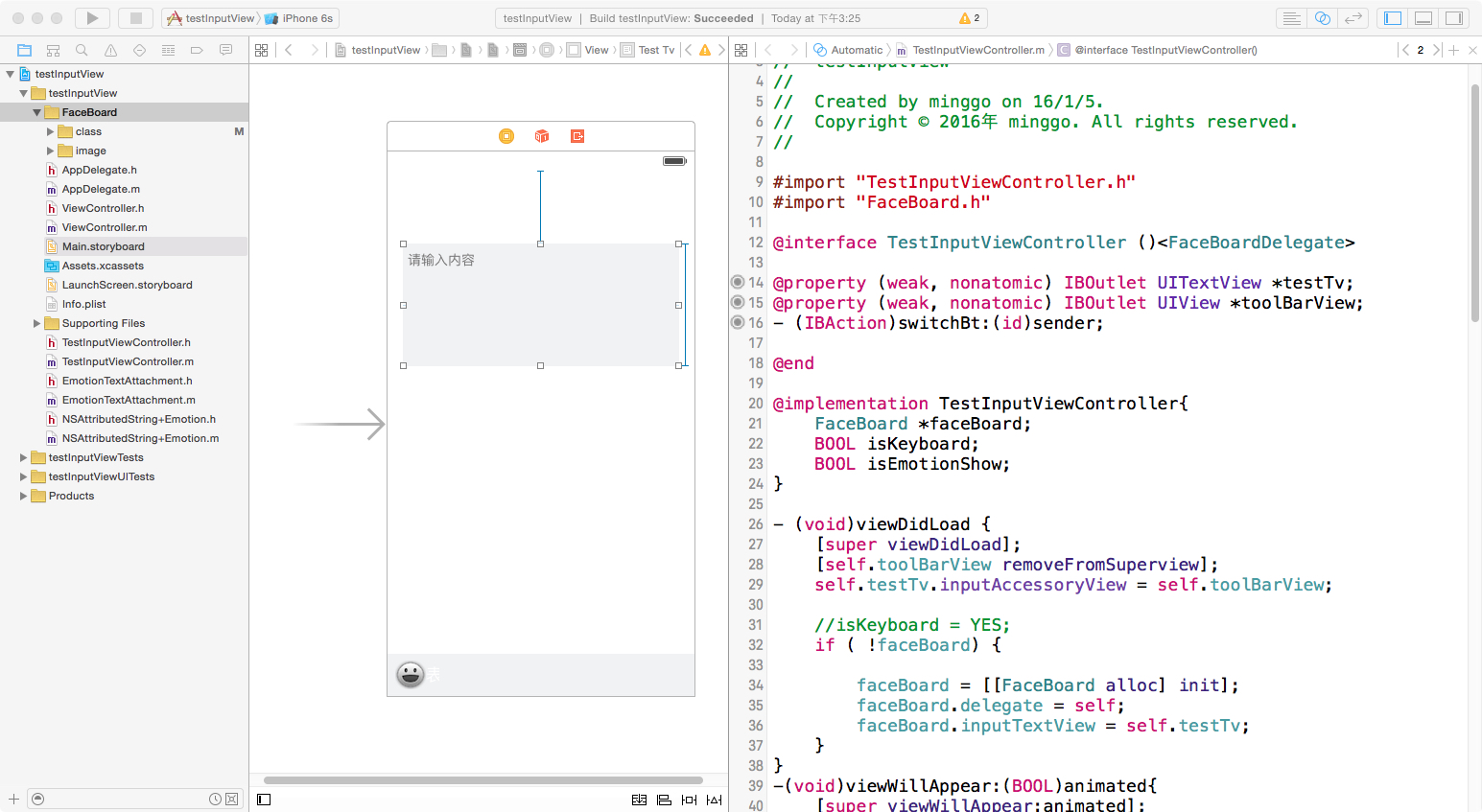
2.关联自定义UIView作为inputAccessoryView和实例化表情面板
-(void)viewDidLoad {
[super viewDidLoad];
[self.toolBarView removeFromSuperview];//主要因为inputAccessoryView的view不能在storyboard
self.testTv.inputAccessoryView = self.toolBarView;
//isKeyboard = YES;
if ( !faceBoard) {
faceBoard = [[FaceBoard alloc] init];
faceBoard.delegate = self;
faceBoard.inputTextView = self.testTv;
}
}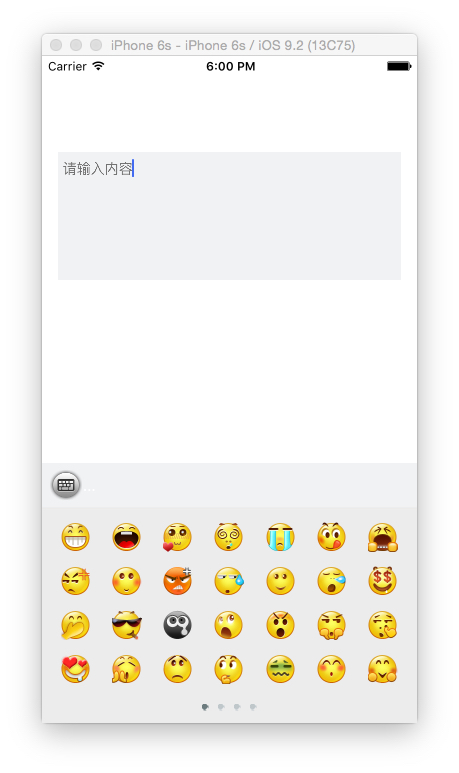
3.实现系统键盘的表情键盘
-(void)keyboardDidHide:(NSNotification *)notificati {
if (isEmotionShow||isKeyboard) {
[self.testTv becomeFirstResponder];
}
}
-(IBAction)switchBt:(id)sender {
UIButton *button = sender;
if (!isEmotionShow) {
[button setImage:[UIImage imageNamed:@"board_system"] forState:UIControlStateNormal];
isEmotionShow = YES;
isKeyboard = NO;
self.testTv.inputView = faceBoard;
self.testTv resignFirstResponder];
}else{
[button setImage:[UIImage imageNamed:@"board_emoji"] forState:UIControlStateNormal];
isEmotionShow = NO;
isKeyboard = YES;
self.testTv.inputView = nil;
[self.testTv resignFirstResponder];
}
}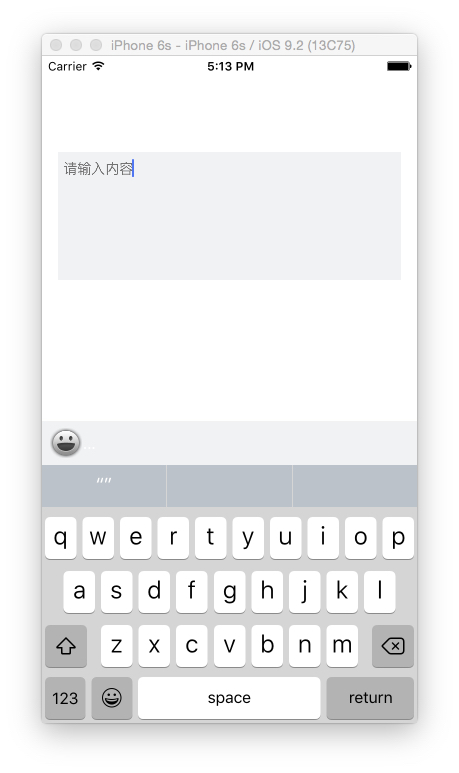
4.UITextview插入图片
if (self.inputTextView){
NSMutableString *faceString = [[NSMutableString alloc]initWithString:self.inputTextView.text];
[faceString appendString:[_faceMap objectForKey:[NSString stringWithFormat:@"%03d", i]]];
EmotionTextAttachment *emotionTextAttachment = [EmotionTextAttachment new];
emotionTextAttachment.emotionStr = [_faceMap objectForKey:[NSString stringWithFormat:@"%03d", i]];
emotionTextAttachment.image = [UIImage imageNamed:[NSString stringWithFormat:@"%03d", i]];
//存储光标位置
location = (int)self.inputTextView.selectedRange.location;
//插入表情
[self.inputTextView.textStorage insertAttributedString:[NSAttributedString attributedStringWithAttachment:emotionTextAttachment] atIndex:self.inputTextView.selectedRange.location];
//光标位置移动1个单位
self.inputTextView.selectedRange = NSMakeRange(location+1, 0);
[delegate textViewDidChange:self.inputTextView];
}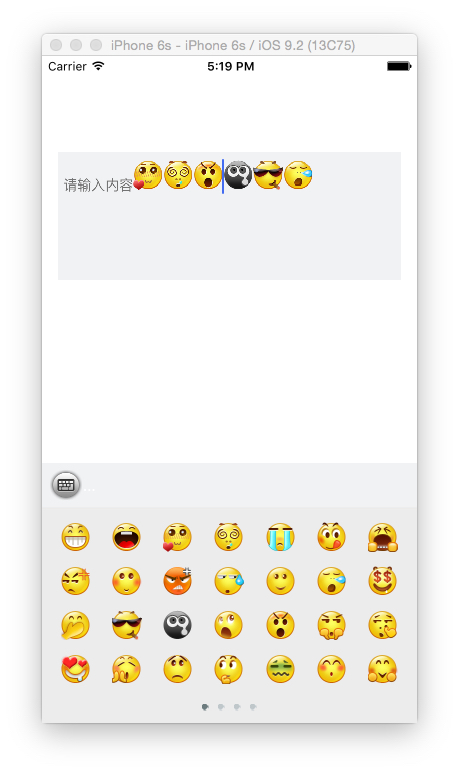
5.编写NSAttributedString的Catergory实现获取表情对应的字符串
@implementation NSAttributedString (Emotion)
-(NSString *) mgo_getPlainString {
NSMutableString *sourceString = [NSMutableString stringWithString:self.string];
__block NSUInteger index = 0;
[self enumerateAttribute:NSAttachmentAttributeName inRange:NSMakeRange(0, self.length) options:0 usingBlock:^(id value, NSRange range, BOOL *stop) {
if (value && [value isKindOfClass:[EmotionTextAttachment class]]) {
[sourceString replaceCharactersInRange:NSMakeRange(range.location + index, range.length) withString:((EmotionTextAttachment *) value).emotionStr];
index += ((EmotionTextAttachment *) value).emotionStr.length - 1;
}
}];
return sourceString;
}
@end6.调用扩展方法
NSString *inputString;
if ( self.inputTextView ) {
inputString = [self.inputTextView.attributedText mgo_getPlainString];
}7.最终的效果如下
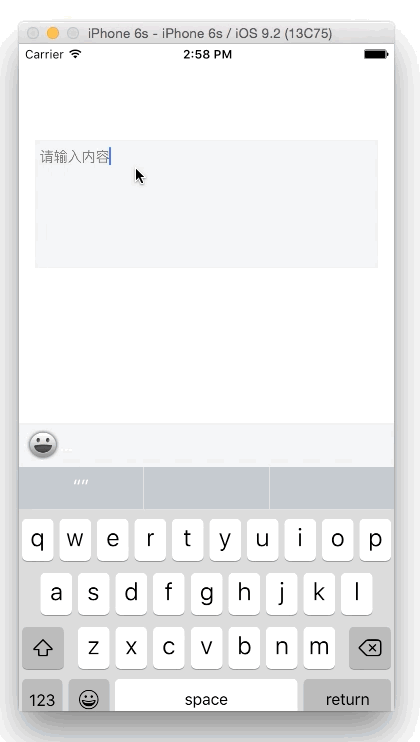
Demo地址
https://github.com/minggo620/iOSInputView.git
文/minggo(简书作者)
原文链接:http://www.jianshu.com/p/bd04a17464ef
著作权归作者所有,转载请联系作者获得授权,并标注“简书作者”。
原文链接:http://www.jianshu.com/p/bd04a17464ef
著作权归作者所有,转载请联系作者获得授权,并标注“简书作者”。





















 1895
1895











 被折叠的 条评论
为什么被折叠?
被折叠的 条评论
为什么被折叠?








