1.官网文档指南
-
自定义弹窗 (CustomDialog) https://developer.huawei.com/consumer/cn/doc/harmonyos-guides-V5/arkts-common-components-custom-dialog-V5
-
自定义弹窗 (CustomDialog)详细API:https://developer.huawei.com/consumer/cn/doc/harmonyos-references-V5/ts-methods-custom-dialog-box-V5
2. 描述
CustomDialog是自定义弹窗,可用于广告、中奖、警告、软件更新等与用户交互响应操作。开发者可以通过CustomDialogController类显示自定义弹窗。具体用法请参考自定义弹窗
- 接口
constructor(value: CustomDialogControllerOptions)
自定义弹窗的所有参数,不支持动态刷新。
- 参数:
| 参数名 | 类型 | 必填 | 描述 |
|---|---|---|---|
| value | CustomDialogControllerOptions | 是 | 配置自定义弹窗的参数。 |
- CustomDialogControllerOptions对象说明
| 参数名 | 类型 | 必填 | 描述 |
|---|---|---|---|
| builder | CustomDialog | 是 | 自定义弹窗内容构造器。 说明: 若builder构造器使用回调函数作为入参,请注意使用this绑定问题,如build: custombuilder({ callback: ()=> {…}})。 若在builder构造器中监听数据变化请使用@Link,其他方式如@Prop、@ObjectLink不适用此场景。 元服务API: 从API version 11开始,该接口支持在元服务中使用。 |
| cancel | () => void | 否 | 返回、ESC键和点击遮障层弹窗退出时的回调。 元服务API: 从API version 11开始,该接口支持在元服务中使用。 |
| alignment | DialogAlignment | 否 | 弹窗在竖直方向上的对齐方式。 默认值:DialogAlignment.Default 元服务API: 从API version 11开始,该接口支持在元服务中使用。 |
更多详细API,请看官方文档指南
3. 实现过程
- 使用@CustomDialog装饰器装饰自定义弹窗
- @CustomDialog装饰器用于装饰自定义弹框,此装饰器内进行自定义内容(也就是弹框内容)
@CustomDialog
struct CustomDialogExample {
@State inputValue: string = ''
controller: CustomDialogController = new CustomDialogController({
builder: CustomDialogExample({}),
})
//定义一个方法,将inputValue回调到CustomDialogPage
confirm?: (value: string) => void
build() {
Column() {
Text('我是内容')
.fontSize(20)
TextInput({
placeholder: '请输入手机号',
})
.margin({ top: 30 })
.borderWidth(2)
.borderColor(Color.Blue)
.maxLength(11)
.type(InputType.Number)//监听输入框的值
.onChange((value: string) => {
this.inputValue = value
})
Row() {
Button('cancel')
.onClick(() => {
this.controller.close()
}).backgroundColor(0xffffff).fontColor(Color.Black)
Button('confirm')
.onClick(() => {
if (this.inputValue == '') {
promptAction.showToast({
message: '手机号不能为空'
})
return
}
if (this.confirm) {
//将数据回调过去
this.confirm(this.inputValue)
//Toast提示
promptAction.showToast({
message: this.inputValue
})
//关闭比弹框
this.controller.close()
}
}).backgroundColor(0xffffff).fontColor(Color.Red)
}.width('100%')
.margin({ top: 30 })
.justifyContent(FlexAlign.SpaceBetween)
}.padding(30)
}
}
- 创建构造器,与装饰器呼应相连。
//创建构造器,与装饰器呼应相连。
dialogController: CustomDialogController = new CustomDialogController({
builder: CustomDialogExample({
//接收
confirm: (value: string) => {
this.inputValue = value
}
}),
//设置弹框显示方向:在底部,默认居中显示
alignment: DialogAlignment.Bottom,
//点击外部不取消
autoCancel: false,
})
- 点击与onClick事件绑定的组件使弹窗弹出。
@Entry
@Component
struct CustomDialogPage {
@State inputValue: string = ''
//创建构造器,与装饰器呼应相连。
dialogController: CustomDialogController = new CustomDialogController({
builder: CustomDialogExample({
//接收
confirm: (value: string) => {
this.inputValue = value
}
}),
//设置弹框显示方向:在底部,默认居中显示
alignment: DialogAlignment.Bottom,
//点击外部不取消
autoCancel: false,
})
build() {
RelativeContainer() {
Button('自定义弹窗 (CustomDialog)')
.id('button01')
.fontWeight(FontWeight.Bold)
.alignRules({
center: { anchor: '__container__', align: VerticalAlign.Center },
middle: { anchor: '__container__', align: HorizontalAlign.Center }
})
.onClick(() => {
this.dialogController.open()
})
Text(this.inputValue)
.alignRules({
bottom: { anchor: 'button01', align: VerticalAlign.Top },
right: { anchor: 'button01', align: HorizontalAlign.End },
left: { anchor: 'button01', align: HorizontalAlign.Start }
})
.textAlign(TextAlign.Center)
.margin({ bottom: 30 })
.fontWeight(600)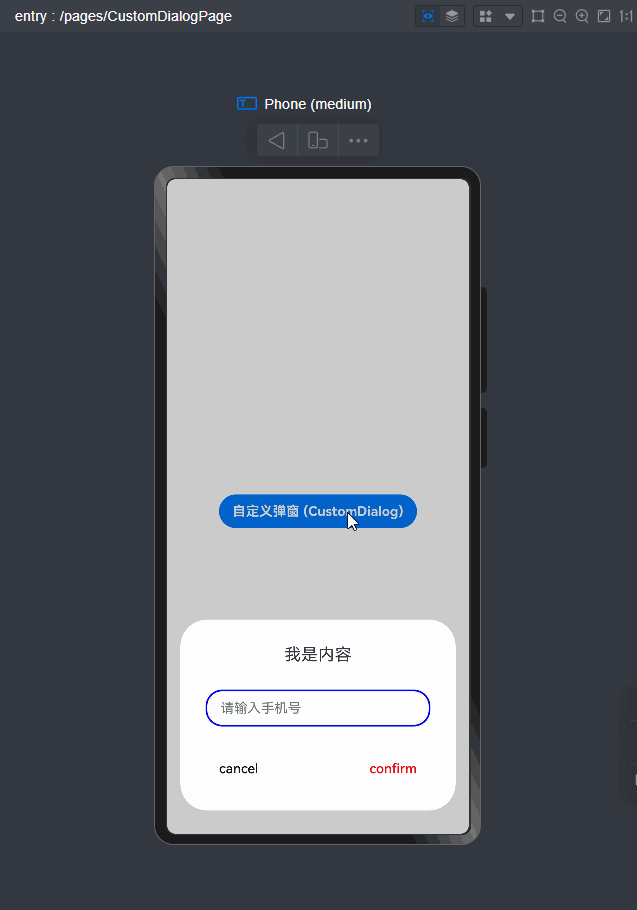
}
.height('100%')
.width('100%')
.padding(10)
}
}
4. 如何将CustomDialogExample弹框内的数据传递到到CustomDialogPage页面?
答:数据交互,接着往下看
5. 如何数据交互
在CustomDialogExample中
- 定义一个有参数方法,具体看需求,也可以定义多个参数,多个方法
confirm?: (value: string) => void
- 在页面CustomDialogPage 内需要在构造器内进行接收,同时创建相应的函数操作
//创建构造器,与装饰器呼应相连。
dialogController: CustomDialogController = new CustomDialogController({
builder: CustomDialogExample({
//接收
confirm: (value: string) => {
this.inputValue = value
}
}),
//设置弹框显示方向:在底部,默认居中显示
alignment: DialogAlignment.Bottom,
//是否允许点击遮障层退出,true表示关闭弹窗。false表示不关闭弹窗。
autoCancel: false,
})
6. 运行效果图
























 133
133

 被折叠的 条评论
为什么被折叠?
被折叠的 条评论
为什么被折叠?










