CustomDialog是自定义弹窗,可用于广告、中奖、警告、软件更新等与用户交互响应操作。开发者可以通过CustomDialogController类显示自定义弹窗。
创建自定义弹窗
- 使用@CustomDialog装饰器装饰自定义弹窗
- @CustomDialog装饰器用于装饰自定义弹框,此装饰器内进行自定义内容(也就是弹框内容)。
@CustomDialog
struct CustomDialogExample {
controller: CustomDialogController = new CustomDialogController({
builder: CustomDialogExample({}),
})
build() {
Column() {
Text('我是内容')
.fontSize(20)
.margin({ top: 10, bottom: 10 })
}
}
}
3.创建构造器,与装饰器呼应相连。
@Entry
@Component
struct CustomDialogUser {
dialogController: CustomDialogController = new CustomDialogController({
builder: CustomDialogExample(),
})
}
4.点击与onClick事件绑定的组件使弹窗弹出。
@Entry
@Component
struct CustomDialogUser {
dialogController: CustomDialogController = new CustomDialogController({
builder: CustomDialogExample(),
})
build() {
Column() {
Button('click me')
.onClick(() => {
this.dialogController.open()
})
}.width('100%').margin({ top: 5 })
}
}
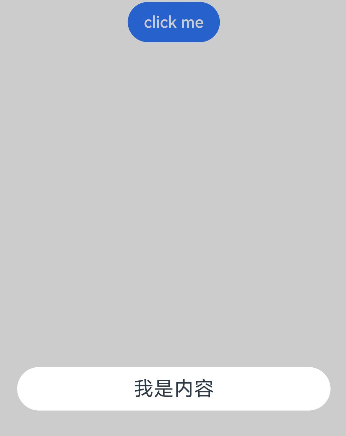
弹窗的交互
弹窗可用于数据交互,完成用户一系列响应操作。
1.在@CustomDialog装饰器内添加按钮,同时添加数据函数。
@CustomDialog
struct CustomDialogExample {
cancel?: () => void
confirm?: () => void
controller: CustomDialogController
build() {
Column() {
Text('我是内容').fontSize(20).margin({ top: 10, bottom: 10 })
Flex({ justifyContent: FlexAlign.SpaceAround }) {
Button('cancel')
.onClick(() => {
this.controller.close()
if (this.cancel) {
this.cancel()
}
}).backgroundColor(0xffffff).fontColor(Color.Black)
Button('confirm')
.onClick(() => {
this.controller.close()
if (this.confirm) {
this.confirm()
}
}).backgroundColor(0xffffff).fontColor(Color.Red)
}.margin({ bottom: 10 })
}
}
}
2.页面内需要在构造器内进行接收,同时创建相应的函数操作。
@Entry
@Component
struct CustomDialogUser {
dialogController: CustomDialogController = new CustomDialogController({
builder: CustomDialogExample({
cancel: ()=> { this.onCancel() },
confirm: ()=> { this.onAccept() },
}),
})
onCancel() {
console.info('Callback when the first button is clicked')
}
onAccept() {
console.info('Callback when the second button is clicked')
}
build() {
Column() {
Button('click me')
.onClick(() => {
this.dialogController.open()
})
}.width('100%').margin({ top: 5 })
}
}
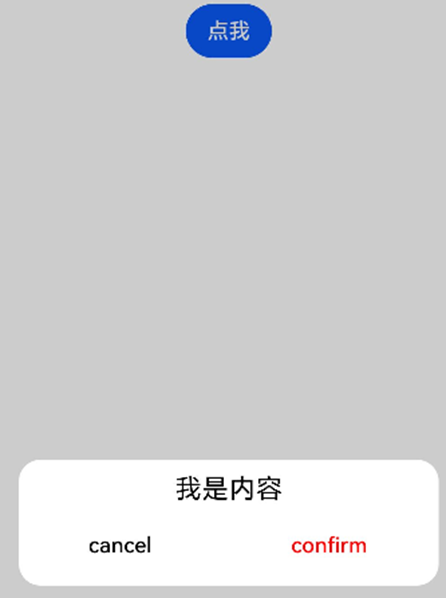
弹窗的动画
弹窗通过定义openAnimation控制弹窗出现动画的持续时间,速度等参数。
@CustomDialog
struct CustomDialogExample {
controller?: CustomDialogController
build() {
Column() {
Text('Whether to change a text?').fontSize(16).margin({ bottom: 10 })
}
}
}
@Entry
@Component
struct CustomDialogUser {
@State textValue: string = ''
@State inputValue: string = 'click me'
dialogController: CustomDialogController | null = new CustomDialogController({
builder: CustomDialogExample(),
openAnimation: {
duration: 1200,
curve: Curve.Friction,
delay: 500,
playMode: PlayMode.Alternate,
onFinish: () => {
console.info('play end')
}
},
autoCancel: true,
alignment: DialogAlignment.Bottom,
offset: { dx: 0, dy: -20 },
gridCount: 4,
customStyle: false,
backgroundColor: 0xd9ffffff,
cornerRadius: 10,
})
// 在自定义组件即将析构销毁时将dialogControlle置空
aboutToDisappear() {
this.dialogController = null // 将dialogController置空
}
build() {
Column() {
Button(this.inputValue)
.onClick(() => {
if (this.dialogController != null) {
this.dialogController.open()
}
}).backgroundColor(0x317aff)
}.width('100%').margin({ top: 5 })
}
}

嵌套自定义弹窗
通过第一个弹窗打开第二个弹窗时,最好将第二个弹窗定义在第一个弹窗的父组件处,通过父组件传给第一个弹窗的回调来打开第二个弹窗。
@CustomDialog
struct CustomDialogExampleTwo {
controllerTwo?: CustomDialogController
@State message: string = "I'm the second dialog box."
@State showIf: boolean = false;
build() {
Column() {
if (this.showIf) {
Text("Text")
.fontSize(30)
.height(100)
}
Text(this.message)
.fontSize(30)
.height(100)
Button("Create Text")
.onClick(()=>{
this.showIf = true;
})
Button ('Close Second Dialog Box')
.onClick(() => {
if (this.controllerTwo != undefined) {
this.controllerTwo.close()
}
})
.margin(20)
}
}
}
@CustomDialog
struct CustomDialogExample {
openSecondBox?: ()=>void
controller?: CustomDialogController
build() {
Column() {
Button ('Open Second Dialog Box and close this box')
.onClick(() => {
this.controller!.close();
this.openSecondBox!();
})
.margin(20)
}.borderRadius(10)
}
}
@Entry
@Component
struct CustomDialogUser {
@State inputValue: string = 'Click Me'
dialogController: CustomDialogController | null = new CustomDialogController({
builder: CustomDialogExample({
openSecondBox: ()=>{
if (this.dialogControllerTwo != null) {
this.dialogControllerTwo.open()
}
}
}),
cancel: this.exitApp,
autoCancel: true,
alignment: DialogAlignment.Bottom,
offset: { dx: 0, dy: -20 },
gridCount: 4,
customStyle: false
})
dialogControllerTwo: CustomDialogController | null = new CustomDialogController({
builder: CustomDialogExampleTwo(),
alignment: DialogAlignment.Bottom,
offset: { dx: 0, dy: -25 } })
aboutToDisappear() {
this.dialogController = null
this.dialogControllerTwo = null
}
onCancel() {
console.info('Callback when the first button is clicked')
}
onAccept() {
console.info('Callback when the second button is clicked')
}
exitApp() {
console.info('Click the callback in the blank area')
}
build() {
Column() {
Button(this.inputValue)
.onClick(() => {
if (this.dialogController != null) {
this.dialogController.open()
}
}).backgroundColor(0x317aff)
}.width('100%').margin({ top: 5 })
}
}
@CustomDialog
struct CustomDialogExampleTwo {
controllerTwo?: CustomDialogController
@State message: string = "I'm the second dialog box."
@State showIf: boolean = false;
build() {
Column() {
if (this.showIf) {
Text("Text")
.fontSize(30)
.height(100)
}
Text(this.message)
.fontSize(30)
.height(100)
Button("Create Text")
.onClick(()=>{
this.showIf = true;
})
Button ('Close Second Dialog Box')
.onClick(() => {
if (this.controllerTwo != undefined) {
this.controllerTwo.close()
}
})
.margin(20)
}
}
}

由于自定义弹窗在状态管理侧有父子关系,如果将第二个弹窗定义在第一个弹窗内,那么当父组件(第一个弹窗)被销毁(关闭)时,子组件(第二个弹窗)内无法再继续创建新的组件。
完整示例
@CustomDialog
struct CustomDialogExample {
cancel?: () => void
confirm?: () => void
controller: CustomDialogController
build() {
Column() {
Text('我是内容').fontSize(20).margin({ top: 10, bottom: 10 })
Flex({ justifyContent: FlexAlign.SpaceAround }) {
Button('cancel')
.onClick(() => {
this.controller.close()
if (this.cancel) {
this.cancel()
}
}).backgroundColor(0xffffff).fontColor(Color.Black)
Button('confirm')
.onClick(() => {
this.controller.close()
if (this.confirm) {
this.confirm()
}
}).backgroundColor(0xffffff).fontColor(Color.Red)
}.margin({ bottom: 10 })
}
}
}
@Entry
@Component
struct CustomDialogUser {
dialogController: CustomDialogController = new CustomDialogController({
builder: CustomDialogExample({
cancel: ()=> { this.onCancel() },
confirm: ()=> { this.onAccept() },
}),
})
onCancel() {
console.info('Callback when the first button is clicked')
}
onAccept() {
console.info('Callback when the second button is clicked')
}
build() {
Column() {
Button('click me')
.onClick(() => {
this.dialogController.open()
})
}.width('100%').margin({ top: 5 })
}
}
如果大家还没有掌握鸿蒙,现在想要在最短的时间里吃透它,我这边特意整理了《鸿蒙语法ArkTS、TypeScript、ArkUI等…视频教程》以及《鸿蒙开发学习手册》(共计890页),希望对大家有所帮助:https://docs.qq.com/doc/DZVVBYlhuRkZQZlB3
鸿蒙语法ArkTS、TypeScript、ArkUI等…视频教程:https://docs.qq.com/doc/DZVVBYlhuRkZQZlB3

OpenHarmony APP开发教程步骤:https://docs.qq.com/doc/DZVVBYlhuRkZQZlB3

《鸿蒙开发学习手册》:
如何快速入门:https://docs.qq.com/doc/DZVVBYlhuRkZQZlB3
1.基本概念
2.构建第一个ArkTS应用
3.……

开发基础知识:https://docs.qq.com/doc/DZVVBYlhuRkZQZlB3
1.应用基础知识
2.配置文件
3.应用数据管理
4.应用安全管理
5.应用隐私保护
6.三方应用调用管控机制
7.资源分类与访问
8.学习ArkTS语言
9.……

基于ArkTS 开发:https://docs.qq.com/doc/DZVVBYlhuRkZQZlB3
1.Ability开发
2.UI开发
3.公共事件与通知
4.窗口管理
5.媒体
6.安全
7.网络与链接
8.电话服务
9.数据管理
10.后台任务(Background Task)管理
11.设备管理
12.设备使用信息统计
13.DFX
14.国际化开发
15.折叠屏系列
16.……

鸿蒙生态应用开发白皮书V2.0PDF:https://docs.qq.com/doc/DZVVBYlhuRkZQZlB3


























 759
759











 被折叠的 条评论
为什么被折叠?
被折叠的 条评论
为什么被折叠?








