一、容器镜像加速器
1.1 获取阿里云容器镜像加速地址
登录阿里云。


1.2 配置Docker daemon加速器
添加daemion.json文件。
添加daemon.json配置文件
# vim /etc/docker/daemon.json
# cat /etc/docker/daemon.json
{
"registry-mirrors": ["https://s27w6kze.mirror.aliyuncs.com"]
}
重启docker
# systemctl daemon-reload
# systemctl restart docker

尝试下载容器镜像
# docker pull centos

二、 容器镜像仓库
2.1 Docker hub
2.1.1 注册 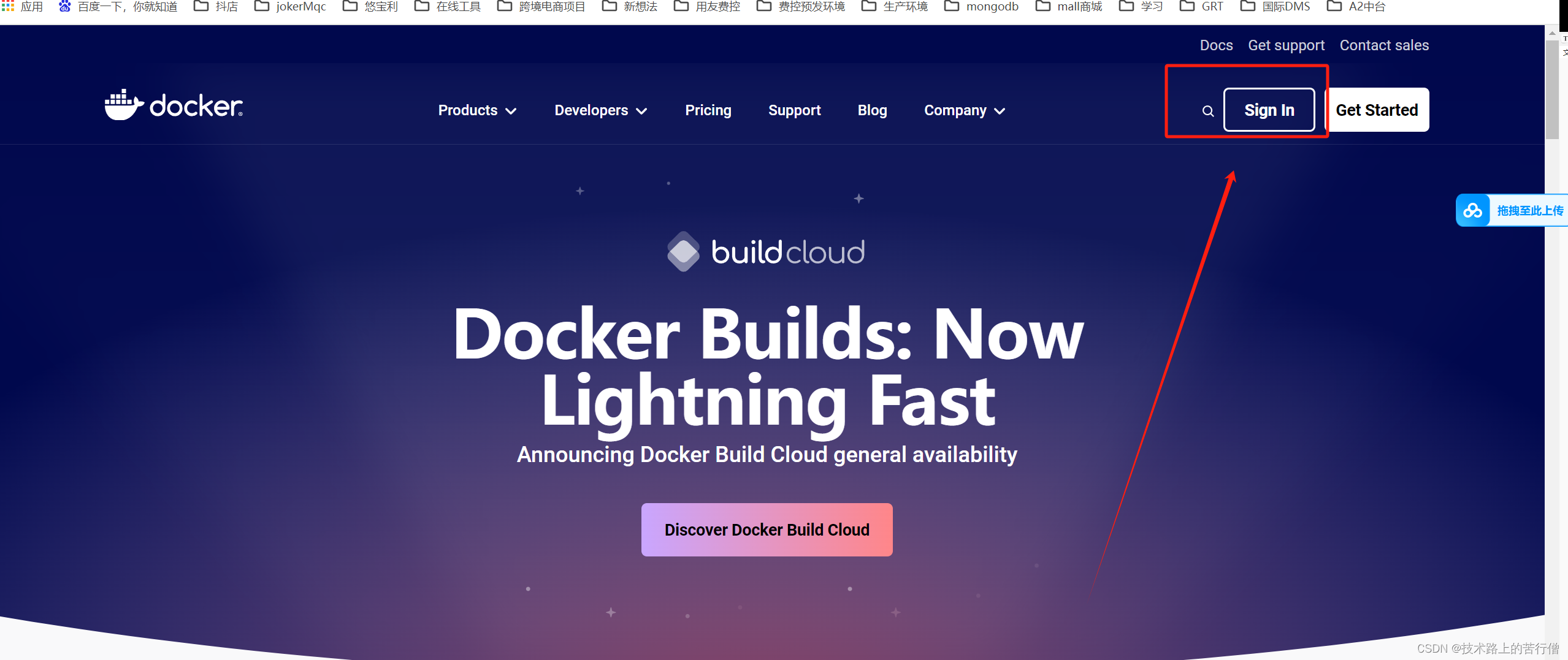


2.1.2 登录

2.1.3 创建容器仓库



2.1.4 在本地登录Docker Hub
默认可以不添加docker hub容器镜像仓库地址
[root@hcss-ecs-c9aa ~]# docker login
Log in with your Docker ID or email address to push and pull images from Docker Hub. If you don't have a Docker ID, head over to https://hub.docker.com/ to create one.
You can log in with your password or a Personal Access Token (PAT). Using a limited-scope PAT grants better security and is required for organizations using SSO. Learn more at https://docs.docker.com/go/access-tokens/Username: jokermqc
Password:
WARNING! Your password will be stored unencrypted in /root/.docker/config.json.
Configure a credential helper to remove this warning. See
https://docs.docker.com/engine/reference/commandline/login/#credentials-storeLogin Succeeded
[root@hcss-ecs-c9aa ~]#
登出
[root@hcss-ecs-c9aa ~]# docker logout
Removing login credentials for https://index.docker.io/v1/
[root@hcss-ecs-c9aa ~]#
2.1.5 上传容器镜像
在登录Docker Hub主机上传容器镜像,向全球用户共享容器镜像。
为容器镜像重新打标记
原始容器镜像
[root@hcss-ecs-c9aa ~]# docker images
REPOSITORY TAG IMAGE ID CREATED SIZE
centos latest 5d0da3dc9764 2 years ago 231MB
重新为容器镜像打标记[root@hcss-ecs-c9aa ~]# docker tag centos jokermqc/centons:v1
[root@hcss-ecs-c9aa ~]# docker images
REPOSITORY TAG IMAGE ID CREATED SIZE
jokermqc/centons v1 5d0da3dc9764 2 years ago 231MB
centos latest 5d0da3dc9764 2 years ago 231MB
[root@hcss-ecs-c9aa ~]#

将本地镜像推送到docker hub中
[root@hcss-ecs-c9aa ~]# docker images
REPOSITORY TAG IMAGE ID CREATED SIZE
jokermqc/centons v1 5d0da3dc9764 2 years ago 231MB
centos latest 5d0da3dc9764 2 years ago 231MB
[root@hcss-ecs-c9aa ~]# docker push jokermqc/centos:v1
The push refers to repository [docker.io/jokermqc/centos]
74ddd0ec08fa: Mounted from library/centos
v1: digest: sha256:a1801b843b1bfaf77c501e7a6d3f709401a1e0c83863037fa3aab063a7fdb9dc size: 529
[root@hcss-ecs-c9aa ~]#

2.1.6 下载容器镜像
[root@hcss-ecs-c9aa ~]# docker images -q | xargs docker rmi
Error response from daemon: conflict: unable to delete 5d0da3dc9764 (must be forced) - image is referenced in multiple repositories
Error response from daemon: conflict: unable to delete 5d0da3dc9764 (must be forced) - image is referenced in multiple repositories
Error response from daemon: conflict: unable to delete 5d0da3dc9764 (must be forced) - image is referenced in multiple repositories
[root@hcss-ecs-c9aa ~]# docker pull jokermqc/centos:v1
v1: Pulling from jokermqc/centos
Digest: sha256:a1801b843b1bfaf77c501e7a6d3f709401a1e0c83863037fa3aab063a7fdb9dc
Status: Image is up to date for jokermqc/centos:v1
docker.io/jokermqc/centos:v1
[root@hcss-ecs-c9aa ~]# docker images
REPOSITORY TAG IMAGE ID CREATED SIZE
jokermqc/centos v1 5d0da3dc9764 2 years ago 231MB
centos latest 5d0da3dc9764 2 years ago 231MB
jokermqc/centons v1 5d0da3dc9764 2 years ago 231MB
[root@hcss-ecs-c9aa ~]#
2.2 harbor
2.2.1 获取docker compost二进制文件
下载docker-compose二进制文件
# wget https://github.com/docker/compose/releases/download/1.25.0/docker-compose-Linux-x86_64
查看已下载二进制文件
# ls
docker-compose-Linux-x86_64
移动二进制文件到/usr/bin目录,并更名为docker-compose
# mv docker-compose-Linux-x86_64 /usr/bin/docker-compose
为二进制文件添加可执行权限
# chmod +x /usr/bin/docker-compose
安装完成后,查看docker-compse版本
# docker-compose version
docker-compose version 1.25.0, build 0a186604
docker-py version: 4.1.0
CPython version: 3.7.4
OpenSSL version: OpenSSL 1.1.0l 10 Sep 2019
2.2.2 获取harbor安装文件





下载harbor离线安装包
# wget https://github.com/goharbor/harbor/releases/download/v2.4.1/harbor-offline-installer-v2.4.1.tgz
查看已下载的离线安装包
# ls
harbor-offline-installer-v2.4.1.tgz
2.2.3 获取TLS文件
查看准备好的证书
# ls
kubemsb.com_nginx.zip
解压证书压缩包文件
# unzip kubemsb.com_nginx.zip
Archive: kubemsb.com_nginx.zip
Aliyun Certificate Download
inflating: 6864844_kubemsb.com.pem
inflating: 6864844_kubemsb.com.key
查看解压出的文件
# ls
6864844_kubemsb.com.key
6864844_kubemsb.com.pem
2.2.4 修改配置文件
解压harbor离线安装包
# tar xf harbor-offline-installer-v2.4.1.tgz
查看解压出来的目录
# ls
harbor
移动证书到harbor目录
# # mv 6864844_kubemsb.com.* harbor
创建配置文件
# cd harbor/
# mv harbor.yml.tmpl harbor.yml
修改配置文件内容
# vim harbor.yml
# Configuration file of Harbor
# The IP address or hostname to access admin UI and registry service.
# DO NOT use localhost or 127.0.0.1, because Harbor needs to be accessed by external clients.
hostname: www.kubemsb.com 修改为域名,而且一定是证书签发的域名# http related config
http:
# port for http, default is 80. If https enabled, this port will redirect to https port
port: 80# https related config
https:
# https port for harbor, default is 443
port: 443
# The path of cert and key files for nginx
certificate: /root/harbor/6864844_kubemsb.com.pem 证书
private_key: /root/harbor/6864844_kubemsb.com.key 密钥# # Uncomment following will enable tls communication between all harbor components
# internal_tls:
# # set enabled to true means internal tls is enabled
# enabled: true
# # put your cert and key files on dir
# dir: /etc/harbor/tls/internal# Uncomment external_url if you want to enable external proxy
# And when it enabled the hostname will no longer used
# external_url: https://reg.mydomain.com:8433# The initial password of Harbor admin
# It only works in first time to install harbor
# Remember Change the admin password from UI after launching Harbor.
harbor_admin_password: 12345 访问密码
......
2.2.5 执行预备脚本
# ./prepare
输出
prepare base dir is set to /root/harbor
Clearing the configuration file: /config/portal/nginx.conf
Clearing the configuration file: /config/log/logrotate.conf
Clearing the configuration file: /config/log/rsyslog_docker.conf
Generated configuration file: /config/portal/nginx.conf
Generated configuration file: /config/log/logrotate.conf
Generated configuration file: /config/log/rsyslog_docker.conf
Generated configuration file: /config/nginx/nginx.conf
Generated configuration file: /config/core/env
Generated configuration file: /config/core/app.conf
Generated configuration file: /config/registry/config.yml
Generated configuration file: /config/registryctl/env
Generated configuration file: /config/registryctl/config.yml
Generated configuration file: /config/db/env
Generated configuration file: /config/jobservice/env
Generated configuration file: /config/jobservice/config.yml
Generated and saved secret to file: /data/secret/keys/secretkey
Successfully called func: create_root_cert
Generated configuration file: /compose_location/docker-compose.yml
Clean up the input dir
2.2.6 执行安装脚本
# ./install.sh
输出
[Step 0]: checking if docker is installed ...Note: docker version: 20.10.12
[Step 1]: checking docker-compose is installed ...
Note: docker-compose version: 1.25.0
[Step 2]: loading Harbor images ...
[Step 3]: preparing environment ...
[Step 4]: preparing harbor configs ...
prepare base dir is set to /root/harbor[Step 5]: starting Harbor ...
Creating network "harbor_harbor" with the default driver
Creating harbor-log ... done
Creating harbor-db ... done
Creating registry ... done
Creating registryctl ... done
Creating redis ... done
Creating harbor-portal ... done
Creating harbor-core ... done
Creating harbor-jobservice ... done
Creating nginx ... done
✔ ----Harbor has been installed and started successfully.----
2.2.7 验证安装情况
# docker ps
CONTAINER ID IMAGE COMMAND CREATED STATUS PORTS NAMES
71c0db683e4a goharbor/nginx-photon:v2.4.1 "nginx -g 'daemon of…" About a minute ago Up About a minute (healthy) 0.0.0.0:80->8080/tcp, :::80->8080/tcp, 0.0.0.0:443->8443/tcp, :::443->8443/tcp nginx
4e3b53a86f01 goharbor/harbor-jobservice:v2.4.1 "/harbor/entrypoint.…" About a minute ago Up About a minute (healthy) harbor-jobservice
df76e1eabbf7 goharbor/harbor-core:v2.4.1 "/harbor/entrypoint.…" About a minute ago Up About a minute (healthy) harbor-core
eeb4d224dfc4 goharbor/harbor-portal:v2.4.1 "nginx -g 'daemon of…" About a minute ago Up About a minute (healthy) harbor-portal
70e162c38b59 goharbor/redis-photon:v2.4.1 "redis-server /etc/r…" About a minute ago Up About a minute (healthy) redis
8bcc0e9b06ec goharbor/harbor-registryctl:v2.4.1 "/home/harbor/start.…" About a minute ago Up About a minute (healthy) registryctl
d88196398df7 goharbor/registry-photon:v2.4.1 "/home/harbor/entryp…" About a minute ago Up About a minute (healthy) registry
ed5ba2ba9c82 goharbor/harbor-db:v2.4.1 "/docker-entrypoint.…" About a minute ago Up About a minute (healthy) harbor-db
dcb4b57c7542 goharbor/harbor-log:v2.4.1 "/bin/sh -c /usr/loc…" About a minute ago Up About a minute (healthy) 127.0.0.1:1514->10514/tcp harbor-log
2.2.8 访问harbor UI界面

三、docker 镜像上传至Harbor
3.1 修改docker daemon使用harbor
前面我们配置了/etc/docker/daemon.json文件里面配置使用了阿里云的容器镜像加速器,如果我们要使用Harbor,那就要修改成我们对应的harbor地址。
添加/etc/docker/daemon.json文件,默认不存在,需要手动添加
# vim /etc/docker/daemon.json
# cat /etc/docker/daemon.json
{
"insecure-registries": ["www.xxxx.com"]
}
重启加载daemon配置
# systemctl daemon-reload
重启docker
# systemctl restart docker
3.2 docker tag
查看已有容器镜像文件
# docker images
REPOSITORY TAG IMAGE ID CREATED SIZE
centos
为容器镜像重新打标记
原始容器镜像
[root@hcss-ecs-c9aa ~]# docker images
REPOSITORY TAG IMAGE ID CREATED SIZE
centos latest 5d0da3dc9764 2 years ago 231MB
重新为容器镜像打标记[root@hcss-ecs-c9aa ~]# docker tag centos jokermqc/centons:v1
[root@hcss-ecs-c9aa ~]# docker images
REPOSITORY TAG IMAGE ID CREATED SIZE
jokermqc/centons v1 5d0da3dc9764 2 years ago 231MB
centos latest 5d0da3dc9764 2 years ago 231MB
[root@hcss-ecs-c9aa ~]#
3.3 docker push
# docker login www.xxxx.com
Username: admin 用户名 admin
Password: 密码 12345
WARNING! Your password will be stored unencrypted in /root/.docker/config.json.
Configure a credential helper to remove this warning. See
https://docs.docker.com/engine/reference/commandline/login/#credentials-storeLogin Succeeded 登陆成功
推送本地容器镜像到harbor仓库
# docker push www.xxxx.com/library/centos:v1

3.4 docker pull
在其它主机上下载或使用harbor容器镜像仓库中的容器镜像
在本地添加/etc/docker/daemon.json文件,其中为本地主机访问的容器镜像仓库
# vim /etc/docker/daemon.json
# cat /etc/docker/daemon.json
{
"insecure-registries": ["www.xxxx.com"]
}
# systemctl daemon-reload
# systemctl restart docker
下载容器镜像
# docker pull www.xxx.com/library/centos:v1
v1: Pulling from library/centos
Digest: sha256:a1801b843b1bfaf77c501e7a6d3f709401a1e0c83863037fa3aab063a7fdb9dc
Status: Downloaded newer image for www.kubemsb.com/library/centos:v1
www.kubemsb.com/library/centos:v1
查看已下载的容器镜像
# docker images
REPOSITORY TAG IMAGE ID CREATED SIZE
www.xxx.com/library/centos v1 5d0da3dc9764 4 months ago 231MB






















 1785
1785

 被折叠的 条评论
为什么被折叠?
被折叠的 条评论
为什么被折叠?








