1.引入方式
引入方式分为两种:
1-1:在 HTML 中使用 CDN 引入
// version <= 3.2
<script src="https://gw.alipayobjects.com/os/antv/pkg/_antv.g6-{$version}/build/g6.js"></script>
// version >= 3.3
<script src="https://gw.alipayobjects.com/os/lib/antv/g6/{$version}/dist/g6.min.js"></script>
// version >= 4.0
<script src="https://gw.alipayobjects.com/os/lib/antv/g6/4.3.11/dist/g6.min.js"></script>
1-2:在项目中使用 NPM 包引入
npm install --save @antv/g6
//在需要用的 G6 的 JS 文件中导入:
import G6 from '@antv/g6';
2.创建画布
需要在 HTML 中创建一个用于容纳 G6 绘制的图的容器,通常为 div 标签。G6 在绘制时会在该容器下追加 canvas 标签,然后将图绘制在其中:
<template>
<div class="container" id="container">
</div>
</template>
3.数据准备
data() {
return {
graph: null,//初始化
registerEdge: null,//线上的动画效果初始化
newData: {
nodes: [//节点
{
id: "node1",//元素id
x: 100,//left
y: 100,//top
label: "172.1.2.3",//节点文字描述
size: 30,//节点大小
labelCfg: {
position: "bottom",//label位置
},
},
{
id: "node2",
x: 300,
y: 200,
color: "#40a9ff",
label: "172.2.2.4",
size: 30,
labelCfg: {
position: "bottom",
},
},
{
id: "node3",
x: 500,
y: 320,
color: "#40a9ff",
label: "172.2.2.5",
size: 30,
labelCfg: {
position: "bottom",
},
},
],
edges: [//连线
{
source: "node1",//源节点
target: "node2",//目标节点
label: "第一条",//线上的文字描述
// style: {
// endArrow: true,//源节点箭头是否显示
// startArrow: true,//目标节点箭头是否显示
// },
},
{
source: "node1",
target: "node3",
label: "第二条",
// style: {
// endArrow: true,
// startArrow: true,
// },
},
],
},
};
},
4.初始化 G6
initG6() {
const width = document.getElementById("container").scrollWidth || 800;
const height = document.getElementById("container").scrollHeight || 800;
// const nodes = this.getData.nodes;
// this.nodeEach(nodes);
this.graph = new G6.Graph({
// 1.画图挂载容器id
container: "container",
// 1.1容器宽高
width,
height,
fitView: true,
fitViewPadding: [20, 40, 50, 20],
// 节点在默认状态下的样式配置(style)和其他配置
defaultNode: {
// 节点上的标签文本配置
size: [30, 30],
labelCfg: {
// 节点上的标签文本样式配置
style: {
fill: "#000", // 节点标签文字颜色
fontSize: 13,
},
},
},
//边默认的属性,包括边的一般属性和样式属性(style)。
defaultEdge: {
type: "circle-running", //配置的动画,不需要动画可以不写
shape: "line",
color: "#000",
endArrow: true,
startArrow: true,
labelCfg: {
autoRotate: true,
},
style: {
lineWidth: 2,//线的宽度
stroke: "#47c21f",//线的颜色
// stroke: "#bae7ff",
},
},
modes: {
default: [
"drag-canvas",//拖拽画布
"zoom-canvas",//鼠标滑轮放大缩小画布
"drag-node",//节点拖拽
"click-select",//click-select 按住shift点击多选 需要下方配置
"brush-select",//brush-select 按住shift滑动鼠标框选多选 需要下方配置
],
// altSelect: [//按住shift点击多选
// {
// type: "click-select",
// trigger: "alt",
// },
// "drag-node",
// ],
altSelect: [//按住shift滑动鼠标框选多选
{
type: "brush-select",
trigger: "drag",
},
"drag-node",
],
},
});
// 读取 data 中的数据源到图上
this.graph.data(this.newData);
// 渲染图
this.graph.render();
this.graph.zoom(0.4);
},
5.配置连接线上的动画效果
initEdge() {
// return
this.registerEdge = new G6.registerEdge(
"circle-running",
{
afterDraw(cfg, group) {
// 获取组中的第一个形状,这是边的路径=
const shape = group.get("children")[0];
// 边路径的起始位置
const startPoint = shape.getPoint(0);
// 添加蓝色圆圈形状
const circle = group.addShape("circle", {
attrs: {
x: startPoint.x,
y: startPoint.y,
fill: "#1890ff",
r: 3,
},
name: "circle-shape",
});
// 蓝色圆圈的动画
circle.animate(
(ratio) => {
// 每个帧中的操作。比率范围从0到1,表示动画的进度。返回修改后的配置 根据比率获得边缘上的位置
const tmpPoint = shape.getPoint(ratio);
// 这里返回修改后的配置,这里返回x和y
return {
x: tmpPoint.x,
y: tmpPoint.y,
};
},
{
repeat: true, // 是否重复执行动画
duration: 3000, // 动画完成时间
}
);
},
},
"line" // 直线
);
},
6.调用位置
建议放到mounted钩子函数里执行
mounted() {
this.initEdge();
this.initG6();
};
7.G6的监听方法
这里就举例几个常用的监听
//节点
this.graph.on("node:click", (ev) => {});//监听节点的点击方法
this.graph.on("node:mouseenter", (ev) => {});//监听节点的鼠标移入方法
this.graph.on("node:mouseleave", (ev) => {});//监听节点的鼠标移出方法
//连接线
this.graph.on("edge:click", (ev) => {});//监听连接线的点击方法
this.graph.on("edge:mouseenter", (ev) => {});//监听连接线的鼠标移入方法
this.graph.on("edge:mouseleave", (ev) => {});//监听连接线的鼠标移出方法
//画布点击方法
this.graph.on("canvas:click", (ev) => {});//监听画布的点击方法
8.进阶操作,交互功能
点击节点改变label字体样式
this.graph.on("node:click", (ev) => {
//改变前先清除别的节点的点击样式
for (let i = 0; i < this.newData.nodes.length; i++) {
this.graph.updateItem(this.newData.nodes[i].id, {
labelCfg: {
style: {
fill: "#000",
stroke:'#000',
lineWidth:0,
fontSize:13
},
},
});
}
let node = ev.item; // 被点击的节点元素
let shape = ev.target; // 被点击的图形,可根据该信息作出不同响应,以达到局部响应效果
this.graph.updateItem(node, {//更改节点
labelCfg: {
style: {
fill: "#ff00ff",
stroke:'#000',
lineWidth:2,
fontSize:13
},
},
});
});
//点击画布时清空点击样式
this.graph.on("canvas:click", (ev) => {
console.log("画布", ev);
for (let i = 0; i < this.newData.nodes.length; i++) {
this.graph.updateItem(this.newData.nodes[i].id, {
labelCfg: {
style: {
fill: "#000",
stroke:'#000',
lineWidth:0,
fontSize:13
},
},
});
}
});
移入连接线改变线的样式
// 鼠标移入
this.graph.on("edge:mouseenter", (ev) => {
console.log("鼠标移入", ev);
let node = ev.item;
let model = node.getModel();
model.oriLabel = model.label;
this.graph.updateItem(node, {
style: {
stroke: '#47c21f',
lineWidth:4,
},
});
});
// 鼠标移除
this.graph.on("edge:mouseleave", (ev) => {
let node = ev.item;
let model = node.getModel();
this.graph.updateItem(node, {
style: {
stroke: '#47c21f',
lineWidth:2,
},
});
});
效果图
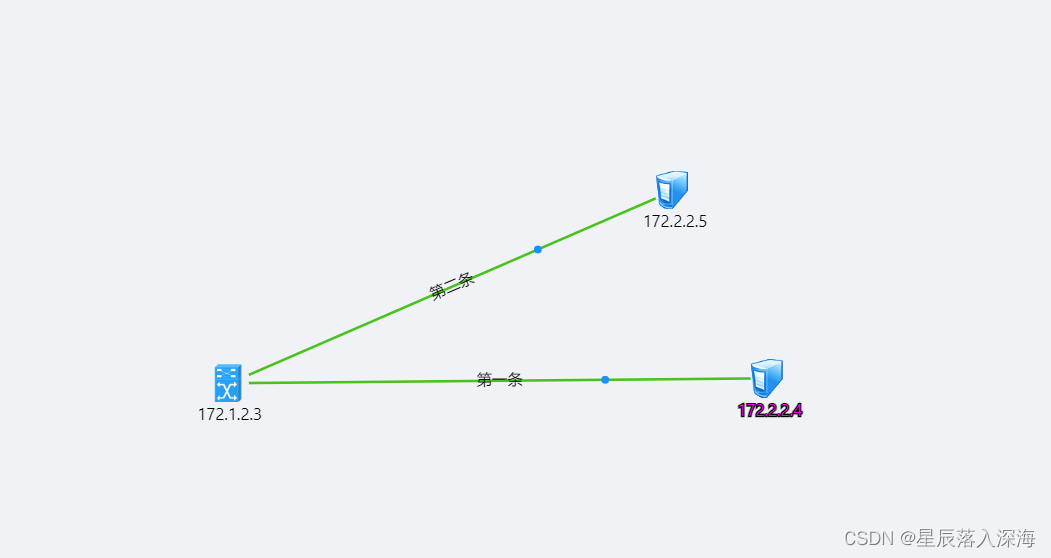
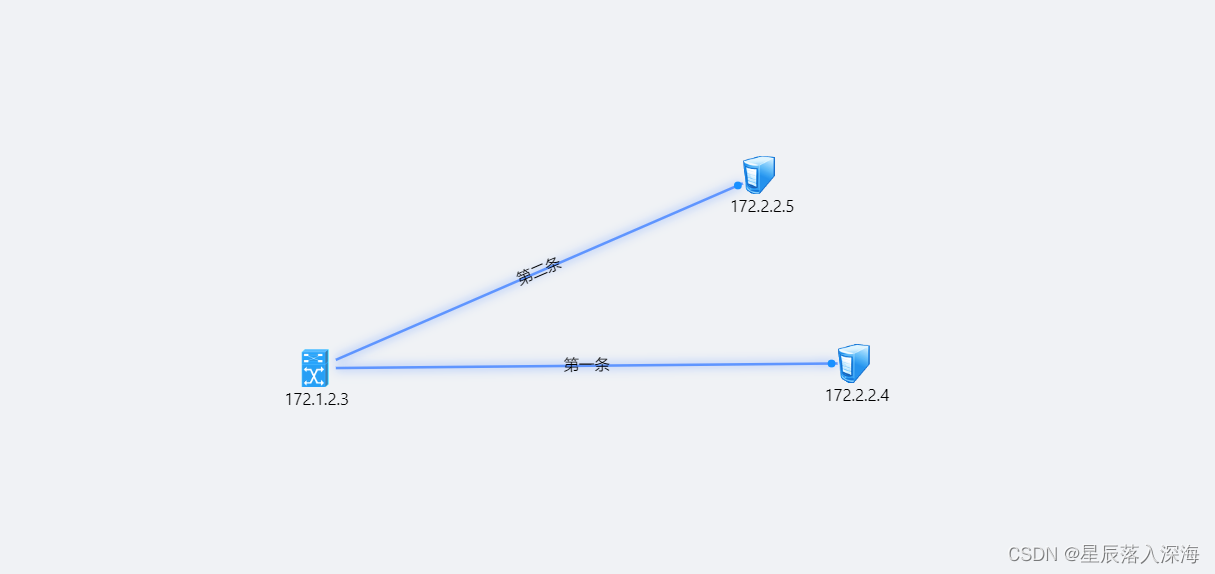
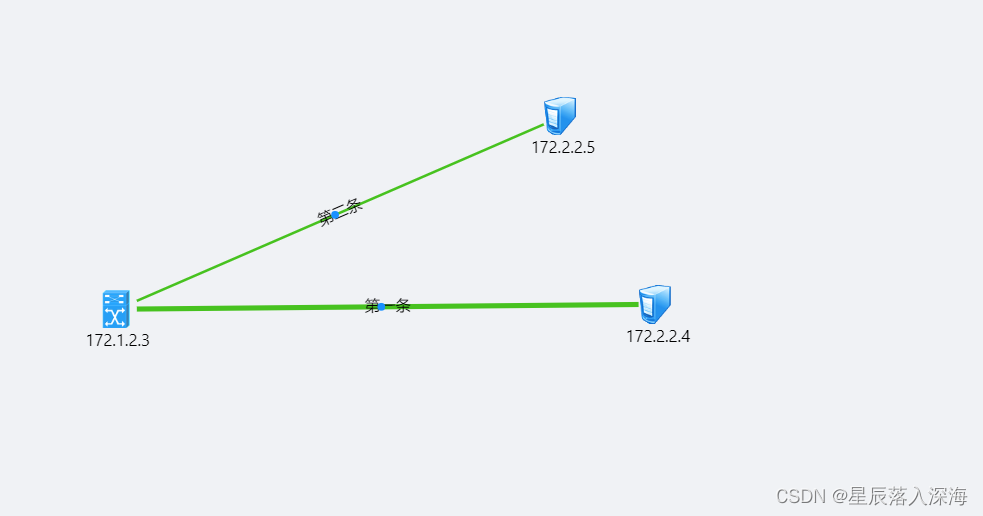
拓展节点类型
正常默认节点样式:
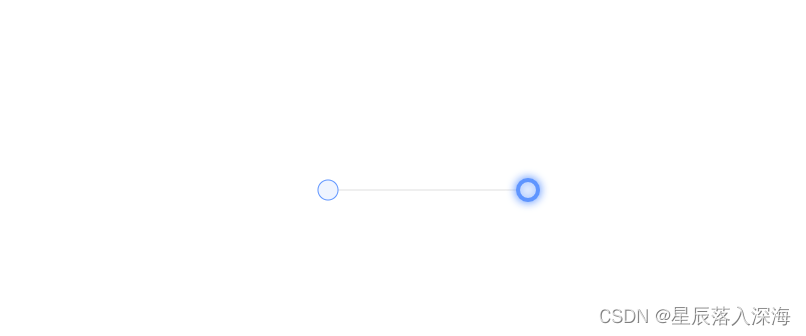
我这个demo用的是图片类型,需要改变节点的type
nodes: [
{
id: "node1",
x: 100,
y: 100,
label: "172.1.2.3",
type: "image",
size: 30,
img:'https://img1.baidu.com/it/u=3079431989,3499240801&fm=253&fmt=auto&app=138&f=JPEG?w=500&h=729',
labelCfg: {
position: "bottom",
},
},
]
**注意:**引入本地照片时需 require形式引入
























 2765
2765











 被折叠的 条评论
为什么被折叠?
被折叠的 条评论
为什么被折叠?








