首先很感谢郭神的文章,郭神可能也是因为篇幅的原因,有的基础东西一带而过,我在此写一些自己的理解。希望大家指教。这篇的主题是属性动画。
ValueAnimator
这个类是对值得平滑过渡的动画,什么意思呢。就是对数值在一定时间内进行平滑过渡。
public class MainActivity extends AppCompatActivity {
@Override
protected void onCreate(Bundle savedInstanceState) {
super.onCreate(savedInstanceState);
setContentView(R.layout.activity_main);
ValueAnimator animator = ValueAnimator.ofFloat(0f, 100f);
animator.setDuration(5 * 1000);//设置动画的持续时间
animator.addUpdateListener(new ValueAnimator.AnimatorUpdateListener() {
@Override
public void onAnimationUpdate(ValueAnimator animation) {
Log.i("hhhd", "value is"+animation.getAnimatedValue());
}
});
animator.start();
}
}这里注册了一个监听器的回调,每次动画的状态发生改变,都会回调这个方法。我们这里打印出了animation.getAnimatedValue的值,实际上就是fraction的值,也就是完成度,一个动画从开始到结束,完成的百分比。当然fraction值为0-1。一部分日志打印为
ObjectAnimator
与ValueAnimator不同的是,ObjectAnimator是对 对象的属性 进行平滑过渡。
package com.example.administrator.myanimator;
import android.animation.Animator;
import android.animation.AnimatorInflater;
import android.animation.AnimatorListenerAdapter;
import android.animation.AnimatorSet;
import android.animation.ObjectAnimator;
import android.animation.ValueAnimator;
import android.support.v7.app.AppCompatActivity;
import android.os.Bundle;
import android.util.Log;
import android.view.View;
import android.widget.Button;
import android.widget.TextView;
import android.widget.Toast;
/**
* Created by hd on 2015/12/19.
*/
public class MainActivity extends AppCompatActivity implements View.OnClickListener {
private Button alpha;
private Button rotation;
private Button translation;
private Button scale;
private TextView textView;
ObjectAnimator animator;
@Override
protected void onCreate(Bundle savedInstanceState) {
super.onCreate(savedInstanceState);
setContentView(R.layout.activity_main);
alpha = (Button) findViewById(R.id.alphaBtn);
rotation = (Button) findViewById(R.id.rotationBtn);
translation = (Button) findViewById(R.id.translationBtn);
scale = (Button) findViewById(R.id.scale);
alpha.setOnClickListener(this);
rotation.setOnClickListener(this);
translation.setOnClickListener(this);
scale.setOnClickListener(this);
textView = (TextView) findViewById(R.id.tvTest);
}
@Override
public void onClick(View v) {
switch (v.getId()) {
case R.id.alphaBtn:
//透明度动画,值范围为0-1,0表示完全透明,1表示完全不透明
animator = ObjectAnimator.ofFloat(textView, "alpha", 1, 0, 1);
animator.setDuration(5 * 1000);
break;
case R.id.rotationBtn:
//旋转动画,第一个数为初始状态,值可正可负
animator = ObjectAnimator.ofFloat(textView, "rotation", 0f, 360f);
animator.setDuration(5 * 1000);
break;
case R.id.translationBtn:
//获取当前对象在屏幕中的X坐标
float curTranslationx = textView.getTranslationX();
//X轴方向平移动画,500f表示在curTranslation位置向右平移半屏,因为上下距离都默认为1000,-500f表示移动到curTranlation位置的左半屏幕位置,最后移回原位。
animator = ObjectAnimator.ofFloat(textView, "translationX", curTranslationx, 500f, -500f,curTranslationx);
animator.setDuration(5 * 1000);
break;
case R.id.scale:
//比例动画,这里把对象的比例扩大或者缩小的动画
animator = ObjectAnimator.ofFloat(textView, "scaleY", 1f, 5f, 4f, 3f, 1f);
animator.setDuration(5 * 1000);
break;
}
animator.start();
}
}
<?xml version="1.0" encoding="utf-8"?>
<RelativeLayout xmlns:android="http://schemas.android.com/apk/res/android"
android:layout_width="match_parent"
android:layout_height="match_parent">
<LinearLayout
android:layout_width="match_parent"
android:layout_height="wrap_content"
android:orientation="horizontal"
android:layout_alignParentTop="true">
<Button
android:layout_width="0dp"
android:layout_height="wrap_content"
android:layout_weight="1"
android:id="@+id/alphaBtn"
android:text="alpha"/>
<Button
android:layout_width="0dp"
android:layout_height="wrap_content"
android:layout_weight="1"
android:id="@+id/rotationBtn"
android:text="totation"/>
<Button
android:layout_width="0dp"
android:layout_height="wrap_content"
android:layout_weight="1"
android:id="@+id/translationBtn"
android:text="translation"/>
<Button
android:layout_width="0dp"
android:layout_height="wrap_content"
android:layout_weight="1"
android:id="@+id/scale"
android:text="scale"/>
</LinearLayout>
<TextView
android:id="@+id/tvTest"
android:layout_width="wrap_content"
android:layout_height="wrap_content"
android:layout_centerInParent="true"
android:text="Hello World!"
android:textSize="30dp" />
</RelativeLayout>








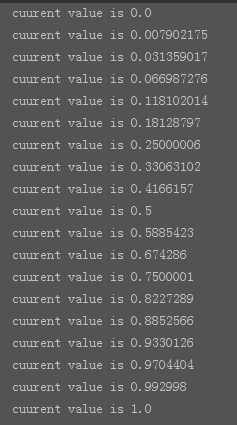














 4万+
4万+











 被折叠的 条评论
为什么被折叠?
被折叠的 条评论
为什么被折叠?








