该篇文章从eoeAndroid搬迁过来的,原文地址:仿IOS Switch控件
前几天写了一个仿ios的segmentcontrol控件( 仿 ios segmentcontrol ),今天突然兴致来了,就写了一个仿ios 的switch控件,由于本人不是学习ps的,所以从ios上截取的图片可能不太完美,希望各位能够见谅。
废话不多少,上代码: 首先是得到自定义的属性,也就一个自定义的属性,就是控件的内容,默认值是on和off,可以在XML文件中引用,填写值的时候需要把打开写在前面,关闭写在后面,并用分号(:)隔开,如(开:关),注意分号是英文的分号。
public SwitchButton(Context context, AttributeSet attrs) {
super(context, attrs);
// TODO Auto-generated constructor stub
this.context = context;
TypedArray typedArray = context.obtainStyledAttributes(attrs,
R.styleable.SwitchButton);
onOffString = typedArray.getString(R.styleable.SwitchButton_onOff);
if (onOffString != null && (!"".equals(onOffString))) {
String[] contentStr = onOffString.split(";");
if (contentStr.length >= 2) {
onString = "".equals(contentStr[0]) ? "on" : contentStr[0];
offString = "".equals(contentStr[1]) ? "off" : contentStr[1];
} else if (contentStr.length == 1) {
onString = "".equals(contentStr[0]) ? "on" : contentStr[0];
offString = "off";
} else {
onString = "on";
offString = "off";
}
} else {
onString = "on";
offString = "off";
}
LayoutInflater inflater = (LayoutInflater) context
.getSystemService(Context.LAYOUT_INFLATER_SERVICE);
inflater.inflate(R.layout.view_switchbutton, this);
switchLayout = (RelativeLayout) findViewById(R.id.switch_layout);
switchOnBgTextView = (TextView) findViewById(R.id.switch_on_bg_textview);
switchOffBgTextView = (TextView) findViewById(R.id.switch_off_bg_textview);
switchOnButtonTextView = (TextView) findViewById(R.id.switch_on_button_textview);
switchOffButtonTextView = (TextView) findViewById(R.id.switch_off_button_textview);
switchOnButtonTextView.setTextColor(Color.WHITE);
switchOnButtonTextView.setText(onString);
switchOffButtonTextView.setTextColor(Color.GRAY);
switchOffButtonTextView.setText(offString);
switchLayout.setOnClickListener(this);
setView();
}然后就是不同的点击事件展示不同的图片
private void setView() {
if (switchStatues) {
switchOnBgTextView.setVisibility(View.VISIBLE);
switchOnButtonTextView.setVisibility(View.VISIBLE);
switchOffBgTextView.setVisibility(View.GONE);
switchOffButtonTextView.setVisibility(View.GONE);
} else {
switchOnBgTextView.setVisibility(View.GONE);
switchOnButtonTextView.setVisibility(View.GONE);
switchOffBgTextView.setVisibility(View.VISIBLE);
switchOffButtonTextView.setVisibility(View.VISIBLE);
}
}
@Override
public void onClick(View v) {
// TODO Auto-generated method stub
switch (v.getId()) {
case R.id.switch_layout:
switchStatues = !switchStatues;
setView();
onCheckedChangeListener.onCheckedChange(switchStatues);
break;
default:
break;
}
}最后附上switch的布局
代码中的点击事件和得到当前的状态
button.setOnCheckedChangeListener(new OnCheckedChangeListener() {
@Override
public void onCheckedChange(boolean isChecked) {
// TODO Auto-generated method stub
if (isChecked) {
text.setText("开");
} else {
text.setText("关");
}
}
});button.getSwitchStatues()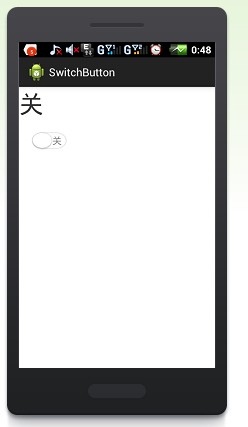
下载地址:项目代码








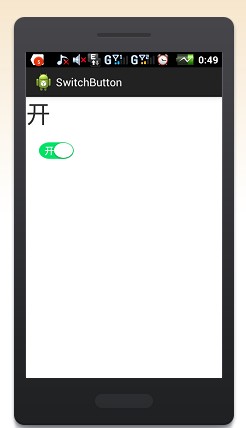














 524
524

 被折叠的 条评论
为什么被折叠?
被折叠的 条评论
为什么被折叠?








