实现样式为:
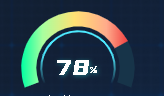
是不是还可以。反正我自己认为so beautiful(沾沾自喜)
这个实现起来就有点费劲了。
代码
option = {
series: [
{
name: 'Indicator',
type: 'gauge',
startAngle: 200,//扇形开始的角度
endAngle: -20,//扇形结束的角度
detail: {
formatter: '{a|{value}}{b|%}',
rich: {
a: {
color: '#fff',
verticalAlign: 'bottom',
fontSize: 25,
fontFamily: 'YouSheBiaoTiHei',
textShadowColor: 'rgba(54, 255, 242, 0.36)',
textShadowBlur: 4,
textShadowOffsetX: 1,
textShadowOffsetY: 1
},
b: {
color: '#fff',
verticalAlign: 'bottom',
padding: [0, 0, 4, 0],
fontSize: 12,
fontFamily: 'YouSheBiaoTiHei',
textShadowColor: 'rgba(54, 255, 242, 0.36)',
textShadowBlur: 4,
textShadowOffsetX: 1,
textShadowOffsetY: 1
}
},
show: true,
color: '#fff',
offsetCenter: ['0', '-5%'],
fontSize: 25,
fontFamily: 'YouSheBiaoTiHei'
},
data: [
{
value: 78,//中间的值
name: '健康率'
}
],
radius: '90%',//扇形的大小100%为最大
axisLine: {
show: true,
lineStyle: {
width: 15, // 这个是修改宽度的属性
color: [[1, '#173449']]
}
},
progress: {
show: true,
width: 100,
overlap: false,
itemStyle: {
color: {
type: 'linear',
x: 0,
y: 0,
x2: 1,
y2: 0,
colorStops: [
{
offset: 0,
color: 'rgba(0, 255, 163, 1)' // 0% 处的颜色
},
{
offset: 0.2,
color: 'rgba(168, 255, 159, 1)' // 20% 处的颜色
},
{
offset: 0.5,
color: 'rgba(255, 225, 116, 1)' // 50% 处的颜色
},
{
offset: 0.8,
color: 'rgba(255, 171, 139, 1)' // 80% 处的颜色
},
{
offset: 1,
color: 'rgba(240, 64, 64, 1)' // 100% 处的颜色
}
],
global: false
}
}
},
splitLine: {
show: false,
length: 0
},
axisTick: {
show: false
},
axisLabel: {
show: false
},
pointer: {
show: false
},
title: {
show: false,
offsetCenter: ['0', '71%'],
color: '#fff',
fontSize: 12,
fontFamily: 'Source Han Sans CN-Normal'
}
},
{
name: '内边框',
type: 'gauge',
startAngle: 205,
endAngle: -25,
radius: '80%',
axisLine: {
show: true,
lineStyle: {
width: 2, // 这个是修改宽度的属性
color: [
[
0.2,
{
type: 'linear',
x: 0,
y: 1,
x2: 0,
y2: 0,
colorStops: [
{
offset: 0,
color: 'rgba(77, 234, 255, 0)' // 0% 处的颜色
},
{
offset: 1,
color: 'rgba(77, 234, 255, 1)' // 100% 处的颜色
}
],
global: false // 缺省为 false
}
],
[0.8, 'rgba(77, 234, 255, 1)'],
[
1,
{
type: 'linear',
x: 0,
y: 1,
x2: 0,
y2: 0,
colorStops: [
{
offset: 1,
color: 'rgba(77, 234, 255, 1)' // 0% 处的颜色
},
{
offset: 0,
color: 'rgba(77, 234, 255, 0)' // 100% 处的颜色
}
],
global: false // 缺省为 false
}
]
]
}
},
splitLine: {
show: false,
length: 0
},
axisTick: {
show: false
},
axisLabel: {
show: false
},
pointer: {
show: false
}
}
]
};























 2112
2112











 被折叠的 条评论
为什么被折叠?
被折叠的 条评论
为什么被折叠?










