今天在用今日头条app的时候发现了一个现象,比如你正在看视频(未全屏),此时上下滑动使得视频滑出屏幕可见区,那刚才正在播放的视频就自动暂停了。
这里思考下,肯定有某种方式能够知道View是否在屏幕可见区,于是我就去View类中找了下,发现没有直接的监听器。但是有这样一个方法:
public final boolean getGlobalVisibleRect(Rect r) {
return getGlobalVisibleRect(r, null);
}往里面走:
/**
* If some part of this view is not clipped by any of its parents, then
* return that area in r in global (root) coordinates. To convert r to local
* coordinates (without taking possible View rotations into account), offset
* it by -globalOffset (e.g. r.offset(-globalOffset.x, -globalOffset.y)).
* If the view is completely clipped or translated out, return false.
*
* @param r If true is returned, r holds the global coordinates of the
* visible portion of this view.
* @param globalOffset If true is returned, globalOffset holds the dx,dy
* between this view and its root. globalOffet may be null.
* @return true if r is non-empty (i.e. part of the view is visible at the
* root level.
*/
public boolean getGlobalVisibleRect(Rect r, Point globalOffset) {
int width = mRight - mLeft;
int height = mBottom - mTop;
if (width > 0 && height > 0) {
r.set(0, 0, width, height);
if (globalOffset != null) {
globalOffset.set(-mScrollX, -mScrollY);
}
return mParent == null || mParent.getChildVisibleRect(this, r, globalOffset);
}
return false;
}这里重点关注下注释,当返回为true时,代表View在全局坐标中有可见的部分。那其实就是说,当该方法返回为true的时后说明该View的部分或者全部在屏幕可见区域,返回false的时候则该View完全不在屏幕可见区域。当返回为true的时候,该View在屏幕中的可见区域信息保存在名为r的Rect对象中。
那就明白了,其实Google早就想到了我们的使用场景,通过这种方式来让我们知道View到底是滑入了屏幕可见区域还是滑出了屏幕可见区域。
之后我来写个Demo验证一下,布局非常简单。
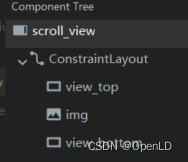
最外层是个可以垂直滑动的NestedScrollView,里面填满ConstraintLayout,约束布局里面首尾都是一个较高的颜色块,中间夹着一张图片。我们的目的就是看在滑动中这张图片进入屏幕离开屏幕调用getGlobalVisibleRect()方法时的表现。
整体布局如下:
<?xml version="1.0" encoding="utf-8"?>
<androidx.core.widget.NestedScrollView xmlns:android="http://schemas.android.com/apk/res/android"
xmlns:app="http://schemas.android.com/apk/res-auto"
xmlns:tools="http://schemas.android.com/tools"
android:id="@+id/scroll_view"
android:layout_width="match_parent"
android:layout_height="match_parent"
android:fillViewport="true"
android:orientation="vertical"
tools:context=".testviewexposure.TestViewExposureActivity">
<androidx.constraintlayout.widget.ConstraintLayout
android:layout_width="match_parent"
android:layout_height="match_parent">
<View
android:id="@+id/view_top"
android:layout_width="0dp"
android:layout_height="1000dp"
android:background="@color/purple"
app:layout_constraintLeft_toLeftOf="parent"
app:layout_constraintRight_toRightOf="parent"
app:layout_constraintTop_toTopOf="parent" />
<ImageView
android:id="@+id/img"
android:layout_width="match_parent"
android:layout_height="wrap_content"
android:adjustViewBounds="true"
android:src="@drawable/fruit_image6"
app:layout_constraintLeft_toLeftOf="parent"
app:layout_constraintRight_toRightOf="parent"
app:layout_constraintTop_toBottomOf="@id/view_top" />
<View
android:id="@+id/view_bottom"
android:layout_width="0dp"
android:layout_height="1000dp"
android:background="@color/green"
app:layout_constraintLeft_toLeftOf="parent"
app:layout_constraintRight_toRightOf="parent"
app:layout_constraintTop_toBottomOf="@id/img" />
</androidx.constraintlayout.widget.ConstraintLayout>
</androidx.core.widget.NestedScrollView>然后页面代码如下,主要看滑动监听中的情况即可,在关键处打印了日志。
package com.openld.seniorui.testviewexposure
import android.graphics.Rect
import android.os.Build
import android.os.Bundle
import android.util.Log
import android.widget.ImageView
import androidx.annotation.RequiresApi
import androidx.appcompat.app.AppCompatActivity
import androidx.core.widget.NestedScrollView
import com.openld.seniorui.R
class TestViewExposureActivity : AppCompatActivity() {
private lateinit var mScrollView: NestedScrollView
private lateinit var mImg: ImageView;
private var mImgWidth = 0
private var mImgHeight = 0
private var mImgArea = 0
private var mRect = Rect()
@RequiresApi(Build.VERSION_CODES.M)
override fun onCreate(savedInstanceState: Bundle?) {
super.onCreate(savedInstanceState)
setContentView(R.layout.activity_test_view_visible)
initWidgets()
addListeners()
mImg.post {
mImgWidth = mImg.width
mImgHeight = mImg.height
mImgArea = mImgHeight * mImgWidth
Log.d(
"Exposure >>>>>>",
"图片宽度为 ${mImgWidth} 高度为${mImgHeight} 面积为${mImgArea}"
)
}
}
@RequiresApi(Build.VERSION_CODES.M)
private fun addListeners() {
mScrollView.setOnScrollChangeListener { v, scrollX, scrollY, oldScrollX, oldScrollY ->
val isGlobalVisible = mImg.getGlobalVisibleRect(mRect)
if (isGlobalVisible) {
// 有些场景进来是要可见面积大于自身面积的五分之一
// 出去是要可见面积小于自己面积的五分之一
// 这个时候可使用mRect和本身组件的原始面积进行一些比较,这里略
Log.d(
"Exposure >>>>>>",
"全局可见 可见宽度为 ${mRect.width()} 可见高度为${mRect.height()} 可见面积为${mRect.width() * mRect.height()}"
)
} else {
Log.d(
"Exposure >>>>>>",
"全局不可见}"
)
}
}
}
@RequiresApi(Build.VERSION_CODES.M)
private fun initWidgets() {
mScrollView = findViewById(R.id.scroll_view)
mImg = findViewById(R.id.img)
}
}然后启动一下app,滑动到图片出现再把图片滑出屏幕。
看下对应的logcat日志如下:
1.图片未滑入屏幕

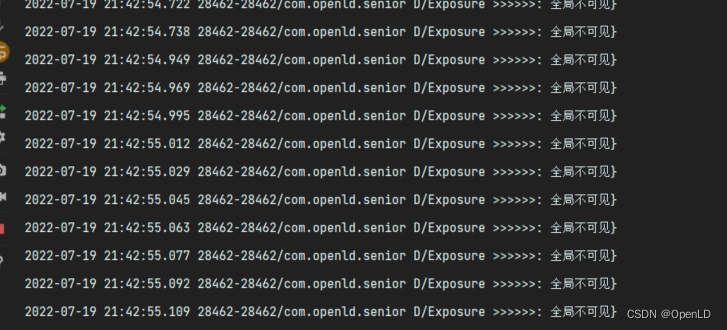
2.图片滑入屏幕中

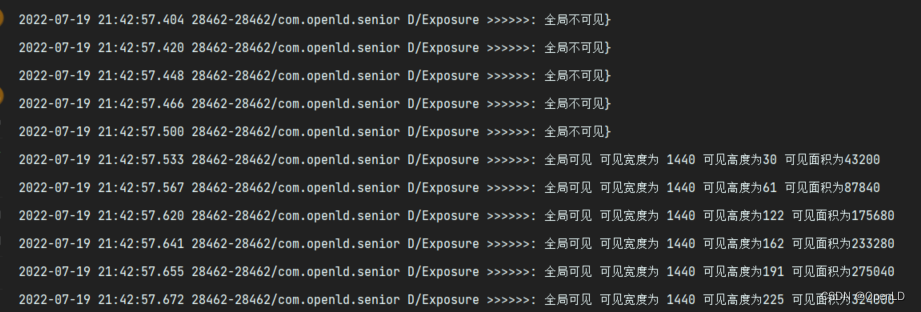
3.图片完全滑入屏幕

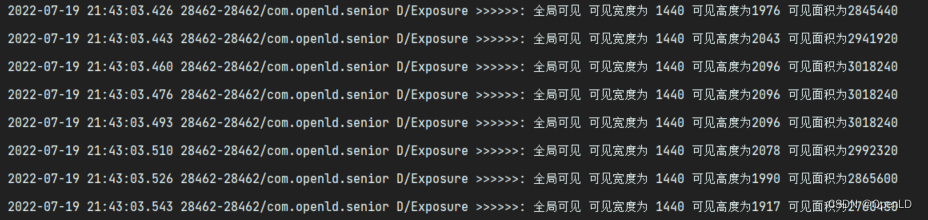
4.图片滑出屏幕中
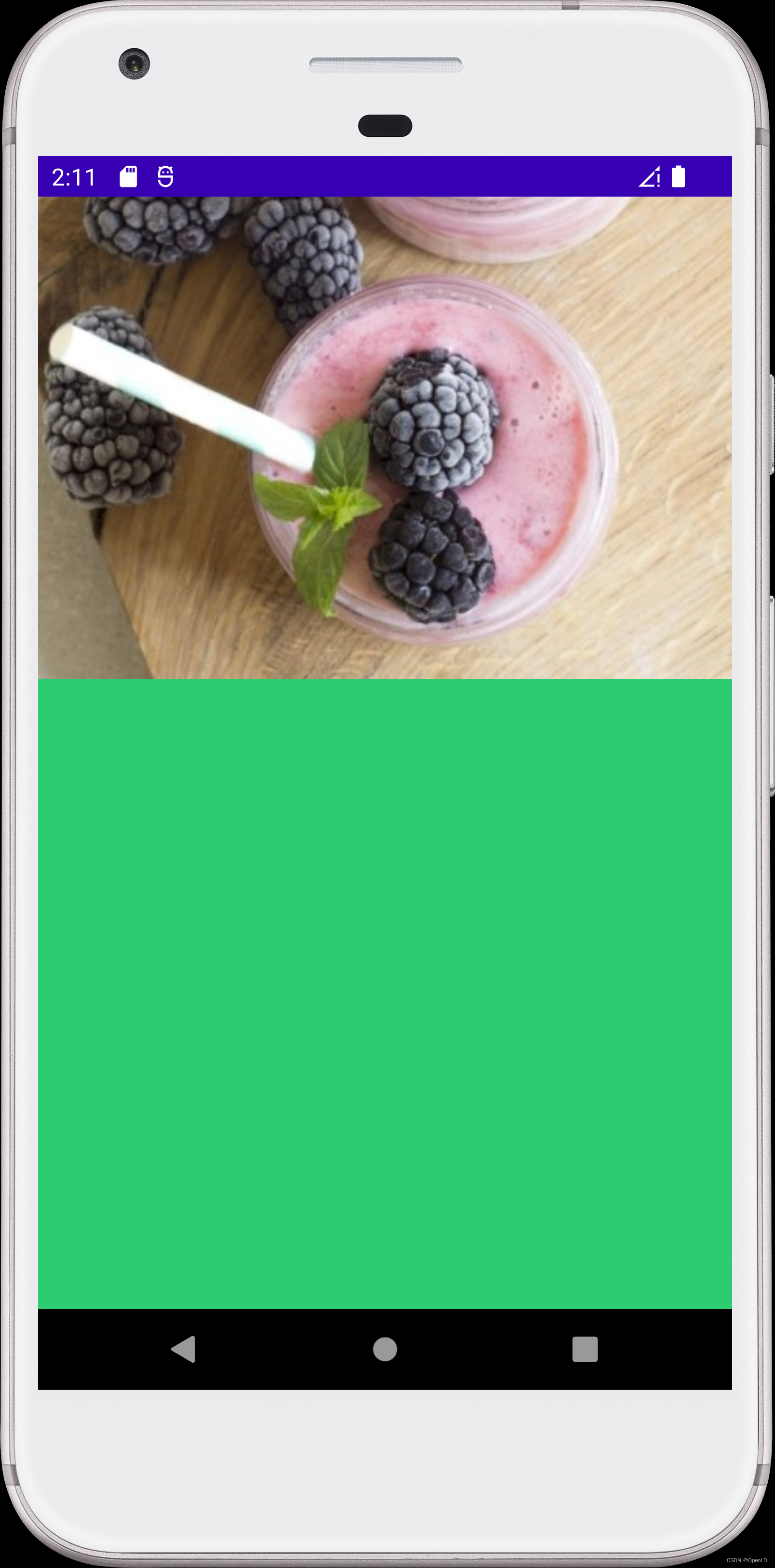
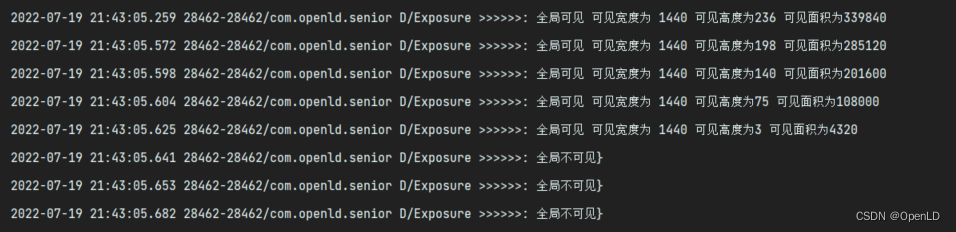
5.图片完全滑出屏幕
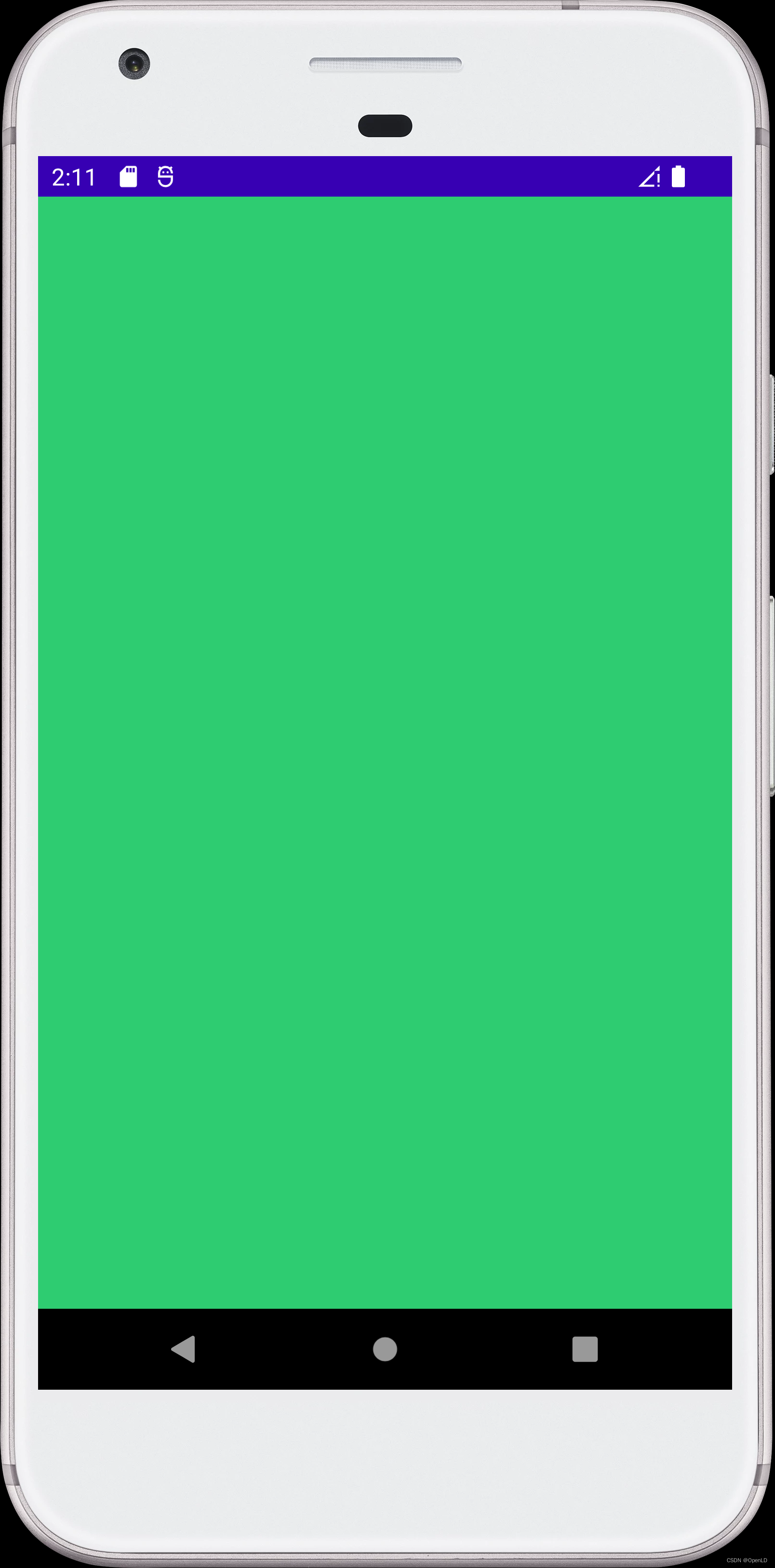

由此可见,遇到问题可以先去对应的类中ctrl+f12键看看类中对应的各种public方法,说不定就能找到需要的方法或者发现一些你不知道的好用的API。
结合着这个API的功能,你完全可以发散着做出很多效果。比如曝光埋点时候你肯定要知道组件何时滑入屏幕何时滑出屏幕。比如做视频播放时,滑出屏幕时候暂停或者回收资源。比如滑出屏幕就停止动画,滑入屏幕才播放动画等等场景。可以举一反三,灵活运用。





















 1271
1271











 被折叠的 条评论
为什么被折叠?
被折叠的 条评论
为什么被折叠?








