有时候在iOS编程中,需要在指定界面的导航条上创建用用自己的上下文菜单,如:应用分享,设置菜单。需要以代码形式灵活构建相应按钮和事件。先看代码:
- (void)createMenuButton:(NSString *)imageName {
// init your custom button, or your custom view
UIButton* menuButton = [UIButton buttonWithType:UIButtonTypeCustom];
//定义和构建按钮类型
menuButton.frame = CGRectMake(baseWidth-40, 0, 30, 30); // custom frame
//创建菜单位置和大小
[menuButton setImage:[UIImage imageNamed:imageName] forState:UIControlStateNormal];//根据输入的图像资源,创建菜单图像
[menuButton addTarget:self action:@selector(menuButtonAction:) forControlEvents:UIControlEventTouchUpInside];//定义按钮事件
// set left barButtonItem with custom view
self.navigationItem.rightBarButtonItem = [[UIBarButtonItem alloc] initWithCustomView:menuButton];//分配导航条rightBarButtonItem空间,并初始化为使用者定义的按钮
}
//经过上面的步骤,在应用界面导航条会显示上下文按钮菜单。如果要实现按钮还需要添加相应的事件函数,代码如下:
-(IBAction)menuButtonAction:(id)sender{
UIAlertController * viewController= [UIAlertController
alertControllerWithTitle:@"Menus"
message:nil
preferredStyle:UIAlertControllerStyleAlert];
//UIAlertControllerStyleActionSheet
viewController.preferredContentSize=CGSizeMake(100, 60);
UIAlertAction *cancelAction = [UIAlertAction actionWithTitle:@"Cancel" style:UIAlertActionStyleCancel handler:nil];
UIAlertAction* shareAction = [UIAlertAction
actionWithTitle:@"Share with..."
style:UIAlertActionStyleDefault
handler:^(UIAlertAction * action)
{
[self shareInfor];
}];
UIAlertAction* loadHelpBox = [UIAlertAction
actionWithTitle:@"Help"
style:UIAlertActionStyleDefault
handler:^(UIAlertAction * action)
{
//Do some thing here
helpType=HELP_OPERATION;
[self performSegueWithIdentifier:@"detail_help_view"sender:self];
NSLog(@"\nloadSettingsBox");
}];
UIAlertAction* loadDefaultSettingBox = [UIAlertAction
actionWithTitle:@"DefaultSettings"
style:UIAlertActionStyleDefault
handler:^(UIAlertAction * action)
{
//Do some thing here
NSLog(@"\nloadDefaultSettingsBox");
[self loadDefaultSettingBox];
}];
[shareAction setValue:[[UIImage imageNamed:@"share.png"] imageWithRenderingMode:UIImageRenderingModeAlwaysOriginal] forKey:@"image"];
[loadHelpBox setValue:[[UIImage imageNamed:@"help.png"] imageWithRenderingMode:UIImageRenderingModeAlwaysOriginal] forKey:@"image"];
[loadDefaultSettingBox setValue:[[UIImage imageNamed:@"defaultSettings.png"] imageWithRenderingMode:UIImageRenderingModeAlwaysOriginal] forKey:@"image"];
[cancelAction setValue:[[UIImage imageNamed:@"cancel.png"] imageWithRenderingMode:UIImageRenderingModeAlwaysOriginal] forKey:@"image"];
//[viewController addAction:loadSettingBox];
[viewController addAction:shareAction];
[viewController addAction:loadHelpBox];
[viewController addAction:loadDefaultSettingBox];
//[viewController addAction:loadRegLogBox];
[viewController addAction:cancelAction];
[self presentViewController:viewController animated:YES completion:nil];
}
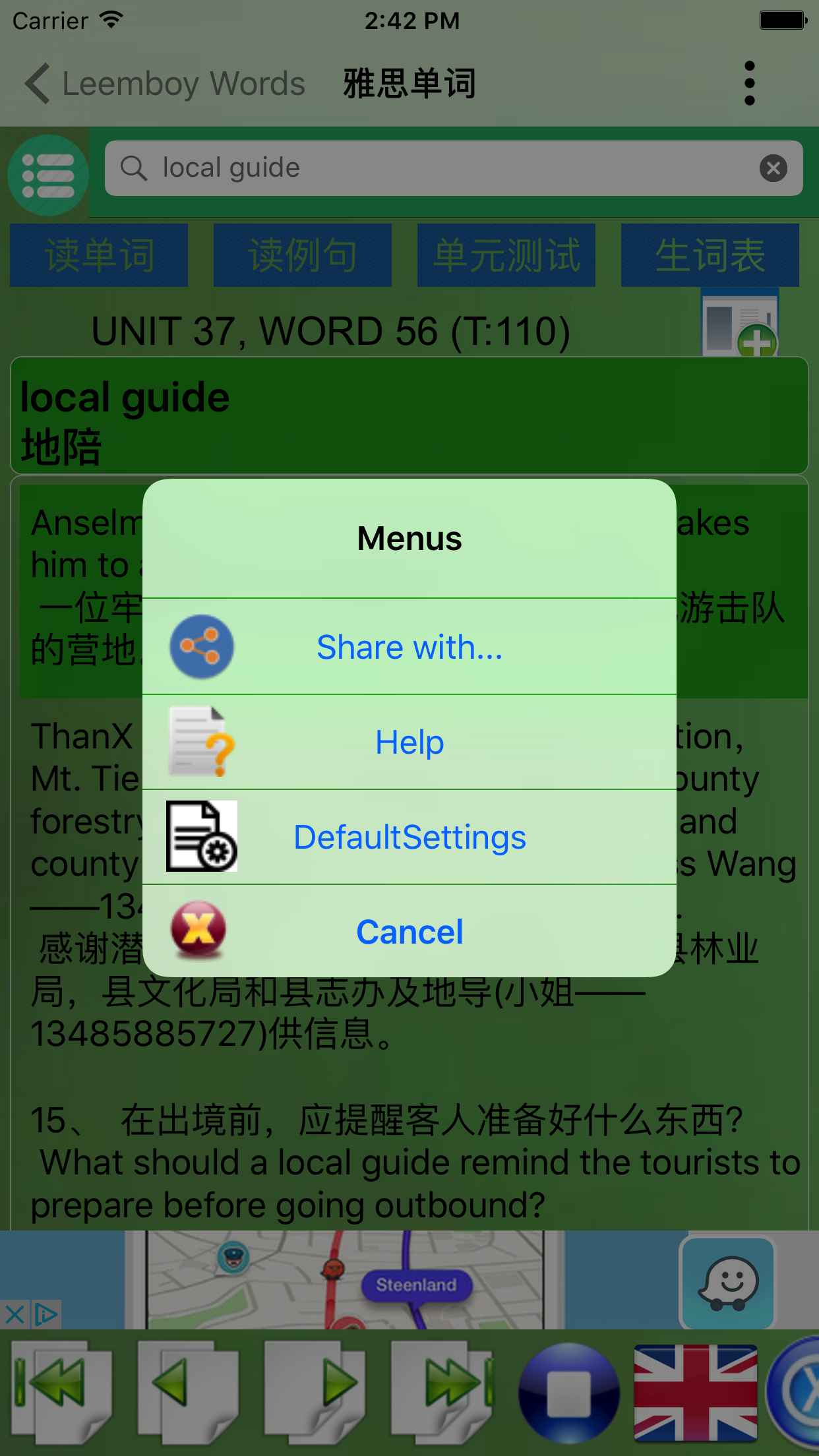
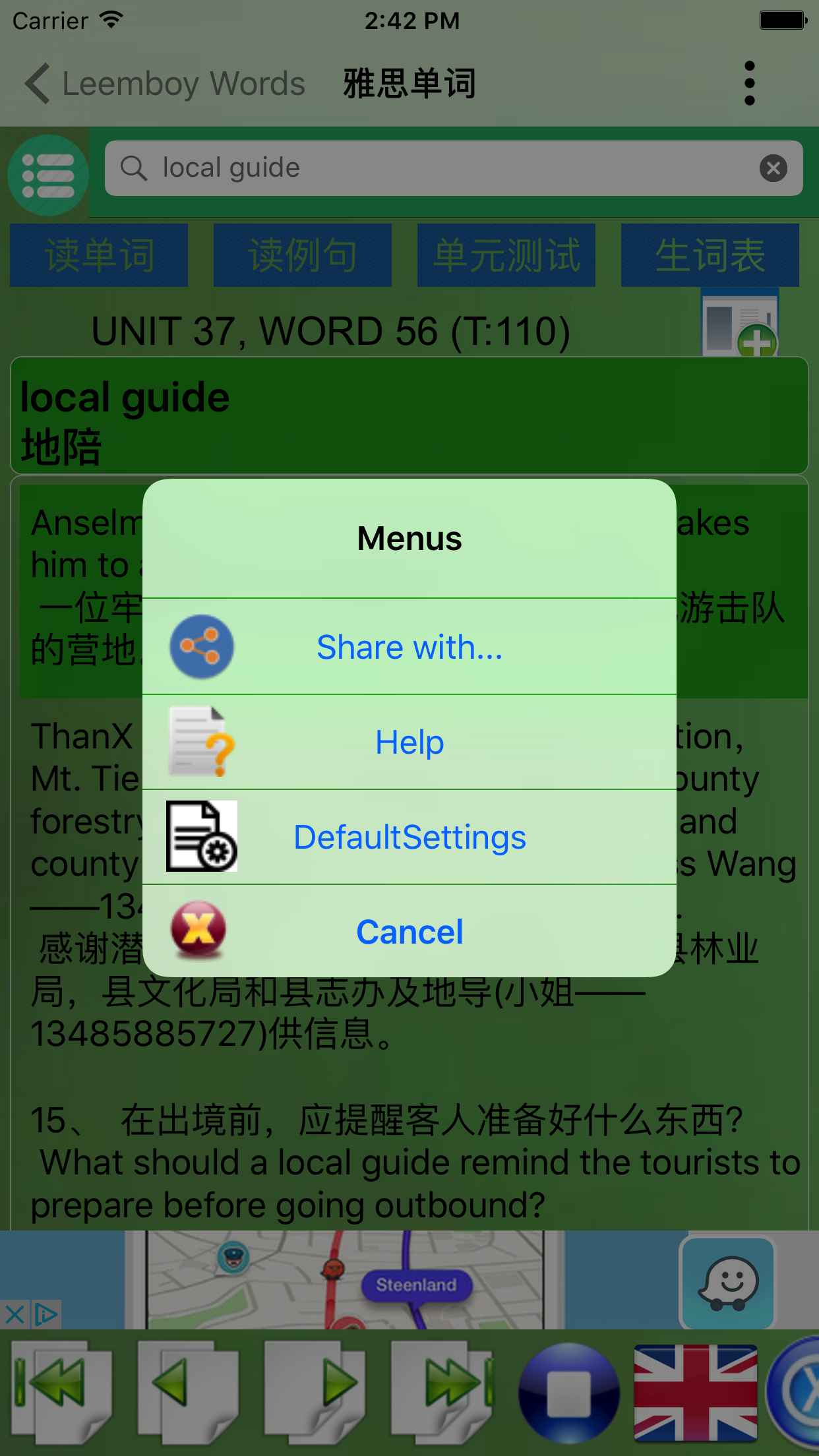
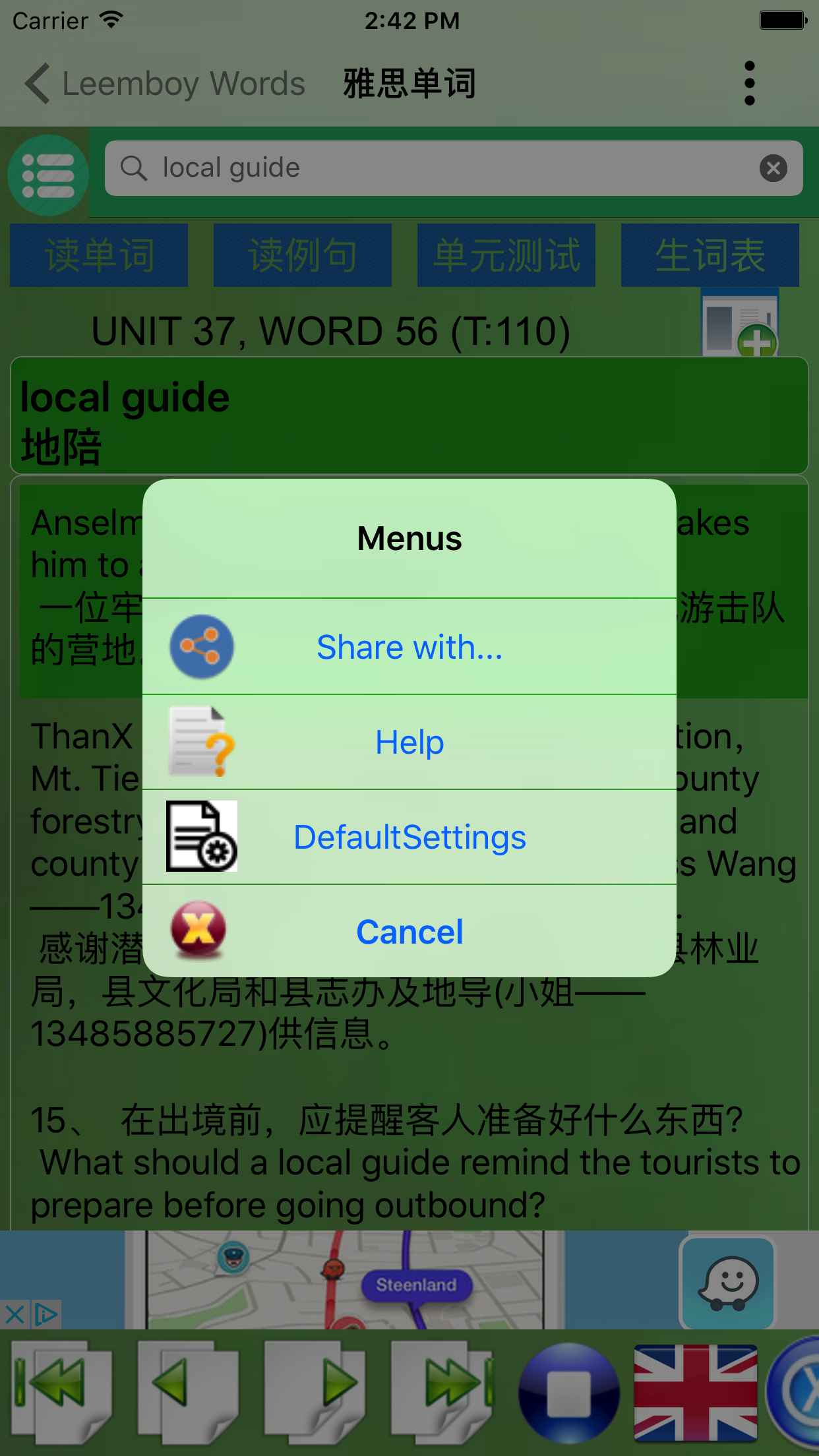
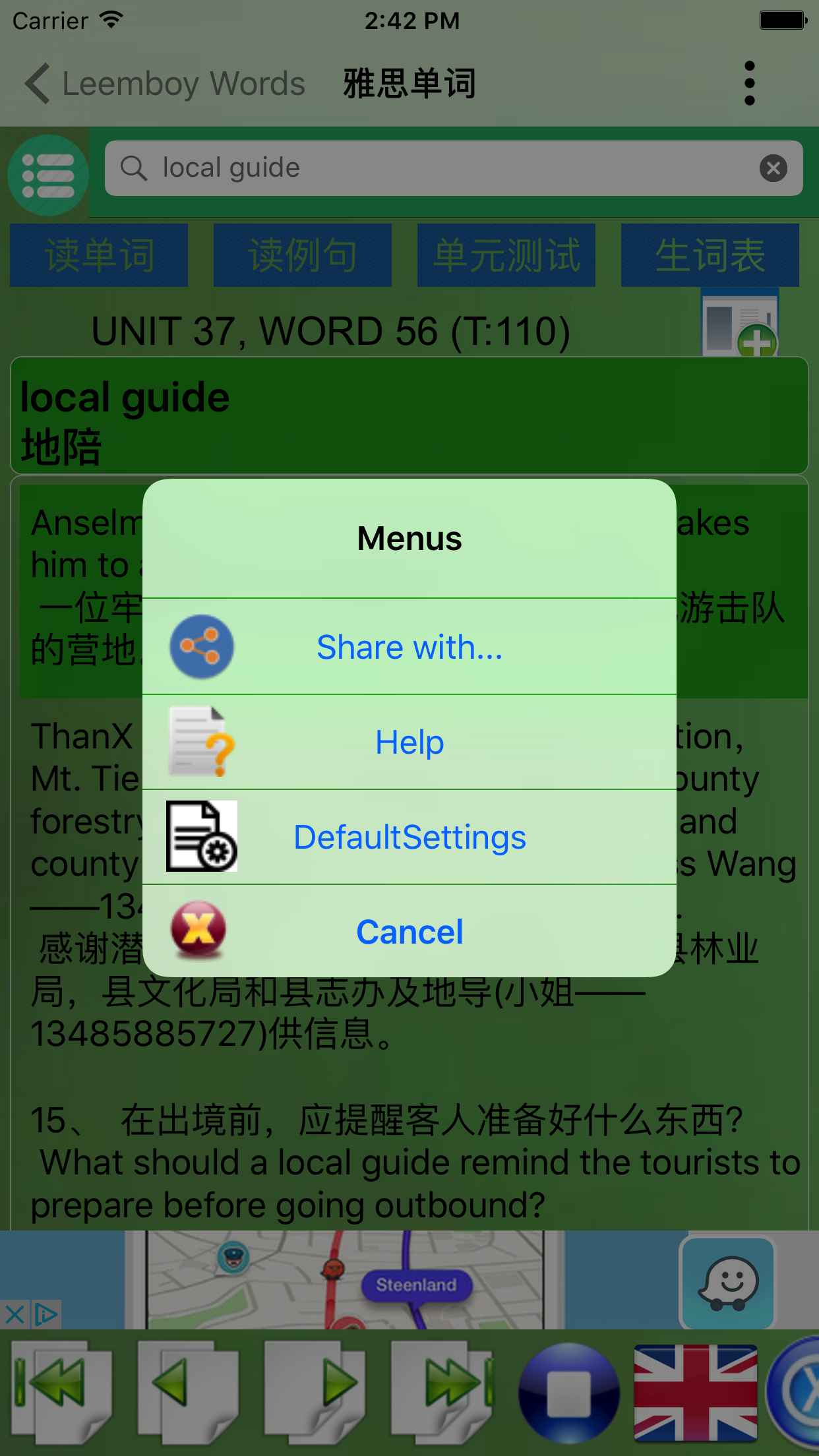
























 4547
4547

 被折叠的 条评论
为什么被折叠?
被折叠的 条评论
为什么被折叠?








