第一次写东西。虽有千言万语,确无法说出口!
首先新建一个工程,ADT或者Android Studio 工程都行。我使用的是ADT,因为Android Studio真的太大了,我的笔记本真心带不动啊。
xiaoguo
一 工程目录如下
注意到工程libs目录下的两个jar包
android-async-http-1.4.9.jar和httpclient-4.3.6.jar是需要从网上下载的,地址:http://loopj.com/android-async-http/
http://mvnrepository.com/artifact/cz.msebera.android/httpclient/4.3.6
下载完毕后导入到自己的libs目录下,分别右击–>Build path –>add to build path (Android studio 下 右击 Add as Library就行了)。
这个例子仅仅是演是如何下载一个图片和如何得到Json数据
XML文件
<LinearLayout xmlns:android="http://schemas.android.com/apk/res/android"
xmlns:tools="http://schemas.android.com/tools"
android:layout_width="match_parent"
android:layout_height="match_parent"
android:orientation="vertical"
>
<LinearLayout
android:layout_width="match_parent"
android:layout_height="wrap_content"
android:orientation="horizontal">
<Button
android:id="@+id/btnDownLoad"
android:layout_width="wrap_content"
android:layout_height="wrap_content"
android:text="下载文件" />
<Button
android:id="@+id/btnJson"
android:layout_width="wrap_content"
android:layout_height="wrap_content"
android:text="Json解析" />
</LinearLayout>
<ImageView
android:id="@+id/imageView"
android:layout_width="200dp"
android:layout_height="200dp"
android:src="@drawable/ic_launcher"/>
<ScrollView
android:layout_width="match_parent"
android:layout_height="wrap_content" >
<TextView
android:id="@+id/textview"
android:layout_height="wrap_content"
android:layout_width="match_parent"
android:text="json数据"/>
</ScrollView>
</LinearLayout>
还要在AndroidManifest.xml文件中添加访问网络的权限
<uses-permission android:name="android.permission.INTERNET" />
下载图片的方法
/**从服务器下载文件,这个方法用来下载一个图片
* @param imgUrl
* String imgUrl="https://img-my.csdn.net/uploads/201309/01/1378037178_9374.jpg";
*/
private void downLoadFile(String imgUrl) {
//初始化一个client用来向服务器上传
AsyncHttpClient client=new AsyncHttpClient();
client.get(imgUrl, new BinaryHttpResponseHandler() {
@Override
public void onSuccess(int resultCode, Header[] arg1, byte[] response) {
//下载成功
imageView.setImageBitmap(decodeBitmapFromByteArray(response, imageView.getWidth(), imageView.getHeight()));
}
@Override
public void onFailure(int resultCode, Header[] arg1, byte[] response, Throwable arg3) {
//下载失败
Toast.makeText(MainActivity.this, "下载失败", Toast.LENGTH_LONG).show();
}
});
}
/这加载图片的方法/
/**使用这个方法,首先你要将BitmapFactory.Options的inJustDecodeBounds属性设置为true,解析一次图片。
* 然后将BitmapFactory.Options连同期望的宽度和高度一起传递到到calculateInSampleSize方法中,
* 就可以得到合适的inSampleSize值了。之后再解析一次图片,使用新获取到的inSampleSize值,
* 并把inJustDecodeBounds设置为false,就可以得到压缩后的图片了。
* @param bytes
* @param reqWidth
* @param reqHeight
* @return
*/
public Bitmap decodeBitmapFromByteArray(byte[]bytes, int reqWidth, int reqHeight) {
// 第一次解析将inJustDecodeBounds设置为true,来获取图片大小
final BitmapFactory.Options options = new BitmapFactory.Options();
options.inJustDecodeBounds = true;
BitmapFactory.decodeByteArray(bytes,0,bytes.length, options);
// 调用上面定义的方法计算inSampleSize值
options.inSampleSize = calculateInSampleSize(options, reqWidth, reqHeight);
// 使用获取到的inSampleSize值再次解析图片
options.inJustDecodeBounds = false;
return BitmapFactory.decodeByteArray(bytes, 0, bytes.length, options);
}
/**计算压缩比
* @param options
* @param reqWidth
* @param reqHeight
* @return
*/
public int calculateInSampleSize(BitmapFactory.Options options,
int reqWidth, int reqHeight) {
// 源图片的高度和宽度
final int height = options.outHeight;
final int width = options.outWidth;
int inSampleSize = 1;
if (height > reqHeight || width > reqWidth) {
// 计算出实际宽高和目标宽高的比率
final int heightRatio = Math.round((float) height / (float) reqHeight);
final int widthRatio = Math.round((float) width / (float) reqWidth);
// 选择宽和高中最小的比率作为inSampleSize的值,这样可以保证最终图片的宽和高
// 一定都会大于等于目标的宽和高。
inSampleSize = heightRatio < widthRatio ? heightRatio : widthRatio;
}
return inSampleSize;
}获得json的请求方法
/**get方式请求数据
* @param jsonUrl
* String JsonUrl="http://api.k780.com:88/?app=weather.today&weaid=1&&appkey=10003&sign=b59bc3ef6191eb9f747dd4e83c99f2a4&format=json";
*/
private void ParseJson(String jsonUrl) {
//初始化一个client用来向服务器上传
AsyncHttpClient client=new AsyncHttpClient();
client.get(jsonUrl, new JsonHttpResponseHandler(){
//返回JSONObject
@Override
public void onSuccess(int statusCode, Header[] headers,
JSONObject response) {
try {
String s=response.toString();
textView.setText(s);
} catch (Exception e) {
// TODO Auto-generated catch block
e.printStackTrace();
}
super.onSuccess(statusCode, headers, response);
}
//返回Json数组
@Override
public void onSuccess(int statusCode, Header[] headers,
JSONArray response) {
// TODO Auto-generated method stub
super.onSuccess(statusCode, headers, response);
}
});
}/**
* 模拟的一个上传文件的方法,真实使用的时候需要传过来一个真实的url和你想要上传的文件
*/
private void UpLoadeFile(String url,File file) {
//初始化一个client用来向服务器上传
AsyncHttpClient client=new AsyncHttpClient();
RequestParams params=new RequestParams();
try {
params.put("filename", file);//上传的文件名和文件
client.post(url, params, new AsyncHttpResponseHandler() {
@Override
public void onSuccess(int resultCode, Header[] arg1, byte[] response) {
//上传成功,可以得到服务器返回的信息response
}
@Override
public void onFailure(int resultCode, Header[] arg1, byte[] response, Throwable arg3) {
//上传失败,可以得到服务器返回的信息response
}
});
} catch (FileNotFoundException e) {
e.printStackTrace();
}
关于更多的Android async-http 的用法请参考以下网址
http://www.open-open.com/lib/view/open1433399000994.html
总结:我是一个android小菜鸟,不过我相信总有一天,我能独自一人搏击万里长空,俯瞰苍茫大地。







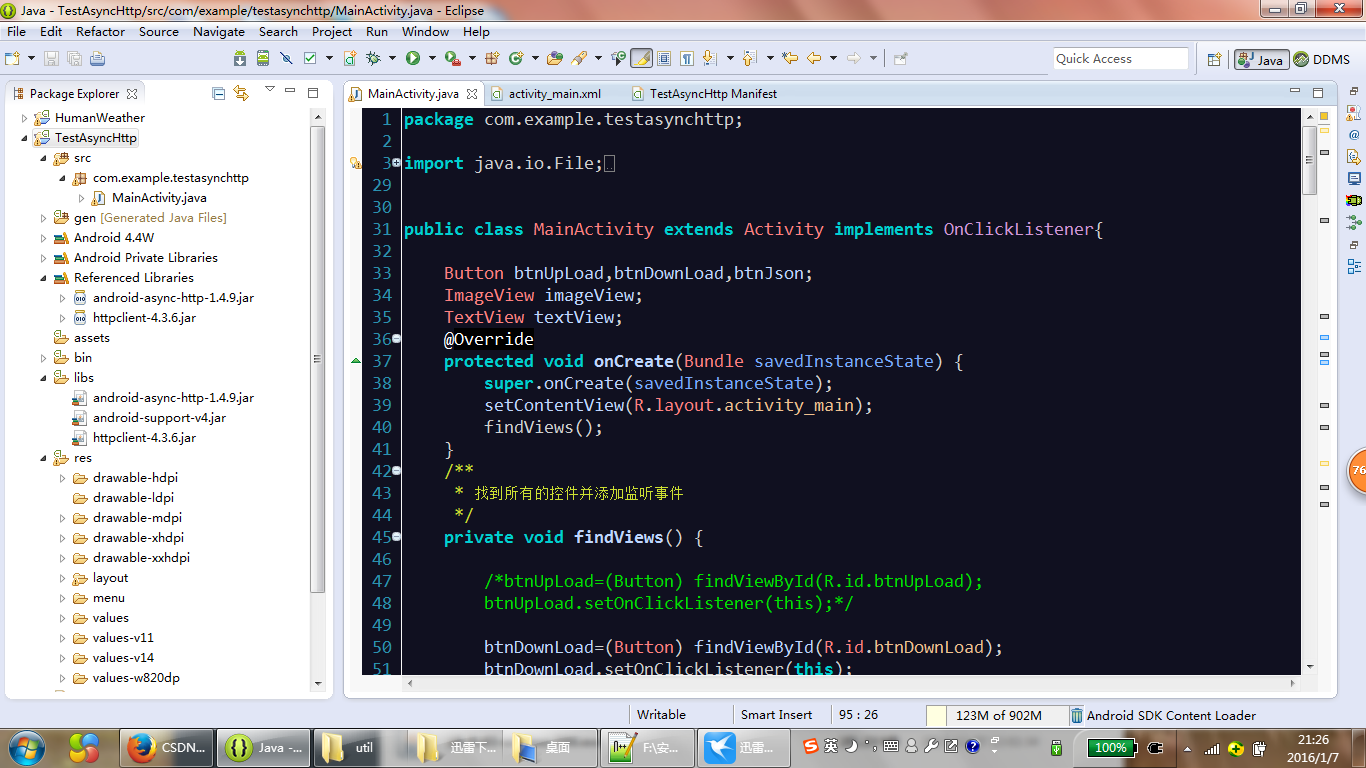














 2443
2443

 被折叠的 条评论
为什么被折叠?
被折叠的 条评论
为什么被折叠?








