首先扯点别的:这是我自己看蓝牙方面的知识的笔记,要是大家想看蓝牙方面的知识,可以看看链接中的文章,我看了看,写的也是没谁了,完全是android官网的翻译加详解,非常完美!http://blog.csdn.net/small_lee/article/details/50800722
估计一篇文章也写不完,应该写两篇,先给大家上图
第一:这篇文章完成的任务
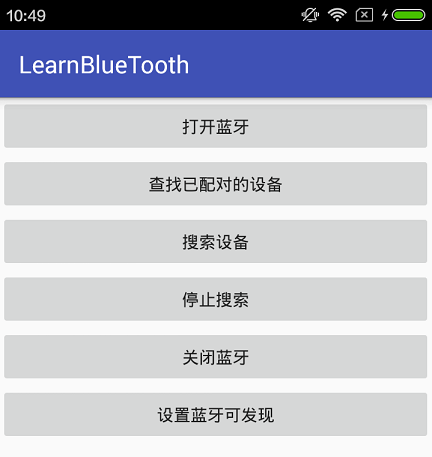
现在就按照图片按钮的顺序从头往下讲解。完整的代码在文章的末尾贴上。使用蓝牙方面的功能需要在Androidmanifest.xml文件中添加两个权限
<uses-permission android:name="android.permission.BLUETOOTH"/>
<uses-permission android:name="android.permission.BLUETOOTH_ADMIN"/>1 打开蓝牙:在使用蓝牙之前,你首先要明确你的设备是否支持蓝牙功能,如果支持的话,你就可以打开蓝牙;
BluetoothAdapter bluetoothAdapter= BluetoothAdapter.getDefaultAdapter();
if (bluetoothAdapter == null) {
Toast.makeText(this, "你的手机不支持蓝牙功能", Toast.LENGTH_SHORT).show();
} else {
//设备支持蓝牙,打开蓝牙
if (!bluetoothAdapter.isEnabled()) {
Intent enableIntent = new Intent(BluetoothAdapter.ACTION_REQUEST_ENABLE);
startActivityForResult(enableIntent, REQUEST_ENABLE_BT);
}
@Override
protected void onActivityResult(int requestCode, int resultCode, Intent data) {
super.onActivityResult(requestCode, resultCode, data);
if (requestCode == REQUEST_ENABLE_BT) {
if (resultCode == RESULT_OK) {
Toast.makeText(this, "成功打开蓝牙", Toast.LENGTH_SHORT).show();
} else if (resultCode == RESULT_CANCELED) {
Toast.makeText(this, "打开蓝牙失败", Toast.LENGTH_SHORT).show();
}
}
}
如果得到的mBluetoothAdapter 为空的话,就说明你的设备不支持蓝牙,如果不为空,就可以打开蓝牙。打开之前还要来一个判断蓝牙是否已经打开了。!bluetoothAdapter.isEnabled()如果没打开,就打开蓝牙。看点击打开蓝牙按钮后的效果图。点击以后在onActivityResult做一个toast如果成功,就弹出成功打开蓝牙,否则弹出失败
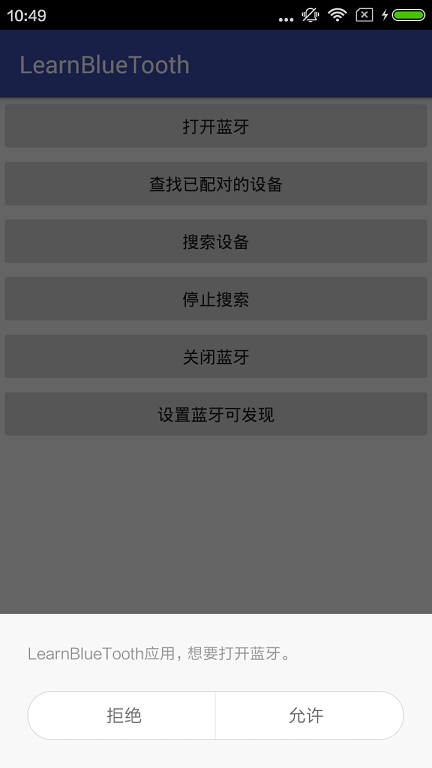
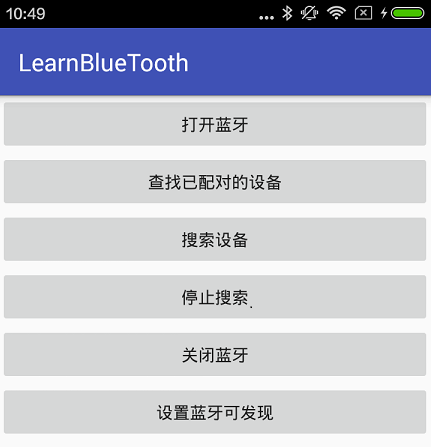
在弹出的对话框中点击允许,然后手机的状态栏上的蓝牙图标就出来了,成功打开。
2:查找已配对的设备:如果你的设备上的蓝牙曾经和别的设备上的蓝牙配对过,那么你可以查找到你曾经配对过的设备的设备名,MAC地址等信息
//查找已配对的蓝牙设备
if (bluetoothAdapter != null) {
Set<BluetoothDevice> pairedDevices = bluetoothAdapter.getBondedDevices();
// If there are paired devices
if (pairedDevices.size() > 0) {
// Loop through paired devices
for (BluetoothDevice device : pairedDevices) {
lists.add(device.getName() + ":" + device.getAddress());
}
adapter = new ArrayAdapter<String>(this, android.R.layout.simple_list_item_1, lists);
listView.setAdapter(adapter);
} else {
Toast.makeText(this, "没有配对的蓝牙设备", Toast.LENGTH_SHORT).show();
}
}如果找到就显示在listView中,如果没有找到,就弹出一个提示,看效果如图
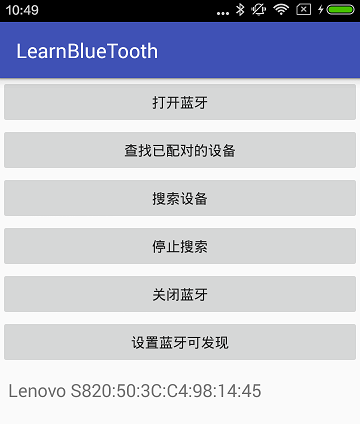
可以看到我曾经配对过一个设备 Lenovo S820 MAC地址是50:3C:C4:14:45
3:搜索设备 只要简单的调用BluetoothAdapter 的startDiscovery()方法就可以开始搜索附近的蓝牙设备。搜索过程是一个异步的过程,调用方法以后会立即返回一个boolean值用来指示搜索是否已经启动了。你需要注册一个广播接收器来得到搜索到的设备的相关信息。在oncreate()方法中注册
// Register the BroadcastReceiver
IntentFilter filter = new IntentFilter(BluetoothDevice.ACTION_FOUND);
registerReceiver(mReceiver, filter);自定义广播接收器
// Create a BroadcastReceiver for ACTION_FOUND
private final BroadcastReceiver mReceiver = new BroadcastReceiver() {
@Override
public void onReceive(Context context, Intent intent) {
String action = intent.getAction();
// When discovery finds a device
if (BluetoothDevice.ACTION_FOUND.equals(action)) {
Toast.makeText(MainActivity.this, "发现设备", Toast.LENGTH_SHORT).show();
// Get the BluetoothDevice object from the Intent
BluetoothDevice device = intent.getParcelableExtra(BluetoothDevice.EXTRA_DEVICE);
// Add the name and address to an array adapter to show in a ListView
lists.add(device.getName() + ":" + device.getAddress());
adapter = new ArrayAdapter<String>(MainActivity.this, android.R.layout.simple_list_item_1, lists);
listView.setAdapter(adapter);
} else {
Toast.makeText(MainActivity.this, "没有发现设备", Toast.LENGTH_SHORT).show();
}
}
};点击搜索设备后的效果图,我的另一部手机 LenovoS820必须打开蓝牙并设置可让其他设备检测到。
4关闭搜索,一行代码搞定
//关闭搜索功能
if (bluetoothAdapter != null && bluetoothAdapter.isEnabled()) {
bluetoothAdapter.cancelDiscovery();
}5 关闭蓝牙,一行代码搞定
if (bluetoothAdapter != null && bluetoothAdapter.isEnabled()) {
bluetoothAdapter.disable();
}点击关闭蓝牙以后,手机状态栏中的蓝牙小图标会消失
6,设置蓝牙可发现:如果你是主动发起连接其他设备,不用设置此项,如果你是被动的被远端的设备发现的话就必须设置此项。如果你的蓝牙并没有打开的话,设置蓝牙可发现的时候会自动打开蓝牙。
Intent discoverableIntent = new Intent(BluetoothAdapter.ACTION_REQUEST_DISCOVERABLE);
discoverableIntent.putExtra(BluetoothAdapter.EXTRA_DISCOVERABLE_DURATION, MY_DISCOVERABLE_TIME);//第二个参数是自定义的可检测的时间我定义的是1024秒,(如果超出此时间,则手机蓝牙不可被发现)
startActivityForResult(discoverableIntent, REQUEST_ENABLE_BT);看图
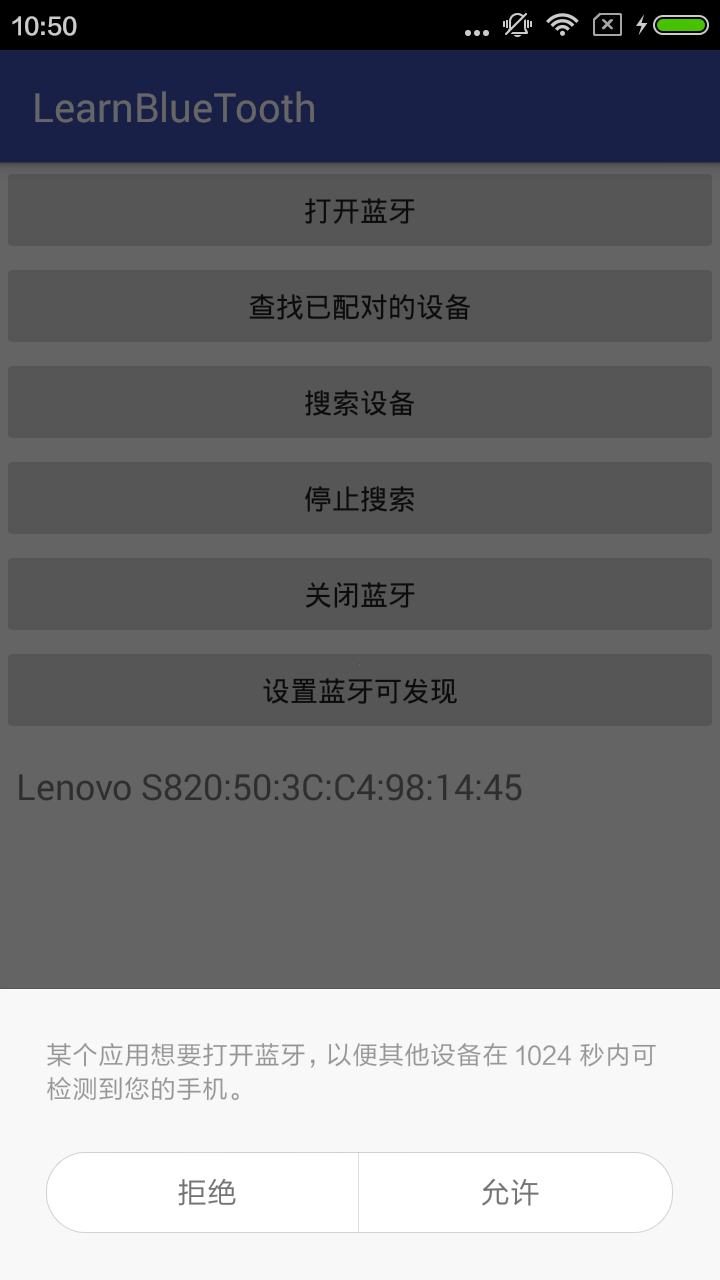
当你点击允许的时候你的Activity中的onActivityResult()会收到一个回调,resultcode是你设置的蓝牙可检测的时间1024秒
if (requestCode == REQUEST_ENABLE_BT) {
if (resultCode == MY_DISCOVERABLE_TIME) {
Toast.makeText(this, "蓝牙设备可一被发现", Toast.LENGTH_SHORT).show();
Log.e("TAG", "蓝牙设备可被发现");
}
}看图
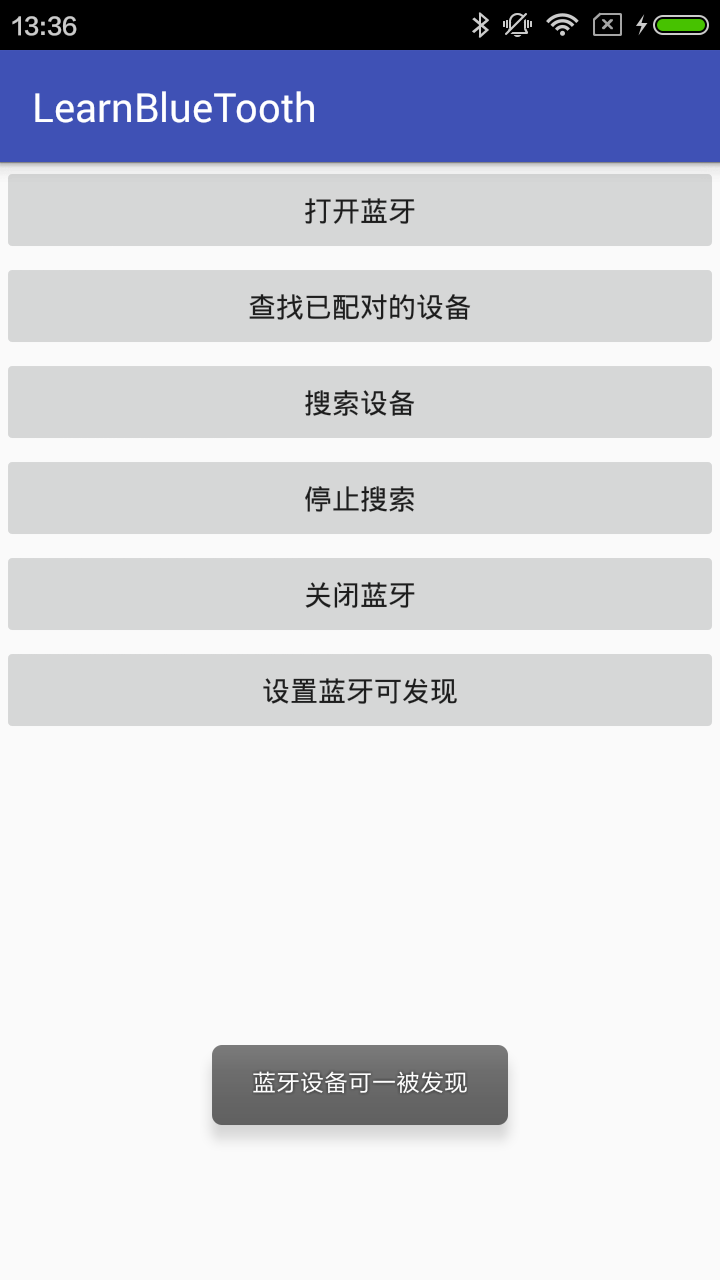
完整代码MainActivity.java activity_main.xml
package com.learnbluetooth;
import android.bluetooth.BluetoothAdapter;
import android.bluetooth.BluetoothDevice;
import android.content.BroadcastReceiver;
import android.content.Context;
import android.content.Intent;
import android.content.IntentFilter;
import android.support.v7.app.AppCompatActivity;
import android.os.Bundle;
import android.util.Log;
import android.view.View;
import android.widget.ArrayAdapter;
import android.widget.Button;
import android.widget.ListView;
import android.widget.Toast;
import java.util.ArrayList;
import java.util.IllegalFormatCodePointException;
import java.util.List;
import java.util.Set;
public class MainActivity extends AppCompatActivity implements View.OnClickListener {
private static final int REQUEST_ENABLE_BT = 1;
private static final int MY_DISCOVERABLE_TIME = 1024;
Button button1, button2, button3, button4, button5, button6;
ListView listView;
ArrayAdapter<String> adapter;
List<String> lists = new ArrayList<>();
BluetoothAdapter bluetoothAdapter;
@Override
protected void onCreate(Bundle savedInstanceState) {
super.onCreate(savedInstanceState);
setContentView(R.layout.activity_main);
button1 = (Button) findViewById(R.id.button1);
button1.setOnClickListener(this);
button2 = (Button) findViewById(R.id.button2);
button2.setOnClickListener(this);
button3 = (Button) findViewById(R.id.button3);
button3.setOnClickListener(this);
button4 = (Button) findViewById(R.id.button4);
button4.setOnClickListener(this);
button5 = (Button) findViewById(R.id.button5);
button5.setOnClickListener(this);
button6 = (Button) findViewById(R.id.button6);
button6.setOnClickListener(this);
listView = (ListView) findViewById(R.id.listView);
bluetoothAdapter = BluetoothAdapter.getDefaultAdapter();
// Register the BroadcastReceiver
IntentFilter filter = new IntentFilter(BluetoothDevice.ACTION_FOUND);
registerReceiver(mReceiver, filter);
}
@Override
protected void onDestroy() {
super.onDestroy();
unregisterReceiver(mReceiver);
}
@Override
public void onClick(View v) {
switch (v.getId()) {
case R.id.button1:
if (bluetoothAdapter == null) {
Toast.makeText(this, "你的手机不支持蓝牙功能", Toast.LENGTH_SHORT).show();
} else {
//设备支持蓝牙,打开蓝牙
if (!bluetoothAdapter.isEnabled()) {
Intent enableIntent = new Intent(BluetoothAdapter.ACTION_REQUEST_ENABLE);
startActivityForResult(enableIntent, REQUEST_ENABLE_BT);
}
}
break;
case R.id.button2:
//查找已配对的蓝牙设备
if (bluetoothAdapter != null) {
Set<BluetoothDevice> pairedDevices = bluetoothAdapter.getBondedDevices();
// If there are paired devices
if (pairedDevices.size() > 0) {
// Loop through paired devices
for (BluetoothDevice device : pairedDevices) {
lists.add(device.getName() + ":" + device.getAddress());
}
adapter = new ArrayAdapter<String>(this, android.R.layout.simple_list_item_1, lists);
listView.setAdapter(adapter);
} else {
Toast.makeText(this, "没有配对的蓝牙设备", Toast.LENGTH_SHORT).show();
}
}
break;
case R.id.button3:
//搜索蓝牙
if (bluetoothAdapter != null && bluetoothAdapter.isEnabled()) {
bluetoothAdapter.startDiscovery();
}
Toast.makeText(this, "正在搜索", Toast.LENGTH_SHORT).show();
Log.e("TAG", "正在搜索");
break;
case R.id.button4:
//关闭搜索功能
if (bluetoothAdapter != null && bluetoothAdapter.isEnabled()) {
bluetoothAdapter.cancelDiscovery();
}
Toast.makeText(this, "关闭搜索", Toast.LENGTH_SHORT).show();
Log.e("TAG", "关闭搜索");
break;
case R.id.button5:
if (bluetoothAdapter != null && bluetoothAdapter.isEnabled()) {
bluetoothAdapter.disable();
}
break;
case R.id.button6:
Intent discoverableIntent = new Intent(BluetoothAdapter.ACTION_REQUEST_DISCOVERABLE);
discoverableIntent.putExtra(BluetoothAdapter.EXTRA_DISCOVERABLE_DURATION, MY_DISCOVERABLE_TIME);
startActivityForResult(discoverableIntent, REQUEST_ENABLE_BT);
break;
default:
break;
}
}
@Override
protected void onActivityResult(int requestCode, int resultCode, Intent data) {
super.onActivityResult(requestCode, resultCode, data);
if (requestCode == REQUEST_ENABLE_BT) {
if (resultCode == RESULT_OK) {
Toast.makeText(this, "成功打开蓝牙", Toast.LENGTH_SHORT).show();
} else if (resultCode == RESULT_CANCELED) {
Toast.makeText(this, "打开蓝牙失败", Toast.LENGTH_SHORT).show();
}else if (resultCode == MY_DISCOVERABLE_TIME) {
Toast.makeText(this, "蓝牙设备可被发现", Toast.LENGTH_SHORT).show();
Log.e("TAG", "蓝牙设备可被发现");
}
}
}
// Create a BroadcastReceiver for ACTION_FOUND
private final BroadcastReceiver mReceiver = new BroadcastReceiver() {
@Override
public void onReceive(Context context, Intent intent) {
String action = intent.getAction();
// When discovery finds a device
if (BluetoothDevice.ACTION_FOUND.equals(action)) {
Toast.makeText(MainActivity.this, "发现设备", Toast.LENGTH_SHORT).show();
// Get the BluetoothDevice object from the Intent
BluetoothDevice device = intent.getParcelableExtra(BluetoothDevice.EXTRA_DEVICE);
// Add the name and address to an array adapter to show in a ListView
lists.add(device.getName() + ":" + device.getAddress());
adapter = new ArrayAdapter<String>(MainActivity.this, android.R.layout.simple_list_item_1, lists);
listView.setAdapter(adapter);
} else {
Toast.makeText(MainActivity.this, "没有发现设备", Toast.LENGTH_SHORT).show();
}
}
};
}
<?xml version="1.0" encoding="utf-8"?>
<LinearLayout xmlns:android="http://schemas.android.com/apk/res/android"
android:layout_width="match_parent"
android:layout_height="match_parent"
android:orientation="vertical"
>
<Button
android:id="@+id/button1"
android:layout_width="match_parent"
android:layout_height="wrap_content"
android:text="打开蓝牙" />
<Button
android:id="@+id/button2"
android:layout_width="match_parent"
android:layout_height="wrap_content"
android:text="查找已配对的设备" />
<Button
android:id="@+id/button3"
android:layout_width="match_parent"
android:layout_height="wrap_content"
android:text="搜索设备"/>
<Button
android:id="@+id/button4"
android:layout_width="match_parent"
android:layout_height="wrap_content"
android:text="停止搜索"/>
<Button
android:id="@+id/button5"
android:layout_width="match_parent"
android:layout_height="wrap_content"
android:text="关闭蓝牙"/>
<Button
android:id="@+id/button6"
android:layout_width="match_parent"
android:layout_height="wrap_content"
android:text="设置蓝牙可发现"/>
<ListView
android:id="@+id/listView"
android:layout_width="match_parent"
android:layout_height="wrap_content"></ListView>
</LinearLayout>
行,下篇继续,刚吃完饭,有点小困,去睡个觉先。唉,感觉自己时间很少,还想多玩玩,多休息休息,所以写的东西质量简直是垃圾。等以后自己时间多了,知识更完备,再认真写东西。我就是IT行业的诗人,文艺界的IT男。此时此刻,我想到了通哥。








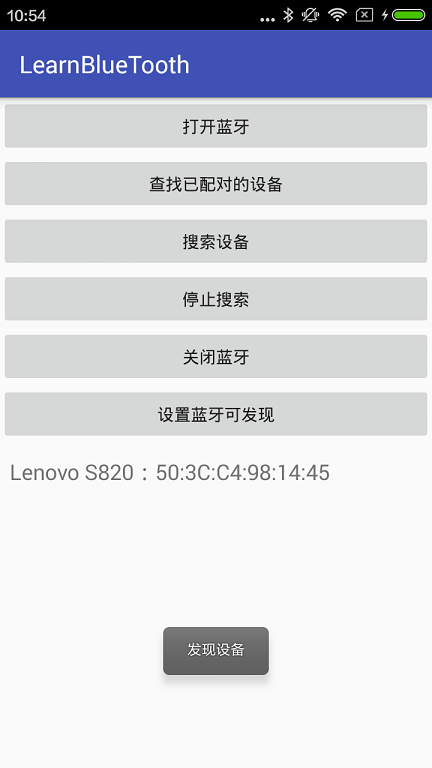














 5115
5115

 被折叠的 条评论
为什么被折叠?
被折叠的 条评论
为什么被折叠?








