如何使用Prism库和MVVM架构模式开发WPF应用程序。无论您的应用程序有多大或多么复杂,这个基础对于所有类型的项目都是一样的。这就是为什么理解它的行为非常重要的原因。我们将学习如何使用UnityContainer以及如何使用Prism在WPF应用程序中实现模块化。
Prism是一个框架,用于在WPF中构建松散耦合、可维护和可测试的XAML应用程序。
注意:附有项目下载供您参考。源代码是免费使用和开发的,仅用于学习目的。
启动VisualStudio,单击createWPFAPP(.NetFramework):根据需要为您的应用程序命名。由于这是一个演示项目,我选择了My_First_WPF_App
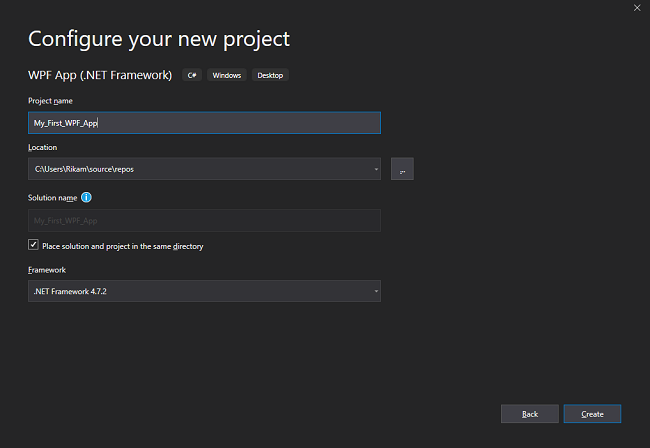
右键单击您的项目(不是解决方案)并将新窗口添加到您的 My_First_WPF_App 项目中。将您的窗口命名为 Shell.xaml。Shell 是您的主布局:它将为您的 WPF 应用程序加载区域。您可以删除 MainWindow.xaml 或重命名为 Shell.xaml
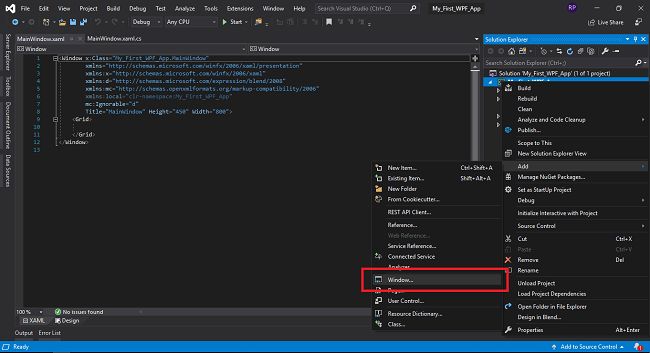
让我们从 Prism 的安装开始:使用 Nuget 包管理器将 Prism.Unity 添加到您的 shell 项目中。右键单击项目并单击 Nuget 包管理器(请参阅下图)。然后点击安装。这会将 Prism 库安装到您的项目中。
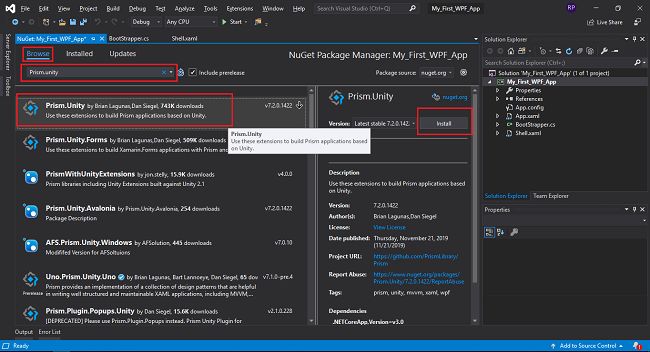
Prism.unity安装成功后。展开项目的引用以检查是否添加了prism库。
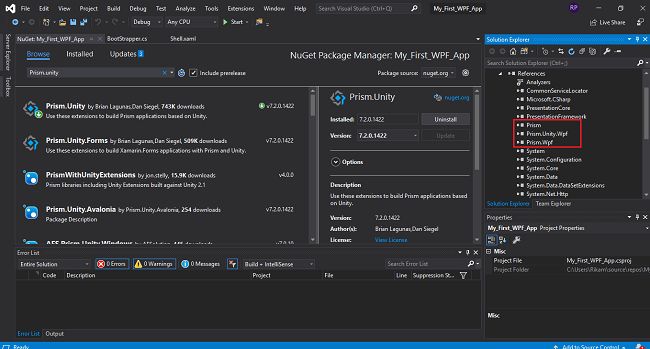
- 现在我们有了一个入口点——Shell.Xaml,我们将从那里开始加载我们的模块,我们需要一个类来加载 shell。为此,我们将把类添加到 My_First_WPF_App 项目中,并将其命名为 BootStrapper。
- 注意:将 BootStrapper 类设为 Public 并从 UnityBootStapper 类继承,
UnityBootStapper 类来自命名空间:使用 Prism.Unity;
using System;
using System.Windows;
using Prism.Unity;
namespace My_First_WPF_App
{
/// <summary>
/// BootStrapper is responsible for loading prism and initializing Shell.
/// </summary>
[Obsolete]
public class BootStrapper : UnityBootstrapper
{
#region Overridden Methods
/// <summary>
/// Entry point to the application
/// </summary>
/// <param name="runWithDefaultConfiguration"></param>
public override void Run(bool runWithDefaultConfiguration)
{
base.Run(runWithDefaultConfiguration);
}
/// <summary>
/// Initializes shell.xaml
/// </summary>
/// <returns></returns>
protected override DependencyObject CreateShell()
{
return Container.TryResolve<Shell>();
}
/// <summary>
/// loads the Shell.xaml
/// </summary>
protected override void InitializeShell()
{
App.Current.MainWindow = (Window)Shell;
App.Current.MainWindow.Show();
}
/// <summary>
/// Add view(module) from other assemblies and begins with modularity
/// </summary>
protected override void ConfigureModuleCatalog()
{
base.ConfigureModuleCatalog();
}
#endregion
}
}
using System.Windows;
namespace My_First_WPF_App
{
/// <summary>
/// Interaction logic for App.xaml
/// </summary>
public partial class App : Application
{
protected override void OnStartup(StartupEventArgs e)
{
base.OnStartup(e);
BootStrapper bootStrapper = new BootStrapper();
bootStrapper.Run();
}
}
}
- 运行你的项目,看看它的神奇之处。您的项目将加载到 Shell 窗口中,现在我们已将 Shell 作为入口点。
- 现在我们已经控制了 Shell.xaml,是时候为您的项目添加一些模块化了。
- 转到 Shell.xaml
- 首先添加 Prism 命名空间: xmlns:prism="http://prismlibrary.com/"
- 在您的网格中创建 ItemsControl : <ItemsControl prism:RegionManager.RegionName="Shell"/>
<Window x:Class="My_First_WPF_App.Shell"
xmlns="http://schemas.microsoft.com/winfx/2006/xaml/presentation"
xmlns:d="http://schemas.microsoft.com/expression/blend/2008"
xmlns:x="http://schemas.microsoft.com/winfx/2006/xaml"
xmlns:mc="http://schemas.openxmlformats.org/markup-compatibility/2006"
mc:Ignorable="d"
xmlns:prism="http://prismlibrary.com/"
Title="Shell" Height="450" Width="800">
<Grid>
<ItemsControl prism:RegionManager.RegionName="Shell"/>
</Grid>
</Window> 现在我们已经设置了我们的主项目,是时候添加一些模块了。由于 3 层架构有 3 个基本模块。这是一个演示项目,因此我们将只创建一个演示模块,即类库 (DLL)。右键单击解决方案并将 DLL 添加到您的解决方案文件。命名您的 DLL 演示文稿。
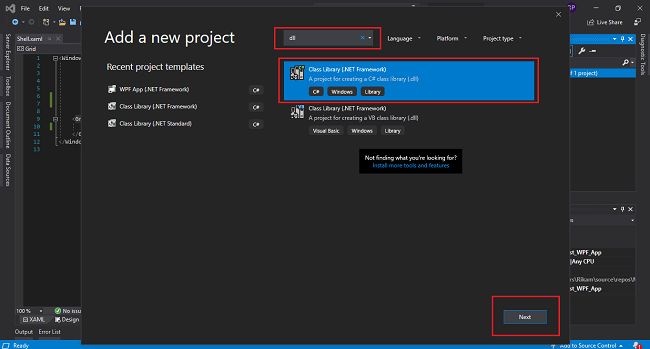
让我们在这个 DLL 中创建 View 和 ViewModels 文件夹。(方法相同,右键单击演示文稿,从子菜单中添加新文件夹,重命名为 View。ViewModel 也是如此)
-
- 将我们的第一个 UserControl.xaml 添加到 View 文件夹中,并将其命名为 WelcomePageView.Xaml(WPF)。
- 同样的方法,我们将 C# 类文件添加到 ViewModel 文件夹中,并将其命名为 WelcomePageViewModel.cs
- 将 Prism 添加到新创建的 Presentation.dll 中。
- 打开 WelcomePageView :添加命名空间,并在 UserControl 标记内将 AutoWireViewModel 设置为 true
(请参阅下面代码片段的粗体部分。)
<UserControl x:Class="Presentation.View.WelcomePageView"
xmlns="http://schemas.microsoft.com/winfx/2006/xaml/presentation"
xmlns:d="http://schemas.microsoft.com/expression/blend/2008"
xmlns:x="http://schemas.microsoft.com/winfx/2006/xaml"
xmlns:mc="http://schemas.openxmlformats.org/markup-compatibility/2006"
xmlns:prism="http://prismlibrary.com/"
prism:ViewModelLocator.AutoWireViewModel="True"
mc:Ignorable="d"
d:DesignHeight="450" d:DesignWidth="800"> - 现在我们需要模块定位器,所以在 Presentation.dll 项目中添加一个 C# 类并将其命名为 ModuleLocators.cs
- 使用 Prism.Modularity 从 Imodule 接口继承类;
- 实现接口
- 创建 IRegionManager 的实例
- 创建参数化构造函数并分配给实例
- 重写 OnInitialized 方法,现在可以将 RegisterTypes 留空。
using Prism.Ioc;
using Prism.Modularity;
using Prism.Regions;
namespace Presentation
{
/// <summary>
/// Responsible for mapping modules
/// </summary>
public class ModuleLocators : IModule
{
#region private properties
/// <summary>
/// Instance of IRegionManager
/// </summary>
private IRegionManager _regionManager;
#endregion
#region Constructor
/// <summary>
/// parameterized constructor initializes IRegionManager
/// </summary>
/// <param name="regionManager"></param>
public ModuleLocators(IRegionManager regionManager)
{
_regionManager = regionManager;
}
#endregion
#region Interface methods
/// <summary>
/// Initializes Welcome page of your application.
/// </summary>
/// <param name="containerProvider"></param>
public void OnInitialized(IContainerProvider containerProvider)
{
_regionManager.RegisterViewWithRegion("Shell", typeof(ModuleLocators)); //ModuleLocators is added for testing purpose,
//later we'll replace it with WelcomePageView
}
/// <summary>
/// RegisterTypes used to register modules
/// </summary>
/// <param name="containerRegistry"></param>
public void RegisterTypes(IContainerRegistry containerRegistry)
{
}
#endregion
}
}
让我们将演示模块的引用添加到 (My_First_WPF_App) 项目中。右键单击 My_First_WPF_App 的引用并单击添加引用,然后转到项目并选择 Presentation。点击确定。
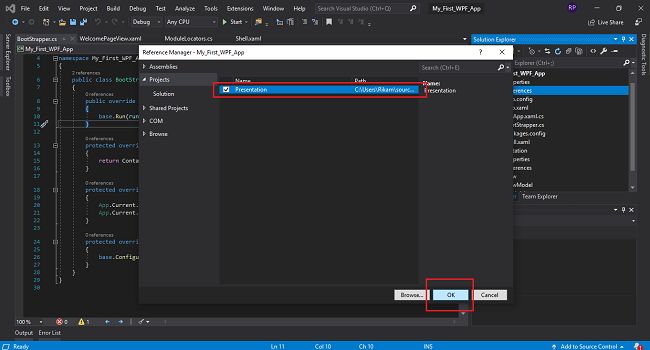
现在是时候告诉 BootStrapper 它应该寻找哪个模块了。打开 BootStapper.cs,在 ConfigureModuleCatalog 中。
using System;
using System.Windows;
using Prism.Unity;
namespace My_First_WPF_App
{
/// <summary>
/// BootStrapper is responsible for loading prism and initializing Shell.
/// </summary>
[Obsolete]
public class BootStrapper : UnityBootstrapper
{
#region Overridden Methods
/// <summary>
/// Entry point to the application
/// </summary>
/// <param name="runWithDefaultConfiguration"></param>
public override void Run(bool runWithDefaultConfiguration)
{
base.Run(runWithDefaultConfiguration);
}
/// <summary>
/// Initializes shell.xaml
/// </summary>
/// <returns></returns>
protected override DependencyObject CreateShell()
{
return Container.TryResolve<Shell>();
}
/// <summary>
/// loads the Shell.xaml
/// </summary>
protected override void InitializeShell()
{
App.Current.MainWindow = (Window)Shell;
App.Current.MainWindow.Show();
}
/// <summary>
/// Add view(module) from other assemblies and begins with modularity
/// </summary>
protected override void ConfigureModuleCatalog()
{
base.ConfigureModuleCatalog();
Type ModuleLocatorType = typeof(Presentation.ModuleLocators);
ModuleCatalog.AddModule(new Prism.Modularity.ModuleInfo
{
ModuleName = ModuleLocatorType.Name,
ModuleType = ModuleLocatorType.AssemblyQualifiedName
});
}
#endregion
}
}
现在转到 Presentation 模块的 ModuleLocators 类。在内部方法 OnInitialized() 中,将类型从 NewlyCreatedView 更改为 WelcomePageView。
using Prism.Ioc;
using Prism.Modularity;
using Prism.Regions;
namespace Presentation
{
/// <summary>
/// Responsible for mapping modules
/// </summary>
public class ModuleLocators : IModule
{
#region properties
/// <summary>
/// Instance of IRegionManager
/// </summary>
private IRegionManager _regionManager;
#endregion
#region Constructor
/// <summary>
/// parameterized constructor initializes IRegionManager
/// </summary>
/// <param name="regionManager"></param>
public ModuleLocators(IRegionManager regionManager)
{
_regionManager = regionManager;
}
#endregion
#region Interface methods
/// <summary>
/// Initializes Welcome page of your application.
/// </summary>
/// <param name="containerProvider"></param>
public void OnInitialized(IContainerProvider containerProvider)
{
_regionManager.RegisterViewWithRegion("Shell", typeof(View.WelcomePageView));
}
/// <summary>
/// RegisterTypes used to register modules
/// </summary>
/// <param name="containerRegistry"></param>
public void RegisterTypes(IContainerRegistry containerRegistry)
{
}
#endregion
}
}
在 WelcomePageView 中添加一个 Textblock 以查看它是否正常工作。
<UserControl x:Class="Presentation.View.WelcomePageView"
xmlns="http://schemas.microsoft.com/winfx/2006/xaml/presentation"
xmlns:prism="http://prismlibrary.com/"
xmlns:d="http://schemas.microsoft.com/expression/blend/2008"
xmlns:x="http://schemas.microsoft.com/winfx/2006/xaml"
xmlns:mc="http://schemas.openxmlformats.org/markup-compatibility/2006"
mc:Ignorable="d"
prism:ViewModelLocator.AutoWireViewModel="True"
d:DesignHeight="450" d:DesignWidth="800">
<Grid>
<TextBlock Text="You successfully have configured Prism into your APP" />
</Grid>
</UserControl> 
我们已经将 Prism 添加到我们的项目中,并且我们终于实现了模块化。最后一步是让视图使用 MVVM 模式与视图模型进行通信。我们将通过 DataContext 实现这一点。
让我们在 WelcomePageView 中再添加一个文本块,并使用 WelcomePageViewModel 中的字符串属性绑定它。
<UserControl x:Class="Presentation.View.WelcomePageView"
xmlns="http://schemas.microsoft.com/winfx/2006/xaml/presentation"
xmlns:prism="http://prismlibrary.com/"
xmlns:d="http://schemas.microsoft.com/expression/blend/2008"
xmlns:x="http://schemas.microsoft.com/winfx/2006/xaml"
xmlns:mc="http://schemas.openxmlformats.org/markup-compatibility/2006"
mc:Ignorable="d"
prism:ViewModelLocator.AutoWireViewModel="True"
d:DesignHeight="450" d:DesignWidth="800">
<Grid>
<Grid.RowDefinitions>
<RowDefinition/>
<RowDefinition/>
</Grid.RowDefinitions>
<TextBlock Text="You successfully have configured Prism into your APP" />
<TextBlock Text="{Binding ImGoodByeText}" Grid.Row="1"/>
</Grid>
</UserControl> using System;
namespace Presentation.ViewModel
{
/// <summary>
/// View Model of WelcomePage, responsible for logic for respected view.
/// </summary>
public class WelcomePageViewModel
{
#region Properties
/// <summary>
/// This string property will have default text for demo purpose.
/// </summary>
private string _imGoodByeText = "This is binded from WelcomePageViewModel, Thank you for being part of this Blog!";
/// <summary>
/// This string property will be binded with Textblock on view
/// </summary>
public string ImGoodByeText
{
get { return _imGoodByeText; }
set { _imGoodByeText = value; }
}
#endregion
}
}

using Presentation.ViewModel;
using System.Windows.Controls;
namespace Presentation.View
{
/// <summary>
/// Interaction logic for WelcomePageView.xaml
/// </summary>
public partial class WelcomePageView : UserControl
{
public WelcomePageView()
{
InitializeComponent();
this.DataContext = new WelcomePageViewModel();
}
}
} 























 2032
2032











 被折叠的 条评论
为什么被折叠?
被折叠的 条评论
为什么被折叠?








