一、RecyelerView和CardView介绍和导入
RecyelerView和CardView是5.0,support-v7包中的新控件。效果是这个样子的:
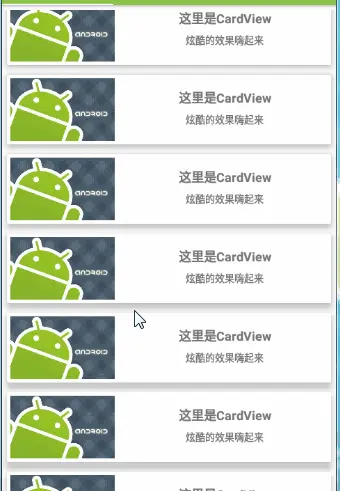
使用的话还是要导入的,毕竟不是自带的。
Modle的build.gradle里面添加:
dependencies {
compile 'com.android.support:recyclerview-v7:25.2.0'
compile 'com.android.support:cardview-v7:25.2.0'
}
记住导入的版本必须和appcompat的版本一致要不然会报错的
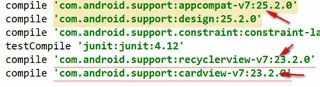
二、RecyelerView、ListView和GrideView区别
RecyelerView提供了三种布局管理器 ,他们都继承自抽象类LayoutManager:
LinearLayoutManager(线性布局效果)、
GridLayoutManager(网格布局效果)、
StaggeredGridLayoutManager(瀑布流布局效果)。
它是集ListView和GridView于一身的强大控件不但可以实现listview、gridview的横向滚动,还可以实现瀑布流效果,简单易用,效果强大。
看效果:
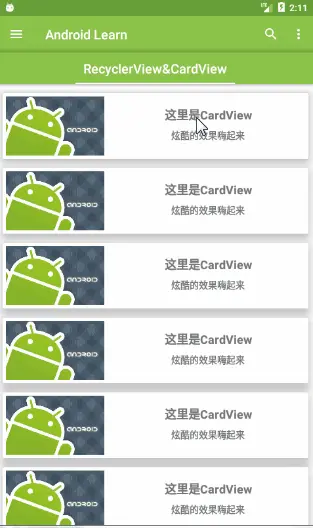
三.CardView:一个带圆角和阴影背景的FrameLayout.
上面的演示动画里全都是cardview,那我们就来看一下布局文件吧。
<?xml version="1.0" encoding="utf-8"?>
<android.support.v7.widget.CardView
xmlns:android="http://schemas.android.com/apk/res/android"
xmlns:app="http://schemas.android.com/apk/res-auto"
android:id="@id/cardView"
android:clickable="true"
android:focusable="true"
android:layout_width="match_parent"
android:layout_height="wrap_content"
android:layout_margin="7dp"
app:cardElevation="10dp"
>
<LinearLayout
android:layout_width="match_parent"
android:layout_height="100dp"
android:clickable="true"
android:foreground="?android:attr/selectableItemBackgroundBorderless"
>
<ImageView
android:id="@id/image1"
android:layout_width="150dp"
android:layout_height="match_parent"
android:layout_margin="5dp"
android:scaleType="centerCrop"
android:src="@drawable/androidimage2" />
<LinearLayout
android:layout_width="match_parent"
android:layout_height="match_parent"
android:orientation="vertical">
<TextView
android:id="@id/textView1"
android:layout_width="match_parent"
android:layout_height="wrap_content"
android:layout_marginTop="20dp"
android:gravity="center"
android:text="这里是CardView"
android:textSize="18sp"
android:textStyle="bold" />
<TextView
android:id="@id/textView2"
android:gravity="center"
android:layout_width="match_parent"
android:layout_height="wrap_content"
android:layout_marginTop="10dp"
android:text="炫酷的效果嗨起来" />
</LinearLayout>
</LinearLayout>
</android.support.v7.widget.CardView>
这里有几个重点要说的属性;
1.阴影效果的加深或者说cardview控件Z轴提升属性:
* app:cardElevation=”10dp” *
2.给点击添加水波纹的效果,属性要添加到子控件里才有效:
* android:foreground=”? android:attr/selectableItemBackgroundBorderless”*
还要添加
** android:clickable=”true”
android:focusable=”true” **
才可以哦。
四、RecyelerView加CardView代码实现
1.布局页面里添加RecyelerView:
<?xml version="1.0" encoding="utf-8"?>
<RelativeLayout xmlns:android="http://schemas.android.com/apk/res/android"
android:orientation="vertical"
android:layout_width="match_parent"
android:layout_height="match_parent"
>
<android.support.v7.widget.RecyclerView
android:id="@id/recycleview"
android:layout_width="match_parent"
android:layout_height="match_parent"
></android.support.v7.widget.RecyclerView>
</RelativeLayout>
2.在Layout文件夹下新建card_view.xml,布局文件代码在上面第三章。
3.自定义Adapter。
public class Adapter extends RecyclerView.Adapter<ViewHolder> {
private Context mContext;
ArrayList<ArrayList> mlist;
TextView tv1;
TextView tv2;
ImageView iv;
CardView cv;
public Adapter(Context context, ArrayList<ArrayList> list) {
this.mContext = context;
this.mlist=list;
}
@Override
public int getItemCount() {
return mlist.size();
}
@Override
public ViewHolder onCreateViewHolder(ViewGroup parent, int arg1) {
View view = LayoutInflater.from(mContext).inflate(R.layout.card_view,parent,false);
cv = (CardView)view.findViewById(R.id.cardView);
tv1 = (TextView) view.findViewById(R.id.textView1);
tv2 = (TextView) view.findViewById(R.id.textView2);
iv = (ImageView) view.findViewById(R.id.image1);
ViewHolder viewHolder = new ViewHolder(view){};
return viewHolder;
}
@Override
public void onBindViewHolder(ViewHolder holder, int position) {
tv1.setText((String)mlist.get(position).get(0));
tv2.setText((String)mlist.get(position).get(1));
iv.setImageResource((int)mlist.get(position).get(2));
}
}
4.初始化代码:
RecyclerView rv = (RecyclerView)view.findViewById(R.id.recycleview);
LinearLayoutManager layoutManager= new LinearLayoutManager(getActivity());
//GridLayoutManager layoutManager=new GridLayoutManager(getActivity(),3);
//StaggeredGridLayoutManager layoutManager = new StaggeredGridLayoutManager(3, StaggeredGridLayoutManager.VERTICAL);
rv.setLayoutManager(layoutManager);
rv.setAdapter(new Adaper(getActivity(),inintList()));
public ArrayList inintList() {
ArrayList<ArrayList> list = new ArrayList<ArrayList>();
list.add(inintmLis("这里是CardView","炫酷的效果嗨起来",R.drawable.android1));
list.add(inintmLis("这里是CardView","炫酷的效果嗨起来",R.drawable.android1));
list.add(inintmLis("这里是CardView","炫酷的效果嗨起来",R.drawable.android1));
}
private ArrayList inintmLis(String str1,String str2,int s) {
ArrayList list1 = new ArrayList();
list1.add(str1);
list1.add(str2);
list1.add(s);
return list1;
}
LinearLayoutManager、GridLayoutManager、StaggeredGridLayoutManager
需要哪个布局管理器就初始化哪个。
总结
这些都是一些最基础的知识,希望我们一起努力,进入Android的大家庭。






















 2214
2214

 被折叠的 条评论
为什么被折叠?
被折叠的 条评论
为什么被折叠?








