RecycleBin
源码中的注释 :The RecycleBin facilitates reuse of views across layouts. The RecycleBin has two levels of storage: ActiveViews and ScrapViews. ActiveViews are those views which were onscreen at the start of a layout. By construction, they are displaying current information. At the end of layout, all views in ActiveViews are demoted to ScrapViews. ScrapViews are old views that could potentially be used by the adapter to avoid allocating views unnecessarily.
翻译成中文 :RecycleBin 可以重用滚出屏幕外的View,它有两级存储,ActiveViews和ScrapViews,ActiveViews是刚开始显示在布局的上的view数组(也就是滚动时,显示出来的view,一般都是当前的一屏数据),通过构造函数,可是显示正确的内容信息,view将要滚出屏幕时,在会被存储到scrapVIew数组中,ScrapVIews存的滚出屏幕的view,可以被adapter重用,避免分配不必要的view(直接复用了,不用再重建view)
注意:ActiveViews数组中的数据一旦被取出,则在数组中就置为null,下次获相同位置的返回null。
划出屏幕的数据由 ScrapViews 和mCurrentScrap分别持有 ,源码不断在增加
Adapter
adapter的作用:它在ListView和数据源之间起到了一个桥梁的作用,它的接口是统一的,所以不用担心适配的问题,以为他是一个接口,可以有更多实现它的子类,所以它的扩展性强,如ArrayAdapter可以用于数组和List类型的数据源适配,SimpleCursorAdapter可以用于游标类型的数据源适配,如下图
listview第一次加载显示数据的流程(非滚动)
分析: 如何看listview的工作原理呢,其实就是看listview是如何渲染数据的,listview可以加载上千条数据保证不oom 这就要看它是如何添加Item的,分析是不是有缓存啊,之类的的思考。。。。,其实具体到细节就是要看listview刚开始显示数据时,onMeasure(),onDraw(),onLayout(),方法内部是如何执行的。
从源码中看listView中的 oMeasure只是单纯的负责测量,并没有太特殊的操作,onDraw方法是主要是listview的Item负责绘制的
listivew本身不负责绘制,那么剩下onlayout方法了,onlayout方法listview并没有实现,而是在它的父类AbsListview中实现
那么好看如下代码:这里写代码片
/**
* Subclasses should NOT override this method but
* {@link #layoutChildren()} instead.
*/
@Override
protected void onLayout(boolean changed, int l, int t, int r, int b) {
super.onLayout(changed, l, t, r, b);
mInLayout = true;
final int childCount = getChildCount();
if (changed) {
for (int i = 0; i < childCount; i++) {
getChildAt(i).forceLayout();
}
mRecycler.markChildrenDirty();
}
layoutChildren();
mInLayout = false;
mOverscrollMax = (b - t) / OVERSCROLL_LIMIT_DIVISOR;
// TODO: Move somewhere sane. This doesn't belong in onLayout().
if (mFastScroll != null) {
mFastScroll.onItemCountChanged(getChildCount(), mItemCount);
}
}刚一进来listview的数据是没有变化的 所以changed为false然后向下执行到 layoutChildren()方法,在AbsLIstivew中是个空实现,看方法名字也知道,其实就布局子类,所以一定在AbsLIstVIew中的子类去实现的,本篇文章也就是在Listview中实现的,进入LIstView中的方法看看
@Override
protected void layoutChildren() {
final boolean blockLayoutRequests = mBlockLayoutRequests;
if (blockLayoutRequests) {
return;
}
mBlockLayoutRequests = true;
try {
super.layoutChildren();
invalidate();
if (mAdapter == null) {
resetList();
invokeOnItemScrollListener();
return;
}
final int childrenTop = mListPadding.top;
final int childrenBottom = mBottom - mTop - mListPadding.bottom;
final int childCount = getChildCount();
int index = 0;
int delta = 0;
View sel;
View oldSel = null;
View oldFirst = null;
View newSel = null;
// Remember stuff we will need down below
switch (mLayoutMode) {
case LAYOUT_SET_SELECTION:
index = mNextSelectedPosition - mFirstPosition;
if (index >= 0 && index < childCount) {
newSel = getChildAt(index);
}
break;
case LAYOUT_FORCE_TOP:
case LAYOUT_FORCE_BOTTOM:
case LAYOUT_SPECIFIC:
case LAYOUT_SYNC:
break;
case LAYOUT_MOVE_SELECTION:
default:
// Remember the previously selected view
index = mSelectedPosition - mFirstPosition;
if (index >= 0 && index < childCount) {
oldSel = getChildAt(index);
}
// Remember the previous first child
oldFirst = getChildAt(0);
if (mNextSelectedPosition >= 0) {
delta = mNextSelectedPosition - mSelectedPosition;
}
// Caution: newSel might be null
newSel = getChildAt(index + delta);
}
boolean dataChanged = mDataChanged;
if (dataChanged) {
handleDataChanged();
}
// Handle the empty set by removing all views that are visible
// and calling it a day
if (mItemCount == 0) {
resetList();
invokeOnItemScrollListener();
return;
} else if (mItemCount != mAdapter.getCount()) {
throw new IllegalStateException("The content of the adapter has changed but "
+ "ListView did not receive a notification. Make sure the content of "
+ "your adapter is not modified from a background thread, but only from "
+ "the UI thread. Make sure your adapter calls notifyDataSetChanged() "
+ "when its content changes. [in ListView(" + getId() + ", " + getClass()
+ ") with Adapter(" + mAdapter.getClass() + ")]");
}
setSelectedPositionInt(mNextSelectedPosition);
AccessibilityNodeInfo accessibilityFocusLayoutRestoreNode = null;
View accessibilityFocusLayoutRestoreView = null;
int accessibilityFocusPosition = INVALID_POSITION;
// Remember which child, if any, had accessibility focus. This must
// occur before recycling any views, since that will clear
// accessibility focus.
final ViewRootImpl viewRootImpl = getViewRootImpl();
if (viewRootImpl != null) {
final View focusHost = viewRootImpl.getAccessibilityFocusedHost();
if (focusHost != null) {
final View focusChild = getAccessibilityFocusedChild(focusHost);
if (focusChild != null) {
if (!dataChanged || isDirectChildHeaderOrFooter(focusChild)
|| focusChild.hasTransientState() || mAdapterHasStableIds) {
// The views won't be changing, so try to maintain
// focus on the current host and virtual view.
accessibilityFocusLayoutRestoreView = focusHost;
accessibilityFocusLayoutRestoreNode = viewRootImpl
.getAccessibilityFocusedVirtualView();
}
// If all else fails, maintain focus at the same
// position.
accessibilityFocusPosition = getPositionForView(focusChild);
}
}
}
View focusLayoutRestoreDirectChild = null;
View focusLayoutRestoreView = null;
// Take focus back to us temporarily to avoid the eventual call to
// clear focus when removing the focused child below from messing
// things up when ViewAncestor assigns focus back to someone else.
final View focusedChild = getFocusedChild();
if (focusedChild != null) {
// TODO: in some cases focusedChild.getParent() == null
// We can remember the focused view to restore after re-layout
// if the data hasn't changed, or if the focused position is a
// header or footer.
if (!dataChanged || isDirectChildHeaderOrFooter(focusedChild)
|| focusedChild.hasTransientState() || mAdapterHasStableIds) {
focusLayoutRestoreDirectChild = focusedChild;
// Remember the specific view that had focus.
focusLayoutRestoreView = findFocus();
if (focusLayoutRestoreView != null) {
// Tell it we are going to mess with it.
focusLayoutRestoreView.dispatchStartTemporaryDetach();
}
}
requestFocus();
}
// Pull all children into the RecycleBin.
// These views will be reused if possible
final int firstPosition = mFirstPosition;
final RecycleBin recycleBin = mRecycler;
if (dataChanged) {
for (int i = 0; i < childCount; i++) {
recycleBin.addScrapView(getChildAt(i), firstPosition+i);
}
} else {
recycleBin.fillActiveViews(childCount, firstPosition);
}
// Clear out old views
detachAllViewsFromParent();
recycleBin.removeSkippedScrap();
switch (mLayoutMode) {
case LAYOUT_SET_SELECTION:
if (newSel != null) {
sel = fillFromSelection(newSel.getTop(), childrenTop, childrenBottom);
} else {
sel = fillFromMiddle(childrenTop, childrenBottom);
}
break;
case LAYOUT_SYNC:
sel = fillSpecific(mSyncPosition, mSpecificTop);
break;
case LAYOUT_FORCE_BOTTOM:
sel = fillUp(mItemCount - 1, childrenBottom);
adjustViewsUpOrDown();
break;
case LAYOUT_FORCE_TOP:
mFirstPosition = 0;
sel = fillFromTop(childrenTop);
adjustViewsUpOrDown();
break;
case LAYOUT_SPECIFIC:
final int selectedPosition = reconcileSelectedPosition();
sel = fillSpecific(selectedPosition, mSpecificTop);
/**
* When ListView is resized, FocusSelector requests an async selection for the
* previously focused item to make sure it is still visible. If the item is not
* selectable, it won't regain focus so instead we call FocusSelector
* to directly request focus on the view after it is visible.
*/
if (sel == null && mFocusSelector != null) {
final Runnable focusRunnable = mFocusSelector
.setupFocusIfValid(selectedPosition);
if (focusRunnable != null) {
post(focusRunnable);
}
}
break;
case LAYOUT_MOVE_SELECTION:
sel = moveSelection(oldSel, newSel, delta, childrenTop, childrenBottom);
break;
default:
if (childCount == 0) {
if (!mStackFromBottom) {
final int position = lookForSelectablePosition(0, true);
setSelectedPositionInt(position);
sel = fillFromTop(childrenTop);
} else {
final int position = lookForSelectablePosition(mItemCount - 1, false);
setSelectedPositionInt(position);
sel = fillUp(mItemCount - 1, childrenBottom);
}
} else {
if (mSelectedPosition >= 0 && mSelectedPosition < mItemCount) {
sel = fillSpecific(mSelectedPosition,
oldSel == null ? childrenTop : oldSel.getTop());
} else if (mFirstPosition < mItemCount) {
sel = fillSpecific(mFirstPosition,
oldFirst == null ? childrenTop : oldFirst.getTop());
} else {
sel = fillSpecific(0, childrenTop);
}
}
break;
}代码比较长直截取了一部分,先去得到childCount的值,listview现在是空的,这个值肯定为0,向下看 执行
// Clear out old views
detachAllViewsFromParent();这个方法在listView中没有实现,而是在ViewGroup中实现的,它的意义在于将listview和Item数据进行分离,item数据在ViewGroup中有存储,因为任何一个VIew在显示页面时,都是至少执行两次onMeasure()和两次onLayout()的过程,所以在执行onLayout第二次时候不用Infalte去创建view,而是直接调用ViewGroup被分离的VIew添加到ListView中,这样大大的提高了效率。
继续向下看,
switch (mLayoutMode) {}判断layoutMode的Switch语句,没有滚动的情况下默认情况为layout_normal模式,进入到这个
if (childCount == 0) {
if (!mStackFromBottom) {
final int position = lookForSelectablePosition(0, true);
setSelectedPositionInt(position);
sel = fillFromTop(childrenTop);
} else {
final int position = lookForSelectablePosition(mItemCount - 1, false);
setSelectedPositionInt(position);
sel = fillUp(mItemCount - 1, childrenBottom);
}
} else {
if (mSelectedPosition >= 0 && mSelectedPosition < mItemCount) {
sel = fillSpecific(mSelectedPosition,
oldSel == null ? childrenTop : oldSel.getTop());
} else if (mFirstPosition < mItemCount) {
sel = fillSpecific(mFirstPosition,
oldFirst == null ? childrenTop : oldFirst.getTop());
} else {
sel = fillSpecific(0, childrenTop);
}
}
break;
}第一种情况为0
这个方法判断ChildCount是否为0,如果为0进入fillFromTop()方法或者fillUp()方法,默认情况都是从上往下,所以进入到listview的fillFromTop()方法中看看
```
/**
* Fills the list from top to bottom, starting with mFirstPosition
* 从上到下的给列表填数据,从传入的位置开始向下 *
* @param nextTop The location where the top of the first item should be drawn
nextTop的值为第一个Item的顶部top到listview的top的像素值
* @return The view that is currently selected
*/
private View fillFromTop(int nextTop) {
mFirstPosition = Math.min(mFirstPosition, mSelectedPosition);
mFirstPosition = Math.min(mFirstPosition, mItemCount - 1);
if (mFirstPosition < 0) {
mFirstPosition = 0;
}
return fillDown(mFirstPosition, nextTop);
}发现其实没有做啥,就是判断mFirstPosition的值调用fillDown方法,进入到ListView的FillDown()方法中看看,
/**
* Fills the list from pos down to the end of the list view.
** 从上到下的给列表填数据,从传入的位置开始向下 *
* @param pos The first position to put in the list
* 应该开始填如列的开始位置
* @param nextTop The location where the top of the item associated with pos should be drawn
* nextTop的值为第一个Item的顶部top到listview的top的像素值
*
* @return The view that is currently selected, if it happens to be in the
* range that we draw.
*/
private View fillDown(int pos, int nextTop) {
View selectedView = null;
int end = (mBottom - mTop);
if ((mGroupFlags & CLIP_TO_PADDING_MASK) == CLIP_TO_PADDING_MASK) {
end -= mListPadding.bottom;
}
while (nextTop < end && pos < mItemCount) {
// is this the selected item?
boolean selected = pos == mSelectedPosition;
View child = makeAndAddView(pos, nextTop, true, mListPadding.left, selected);
nextTop = child.getBottom() + mDividerHeight;
if (selected) {
selectedView = child;
}
pos++;
}
setVisibleRangeHint(mFirstPosition, mFirstPosition + getChildCount() - 1);
return selectedView;
}end值为listView的高度,执行的While的循环中 nextTop=next+Item的高度,pos的值加一,当nextTop的大于或者等于listview的高度时,说明一平的view全部添加完了,后者pos值等于adapter的ItemCount值时,说明也添加完了。其实此处就是添加一平数据的操作,在while循环中makeAndAddView()其实做的就是获得View并添加到listview中的操作。进入方法listView的makeAndAddView()方法,
/**
* Obtains the view and adds it to our list of children. The view can be made fresh, converted from an unused view, or used as is if it was in the recycle bin.
获得一个view添加到子列表中,这个View可以用于刷新,后者作为一个没用的VIew而被从用,又或者在回收站中被使用。
*
* @param position logical position in the list
* @param y top or bottom edge of the view to add
* @param flow {@code true} to align top edge to y, {@code false} to align
* bottom edge to y
* @param childrenLeft left edge where children should be positioned
* @param selected {@code true} if the position is selected, {@code false}
* otherwise
* @return the view that was added
*/
private View makeAndAddView(int position, int y, boolean flow, int childrenLeft,
boolean selected) {
if (!mDataChanged) {
// Try to use an existing view for this position.
final View activeView = mRecycler.getActiveView(position);
if (activeView != null) {
// Found it. We're reusing an existing child, so it just needs
// to be positioned like a scrap view.
setupChild(activeView, position, y, flow, childrenLeft, selected, true);
return activeView;
}
}
// Make a new view for this position, or convert an unused view if
// possible.
final View child = obtainView(position, mIsScrap);
// This needs to be positioned and measured.
setupChild(child, position, y, flow, childrenLeft, selected, mIsScrap[0]);
return child;
}!mDataChanged为false的所以可以进入判断,去回收站中获取View,这是上面的黑体部分,ChildCount进入的 所以ActiveView数组为空的,此时进入到AbsListView的obtainView()方法,进入到方法中
/**
* Gets a view and have it show the data associated with the specified position. This is called when we have already discovered that the view is not available for reuse in the recycle bin. The only choices left are converting an old view or making a new one.
得到一个在制定位置上显示带有数据的view,如果这个view在回收站中没有找到可利用的,那么就就一个旧的view或者重新创建一个view
*
* @param position the position to display
* @param outMetadata an array of at least 1 boolean where the first entry
* will be set {@code true} if the view is currently
* attached to the window, {@code false} otherwise (e.g.
* newly-inflated or remained scrap for multiple layout
* passes)
*
* @return A view displaying the data associated with the specified position
*/
View obtainView(int position, boolean[] outMetadata) {
Trace.traceBegin(Trace.TRACE_TAG_VIEW, "obtainView");
outMetadata[0] = false;
// Check whether we have a transient state view. Attempt to re-bind the
// data and discard the view if we fail.
final View transientView = mRecycler.getTransientStateView(position);
if (transientView != null) {
final LayoutParams params = (LayoutParams) transientView.getLayoutParams();
// If the view type hasn't changed, attempt to re-bind the data.
if (params.viewType == mAdapter.getItemViewType(position)) {
final View updatedView = mAdapter.getView(position, transientView, this);
// If we failed to re-bind the data, scrap the obtained view.
if (updatedView != transientView) {
setItemViewLayoutParams(updatedView, position);
mRecycler.addScrapView(updatedView, position);
}
}
outMetadata[0] = true;
// Finish the temporary detach started in addScrapView().
transientView.dispatchFinishTemporaryDetach();
return transientView;
}
final View scrapView = mRecycler.getScrapView(position);
final View child = mAdapter.getView(position, scrapView, this);
if (scrapView != null) {
if (child != scrapView) {
// Failed to re-bind the data, return scrap to the heap.
mRecycler.addScrapView(scrapView, position);
} else if (child.isTemporarilyDetached()) {
outMetadata[0] = true;
// Finish the temporary detach started in addScrapView().
child.dispatchFinishTemporaryDetach();
}
}
if (mCacheColorHint != 0) {
child.setDrawingCacheBackgroundColor(mCacheColorHint);
}
if (child.getImportantForAccessibility() == IMPORTANT_FOR_ACCESSIBILITY_AUTO) {
child.setImportantForAccessibility(IMPORTANT_FOR_ACCESSIBILITY_YES);
}
setItemViewLayoutParams(child, position);
if (AccessibilityManager.getInstance(mContext).isEnabled()) {
if (mAccessibilityDelegate == null) {
mAccessibilityDelegate = new ListItemAccessibilityDelegate();
}
if (child.getAccessibilityDelegate() == null) {
child.setAccessibilityDelegate(mAccessibilityDelegate);
}
}
Trace.traceEnd(Trace.TRACE_TAG_VIEW);
return child;
}进来会判断回收站中是否有可利用的,在childConunt为0的情况是没有可以用的,所以会走到如下
final View child = mAdapter.getView(position, scrapView, this);
好吧 这里就是我们平时写的adapter中的getview方法了。好吧 里面做的就是infatle一个view 并且添加数据。好了,然后obtain()返回的view,再次回到listview的makeAndAddView()方法中,执行完obatain后开始执行
// This needs to be positioned and measured.
setupChild(child, position, y, flow, childrenLeft, selected, mIsScrap[0]);看看listview的setupChild方法内部
/**
* Adds a view as a child and make sure it is measured (if necessary) and positioned properly.
* 在精确定位完全的地方添加一个view,
*
* @param child the view to add
* @param position the position of this child
* @param y the y position relative to which this view will be positioned
* @param flowDown {@code true} to align top edge to y, {@code false} to
* align bottom edge to y
* @param childrenLeft left edge where children should be positioned
* @param selected {@code true} if the position is selected, {@code false}
* otherwise
* @param isAttachedToWindow {@code true} if the view is already attached to the window, e.g. whether it was reused, or
{@code false} otherwise
*/
private void setupChild(View child, int position, int y, boolean flowDown, int childrenLeft,
boolean selected, boolean isAttachedToWindow) {
Trace.traceBegin(Trace.TRACE_TAG_VIEW, "setupListItem");
final boolean isSelected = selected && shouldShowSelector();
final boolean updateChildSelected = isSelected != child.isSelected();
final int mode = mTouchMode;
final boolean isPressed = mode > TOUCH_MODE_DOWN && mode < TOUCH_MODE_SCROLL
&& mMotionPosition == position;
final boolean updateChildPressed = isPressed != child.isPressed();
final boolean needToMeasure = !isAttachedToWindow || updateChildSelected
|| child.isLayoutRequested();
// Respect layout params that are already in the view. Otherwise make
// some up...
AbsListView.LayoutParams p = (AbsListView.LayoutParams) child.getLayoutParams();
if (p == null) {
p = (AbsListView.LayoutParams) generateDefaultLayoutParams();
}
p.viewType = mAdapter.getItemViewType(position);
p.isEnabled = mAdapter.isEnabled(position);
// Set up view state before attaching the view, since we may need to
// rely on the jumpDrawablesToCurrentState() call that occurs as part
// of view attachment.
if (updateChildSelected) {
child.setSelected(isSelected);
}
if (updateChildPressed) {
child.setPressed(isPressed);
}
if (mChoiceMode != CHOICE_MODE_NONE && mCheckStates != null) {
if (child instanceof Checkable) {
((Checkable) child).setChecked(mCheckStates.get(position));
} else if (getContext().getApplicationInfo().targetSdkVersion
>= android.os.Build.VERSION_CODES.HONEYCOMB) {
child.setActivated(mCheckStates.get(position));
}
}
if ((isAttachedToWindow && !p.forceAdd) || (p.recycledHeaderFooter
&& p.viewType == AdapterView.ITEM_VIEW_TYPE_HEADER_OR_FOOTER)) {
attachViewToParent(child, flowDown ? -1 : 0, p);
// If the view was previously attached for a different position,
// then manually jump the drawables.
if (isAttachedToWindow
&& (((AbsListView.LayoutParams) child.getLayoutParams()).scrappedFromPosition)
!= position) {
child.jumpDrawablesToCurrentState();
}
} else {
p.forceAdd = false;
if (p.viewType == AdapterView.ITEM_VIEW_TYPE_HEADER_OR_FOOTER) {
p.recycledHeaderFooter = true;
}
addViewInLayout(child, flowDown ? -1 : 0, p, true);
// add view in layout will reset the RTL properties. We have to re-resolve them
child.resolveRtlPropertiesIfNeeded();
}
if (needToMeasure) {
final int childWidthSpec = ViewGroup.getChildMeasureSpec(mWidthMeasureSpec,
mListPadding.left + mListPadding.right, p.width);
final int lpHeight = p.height;
final int childHeightSpec;
if (lpHeight > 0) {
childHeightSpec = MeasureSpec.makeMeasureSpec(lpHeight, MeasureSpec.EXACTLY);
} else {
childHeightSpec = MeasureSpec.makeSafeMeasureSpec(getMeasuredHeight(),
MeasureSpec.UNSPECIFIED);
}
child.measure(childWidthSpec, childHeightSpec);
} else {
cleanupLayoutState(child);
}
final int w = child.getMeasuredWidth();
final int h = child.getMeasuredHeight();
final int childTop = flowDown ? y : y - h;
if (needToMeasure) {
final int childRight = childrenLeft + w;
final int childBottom = childTop + h;
child.layout(childrenLeft, childTop, childRight, childBottom);
} else {
child.offsetLeftAndRight(childrenLeft - child.getLeft());
child.offsetTopAndBottom(childTop - child.getTop());
}
if (mCachingStarted && !child.isDrawingCacheEnabled()) {
child.setDrawingCacheEnabled(true);
}
Trace.traceEnd(Trace.TRACE_TAG_VIEW);
}这段代码中有两处重要的地方
attachViewToParent(child, flowDown ? -1 : 0, p);addViewInLayout(child, flowDown ? -1 : 0, p, true);在本方法中 有个参数
@param isAttachedToWindow {@code true} if the view is already attached to the window, e.g. whether it was reused, or {@code false} otherwise
true:代表这个view是窗口附属过的,比如被用过的,反之即使没用过的,这个值为true则走Viewgroup的attachViewToParent方法,将分离的View重新附属到listview上,大大的提高效率,否则走addViewInLayout,将view添加到listview中。好了到这个前面的Childcount=0的判断走完了
Childcount不为0的情况
第二次执行onlayout方法时,此时listview已经有一平的item,所以layoutChildren()方法中的child不为0,此时会进入到
listview的layoutChildren()方法中的此处代码块
recycleBin.fillActiveViews(childCount, firstPosition);好吧 ,这就是将Item缓存到回收站中,用于后面用。这是向下执行继续会执行到
// Clear out old views
detachAllViewsFromParent();将listView中Item清光,这就保证了加载两次onlayout方法,没有重复数据,,此时进入到listview的layoutChildren()的这个代码块中 如下:
if (mSelectedPosition >= 0 && mSelectedPosition < mItemCount) {
sel = fillSpecific(mSelectedPosition,
oldSel == null ? childrenTop : oldSel.getTop());
} else if (mFirstPosition < mItemCount) {
sel = fillSpecific(mFirstPosition,
oldFirst == null ? childrenTop : oldFirst.getTop());
} else {
sel = fillSpecific(0, childrenTop);
}因为我们没有点击 所以mSelectedPosition默认值应该为-1,fillSpecific这个方法会被最终执行 如下:
/**
* Put a specific item at a specific location on the screen and then build up and down from there.
* 在屏幕的额制定位置添加一个item 然后以他为起点,上下创建
*
* @param position The reference view to use as the starting point
* @param top Pixel offset from the top of this view to the top of the
* reference view.
*
* @return The selected view, or null if the selected view is outside the
* visible area.
*/
private View fillSpecific(int position, int top) {
boolean tempIsSelected = position == mSelectedPosition;
View temp = makeAndAddView(position, top, true, mListPadding.left, tempIsSelected);
// Possibly changed again in fillUp if we add rows above this one.
mFirstPosition = position;
View above;
View below;
final int dividerHeight = mDividerHeight;
if (!mStackFromBottom) {
above = fillUp(position - 1, temp.getTop() - dividerHeight);
// This will correct for the top of the first view not touching the top of the list
adjustViewsUpOrDown();
below = fillDown(position + 1, temp.getBottom() + dividerHeight);
int childCount = getChildCount();
if (childCount > 0) {
correctTooHigh(childCount);
}
} else {
below = fillDown(position + 1, temp.getBottom() + dividerHeight);
// This will correct for the bottom of the last view not touching the bottom of the list
adjustViewsUpOrDown();
above = fillUp(position - 1, temp.getTop() - dividerHeight);
int childCount = getChildCount();
if (childCount > 0) {
correctTooLow(childCount);
}
}
if (tempIsSelected) {
return temp;
} else if (above != null) {
return above;
} else {
return below;
}
}好了 这里有执行到了makeAndAddView方法了 哈哈,又回来了 只不过这次进入到了,不过这次,在回收站中获取view是有的 所以会进入到如下代码块
if (!mDataChanged) {
// Try to use an existing view for this position.
final View activeView = mRecycler.getActiveView(position);
if (activeView != null) {
// Found it. We're reusing an existing child, so it just needs
// to be positioned like a scrap view.
setupChild(activeView, position, y, flow, childrenLeft, selected, true);
return activeView;
}
}这样从回收站中获取VIew,并调用setupchild的方法传入true,会调用viewGroup的attachViewToParent将分离的view从新附属到listview上。哈哈 这就会非滚动的加载数据
listview滚动时加载更多数据
前面只是执行两次onlayout是加载的一屏幕数据,那么剩余的数据呢,我们只能通过滑动去显示出来,滑动的话 我们就看看listview的onTouchEvent方法吧,竟然没有实现,其实滑动加载机制属于通用的,所以肯定在AbsLIstview中做了具体的实现,既然滚动时加载数据 我们直接就可以去看move状态就好了 ,在move状态下也有case判断,当手指在屏幕上滑动时,TouchMode是等于TOUCH_MODE_SCROLL这个值的,至于为什么,看源码吧,在onTouchEvent方法中有会执行trackMotionScroll()方法,进入看看
/**
* Track a motion scroll
* 追踪一个滚动的动作
*
* @param deltaY Amount to offset mMotionView. This is the accumulated delta since the motion began. Positive numbers mean the user's finger is moving down the screen.
* view在y轴偏离的总值,从开始就不断累积移动的值,正数意味着用户的手指在屏幕下方移动。
*
* @param incrementalDeltaY Change in deltaY from the previous event.
* @return true if we're already at the beginning/end of the list and have nothing to do.
*/
boolean trackMotionScroll(int deltaY, int incrementalDeltaY) {
final int childCount = getChildCount();
if (childCount == 0) {
return true;
}
final int firstTop = getChildAt(0).getTop();
final int lastBottom = getChildAt(childCount - 1).getBottom();
final Rect listPadding = mListPadding;
// "effective padding" In this case is the amount of padding that affects
// how much space should not be filled by items. If we don't clip to padding
// there is no effective padding.
int effectivePaddingTop = 0;
int effectivePaddingBottom = 0;
if ((mGroupFlags & CLIP_TO_PADDING_MASK) == CLIP_TO_PADDING_MASK) {
effectivePaddingTop = listPadding.top;
effectivePaddingBottom = listPadding.bottom;
}
// FIXME account for grid vertical spacing too?
final int spaceAbove = effectivePaddingTop - firstTop;
final int end = getHeight() - effectivePaddingBottom;
final int spaceBelow = lastBottom - end;
final int height = getHeight() - mPaddingBottom - mPaddingTop;
if (deltaY < 0) {
deltaY = Math.max(-(height - 1), deltaY);
} else {
deltaY = Math.min(height - 1, deltaY);
}
if (incrementalDeltaY < 0) {
incrementalDeltaY = Math.max(-(height - 1), incrementalDeltaY);
} else {
incrementalDeltaY = Math.min(height - 1, incrementalDeltaY);
}
final int firstPosition = mFirstPosition;
// Update our guesses for where the first and last views are
if (firstPosition == 0) {
mFirstPositionDistanceGuess = firstTop - listPadding.top;
} else {
mFirstPositionDistanceGuess += incrementalDeltaY;
}
if (firstPosition + childCount == mItemCount) {
mLastPositionDistanceGuess = lastBottom + listPadding.bottom;
} else {
mLastPositionDistanceGuess += incrementalDeltaY;
}
final boolean cannotScrollDown = (firstPosition == 0 &&
firstTop >= listPadding.top && incrementalDeltaY >= 0);
final boolean cannotScrollUp = (firstPosition + childCount == mItemCount &&
lastBottom <= getHeight() - listPadding.bottom && incrementalDeltaY <= 0);
if (cannotScrollDown || cannotScrollUp) {
return incrementalDeltaY != 0;
}
final boolean down = incrementalDeltaY < 0;
final boolean inTouchMode = isInTouchMode();
if (inTouchMode) {
hideSelector();
}
final int headerViewsCount = getHeaderViewsCount();
final int footerViewsStart = mItemCount - getFooterViewsCount();
int start = 0;
int count = 0;
if (down) {
int top = -incrementalDeltaY;
if ((mGroupFlags & CLIP_TO_PADDING_MASK) == CLIP_TO_PADDING_MASK) {
top += listPadding.top;
}
for (int i = 0; i < childCount; i++) {
final View child = getChildAt(i);
if (child.getBottom() >= top) {
break;
} else {
count++;
int position = firstPosition + i;
if (position >= headerViewsCount && position < footerViewsStart) {
// The view will be rebound to new data, clear any
// system-managed transient state.
child.clearAccessibilityFocus();
mRecycler.addScrapView(child, position);
}
}
}
} else {
int bottom = getHeight() - incrementalDeltaY;
if ((mGroupFlags & CLIP_TO_PADDING_MASK) == CLIP_TO_PADDING_MASK) {
bottom -= listPadding.bottom;
}
for (int i = childCount - 1; i >= 0; i--) {
final View child = getChildAt(i);
if (child.getTop() <= bottom) {
break;
} else {
start = i;
count++;
int position = firstPosition + i;
if (position >= headerViewsCount && position < footerViewsStart) {
// The view will be rebound to new data, clear any
// system-managed transient state.
child.clearAccessibilityFocus();
mRecycler.addScrapView(child, position);
}
}
}
}
mMotionViewNewTop = mMotionViewOriginalTop + deltaY;
mBlockLayoutRequests = true;
if (count > 0) {
detachViewsFromParent(start, count);
mRecycler.removeSkippedScrap();
}
// invalidate before moving the children to avoid unnecessary invalidate
// calls to bubble up from the children all the way to the top
if (!awakenScrollBars()) {
invalidate();
}
offsetChildrenTopAndBottom(incrementalDeltaY);
if (down) {
mFirstPosition += count;
}
final int absIncrementalDeltaY = Math.abs(incrementalDeltaY);
if (spaceAbove < absIncrementalDeltaY || spaceBelow < absIncrementalDeltaY) {
fillGap(down);
}
mRecycler.fullyDetachScrapViews();
if (!inTouchMode && mSelectedPosition != INVALID_POSITION) {
final int childIndex = mSelectedPosition - mFirstPosition;
if (childIndex >= 0 && childIndex < getChildCount()) {
positionSelector(mSelectedPosition, getChildAt(childIndex));
}
} else if (mSelectorPosition != INVALID_POSITION) {
final int childIndex = mSelectorPosition - mFirstPosition;
if (childIndex >= 0 && childIndex < getChildCount()) {
positionSelector(INVALID_POSITION, getChildAt(childIndex));
}
} else {
mSelectorRect.setEmpty();
}
mBlockLayoutRequests = false;
invokeOnItemScrollListener();
return false;
}这个方法接收两个参数,deltaY表示从手指按下时的位置到当前手指位置的距离,incrementalDeltaY则表示据上次触发event事件手指在Y方向上位置的改变量,如果incrementalDeltaY小于0,说明是向下滑动,否则就是向上滑动,接下来会进入一个if判断
if (down) {
int top = -incrementalDeltaY;
if ((mGroupFlags & CLIP_TO_PADDING_MASK) == CLIP_TO_PADDING_MASK) {
top += listPadding.top;
}
for (int i = 0; i < childCount; i++) {
final View child = getChildAt(i);
if (child.getBottom() >= top) {
break;
} else {
count++;
int position = firstPosition + i;
if (position >= headerViewsCount && position < footerViewsStart) {
// The view will be rebound to new data, clear any
// system-managed transient state.
child.clearAccessibilityFocus();
mRecycler.addScrapView(child, position);
}
}
}
} else {
int bottom = getHeight() - incrementalDeltaY;
if ((mGroupFlags & CLIP_TO_PADDING_MASK) == CLIP_TO_PADDING_MASK) {
bottom -= listPadding.bottom;
}
for (int i = childCount - 1; i >= 0; i--) {
final View child = getChildAt(i);
if (child.getTop() <= bottom) {
break;
} else {
start = i;
count++;
int position = firstPosition + i;
if (position >= headerViewsCount && position < footerViewsStart) {
// The view will be rebound to new data, clear any
// system-managed transient state.
child.clearAccessibilityFocus();
mRecycler.addScrapView(child, position);
}
}
}
}
这段代码 主要是将移除屏幕的view加入到ScrapView中,同时 移除一个 则计数器加一操作,如果向上滚动,那么view的bottom值大于等于top值时,说明已经移除屏幕,反之向下移动,bottom小于等于top值时,移除屏幕。接着执行
if (count > 0) {
detachViewsFromParent(start, count);
mRecycler.removeSkippedScrap();
}将移除的view将在listview中拆解出来 给listview瘦身 ,因为还有成千上万条数据等着listview加载,不能让没用的view站着内存,所以这就保证ListView的高性能和高效率,紧接着执行
offsetChildrenTopAndBottom方法,这个方法为viewGroup中执行
/**
* Offset the vertical location of all children of this view by the specified number of pixels.
* view的子类相对自己在垂直上偏移的像素值
*
*
* @param offset the number of pixels to offset
*
* @hide
*/
public void offsetChildrenTopAndBottom(int offset) {
final int count = mChildrenCount;
final View[] children = mChildren;
boolean invalidate = false;
for (int i = 0; i < count; i++) {
final View v = children[i];
v.mTop += offset;
v.mBottom += offset;
if (v.mRenderNode != null) {
invalidate = true;
v.mRenderNode.offsetTopAndBottom(offset);
}
}
if (invalidate) {
invalidateViewProperty(false, false);
}
notifySubtreeAccessibilityStateChangedIfNeeded();
}并将incrementalDeltaY作为参数传入,这个方法的作用是让ListView中所有的子View都按照传入的参数值进行相应的偏移,这样就实现了随着手指的拖动,ListView的内容也会随着滚动的效果。接下来会执行 此方法中代码块
final int absIncrementalDeltaY = Math.abs(incrementalDeltaY);
if (spaceAbove < absIncrementalDeltaY || spaceBelow < absIncrementalDeltaY) {
fillGap(down);
}spaceAbove 和spaceBelow其实就是listview 的top距离当前屏幕的顶部view的top值和对应listview的bottom的距离当前屏幕的底部,如果ListView中最后一个View的底部已经移入了屏幕,或者ListView中第一个View的顶部移入了屏幕,就会调用fillGap()方法
那么进入 fillGap(down)方法吧,发现fillGap是一个抽象方法,那么在listview肯定有实现了,
Fills the gap left open by a touch-scroll. During a touch scroll, children that
remain on screen are shifted and the other ones are discarded. The role of this
method is to fill the gap thus created by performing a partial layout in the
empty space.
@param down true if the scroll is going down, false if it is going up
void fillGap(boolean down) {
final int count = getChildCount();
if (down) {
int paddingTop = 0;
if ((mGroupFlags & CLIP_TO_PADDING_MASK) == CLIP_TO_PADDING_MASK) {
paddingTop = getListPaddingTop();
}
final int startOffset = count > 0 ? getChildAt(count - 1).getBottom() + mDividerHeight :
paddingTop;
fillDown(mFirstPosition + count, startOffset);
correctTooHigh(getChildCount());
} else {
int paddingBottom = 0;
if ((mGroupFlags & CLIP_TO_PADDING_MASK) == CLIP_TO_PADDING_MASK) {
paddingBottom = getListPaddingBottom();
}
final int startOffset = count > 0 ? getChildAt(0).getTop() - mDividerHeight :
getHeight() - paddingBottom;
fillUp(mFirstPosition - 1, startOffset);
correctTooLow(getChildCount());
}
}down参数用于表示ListView是向下滑动还是向上滑动的,可以看到,如果是向下滑动的话就会调用fillDown()方法,而如果是向上滑动的话就会调用fillUp()方法。那么这两个方法我们都已经非常熟悉了,内部都是通过一个循环来去对ListView进行填充,所以这两个方法我们就不看了,但是填充ListView会通过调用makeAndAddView()方法来完成,又是makeAndAddView()方法,但这次的逻辑再次不同了,所以我们还是回到这个方法瞧一瞧:
首先还会去ActiveView中去获取View,因为在第二次onlayout()时,ActiveView已经被取出, ActiveView的机制是取出变为null,所以肯定为null,这时进入到obtain()方法中,如下
View obtainView(int position, boolean[] outMetadata) {
Trace.traceBegin(Trace.TRACE_TAG_VIEW, "obtainView");
outMetadata[0] = false;
// Check whether we have a transient state view. Attempt to re-bind the
// data and discard the view if we fail.
final View transientView = mRecycler.getTransientStateView(position);
if (transientView != null) {
final LayoutParams params = (LayoutParams) transientView.getLayoutParams();
// If the view type hasn't changed, attempt to re-bind the data.
if (params.viewType == mAdapter.getItemViewType(position)) {
final View updatedView = mAdapter.getView(position, transientView, this);
// If we failed to re-bind the data, scrap the obtained view.
if (updatedView != transientView) {
setItemViewLayoutParams(updatedView, position);
mRecycler.addScrapView(updatedView, position);
}
}
outMetadata[0] = true;
// Finish the temporary detach started in addScrapView().
transientView.dispatchFinishTemporaryDetach();
return transientView;
}这个时候会获取 会 通过
final View transientView = mRecycler.getTransientStateView(position);获取VIew,这个其实在 void addScrapView()已经给TransientStateView赋值,就是废弃的View,所以这个肯定有值了,然后调用getView方法,将transientView传入进去,
其实第二个参数就是我们最熟悉的convertView呀,难怪平时我们在写getView()方法是要判断一下convertView是不是等于null,如果等于null才调用inflate()方法来加载布局,不等于null就可以直接利用convertView,因为convertView就是我们之间利用过的View,只不过被移出屏幕后进入到了废弃缓存中,现在又重新拿出来使用而已。然后我们只需要把convertView中的数据更新成当前位置上应该显示的数据,那么看起来就好像是全新加载出来的一个布局一样,这背后的道理你是不是已经完全搞明白了?
之后的代码又都是我们熟悉的流程了,从缓存中拿到子View之后再调用setupChild()方法将它重新attach到ListView当中,因为缓存中的View也是之前从ListView中detach掉的,这部分代码就不再重复进行分析了。
附图








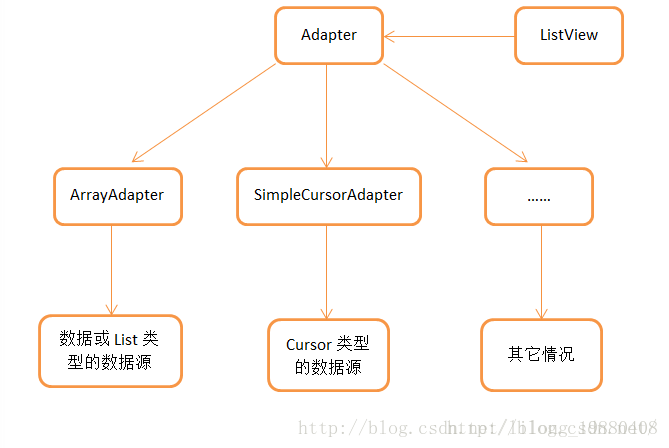
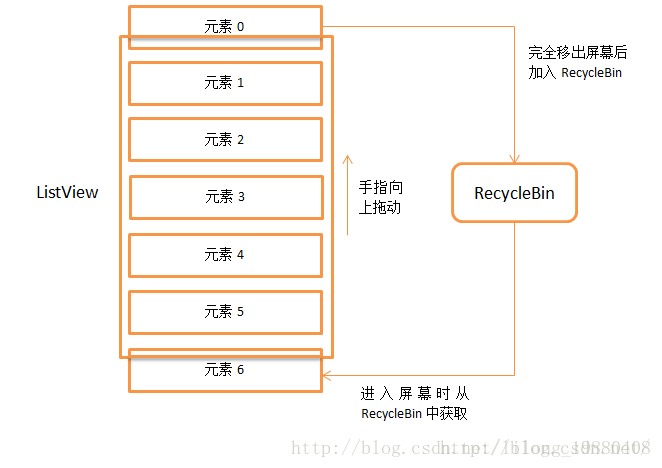













 576
576











 被折叠的 条评论
为什么被折叠?
被折叠的 条评论
为什么被折叠?








