以下是模板 ,不同的echart需要替换option中的内容
LineChart.vue
<template>
<div :class="className" :style="{height:height,width:width}" />
</template>
<script>
import echarts from 'echarts'
require('echarts/theme/macarons') // echarts theme
import resize from './mixins/resize'
export default {
mixins: [resize],
props: {
className: {
type: String,
default: 'chart'
},
width: {
type: String,
default: '100%'
},
height: {
type: String,
default: '350px'
},
autoResize: {
type: Boolean,
default: true
},
chartData: {
type: Object,
required: true
}
},
data() {
return {
chart: null
}
},
watch: {
chartData: {
deep: true,
handler(val) {
this.setOptions(val)
}
}
},
mounted() {
this.$nextTick(() => {
this.initChart()
})
},
beforeDestroy() {
if (!this.chart) {
return
}
this.chart.dispose()
this.chart = null
},
methods: {
initChart() {
this.chart = echarts.init(this.$el, 'macarons')
this.setOptions(this.chartData)
},
setOptions({ expectedData, actualData } = {}) {
this.chart.setOption({
xAxis: {
data: ['Mon', 'Tue', 'Wed', 'Thu', 'Fri', 'Sat', 'Sun'],
boundaryGap: false,
axisTick: {
show: false
}
},
grid: {
left: 10,
right: 10,
bottom: 20,
top: 30,
containLabel: true
},
tooltip: {
trigger: 'axis',
axisPointer: {
type: 'cross'
},
padding: [5, 10]
},
yAxis: {
axisTick: {
show: false
}
},
legend: {
data: ['expected', 'actual']
},
series: [{
name: 'expected', itemStyle: {
normal: {
color: '#FF005A',
lineStyle: {
color: '#FF005A',
width: 2
}
}
},
smooth: true,
type: 'line',
data: expectedData,
animationDuration: 2800,
animationEasing: 'cubicInOut'
},
{
name: 'actual',
smooth: true,
type: 'line',
itemStyle: {
normal: {
color: '#3888fa',
lineStyle: {
color: '#3888fa',
width: 2
},
areaStyle: {
color: '#f3f8ff'
}
}
},
data: actualData,
animationDuration: 2800,
animationEasing: 'quadraticOut'
}]
})
}
}
}
</script>
使用,通过自定义组件给封装好的echart组件赋值
<template>
<div class="dashboard-editor-container">
<el-row style="background:#fff;padding:16px 16px 0;margin-bottom:32px;">
<line-chart :chart-data="lineChartData" />
</el-row>
</div>
</template>
<script>
import LineChart from './dashboard/LineChart'
const lineChartData = {
newVisitis: {
expectedData: [100, 120, 161, 134, 105, 160, 165],
actualData: [120, 82, 91, 154, 162, 140, 145]
}
}
export default {
name: 'Index',
components: {
LineChart
},
data() {
return {
lineChartData: lineChartData.newVisitis
}
}
}
</script>
<style lang="scss" scoped>
.dashboard-editor-container {
padding: 32px;
background-color: rgb(240, 242, 245);
position: relative;
.chart-wrapper {
background: #fff;
padding: 16px 16px 0;
margin-bottom: 32px;
}
}
@media (max-width:1024px) {
.chart-wrapper {
padding: 8px;
}
}
</style>







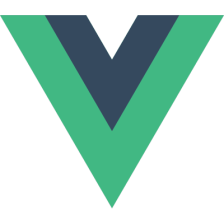


















 1593
1593

 被折叠的 条评论
为什么被折叠?
被折叠的 条评论
为什么被折叠?










