目录
(二) 整体页面布局设计 res文件-> layout->activity_main.xml
(三)各子页面设计 res文件->layout-> fragment.xml
· view3_fragment.xml (页面三 vip)
· view4_fragment.xml (页面四 小卖部)
· view5_fragment.xml (页面五 个人主页)
注:以上TextView中加入了边框 ,时为区别其他TextView组件
(一)针对页面切换,设计函数 Mainactivity.java
接上一回,恭喜你已然入坑! 但不要担心,(小心翼翼的说)学这个可以拿来吃饭的,可是能做饭碗的~~(Mrs.YL say)哈哈哈哈
项目构建完成后,那必然是轮到虚拟机了
可以选择新建一个也可以使用自己的手机,但是要注意,项目的版本与虚拟机的配置要相对应,不然运行项目的时候会出现 与虚拟机 连接超时!!!!!!!!!
项目初始时会自动新建一个Hello World界面,如图
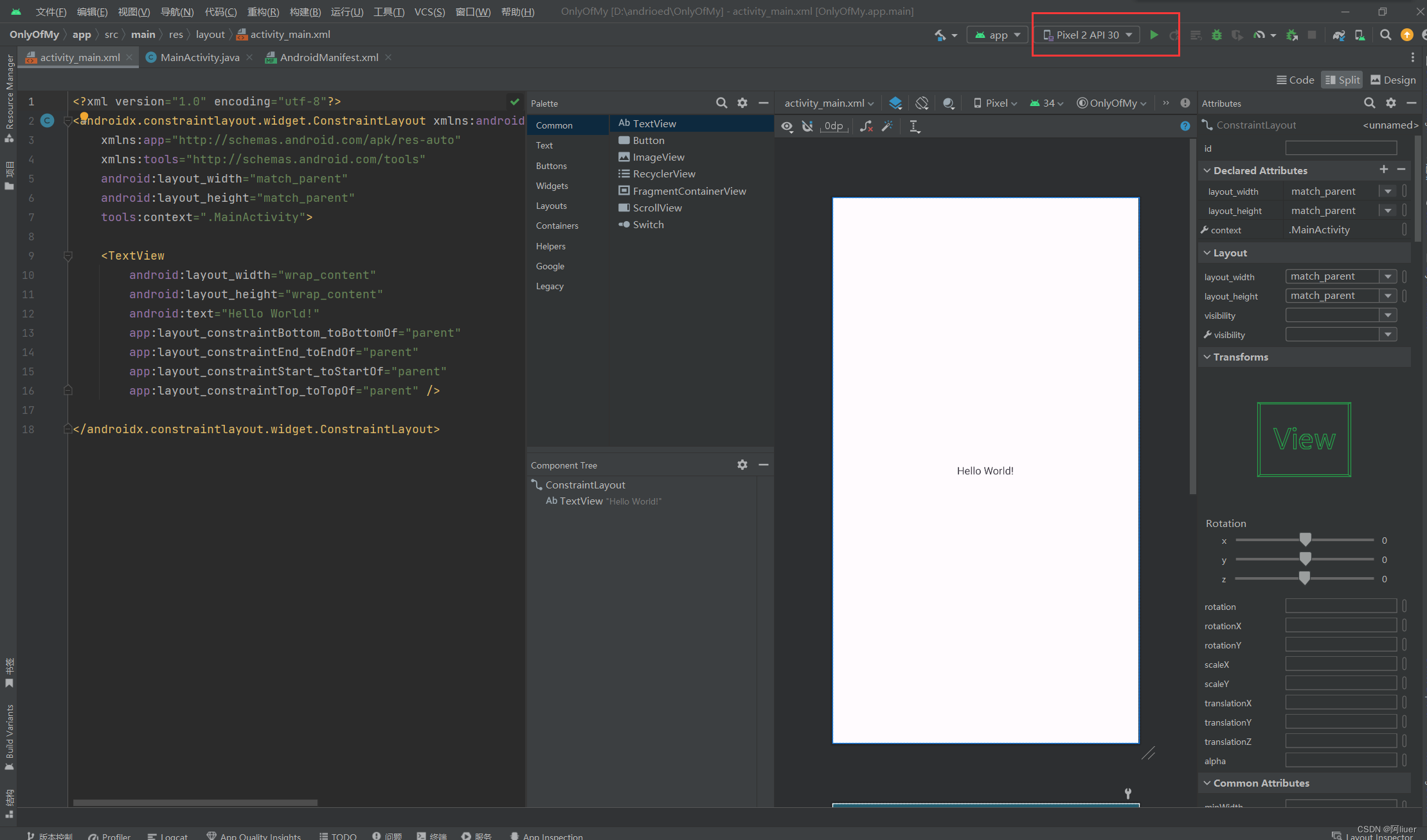
now 让我们开始项目开发之旅吧~~~~~
这里项目模拟做一个 纸条APP 类似如图,下方五个选项 即有 五个页面设计

一、基本页面布局设计
(一)组件介绍
TextView :文本控件
Switch:开关选择控件
LinearLayout :类似于数据结构中的栈、队列等,可以将其他控件装入其中进行排版
(有vertical 和 horizontal 两类,表 横向和竖向)
RecyclerView:用于大量数据的展示,能够显示列表实现视图的复用,类似于页面下滑或上拉刷新
(二) 整体页面布局设计 res文件-> layout->activity_main.xml
进入res->layout->activity_main.xml 删除 原有“Hello World”
将第二行的“xmlns”前面改为 LinerLaout 同时设置 orientation布局为vertical 垂直布局
<?xml version="1.0" encoding="utf-8"?>
<LinearLayout xmlns:android="http://schemas.android.com/apk/res/android"
xmlns:app="http://schemas.android.com/apk/res-auto"
xmlns:tools="http://schemas.android.com/tools"
android:layout_width="match_parent"
android:layout_height="match_parent"
tools:context=".MainActivity"
android:orientation="vertical">在搜索框中取出对应属性 ,长按拉至Component Tree中LinearLayout下
要注意,最后添加的LinearLayout,其中五个textView是在此目录下而不是总目录下
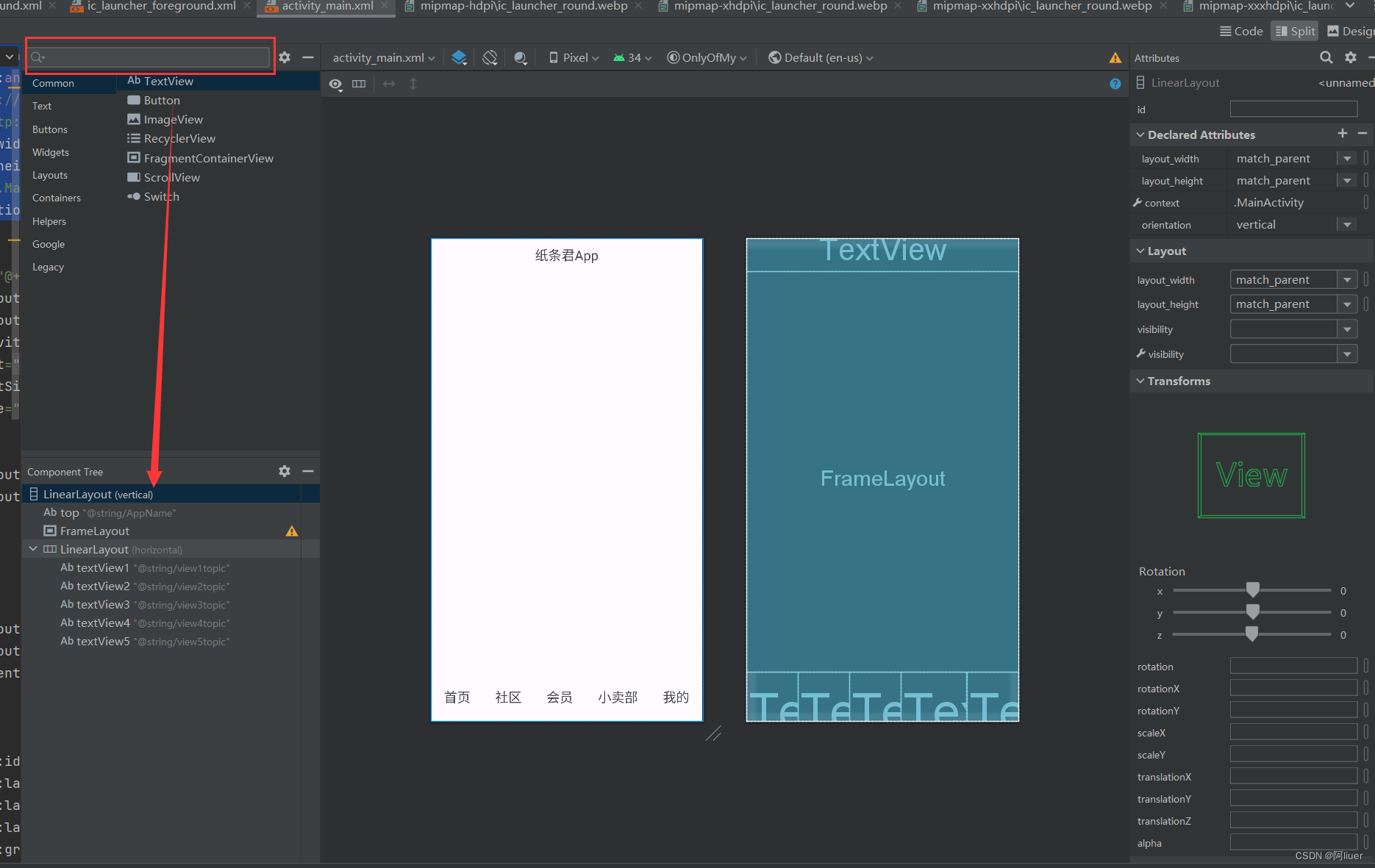
选择 textVew 组件在右方 Attributes 可以修改宽度(layout_width)高度(layout_height)字符大小(textSize)字符名称(text),未找到属性可以查询搜索
例选中 首页 的 textView ,设置如下 (gravity :center表示居中 ;
match_parent表示让当前控件的大小和父布局的大小一样,也就是由父布局来决定当前控件的大小
wrap_content表示让当前的控件大小能够刚好包含里面的内容,也就是由控件内容决定当前控件的大小)
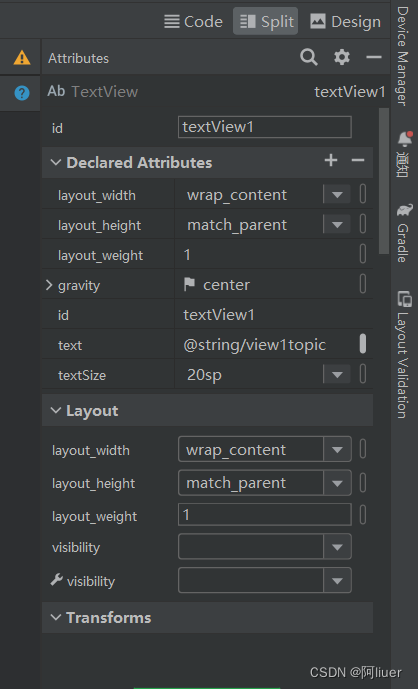
若是要加上图标的话可以自己加入自定义图片到mipmap中
也可以将下面导航页做成 “图片加文字” 的效果
这时就虚假将图片和文字装进一个垂直的Linear Layout中
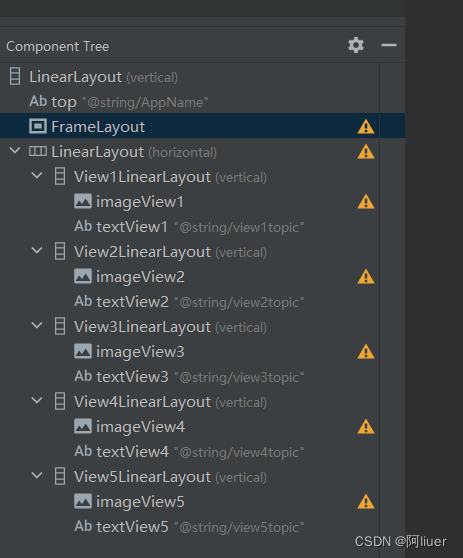
这个时候的页面设计就相当于
第一部分 上方的title
垂直结构 第二部分 中间各子页面信息
第三部分 导航页
对于导航页中 做水平结构 五个子页面fragment
又对子页面作出垂直结构 上方放图片下面配文字 以达到这种效果
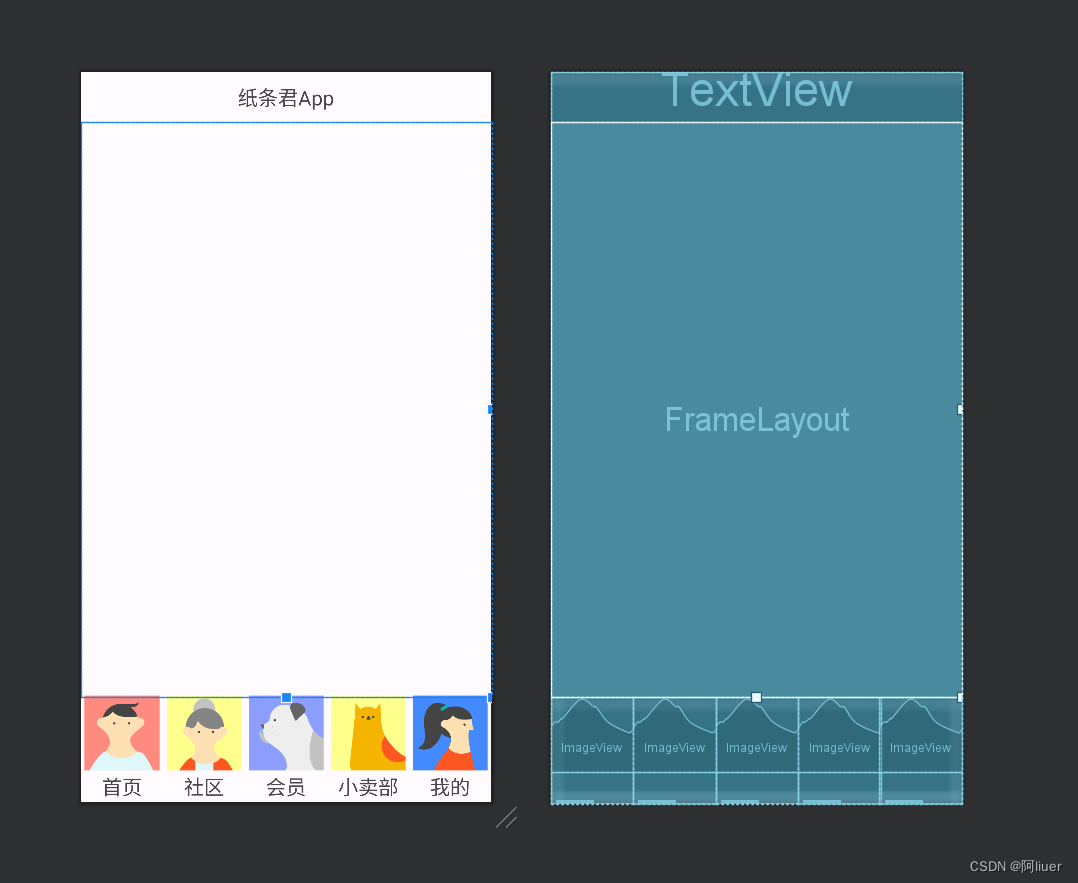
整个部分源代码如下,需要注意的是,我在其中修改了组件的id 以及 text内容 ,并且写入 res中的string.xml中
<?xml version="1.0" encoding="utf-8"?>
<LinearLayout xmlns:android="http://schemas.android.com/apk/res/android"
xmlns:app="http://schemas.android.com/apk/res-auto"
xmlns:tools="http://schemas.android.com/tools"
android:layout_width="match_parent"
android:layout_height="match_parent"
tools:context=".MainActivity"
android:orientation="vertical">
<TextView
android:id="@+id/top"
android:layout_width="match_parent"
android:layout_height="50dp"
android:gravity="center"
android:text="@string/AppName"
android:textSize="20sp"
android:textColor="@color/white"
android:background="@color/black"
tools:ignore="InvalidId" />
<FrameLayout
android:layout_width="match_parent"
android:layout_height="575dp">
</FrameLayout>
<LinearLayout
android:layout_width="match_parent"
android:layout_height="match_parent"
android:orientation="horizontal"
>
<LinearLayout
android:id="@+id/View1LinearLayout"
android:layout_width="match_parent"
android:layout_height="match_parent"
android:layout_weight="1"
android:orientation="vertical">
<ImageView
android:id="@+id/imageView1"
android:layout_width="match_parent"
android:layout_height="150dp"
android:layout_weight="1"
android:src="@drawable/main1" />
<TextView
android:id="@+id/textView1"
android:layout_width="match_parent"
android:layout_height="match_parent"
android:layout_weight="1"
android:gravity="center"
android:text="@string/view1topic"
android:background="@color/greenyellow"
android:textSize="20sp" />
</LinearLayout>
<LinearLayout
android:id="@+id/View2LinearLayout"
android:layout_width="match_parent"
android:layout_height="match_parent"
android:layout_weight="1"
android:orientation="vertical">
<ImageView
android:id="@+id/imageView2"
android:layout_width="match_parent"
android:layout_height="150dp"
android:layout_weight="1"
android:src="@drawable/main2" />
<TextView
android:id="@+id/textView2"
android:layout_width="match_parent"
android:layout_height="match_parent"
android:layout_weight="1"
android:gravity="center"
android:text="@string/view2topic"
android:background="@color/greenyellow"
android:textSize="20sp" />
</LinearLayout>
<LinearLayout
android:id="@+id/View3LinearLayout"
android:layout_width="match_parent"
android:layout_height="match_parent"
android:layout_weight="1"
android:orientation="vertical">
<ImageView
android:id="@+id/imageView3"
android:layout_width="match_parent"
android:layout_height="150dp"
android:layout_weight="1"
android:src="@drawable/main3" />
<TextView
android:id="@+id/textView3"
android:layout_width="match_parent"
android:layout_height="match_parent"
android:layout_weight="1"
android:gravity="center"
android:text="@string/view3topic"
android:background="@color/greenyellow"
android:textSize="20sp" />
</LinearLayout>
<LinearLayout
android:id="@+id/View4LinearLayout"
android:layout_width="match_parent"
android:layout_height="match_parent"
android:layout_weight="1"
android:orientation="vertical">
<ImageView
android:id="@+id/imageView4"
android:layout_width="match_parent"
android:layout_height="150dp"
android:layout_weight="1"
android:src="@drawable/main4" />
<TextView
android:id="@+id/textView4"
android:layout_width="match_parent"
android:layout_height="match_parent"
android:layout_weight="1"
android:gravity="center"
android:text="@string/view4topic"
android:background="@color/greenyellow"
android:textSize="20sp" />
</LinearLayout>
<LinearLayout
android:id="@+id/View5LinearLayout"
android:layout_width="match_parent"
android:layout_height="match_parent"
android:layout_weight="1"
android:orientation="vertical">
<ImageView
android:id="@+id/imageView5"
android:layout_width="match_parent"
android:layout_height="150dp"
android:layout_weight="1"
android:src="@drawable/main5" />
<TextView
android:id="@+id/textView5"
android:layout_width="match_parent"
android:layout_height="match_parent"
android:layout_weight="1"
android:gravity="center"
android:text="@string/view5topic"
android:background="@color/greenyellow"
android:textSize="20sp" />
</LinearLayout>
</LinearLayout>
</LinearLayout>(三)各子页面设计 res文件->layout-> fragment.xml
在layout目录下新建->fragment->Fragment(Blank)
(因下面导航页设置五个,所以这里设置 5 个fragment设计页面)
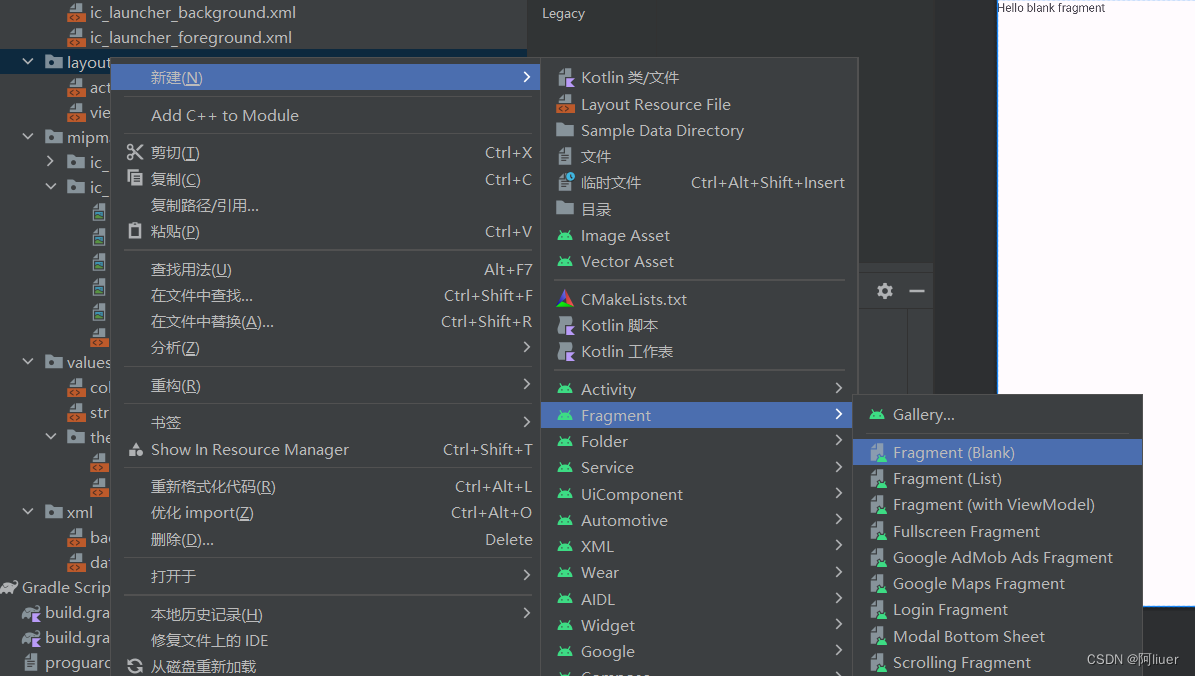
现针对各个页面进行设计
· view1_fragment.xml (页面一 首页)
这里对第一个页面(首页)进行设计,添加了一个LinearLayout组件用于其他内容的存放
新建一个switch1 和RecyclerView (学习内容存放,数据推送等)
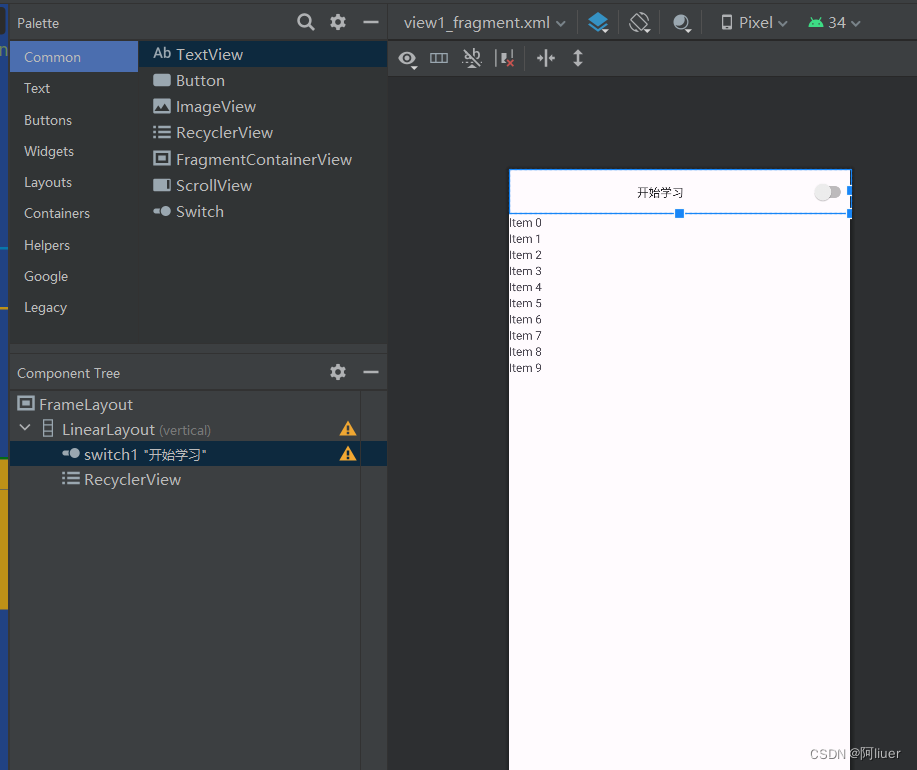
<?xml version="1.0" encoding="utf-8"?>
<FrameLayout xmlns:android="http://schemas.android.com/apk/res/android"
xmlns:tools="http://schemas.android.com/tools"
android:layout_width="match_parent"
android:layout_height="match_parent"
tools:context=".view1_fragment">
<!-- TODO: Update blank fragment layout -->
<LinearLayout
android:layout_width="match_parent"
android:layout_height="match_parent"
android:orientation="vertical">
<Switch
android:id="@+id/switch1"
android:layout_width="match_parent"
android:layout_height="53dp"
android:gravity="center"
android:text="开始学习"
android:background="@color/bisque"/>
<androidx.recyclerview.widget.RecyclerView
android:layout_width="match_parent"
android:layout_height="686dp"
android:orientation="vertical" />
</LinearLayout>
</FrameLayout>· view2_fragment.xml (页面二 社区)
针对第二个页面(社区) 存放各优秀作品,提供搜索平台
依次 添加 SerchView(提供搜索关键字) 、RecyclerView (各栏目选择<横向>)、
ImageView(每日优秀主题照片推选)、RecyclerView(优秀作品集 <竖向>)
<?xml version="1.0" encoding="utf-8"?>
<FrameLayout xmlns:android="http://schemas.android.com/apk/res/android"
xmlns:tools="http://schemas.android.com/tools"
android:layout_width="match_parent"
android:layout_height="wrap_content"
tools:context=".view2_fragment">
<!-- TODO: Update blank fragment layout -->
<LinearLayout
android:layout_width="match_parent"
android:layout_height="match_parent"
android:orientation="vertical">
<SearchView
android:layout_width="match_parent"
android:layout_height="wrap_content"
android:background="@color/bisque">
</SearchView>
<androidx.recyclerview.widget.RecyclerView
android:layout_width="match_parent"
android:layout_height="83dp"
android:orientation="horizontal" />
<ImageView
android:id="@+id/imageView"
android:layout_width="match_parent"
android:layout_height="137dp"
android:layout_gravity="center"
android:src="@drawable/view2main" />
<androidx.recyclerview.widget.RecyclerView
android:layout_width="match_parent"
android:layout_height="match_parent"
android:layout_gravity="center" />
</LinearLayout>
</FrameLayout>· view3_fragment.xml (页面三 vip)
实现vip用户内容推广,针对各主题提供便捷通道以及优秀作品
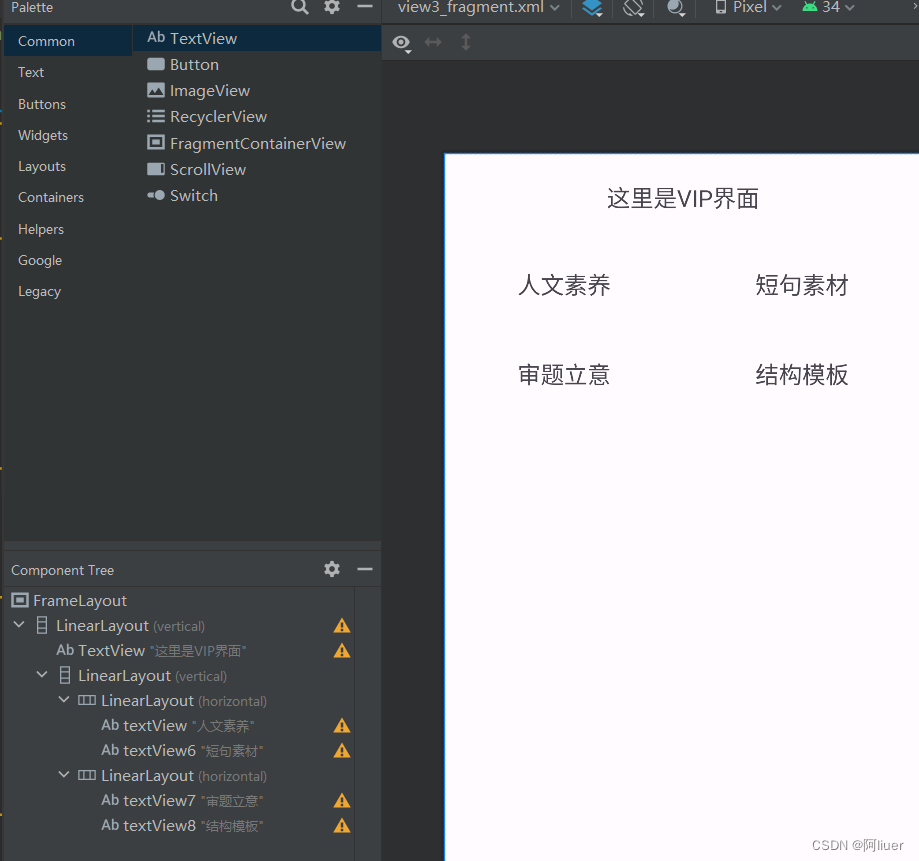
<?xml version="1.0" encoding="utf-8"?>
<FrameLayout xmlns:android="http://schemas.android.com/apk/res/android"
xmlns:tools="http://schemas.android.com/tools"
android:layout_width="match_parent"
android:layout_height="match_parent"
tools:context=".view3_fragment">
<!-- TODO: Update blank fragment layout -->
<LinearLayout
android:layout_width="match_parent"
android:layout_height="match_parent"
android:orientation="vertical">
<TextView
android:layout_width="match_parent"
android:layout_height="74dp"
android:gravity="center"
android:text="这里是VIP界面"
android:background="@color/bisque"
android:textSize="20sp"/>
<LinearLayout
android:layout_width="match_parent"
android:layout_height="match_parent"
android:orientation="vertical">
<LinearLayout
android:layout_width="match_parent"
android:layout_height="77dp"
android:orientation="horizontal">
<TextView
android:id="@+id/textView"
android:layout_width="wrap_content"
android:layout_height="76dp"
android:layout_weight="1"
android:text="人文素养"
android:shadowColor="#099"
android:textSize="20sp"
android:background="@drawable/tvbar"
android:gravity="center"/>
<TextView
android:id="@+id/textView6"
android:layout_width="wrap_content"
android:layout_height="76dp"
android:layout_weight="1"
android:text="短句素材"
android:textColorHighlight="#907"
android:textSize="20sp"
android:background="@drawable/tvbar"
android:gravity="center"/>
</LinearLayout>
<LinearLayout
android:layout_width="match_parent"
android:layout_height="77dp"
android:orientation="horizontal">
<TextView
android:id="@+id/textView7"
android:layout_width="wrap_content"
android:layout_height="match_parent"
android:layout_weight="1"
android:textSize="20sp"
android:background="@drawable/tvbar"
android:text="审题立意"
android:gravity="center"/>
<TextView
android:id="@+id/textView8"
android:layout_width="wrap_content"
android:layout_height="match_parent"
android:layout_weight="1"
android:textSize="20sp"
android:background="@drawable/tvbar"
android:text="结构模板"
android:gravity="center"/>
</LinearLayout>
</LinearLayout>
</LinearLayout>
</FrameLayout>· view4_fragment.xml (页面四 小卖部)
作为一个优秀的产品,怎么能没有交易界面呢,这里设置shop页面供用户进行文化用品的购买
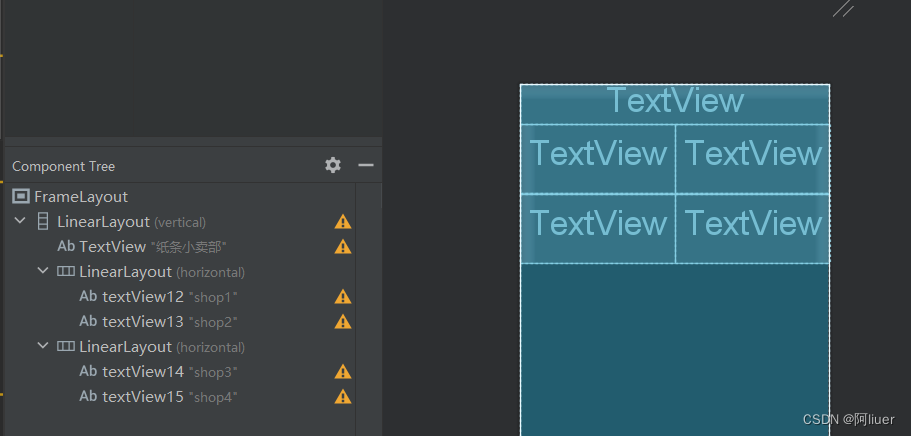
<?xml version="1.0" encoding="utf-8"?>
<FrameLayout xmlns:android="http://schemas.android.com/apk/res/android"
xmlns:tools="http://schemas.android.com/tools"
android:layout_width="match_parent"
android:layout_height="match_parent"
tools:context=".view4_fragment">
<!-- TODO: Update blank fragment layout -->
<LinearLayout
android:layout_width="match_parent"
android:layout_height="match_parent"
android:orientation="vertical">
<TextView
android:layout_width="match_parent"
android:layout_height="54dp"
android:gravity="center"
android:text="纸条小卖部"
android:background="@color/bisque"
android:textSize="20sp" />
<LinearLayout
android:layout_width="match_parent"
android:layout_height="92dp"
android:orientation="horizontal">
<TextView
android:id="@+id/textView12"
android:layout_width="wrap_content"
android:layout_height="match_parent"
android:layout_weight="1"
android:gravity="center"
android:text="shop1"
android:background="@drawable/tvbar"
android:textSize="20sp" />
<TextView
android:id="@+id/textView13"
android:layout_width="wrap_content"
android:layout_height="match_parent"
android:layout_weight="1"
android:gravity="center"
android:text="shop2"
android:background="@drawable/tvbar"
android:textSize="20sp" />
</LinearLayout>
<LinearLayout
android:layout_width="match_parent"
android:layout_height="92dp"
android:orientation="horizontal">
<TextView
android:id="@+id/textView14"
android:layout_width="wrap_content"
android:layout_height="match_parent"
android:layout_weight="1"
android:gravity="center"
android:text="shop3"
android:background="@drawable/tvbar"
android:textSize="20sp" />
<TextView
android:id="@+id/textView15"
android:layout_width="wrap_content"
android:layout_height="match_parent"
android:layout_weight="1"
android:gravity="center"
android:text="shop4"
android:background="@drawable/tvbar"
android:textSize="20sp" />
</LinearLayout>
</LinearLayout>
</FrameLayout>· view5_fragment.xml (页面五 个人主页)
个人主页储存个人资料,外加设置(现阶段不做复杂内容)
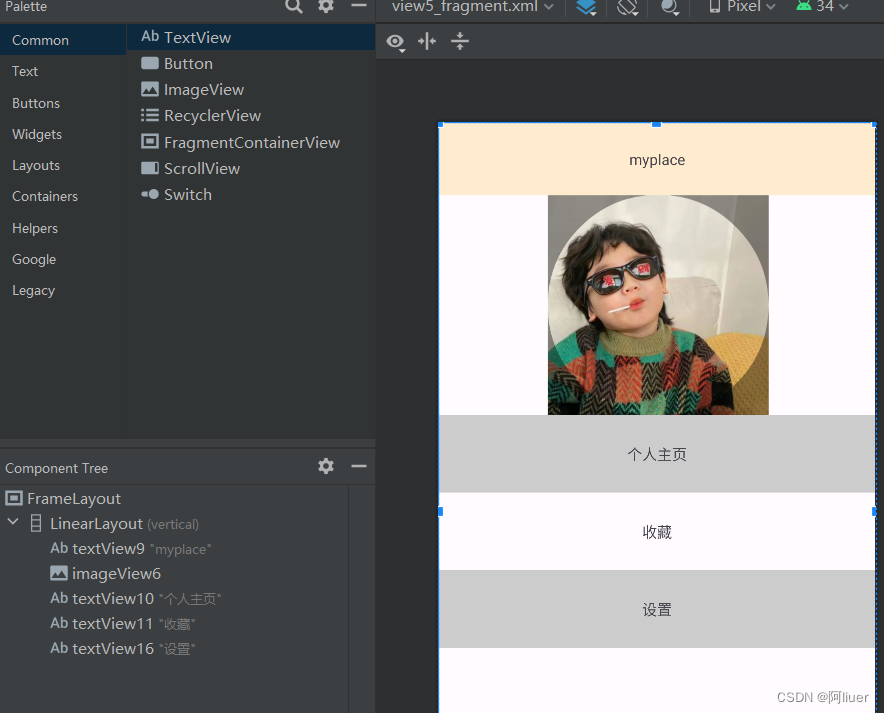
<?xml version="1.0" encoding="utf-8"?>
<FrameLayout xmlns:android="http://schemas.android.com/apk/res/android"
xmlns:tools="http://schemas.android.com/tools"
android:layout_width="match_parent"
android:layout_height="match_parent"
tools:context=".view5_fragment">
<!-- TODO: Update blank fragment layout -->
<LinearLayout
android:layout_width="match_parent"
android:layout_height="match_parent"
android:orientation="vertical">
<TextView
android:id="@+id/textView9"
android:layout_width="match_parent"
android:layout_height="68dp"
android:background="@color/blanchedalmond"
android:gravity="center"
android:text="myplace" />
<ImageView
android:id="@+id/imageView6"
android:layout_width="match_parent"
android:layout_height="207dp"
android:src="@drawable/img" />
<TextView
android:id="@+id/textView10"
android:layout_width="match_parent"
android:layout_height="73dp"
android:gravity="center"
android:background="@color/gray_cc"
android:text="个人主页" />
<TextView
android:id="@+id/textView11"
android:layout_width="match_parent"
android:layout_height="73dp"
android:gravity="center"
android:text="收藏" />
<TextView
android:id="@+id/textView16"
android:layout_width="match_parent"
android:layout_height="73dp"
android:gravity="center"
android:background="@color/gray_cc"
android:text="设置" />
</LinearLayout>
</FrameLayout>注:以上TextView中加入了边框 ,时为区别其他TextView组件
需要在 drawable 中新建xml文件修改shape,这里新建的时 tvbar.xml
可参考 给TextView加边框_textview 边框-CSDN博客
<?xml version="1.0" encoding="utf-8"?>
<shape xmlns:android="http://schemas.android.com/apk/res/android" >
<!-- 实心 -->
<solid android:color="@android:color/white" />
<!-- 边框 -->
<stroke
android:width="0.5dp"
android:color="@android:color/black" />
<!-- 圆角 -->
<corners android:radius="3dp" />
<!-- 边距 -->
<padding
android:bottom="10dp"
android:left="10dp"
android:right="10dp"
android:top="10dp" />
</shape>二、主页面功能实现 功能设计
(一)针对页面切换,设计函数 Mainactivity.java
定义 mainBinding 用于获取主页面 类别为ActivityMainBinding 此名称前面一部分为layout中主页面的xml文件名
定义各子页面 Fragment ,以及页面控件 FragmentManager 和 页面切换用具FragmentTransaction
ActivityMainBinding mainBinding;
Fragment view1_fragment,view2_fragment,view3_fragment,view4_fragment,view5_fragment;
FragmentManager fragmentManager;
FragmentTransaction fragmentTransaction;同时需要在 Gradle Scripts中添加关于 ActivityMainBinding 的相关信息
build.gradle(project)
// Top-level build file where you can add configuration options common to all sub-projects/modules.
plugins {
id("com.android.application") version "8.1.1" apply false
}
buildscript{
val agp_version by extra("8.1.1")
repositories{
google()
mavenCentral()
}
}
build.gradle(Moudle) ->android下
viewBinding {
enable = true
}Mainactivity.java代码
package com.example.onlyofmy;
import androidx.appcompat.app.AppCompatActivity;
import androidx.fragment.app.Fragment;
import androidx.fragment.app.FragmentManager;
import androidx.fragment.app.FragmentTransaction;
import android.os.Bundle;
import android.view.View;
import com.example.onlyofmy.databinding.ActivityMainBinding;
public class MainActivity extends AppCompatActivity {
ActivityMainBinding mainBinding;
Fragment view1_fragment,view2_fragment,view3_fragment,view4_fragment,view5_fragment;
FragmentManager fragmentManager;
FragmentTransaction fragmentTransaction;
@Override
protected void onCreate(Bundle savedInstanceState) {
super.onCreate(savedInstanceState);
setContentView(R.layout.activity_main);
mainBinding=ActivityMainBinding.inflate(getLayoutInflater()); // 获取主页面
View view=mainBinding.getRoot(); // 初始化
setContentView(view); // 将内容切换为主页面
view1_fragment=new view1_fragment();
view2_fragment=new view2_fragment();
view3_fragment=new view3_fragment();
view4_fragment=new view4_fragment();
view5_fragment=new view5_fragment();
fragmentManager=getSupportFragmentManager(); // 页面控制
initial(); // 初始化函数
fragmentTransaction=fragmentManager.beginTransaction().show(view1_fragment); // 初始化为第一个页面
fragmentTransaction.commit(); // 提交
// 现在设计点击切换页面效果 设置监听器
mainBinding.View1LinearLayout.setOnClickListener(new View.OnClickListener() {
@Override
public void onClick(View view) {
fragment_hide();
fragmentTransaction=fragmentManager.beginTransaction().show(view1_fragment);
fragmentTransaction.commit();
}
});
mainBinding.View2LinearLayout.setOnClickListener(new View.OnClickListener() {
@Override
public void onClick(View view) {
fragment_hide();
fragmentTransaction=fragmentManager.beginTransaction().show(view2_fragment);
fragmentTransaction.commit();
}
});
mainBinding.View3LinearLayout.setOnClickListener(new View.OnClickListener() {
@Override
public void onClick(View view) {
fragment_hide();
fragmentTransaction=fragmentManager.beginTransaction().show(view3_fragment);
fragmentTransaction.commit();
}
});
mainBinding.View4LinearLayout.setOnClickListener(new View.OnClickListener() {
@Override
public void onClick(View view) {
fragment_hide();
fragmentTransaction=fragmentManager.beginTransaction().show(view4_fragment);
fragmentTransaction.commit();
}
});
mainBinding.View5LinearLayout.setOnClickListener(new View.OnClickListener() {
@Override
public void onClick(View view) {
fragment_hide();
fragmentTransaction=fragmentManager.beginTransaction().show(view5_fragment);
fragmentTransaction.commit();
}
});
}
private void fragment_hide() { // 隐藏函数,将各个页面放在show的后面
fragmentTransaction=fragmentManager.beginTransaction()
.hide(view1_fragment)
.hide(view2_fragment)
.hide(view3_fragment)
.hide(view4_fragment)
.hide(view5_fragment);
fragmentTransaction.commit();
}
private void initial() {
// 添加组件,获取id 保存 最后进行页面覆盖
fragmentTransaction=fragmentManager.beginTransaction()
.add(R.id.content,view1_fragment)
.add(R.id.content,view2_fragment)
.add(R.id.content,view3_fragment)
.add(R.id.content,view4_fragment)
.add(R.id.content,view5_fragment);
fragmentTransaction.commit();
fragment_hide();
}
}现在可以运行项目啦,点击运行后会出现以下主页面,下方会有四个导航栏,各自点击会有不同效果,后续会出对各个子页面的其他功能实现,记得关注哦~
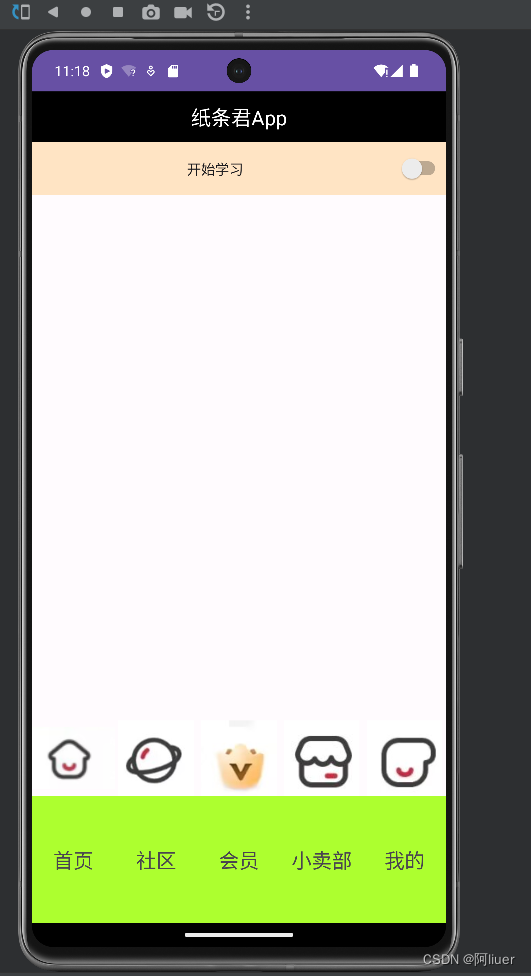 ,
,







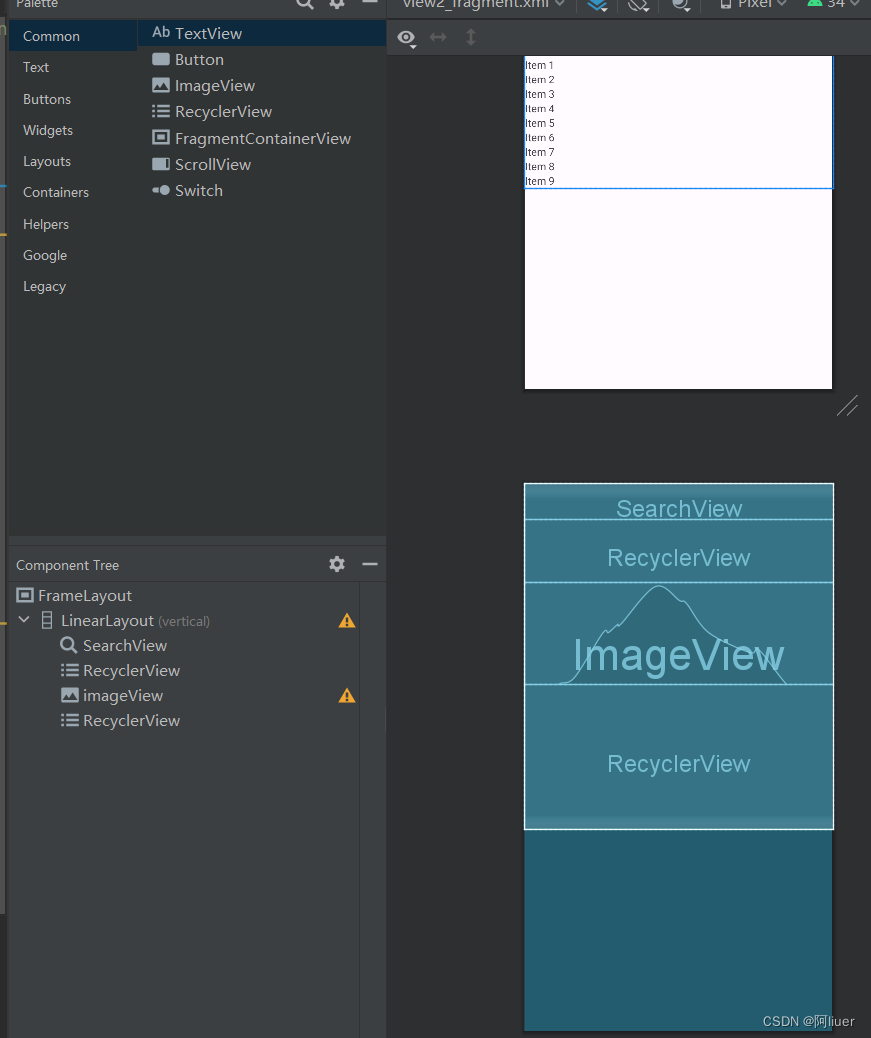














 787
787











 被折叠的 条评论
为什么被折叠?
被折叠的 条评论
为什么被折叠?








