【转载请注明出处:从ViewRootImpl类分析View绘制的流程 CSDN 废墟的树】
从上两篇博客 《从setContentView方法分析Android加载布局流程》 和 《从LayoutInflater分析XML布局解析成View的树形结构的过程》 中我们了解到Activity视图UI是怎么添加到Activity的根布局DecorView上面的。
我们知道Activity中的PhoneView对象帮我们创建了一个PhoneView内部类DecorView(父类为FrameLayout)窗口顶层视图,
然后通过LayoutInflater将xml内容布局解析成View树形结构添加到DecorView顶层视图中id为content的FrameLayout父容器上面。到此,我们已经知道Activity的content内容布局最终
会添加到DecorView窗口顶层视图上面,相信很多人也会有这样的疑惑:窗口顶层视图DecorView是怎么绘制到我们的手机屏幕上的呢?
这篇博客来尝试着分析DecorView的绘制流程。
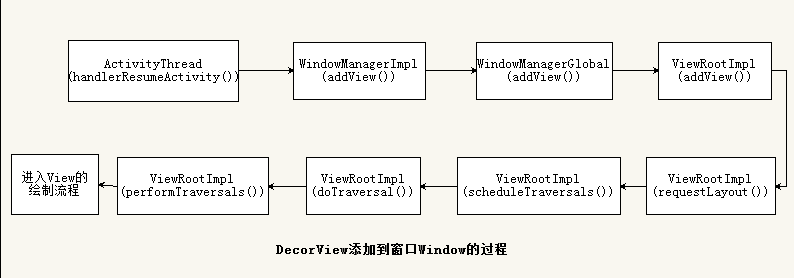
顶层视图DecorView添加到窗口的过程
DecorView是怎么添加到窗口的呢?这时候我们不得不从Activity是怎么启动的说起,当Activity初始化 Window和将布局添加到
PhoneWindow的内部类DecorView类之后,ActivityThread类会调用handleResumeActivity方法将顶层视图DecorView添加到PhoneWindow窗口,来看看handlerResumeActivity方法的实现:
0-1
Step1
- final void handleResumeActivity(IBinder token,
- boolean clearHide, boolean isForward, boolean reallyResume) {
- ………………
- if (r.window == null && !a.mFinished && willBeVisible) {
- //获得当前Activity的PhoneWindow对象
- r.window = r.activity.getWindow();
- //获得当前phoneWindow内部类DecorView对象
- View decor = r.window.getDecorView();
- //设置窗口顶层视图DecorView可见度
- decor.setVisibility(View.INVISIBLE);
- //得当当前Activity的WindowManagerImpl对象
- ViewManager wm = a.getWindowManager();
- WindowManager.LayoutParams l = r.window.getAttributes();
- a.mDecor = decor;
- l.type = WindowManager.LayoutParams.TYPE_BASE_APPLICATION;
- l.softInputMode |= forwardBit;
- if (a.mVisibleFromClient) {
- //标记根布局DecorView已经添加到窗口
- a.mWindowAdded = true;
- //将根布局DecorView添加到当前Activity的窗口上面
- wm.addView(decor, l);
- …………………
final void handleResumeActivity(IBinder token,
boolean clearHide, boolean isForward, boolean reallyResume) {
..................
if (r.window == null && !a.mFinished && willBeVisible) {
//获得当前Activity的PhoneWindow对象
r.window = r.activity.getWindow();
//获得当前phoneWindow内部类DecorView对象
View decor = r.window.getDecorView();
//设置窗口顶层视图DecorView可见度
decor.setVisibility(View.INVISIBLE);
//得当当前Activity的WindowManagerImpl对象
ViewManager wm = a.getWindowManager();
WindowManager.LayoutParams l = r.window.getAttributes();
a.mDecor = decor;
l.type = WindowManager.LayoutParams.TYPE_BASE_APPLICATION;
l.softInputMode |= forwardBit;
if (a.mVisibleFromClient) {
//标记根布局DecorView已经添加到窗口
a.mWindowAdded = true;
//将根布局DecorView添加到当前Activity的窗口上面
wm.addView(decor, l);
.....................分析:详细步骤以上代码都有详细注释,这里就不一一解释。handlerResumeActivity()方法主要就是通过第 23 行代码将
Activity的顶层视图DecorView添加到窗口视图上。我们来看看WindowManagerImpl类的addView()方法。
- @Override
- public void addView(View view, ViewGroup.LayoutParams params) {
- mGlobal.addView(view, params, mDisplay, mParentWindow);
- }
@Override
public void addView(View view, ViewGroup.LayoutParams params) {
mGlobal.addView(view, params, mDisplay, mParentWindow);
}源码很简单,直接调用了 mGlobal对象的addView()方法。继续跟踪,mGlobal对象是WindowManagerGlobal类。进入WindowManagerGlobal类看addView()方法。
0-2
Step2
- public void addView(View view, ViewGroup.LayoutParams params,
- Display display, Window parentWindow) {
- …………
- ViewRootImpl root;
- View panelParentView = null;
- …………
- //获得ViewRootImpl对象root
- root = new ViewRootImpl(view.getContext(), display);
- ………..
- // do this last because it fires off messages to start doing things
- try {
- //将传进来的参数DecorView设置到root中
- root.setView(view, wparams, panelParentView);
- } catch (RuntimeException e) {
- ………..
- }
- }
public void addView(View view, ViewGroup.LayoutParams params,
Display display, Window parentWindow) {
............
ViewRootImpl root;
View panelParentView = null;
............
//获得ViewRootImpl对象root
root = new ViewRootImpl(view.getContext(), display);
...........
// do this last because it fires off messages to start doing things
try {
//将传进来的参数DecorView设置到root中
root.setView(view, wparams, panelParentView);
} catch (RuntimeException e) {
...........
}
}该方法中创建了一个ViewRootImpl对象root,然后调用ViewRootImpl类中的setView成员方法()。继续跟踪代码进入ViewRootImpl类分析:
0-3
Step3
- public void setView(View view, WindowManager.LayoutParams attrs, View panelParentView) {
- synchronized (this) {
- if (mView == null) {
- //将顶层视图DecorView赋值给全局的mView
- mView = view;
- ………….
- //标记已添加DecorView
- mAdded = true;
- ………….
- //请求布局
- requestLayout();
- ………….
- }
- }
public void setView(View view, WindowManager.LayoutParams attrs, View panelParentView) {
synchronized (this) {
if (mView == null) {
//将顶层视图DecorView赋值给全局的mView
mView = view;
.............
//标记已添加DecorView
mAdded = true;
.............
//请求布局
requestLayout();
.............
}
}该方法实现有点长,我省略了其他代码,直接看以上几行代码:
- 将外部参数DecorView赋值给mView成员变量
- 标记DecorView已添加到ViewRootImpl
- 调用requestLayout方法请求布局
0-4
跟踪代码进入到 requestLayout()方法:
Step4
- @Override
- public void requestLayout() {
- if (!mHandlingLayoutInLayoutRequest) {
- checkThread();
- mLayoutRequested = true;
- scheduleTraversals();
- }
- }
- …………….
- void scheduleTraversals() {
- if (!mTraversalScheduled) {
- mTraversalScheduled = true;
- mTraversalBarrier = mHandler.getLooper().postSyncBarrier();
- mChoreographer.postCallback(
- Choreographer.CALLBACK_TRAVERSAL, mTraversalRunnable, null);
- if (!mUnbufferedInputDispatch) {
- scheduleConsumeBatchedInput();
- }
- notifyRendererOfFramePending();
- }
- }
- …………..
- final class TraversalRunnable implements Runnable {
- @Override
- public void run() {
- doTraversal();
- }
- }
- final TraversalRunnable mTraversalRunnable = new TraversalRunnable();
- ……………
- void doTraversal() {
- if (mTraversalScheduled) {
- mTraversalScheduled = false;
- mHandler.getLooper().removeSyncBarrier(mTraversalBarrier);
- try {
- performTraversals();
- } finally {
- Trace.traceEnd(Trace.TRACE_TAG_VIEW);
- }
- }
- }
- …………
@Override
public void requestLayout() {
if (!mHandlingLayoutInLayoutRequest) {
checkThread();
mLayoutRequested = true;
scheduleTraversals();
}
}
................
void scheduleTraversals() {
if (!mTraversalScheduled) {
mTraversalScheduled = true;
mTraversalBarrier = mHandler.getLooper().postSyncBarrier();
mChoreographer.postCallback(
Choreographer.CALLBACK_TRAVERSAL, mTraversalRunnable, null);
if (!mUnbufferedInputDispatch) {
scheduleConsumeBatchedInput();
}
notifyRendererOfFramePending();
}
}
..............
final class TraversalRunnable implements Runnable {
@Override
public void run() {
doTraversal();
}
}
final TraversalRunnable mTraversalRunnable = new TraversalRunnable();
...............
void doTraversal() {
if (mTraversalScheduled) {
mTraversalScheduled = false;
mHandler.getLooper().removeSyncBarrier(mTraversalBarrier);
try {
performTraversals();
} finally {
Trace.traceEnd(Trace.TRACE_TAG_VIEW);
}
}
}
............跟踪代码,最后DecorView的绘制会进入到ViewRootImpl类中的performTraversals()成员方法,这个过程可以参考上面的代码流程图。现在我们主要来分析下 ViewRootImpl类中的performTraversals()方法。
0-5
Step5
- private void performTraversals() {
- // cache mView since it is used so much below…
- //我们在Step3知道,mView就是DecorView根布局
- final View host = mView;
- //在Step3 成员变量mAdded赋值为true,因此条件不成立
- if (host == null || !mAdded)
- return;
- //是否正在遍历
- mIsInTraversal = true;
- //是否马上绘制View
- mWillDrawSoon = true;
- ………….
- //顶层视图DecorView所需要窗口的宽度和高度
- int desiredWindowWidth;
- int desiredWindowHeight;
- …………………
- //在构造方法中mFirst已经设置为true,表示是否是第一次绘制DecorView
- if (mFirst) {
- mFullRedrawNeeded = true;
- mLayoutRequested = true;
- //如果窗口的类型是有状态栏的,那么顶层视图DecorView所需要窗口的宽度和高度就是除了状态栏
- if (lp.type == WindowManager.LayoutParams.TYPE_STATUS_BAR_PANEL
- || lp.type == WindowManager.LayoutParams.TYPE_INPUT_METHOD) {
- // NOTE – system code, won’t try to do compat mode.
- Point size = new Point();
- mDisplay.getRealSize(size);
- desiredWindowWidth = size.x;
- desiredWindowHeight = size.y;
- } else {//否则顶层视图DecorView所需要窗口的宽度和高度就是整个屏幕的宽高
- DisplayMetrics packageMetrics =
- mView.getContext().getResources().getDisplayMetrics();
- desiredWindowWidth = packageMetrics.widthPixels;
- desiredWindowHeight = packageMetrics.heightPixels;
- }
- }
- …………
- //获得view宽高的测量规格,mWidth和mHeight表示窗口的宽高,lp.widthhe和lp.height表示DecorView根布局宽和高
- int childWidthMeasureSpec = getRootMeasureSpec(mWidth, lp.width);
- int childHeightMeasureSpec = getRootMeasureSpec(mHeight, lp.height);
- // Ask host how big it wants to be
- //执行测量操作
- performMeasure(childWidthMeasureSpec, childHeightMeasureSpec);
- ……………………
- //执行布局操作
- performLayout(lp, desiredWindowWidth, desiredWindowHeight);
- …………………..
- //执行绘制操作
- performDraw();
- }
private void performTraversals() {
// cache mView since it is used so much below...
//我们在Step3知道,mView就是DecorView根布局
final View host = mView;
//在Step3 成员变量mAdded赋值为true,因此条件不成立
if (host == null || !mAdded)
return;
//是否正在遍历
mIsInTraversal = true;
//是否马上绘制View
mWillDrawSoon = true;
.............
//顶层视图DecorView所需要窗口的宽度和高度
int desiredWindowWidth;
int desiredWindowHeight;
.....................
//在构造方法中mFirst已经设置为true,表示是否是第一次绘制DecorView
if (mFirst) {
mFullRedrawNeeded = true;
mLayoutRequested = true;
//如果窗口的类型是有状态栏的,那么顶层视图DecorView所需要窗口的宽度和高度就是除了状态栏
if (lp.type == WindowManager.LayoutParams.TYPE_STATUS_BAR_PANEL
|| lp.type == WindowManager.LayoutParams.TYPE_INPUT_METHOD) {
// NOTE -- system code, won't try to do compat mode.
Point size = new Point();
mDisplay.getRealSize(size);
desiredWindowWidth = size.x;
desiredWindowHeight = size.y;
} else {//否则顶层视图DecorView所需要窗口的宽度和高度就是整个屏幕的宽高
DisplayMetrics packageMetrics =
mView.getContext().getResources().getDisplayMetrics();
desiredWindowWidth = packageMetrics.widthPixels;
desiredWindowHeight = packageMetrics.heightPixels;
}
}
............
//获得view宽高的测量规格,mWidth和mHeight表示窗口的宽高,lp.widthhe和lp.height表示DecorView根布局宽和高
int childWidthMeasureSpec = getRootMeasureSpec(mWidth, lp.width);
int childHeightMeasureSpec = getRootMeasureSpec(mHeight, lp.height);
// Ask host how big it wants to be
//执行测量操作
performMeasure(childWidthMeasureSpec, childHeightMeasureSpec);
........................
//执行布局操作
performLayout(lp, desiredWindowWidth, desiredWindowHeight);
.......................
//执行绘制操作
performDraw();
}该方法主要流程就体现了View绘制渲染的三个主要步骤,分别是测量,布局,绘制三个阶段。
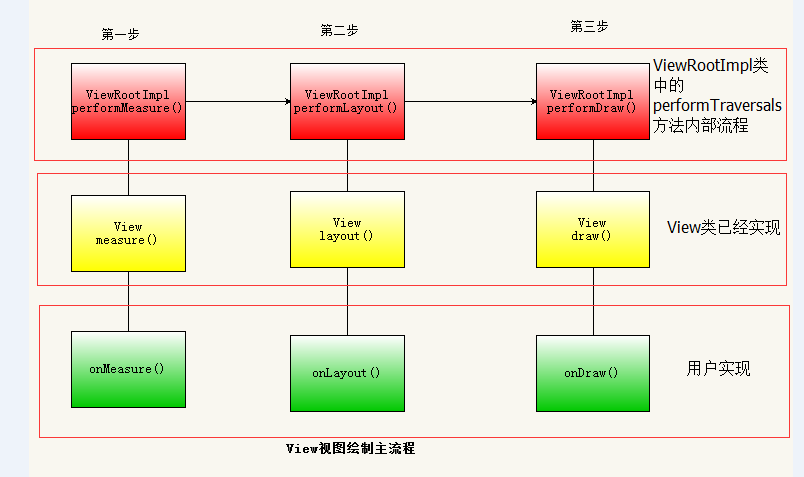
这里先给出Android系统View的绘制流程:依次执行View类里面的如下三个方法:
- measure(int ,int) :测量View的大小
- layout(int ,int ,int ,int) :设置子View的位置
- draw(Canvas) :绘制View内容到Canvas画布上
测量measure
1-1
从performTraversals方法我们可以看到,在执行performMeasure测量之前要通过getRootMeasureSpec方法获得顶层视图DecorView的测量规格,跟踪代码进入getRootMeasureSpec()方法:
- /**
- * Figures out the measure spec for the root view in a window based on it’s
- * layout params.
- *
- * @param windowSize
- * The available width or height of the window
- *
- * @param rootDimension
- * The layout params for one dimension (width or height) of the
- * window.
- *
- * @return The measure spec to use to measure the root view.
- */
- private static int getRootMeasureSpec(int windowSize, int rootDimension) {
- int measureSpec;
- switch (rootDimension) {
- //匹配父容器时,测量模式为MeasureSpec.EXACTLY,测量大小直接为屏幕的大小,也就是充满真个屏幕
- case ViewGroup.LayoutParams.MATCH_PARENT:
- // Window can’t resize. Force root view to be windowSize.
- measureSpec = MeasureSpec.makeMeasureSpec(windowSize, MeasureSpec.EXACTLY);
- break;
- //包裹内容时,测量模式为MeasureSpec.AT_MOST,测量大小直接为屏幕大小,也就是充满真个屏幕
- case ViewGroup.LayoutParams.WRAP_CONTENT:
- // Window can resize. Set max size for root view.
- measureSpec = MeasureSpec.makeMeasureSpec(windowSize, MeasureSpec.AT_MOST);
- break;
- //其他情况时,测量模式为MeasureSpec.EXACTLY,测量大小为DecorView顶层视图布局设置的大小。
- default:
- // Window wants to be an exact size. Force root view to be that size.
- measureSpec = MeasureSpec.makeMeasureSpec(rootDimension, MeasureSpec.EXACTLY);
- break;
- }
- return measureSpec;
- }
/**
* Figures out the measure spec for the root view in a window based on it's
* layout params.
*
* @param windowSize
* The available width or height of the window
*
* @param rootDimension
* The layout params for one dimension (width or height) of the
* window.
*
* @return The measure spec to use to measure the root view.
*/
private static int getRootMeasureSpec(int windowSize, int rootDimension) {
int measureSpec;
switch (rootDimension) {
//匹配父容器时,测量模式为MeasureSpec.EXACTLY,测量大小直接为屏幕的大小,也就是充满真个屏幕
case ViewGroup.LayoutParams.MATCH_PARENT:
// Window can't resize. Force root view to be windowSize.
measureSpec = MeasureSpec.makeMeasureSpec(windowSize, MeasureSpec.EXACTLY);
break;
//包裹内容时,测量模式为MeasureSpec.AT_MOST,测量大小直接为屏幕大小,也就是充满真个屏幕
case ViewGroup.LayoutParams.WRAP_CONTENT:
// Window can resize. Set max size for root view.
measureSpec = MeasureSpec.makeMeasureSpec(windowSize, MeasureSpec.AT_MOST);
break;
//其他情况时,测量模式为MeasureSpec.EXACTLY,测量大小为DecorView顶层视图布局设置的大小。
default:
// Window wants to be an exact size. Force root view to be that size.
measureSpec = MeasureSpec.makeMeasureSpec(rootDimension, MeasureSpec.EXACTLY);
break;
}
return measureSpec;
}分析:该方法主要作用是在整个窗口的基础上计算出root view(顶层视图DecorView)的测量规格,该方法的两个参数分别表示:
- windowSize:当前手机窗口的有效宽和高,一般都是除了通知栏的屏幕宽和高
- rootDimension 根布局DecorView请求的宽和高,由前面的博客我们知道是MATCH_PARENT
由 《从setContentView方法分析Android加载布局流程》可知,我们的DecorView根布局宽和高都是MATCH_PARENT,
因此DecorView根布局的测量模式就是MeasureSpec.EXACTLY,测量大小一般都是整个屏幕大小,所以一般我们的Activity
窗口都是全屏的。因此上面代码走第一个分支,通过调用MeasureSpec.makeMeasureSpec方法将
DecorView的测量模式和测量大小封装成DecorView的测量规格。
1-2
由于performMeasure()方法调用了 View中measure()方法俩进行测量,并且DecorView(继承自FrameLayout)的父类是
ViewGroup,祖父类是View。因此我们从View的成员函数measure开始分析整个测量过程。

这个过程分为 3 步,我们来一一分析。
Step1
- int mOldWidthMeasureSpec = Integer.MIN_VALUE;
- int mOldHeightMeasureSpec = Integer.MIN_VALUE;
- public final void measure(int widthMeasureSpec, int heightMeasureSpec) {
- ………………
- //如果上一次的测量规格和这次不一样,则条件满足,重新测量视图View的大小
- if ((mPrivateFlags & PFLAG_FORCE_LAYOUT) == PFLAG_FORCE_LAYOUT ||
- widthMeasureSpec != mOldWidthMeasureSpec ||
- heightMeasureSpec != mOldHeightMeasureSpec) {
- // first clears the measured dimension flag
- mPrivateFlags &= ~PFLAG_MEASURED_DIMENSION_SET;
- resolveRtlPropertiesIfNeeded();
- int cacheIndex = (mPrivateFlags & PFLAG_FORCE_LAYOUT) == PFLAG_FORCE_LAYOUT ? -1 :
- mMeasureCache.indexOfKey(key);
- if (cacheIndex < 0 || sIgnoreMeasureCache) {
- // measure ourselves, this should set the measured dimension flag back
- onMeasure(widthMeasureSpec, heightMeasureSpec);
- mPrivateFlags3 &= ~PFLAG3_MEASURE_NEEDED_BEFORE_LAYOUT;
- } else {
- long value = mMeasureCache.valueAt(cacheIndex);
- // Casting a long to int drops the high 32 bits, no mask needed
- setMeasuredDimensionRaw((int) (value >> 32), (int) value);
- mPrivateFlags3 |= PFLAG3_MEASURE_NEEDED_BEFORE_LAYOUT;
- }
- mPrivateFlags |= PFLAG_LAYOUT_REQUIRED;
- }
- mOldWidthMeasureSpec = widthMeasureSpec;
- mOldHeightMeasureSpec = heightMeasureSpec;
- }
int mOldWidthMeasureSpec = Integer.MIN_VALUE;
int mOldHeightMeasureSpec = Integer.MIN_VALUE;
public final void measure(int widthMeasureSpec, int heightMeasureSpec) {
..................
//如果上一次的测量规格和这次不一样,则条件满足,重新测量视图View的大小
if ((mPrivateFlags & PFLAG_FORCE_LAYOUT) == PFLAG_FORCE_LAYOUT ||
widthMeasureSpec != mOldWidthMeasureSpec ||
heightMeasureSpec != mOldHeightMeasureSpec) {
// first clears the measured dimension flag
mPrivateFlags &= ~PFLAG_MEASURED_DIMENSION_SET;
resolveRtlPropertiesIfNeeded();
int cacheIndex = (mPrivateFlags & PFLAG_FORCE_LAYOUT) == PFLAG_FORCE_LAYOUT ? -1 :
mMeasureCache.indexOfKey(key);
if (cacheIndex < 0 || sIgnoreMeasureCache) {
// measure ourselves, this should set the measured dimension flag back
onMeasure(widthMeasureSpec, heightMeasureSpec);
mPrivateFlags3 &= ~PFLAG3_MEASURE_NEEDED_BEFORE_LAYOUT;
} else {
long value = mMeasureCache.valueAt(cacheIndex);
// Casting a long to int drops the high 32 bits, no mask needed
setMeasuredDimensionRaw((int) (value >> 32), (int) value);
mPrivateFlags3 |= PFLAG3_MEASURE_NEEDED_BEFORE_LAYOUT;
}
mPrivateFlags |= PFLAG_LAYOUT_REQUIRED;
}
mOldWidthMeasureSpec = widthMeasureSpec;
mOldHeightMeasureSpec = heightMeasureSpec;
} 分析:
1.代码第10行:判断当前视图View是否需要重新测量,当上一次视图View测量的规格和本次视图View测量规格不一样时,就说明视图View的大小有改变,因此需要重新测量。
2.代码第23行:调用了onMeasure方法进行测量,说明View主要的测量逻辑是在该方法中实现。
3.代码第35-36行:保存本次视图View的测量规格到mOldWidthMeasureSpec和mOldHeightMeasureSpec以便下次测量条件的判断是否需要重新测量。
1-3
跟踪代码,进入View类的 onMeasure方法
- /**
- * <p>
- * Measure the view and its content to determine the measured width and the
- * measured height. This method is invoked by {@link #measure(int, int)} and
- * should be overriden by subclasses to provide accurate and efficient
- * measurement of their contents.
- * </p>
- *
- * <p>
- * <strong>CONTRACT:</strong> When overriding this method, you
- * <em>must</em> call {@link #setMeasuredDimension(int, int)} to store the
- * measured width and height of this view. Failure to do so will trigger an
- * <code>IllegalStateException</code>, thrown by
- * {@link #measure(int, int)}. Calling the superclass’
- * {@link #onMeasure(int, int)} is a valid use.
- * </p>
- *
- * <p>
- * The base class implementation of measure defaults to the background size,
- * unless a larger size is allowed by the MeasureSpec. Subclasses should
- * override {@link #onMeasure(int, int)} to provide better measurements of
- * their content.
- * </p>
- *
- * <p>
- * If this method is overridden, it is the subclass’s responsibility to make
- * sure the measured height and width are at least the view’s minimum height
- * and width ({@link #getSuggestedMinimumHeight()} and
- * {@link #getSuggestedMinimumWidth()}).
- * </p>
- *
- * @param widthMeasureSpec horizontal space requirements as imposed by the parent.
- * The requirements are encoded with
- * {@link android.view.View.MeasureSpec}.
- * @param heightMeasureSpec vertical space requirements as imposed by the parent.
- * The requirements are encoded with
- * {@link android.view.View.MeasureSpec}.
- *
- * @see #getMeasuredWidth()
- * @see #getMeasuredHeight()
- * @see #setMeasuredDimension(int, int)
- * @see #getSuggestedMinimumHeight()
- * @see #getSuggestedMinimumWidth()
- * @see android.view.View.MeasureSpec#getMode(int)
- * @see android.view.View.MeasureSpec#getSize(int)
- */
- protected void onMeasure(int widthMeasureSpec, int heightMeasureSpec) {
- setMeasuredDimension(getDefaultSize(getSuggestedMinimumWidth(), widthMeasureSpec),
- getDefaultSize(getSuggestedMinimumHeight(), heightMeasureSpec));
- }
/**
* <p>
* Measure the view and its content to determine the measured width and the
* measured height. This method is invoked by {@link #measure(int, int)} and
* should be overriden by subclasses to provide accurate and efficient
* measurement of their contents.
* </p>
*
* <p>
* <strong>CONTRACT:</strong> When overriding this method, you
* <em>must</em> call {@link #setMeasuredDimension(int, int)} to store the
* measured width and height of this view. Failure to do so will trigger an
* <code>IllegalStateException</code>, thrown by
* {@link #measure(int, int)}. Calling the superclass'
* {@link #onMeasure(int, int)} is a valid use.
* </p>
*
* <p>
* The base class implementation of measure defaults to the background size,
* unless a larger size is allowed by the MeasureSpec. Subclasses should
* override {@link #onMeasure(int, int)} to provide better measurements of
* their content.
* </p>
*
* <p>
* If this method is overridden, it is the subclass's responsibility to make
* sure the measured height and width are at least the view's minimum height
* and width ({@link #getSuggestedMinimumHeight()} and
* {@link #getSuggestedMinimumWidth()}).
* </p>
*
* @param widthMeasureSpec horizontal space requirements as imposed by the parent.
* The requirements are encoded with
* {@link android.view.View.MeasureSpec}.
* @param heightMeasureSpec vertical space requirements as imposed by the parent.
* The requirements are encoded with
* {@link android.view.View.MeasureSpec}.
*
* @see #getMeasuredWidth()
* @see #getMeasuredHeight()
* @see #setMeasuredDimension(int, int)
* @see #getSuggestedMinimumHeight()
* @see #getSuggestedMinimumWidth()
* @see android.view.View.MeasureSpec#getMode(int)
* @see android.view.View.MeasureSpec#getSize(int)
*/
protected void onMeasure(int widthMeasureSpec, int heightMeasureSpec) {
setMeasuredDimension(getDefaultSize(getSuggestedMinimumWidth(), widthMeasureSpec),
getDefaultSize(getSuggestedMinimumHeight(), heightMeasureSpec));
} 分析:
该方法的实现也很简单,直接调用setMeasuredDimension方法完成视图View的测量。我们知道,android中所有的视图组件都是继承自View实现的。因此该方法提供了一个默认测量视图View大小的实现。
1-4
言外之意,如果你不想你自己的View使用默认实现来测量View的宽高的话,你可以在子类中重写onMeasure方法来自定义测量方法。我们先来看看默认测量宽高的实现。跟踪代码进入getDefaultSize方法:
- /**
- * Utility to return a default size. Uses the supplied size if the
- * MeasureSpec imposed no constraints. Will get larger if allowed
- * by the MeasureSpec.
- *
- * @param size Default size for this view
- * @param measureSpec Constraints imposed by the parent
- * @return The size this view should be.
- */
- public static int getDefaultSize(int size, int measureSpec) {
- int result = size;
- //获得测量模式
- int specMode = MeasureSpec.getMode(measureSpec);
- //获得父亲容器留给子视图View的大小
- int specSize = MeasureSpec.getSize(measureSpec);
- switch (specMode) {
- case MeasureSpec.UNSPECIFIED:
- result = size;
- break;
- case MeasureSpec.AT_MOST:
- case MeasureSpec.EXACTLY:
- result = specSize;
- break;
- }
- return result;
- }
/**
* Utility to return a default size. Uses the supplied size if the
* MeasureSpec imposed no constraints. Will get larger if allowed
* by the MeasureSpec.
*
* @param size Default size for this view
* @param measureSpec Constraints imposed by the parent
* @return The size this view should be.
*/
public static int getDefaultSize(int size, int measureSpec) {
int result = size;
//获得测量模式
int specMode = MeasureSpec.getMode(measureSpec);
//获得父亲容器留给子视图View的大小
int specSize = MeasureSpec.getSize(measureSpec);
switch (specMode) {
case MeasureSpec.UNSPECIFIED:
result = size;
break;
case MeasureSpec.AT_MOST:
case MeasureSpec.EXACTLY:
result = specSize;
break;
}
return result;
}分析:该方法的作用是根据View布局设置的宽高和父View传递的测量规格重新计算View的测量宽高。由此可以知道,我们布局的
子View最终的大小是由布局大小和父容器的测量规格共同决定的。如果自定义View你没有重写onMeasure使用系统默认方法的
话,测量模式MeasureSpec.AT_MOST和MeasureSpec.EXACTLY下的测量大小是一样的。我们来总结一下测量模式的种类:
- MeasureSpec.EXACTLY:确定模式,父容器希望子视图View的大小是固定,也就是specSize大小。
- MeasureSpec.AT_MOST:最大模式,父容器希望子视图View的大小不超过父容器希望的大小,也就是不超过specSize大小。
- MeasureSpec.UNSPECIFIED: 不确定模式,子视图View请求多大就是多大,父容器不限制其大小范围,也就是size大小。
从上面代码可以看出,当测量模式是MeasureSpec.UNSPECIFIED时,View的测量值为size,当测量模式为
MeasureSpec.AT_MOST或者case MeasureSpec.EXACTLY时,View的测量值为specSize。我们知道,specSize是由父容器决
定,那么size是怎么计算出来的呢?getDefaultSize方法的第一个参数是调用getSuggestedMinimumWidth方法获得。进入getSuggestedMinimumWidth方法看看实现:
- /**
- * Returns the suggested minimum width that the view should use. This
- * returns the maximum of the view’s minimum width)
- * and the background’s minimum width
- * ({@link android.graphics.drawable.Drawable#getMinimumWidth()}).
- * <p>
- * When being used in {@link #onMeasure(int, int)}, the caller should still
- * ensure the returned width is within the requirements of the parent.
- *
- * @return The suggested minimum width of the view.
- */
- protected int getSuggestedMinimumWidth() {
- return (mBackground == null) ? mMinWidth : max(mMinWidth, mBackground.getMinimumWidth());
- }
/**
* Returns the suggested minimum width that the view should use. This
* returns the maximum of the view's minimum width)
* and the background's minimum width
* ({@link android.graphics.drawable.Drawable#getMinimumWidth()}).
* <p>
* When being used in {@link #onMeasure(int, int)}, the caller should still
* ensure the returned width is within the requirements of the parent.
*
* @return The suggested minimum width of the view.
*/
protected int getSuggestedMinimumWidth() {
return (mBackground == null) ? mMinWidth : max(mMinWidth, mBackground.getMinimumWidth());
}原来size大小是获取View属性当中的最小值,也就是 android:minWidth和 android:minHeight的值,前提是View没有设置背景属性。否则就在最小值和背景的最小值中间取最大值。
sizeSpec大小是有父容器决定的,我们由 1-1节知道父容器DecorView的测量模式是MeasureSpec.EXACTLY,测量大小sizeSpec是整个屏幕的大小。
setp2
而DecorView是继承自FrameLayout的,那么我们来看看FrameLayout类中的onMeasure方法的实现
- @Override
- protected void onMeasure(int widthMeasureSpec, int heightMeasureSpec) {
- int count = getChildCount();
- …………..
- int maxHeight = 0;
- int maxWidth = 0;
- int childState = 0;
- for (int i = 0; i < count; i++) {
- final View child = getChildAt(i);
- if (mMeasureAllChildren || child.getVisibility() != GONE) {
- //测量FrameLayout下每个子视图View的宽和高
- measureChildWithMargins(child, widthMeasureSpec, 0, heightMeasureSpec, 0);
- final LayoutParams lp = (LayoutParams) child.getLayoutParams();
- maxWidth = Math.max(maxWidth,
- child.getMeasuredWidth() + lp.leftMargin + lp.rightMargin);
- maxHeight = Math.max(maxHeight,
- child.getMeasuredHeight() + lp.topMargin + lp.bottomMargin);
- childState = combineMeasuredStates(childState, child.getMeasuredState());
- if (measureMatchParentChildren) {
- if (lp.width == LayoutParams.MATCH_PARENT ||
- lp.height == LayoutParams.MATCH_PARENT) {
- mMatchParentChildren.add(child);
- }
- }
- }
- }
- // Account for padding too
- maxWidth += getPaddingLeftWithForeground() + getPaddingRightWithForeground();
- maxHeight += getPaddingTopWithForeground() + getPaddingBottomWithForeground();
- // Check against our minimum height and width
- maxHeight = Math.max(maxHeight, getSuggestedMinimumHeight());
- maxWidth = Math.max(maxWidth, getSuggestedMinimumWidth());
- // Check against our foreground’s minimum height and width
- final Drawable drawable = getForeground();
- if (drawable != null) {
- maxHeight = Math.max(maxHeight, drawable.getMinimumHeight());
- maxWidth = Math.max(maxWidth, drawable.getMinimumWidth());
- }
- //设置当前FrameLayout测量结果,此方法的调用表示当前View测量的结束。
- setMeasuredDimension(resolveSizeAndState(maxWidth, widthMeasureSpec, childState),
- resolveSizeAndState(maxHeight, heightMeasureSpec,
- childState << MEASURED_HEIGHT_STATE_SHIFT));
- }
@Override
protected void onMeasure(int widthMeasureSpec, int heightMeasureSpec) {
int count = getChildCount();
..............
int maxHeight = 0;
int maxWidth = 0;
int childState = 0;
for (int i = 0; i < count; i++) {
final View child = getChildAt(i);
if (mMeasureAllChildren || child.getVisibility() != GONE) {
//测量FrameLayout下每个子视图View的宽和高
measureChildWithMargins(child, widthMeasureSpec, 0, heightMeasureSpec, 0);
final LayoutParams lp = (LayoutParams) child.getLayoutParams();
maxWidth = Math.max(maxWidth,
child.getMeasuredWidth() + lp.leftMargin + lp.rightMargin);
maxHeight = Math.max(maxHeight,
child.getMeasuredHeight() + lp.topMargin + lp.bottomMargin);
childState = combineMeasuredStates(childState, child.getMeasuredState());
if (measureMatchParentChildren) {
if (lp.width == LayoutParams.MATCH_PARENT ||
lp.height == LayoutParams.MATCH_PARENT) {
mMatchParentChildren.add(child);
}
}
}
}
// Account for padding too
maxWidth += getPaddingLeftWithForeground() + getPaddingRightWithForeground();
maxHeight += getPaddingTopWithForeground() + getPaddingBottomWithForeground();
// Check against our minimum height and width
maxHeight = Math.max(maxHeight, getSuggestedMinimumHeight());
maxWidth = Math.max(maxWidth, getSuggestedMinimumWidth());
// Check against our foreground's minimum height and width
final Drawable drawable = getForeground();
if (drawable != null) {
maxHeight = Math.max(maxHeight, drawable.getMinimumHeight());
maxWidth = Math.max(maxWidth, drawable.getMinimumWidth());
}
//设置当前FrameLayout测量结果,此方法的调用表示当前View测量的结束。
setMeasuredDimension(resolveSizeAndState(maxWidth, widthMeasureSpec, childState),
resolveSizeAndState(maxHeight, heightMeasureSpec,
childState << MEASURED_HEIGHT_STATE_SHIFT));
}分析:由以上代码发现,ViewGroup测量结果都是带边距的,代码第9-27行就是遍历测量FrameLayout下子视图View的大小了。
代码第44行,最后调用setMeasuredDimension方法设置当前View的测量结果,此方法的调用表示当前View测量结束。
那么我们来分析下代码第12行measureChildWithMargins方法测量FrameLayout下的子视图View的大小,跟踪源码:
Step3:
由于FrameLayout父类是ViewGroup,measureChildWithMargins方法在ViewGroup下
- /**
- * Ask one of the children of this view to measure itself, taking into
- * account both the MeasureSpec requirements for this view and its padding
- * and margins. The child must have MarginLayoutParams The heavy lifting is
- * done in getChildMeasureSpec.
- *
- * @param child The child to measure
- * @param parentWidthMeasureSpec The width requirements for this view
- * @param widthUsed Extra space that has been used up by the parent
- * horizontally (possibly by other children of the parent)
- * @param parentHeightMeasureSpec The height requirements for this view
- * @param heightUsed Extra space that has been used up by the parent
- * vertically (possibly by other children of the parent)
- */
- protected void measureChildWithMargins(View child,
- int parentWidthMeasureSpec, int widthUsed,
- int parentHeightMeasureSpec, int heightUsed) {
- final MarginLayoutParams lp = (MarginLayoutParams) child.getLayoutParams();
- final int childWidthMeasureSpec = getChildMeasureSpec(parentWidthMeasureSpec,
- mPaddingLeft + mPaddingRight + lp.leftMargin + lp.rightMargin
- + widthUsed, lp.width);
- final int childHeightMeasureSpec = getChildMeasureSpec(parentHeightMeasureSpec,
- mPaddingTop + mPaddingBottom + lp.topMargin + lp.bottomMargin
- + heightUsed, lp.height);
- child.measure(childWidthMeasureSpec, childHeightMeasureSpec);
- }
/**
* Ask one of the children of this view to measure itself, taking into
* account both the MeasureSpec requirements for this view and its padding
* and margins. The child must have MarginLayoutParams The heavy lifting is
* done in getChildMeasureSpec.
*
* @param child The child to measure
* @param parentWidthMeasureSpec The width requirements for this view
* @param widthUsed Extra space that has been used up by the parent
* horizontally (possibly by other children of the parent)
* @param parentHeightMeasureSpec The height requirements for this view
* @param heightUsed Extra space that has been used up by the parent
* vertically (possibly by other children of the parent)
*/
protected void measureChildWithMargins(View child,
int parentWidthMeasureSpec, int widthUsed,
int parentHeightMeasureSpec, int heightUsed) {
final MarginLayoutParams lp = (MarginLayoutParams) child.getLayoutParams();
final int childWidthMeasureSpec = getChildMeasureSpec(parentWidthMeasureSpec,
mPaddingLeft + mPaddingRight + lp.leftMargin + lp.rightMargin
+ widthUsed, lp.width);
final int childHeightMeasureSpec = getChildMeasureSpec(parentHeightMeasureSpec,
mPaddingTop + mPaddingBottom + lp.topMargin + lp.bottomMargin
+ heightUsed, lp.height);
child.measure(childWidthMeasureSpec, childHeightMeasureSpec);
}分析:该方法中调用getChildMeasureSpec方法来获得ViewGroup下的子视图View的测量规格。然后将测量规格最为参数传递给
View的measure方法,最终完成所有子视图View的测量。来看看这里是怎么获得子视图View的测量规格的,进入getChildMeasureSpec方法:
- public static int getChildMeasureSpec(int spec, int padding, int childDimension) {
- int specMode = MeasureSpec.getMode(spec);
- int specSize = MeasureSpec.getSize(spec);
- int size = Math.max(0, specSize - padding);
- int resultSize = 0;
- int resultMode = 0;
- switch (specMode) {
- // Parent has imposed an exact size on us
- case MeasureSpec.EXACTLY:
- if (childDimension >= 0) {
- resultSize = childDimension;
- resultMode = MeasureSpec.EXACTLY;
- } else if (childDimension == LayoutParams.MATCH_PARENT) {
- // Child wants to be our size. So be it.
- resultSize = size;
- resultMode = MeasureSpec.EXACTLY;
- } else if (childDimension == LayoutParams.WRAP_CONTENT) {
- // Child wants to determine its own size. It can’t be
- // bigger than us.
- resultSize = size;
- resultMode = MeasureSpec.AT_MOST;
- }
- break;
- ………..
- }
- return MeasureSpec.makeMeasureSpec(resultSize, resultMode);
- }
public static int getChildMeasureSpec(int spec, int padding, int childDimension) {
int specMode = MeasureSpec.getMode(spec);
int specSize = MeasureSpec.getSize(spec);
int size = Math.max(0, specSize - padding);
int resultSize = 0;
int resultMode = 0;
switch (specMode) {
// Parent has imposed an exact size on us
case MeasureSpec.EXACTLY:
if (childDimension >= 0) {
resultSize = childDimension;
resultMode = MeasureSpec.EXACTLY;
} else if (childDimension == LayoutParams.MATCH_PARENT) {
// Child wants to be our size. So be it.
resultSize = size;
resultMode = MeasureSpec.EXACTLY;
} else if (childDimension == LayoutParams.WRAP_CONTENT) {
// Child wants to determine its own size. It can't be
// bigger than us.
resultSize = size;
resultMode = MeasureSpec.AT_MOST;
}
break;
...........
}
return MeasureSpec.makeMeasureSpec(resultSize, resultMode);
}分析:由1-1节我们知道根布局DecorView的测量规格中的测量模式是MeasureSpec.EXACTLY,测量大小是整个窗口大小。因此上面代码分支走MeasureSpec.EXACTLY。子视图View的测量规格由其宽和高参数决定。
- 当DecorView根布局的子视图View宽高为一个确定值childDimension时,该View的测量模式为MeasureSpec.EXACTLY,测量大小就是childDimension。
- 当子视图View宽高为MATCH_PARENT时,该View的测量模式为MeasureSpec.EXACTLY,测量大小是父容器DecorView规定的大小,为整个屏幕大小MATCH_PARENT。
- 当子视图View宽高为WRAP_CONTENT时,该View的测量模式为MeasureSpec.AT_MOST,测量大小是父容器DecorView规定的大小,为整个屏幕大小MATCH_PARENT。
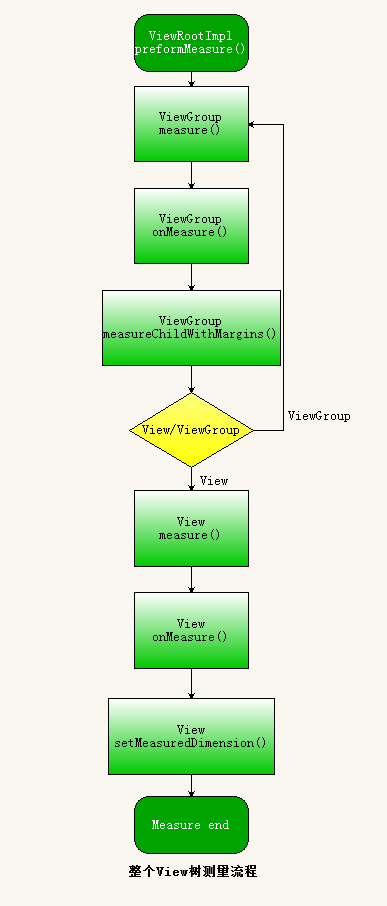
measure总结
- View的measure方法是final类型的,子类不可以重写,子类可以通过重写onMeasure方法来测量自己的大小,当然也可以不重写onMeasure方法使用系统默认测量大小。
- View测量结束的标志是调用了View类中的setMeasuredDimension成员方法,言外之意是,如果你需要在自定义的View中重写onMeasure方法,在你测量结束之前你必须调用setMeasuredDimension方法测量才有效。
- 在Activity生命周期onCreate和onResume方法中调用View.getWidth()和View.getMeasuredHeight()返回值为0的,是因为当前View的测量还没有开始,这里关系到Activity启动过程,文章开头说了当ActivityThread类中的performResumeActivity方法执行之后才将DecorView添加到PhoneWindow窗口上,开始测量。在Activity生命周期onCreate在中performResumeActivity还为执行,因此调用View.getMeasuredHeight()返回值为0。
- 子视图View的大小是由父容器View和子视图View布局共同决定的。
布局Layout
由 0-5节可知,View视图绘制流程中的布局layout是由ViewRootImpl中的performLayout成员方法开始的,看源码:
2-1
- private void performLayout(WindowManager.LayoutParams lp, int desiredWindowWidth,
- int desiredWindowHeight) {
- ………………
- //标记当前开始布局
- mInLayout = true;
- //mView就是DecorView
- final View host = mView;
- ………………
- //DecorView请求布局
- host.layout(0, 0, host.getMeasuredWidth(), host.getMeasuredHeight());
- //标记布局结束
- mInLayout = false;
- ………………
private void performLayout(WindowManager.LayoutParams lp, int desiredWindowWidth,
int desiredWindowHeight) {
..................
//标记当前开始布局
mInLayout = true;
//mView就是DecorView
final View host = mView;
..................
//DecorView请求布局
host.layout(0, 0, host.getMeasuredWidth(), host.getMeasuredHeight());
//标记布局结束
mInLayout = false;
..................
} 分析:
代码第10行发现,DecorView的四个位置左=0,顶=0,右=屏幕宽,底=屏幕宽,说明DecorView布局的位置是从屏幕最左最顶端开始布局,到屏幕最低最右结束。因此DecorView根布局是充满整个屏幕的。
该方法主要调用了View类的layout方法,跟踪代码进入View类的layout方法瞧瞧吧
2-2
- /**
- * Assign a size and position to a view and all of its
- * descendants
- *
- * <p>This is the second phase of the layout mechanism.
- * (The first is measuring). In this phase, each parent calls
- * layout on all of its children to position them.
- * This is typically done using the child measurements
- * that were stored in the measure pass().</p>
- *
- * <p>Derived classes should not override this method.
- * Derived classes with children should override
- * onLayout. In that method, they should
- * call layout on each of their children.</p>
- *
- * @param l Left position, relative to parent
- * @param t Top position, relative to parent
- * @param r Right position, relative to parent
- * @param b Bottom position, relative to parent
- */
- @SuppressWarnings({“unchecked”})
- public void layout(int l, int t, int r, int b) {
- //判断是否需要重新测量
- if ((mPrivateFlags3 & PFLAG3_MEASURE_NEEDED_BEFORE_LAYOUT) != 0) {
- <strong>onMeasure(mOldWidthMeasureSpec, mOldHeightMeasureSpec);</strong>
- mPrivateFlags3 &= ~PFLAG3_MEASURE_NEEDED_BEFORE_LAYOUT;
- }
- //保存上一次View的四个位置
- int oldL = mLeft;
- int oldT = mTop;
- int oldB = mBottom;
- int oldR = mRight;
- //设置当前视图View的左,顶,右,底的位置,并且判断布局是否有改变
- boolean changed = isLayoutModeOptical(mParent) ?
- setOpticalFrame(l, t, r, b) : setFrame(l, t, r, b);
- //如果布局有改变,条件成立,则视图View重新布局
- if (changed || (mPrivateFlags & PFLAG_LAYOUT_REQUIRED) == PFLAG_LAYOUT_REQUIRED) {
- //调用onLayout,将具体布局逻辑留给子类实现
- onLayout(changed, l, t, r, b);
- mPrivateFlags &= ~PFLAG_LAYOUT_REQUIRED;
- ListenerInfo li = mListenerInfo;
- if (li != null && li.mOnLayoutChangeListeners != null) {
- ArrayList<OnLayoutChangeListener> listenersCopy =
- (ArrayList<OnLayoutChangeListener>)li.mOnLayoutChangeListeners.clone();
- int numListeners = listenersCopy.size();
- for (int i = 0; i < numListeners; ++i) {
- listenersCopy.get(i).onLayoutChange(this, l, t, r, b, oldL, oldT, oldR, oldB);
- }
- }
- }
- mPrivateFlags &= ~PFLAG_FORCE_LAYOUT;
- mPrivateFlags3 |= PFLAG3_IS_LAID_OUT;
- }
/**
* Assign a size and position to a view and all of its
* descendants
*
* <p>This is the second phase of the layout mechanism.
* (The first is measuring). In this phase, each parent calls
* layout on all of its children to position them.
* This is typically done using the child measurements
* that were stored in the measure pass().</p>
*
* <p>Derived classes should not override this method.
* Derived classes with children should override
* onLayout. In that method, they should
* call layout on each of their children.</p>
*
* @param l Left position, relative to parent
* @param t Top position, relative to parent
* @param r Right position, relative to parent
* @param b Bottom position, relative to parent
*/
@SuppressWarnings({"unchecked"})
public void layout(int l, int t, int r, int b) {
//判断是否需要重新测量
if ((mPrivateFlags3 & PFLAG3_MEASURE_NEEDED_BEFORE_LAYOUT) != 0) {
<strong>onMeasure(mOldWidthMeasureSpec, mOldHeightMeasureSpec);</strong>
mPrivateFlags3 &= ~PFLAG3_MEASURE_NEEDED_BEFORE_LAYOUT;
}
//保存上一次View的四个位置
int oldL = mLeft;
int oldT = mTop;
int oldB = mBottom;
int oldR = mRight;
//设置当前视图View的左,顶,右,底的位置,并且判断布局是否有改变
boolean changed = isLayoutModeOptical(mParent) ?
setOpticalFrame(l, t, r, b) : setFrame(l, t, r, b);
//如果布局有改变,条件成立,则视图View重新布局
if (changed || (mPrivateFlags & PFLAG_LAYOUT_REQUIRED) == PFLAG_LAYOUT_REQUIRED) {
//调用onLayout,将具体布局逻辑留给子类实现
onLayout(changed, l, t, r, b);
mPrivateFlags &= ~PFLAG_LAYOUT_REQUIRED;
ListenerInfo li = mListenerInfo;
if (li != null && li.mOnLayoutChangeListeners != null) {
ArrayList<OnLayoutChangeListener> listenersCopy =
(ArrayList<OnLayoutChangeListener>)li.mOnLayoutChangeListeners.clone();
int numListeners = listenersCopy.size();
for (int i = 0; i < numListeners; ++i) {
listenersCopy.get(i).onLayoutChange(this, l, t, r, b, oldL, oldT, oldR, oldB);
}
}
}
mPrivateFlags &= ~PFLAG_FORCE_LAYOUT;
mPrivateFlags3 |= PFLAG3_IS_LAID_OUT;
} 分析:
1.代码第23-32行保存本次布局的四个位置,用于布局变化的监听事件,如果用户设置了布局变化的监听事件,则代码第43-50就会执行设置监听事件。
2.代码第34-35行设置当前View的布局位置,也就是当调用了setFrame(l, t, r, b)方法之后,当前View布局基本完成,既然这样为什么还要第39行 onLayout方法呢?稍后解答,这里来分析一下setFrame是怎么设置当前View的布局位置的。
进入setFrame方法
2-3
- /**
- * Assign a size and position to this view.
- *
- * This is called from layout.
- *
- * @param left Left position, relative to parent
- * @param top Top position, relative to parent
- * @param right Right position, relative to parent
- * @param bottom Bottom position, relative to parent
- * @return true if the new size and position are different than the
- * previous ones
- * {@hide}
- */
- protected boolean setFrame(int left, int top, int right, int bottom) {
- boolean changed = false;
- //当上,下,左,右四个位置有一个和上次的值不一样都会重新布局
- if (mLeft != left || mRight != right || mTop != top || mBottom != bottom) {
- changed = true;
- // Remember our drawn bit
- int drawn = mPrivateFlags & PFLAG_DRAWN;
- //得到本次和上次的宽和高
- int oldWidth = mRight - mLeft;
- int oldHeight = mBottom - mTop;
- int newWidth = right - left;
- int newHeight = bottom - top;
- //判断本次View的宽高和上次View的宽高是否相等
- boolean sizeChanged = (newWidth != oldWidth) || (newHeight != oldHeight);
- // Invalidate our old position
- //清楚上次布局的位置
- invalidate(sizeChanged);
- //保存当前View的最新位置
- mLeft = left;
- mTop = top;
- mRight = right;
- mBottom = bottom;
- mRenderNode.setLeftTopRightBottom(mLeft, mTop, mRight, mBottom);
- mPrivateFlags |= PFLAG_HAS_BOUNDS;
- //如果当前View的尺寸有所变化
- if (sizeChanged) {
- sizeChange(newWidth, newHeight, oldWidth, oldHeight);
- }
- ……………
- return changed;
- }
/**
* Assign a size and position to this view.
*
* This is called from layout.
*
* @param left Left position, relative to parent
* @param top Top position, relative to parent
* @param right Right position, relative to parent
* @param bottom Bottom position, relative to parent
* @return true if the new size and position are different than the
* previous ones
* {@hide}
*/
protected boolean setFrame(int left, int top, int right, int bottom) {
boolean changed = false;
//当上,下,左,右四个位置有一个和上次的值不一样都会重新布局
if (mLeft != left || mRight != right || mTop != top || mBottom != bottom) {
changed = true;
// Remember our drawn bit
int drawn = mPrivateFlags & PFLAG_DRAWN;
//得到本次和上次的宽和高
int oldWidth = mRight - mLeft;
int oldHeight = mBottom - mTop;
int newWidth = right - left;
int newHeight = bottom - top;
//判断本次View的宽高和上次View的宽高是否相等
boolean sizeChanged = (newWidth != oldWidth) || (newHeight != oldHeight);
// Invalidate our old position
//清楚上次布局的位置
invalidate(sizeChanged);
//保存当前View的最新位置
mLeft = left;
mTop = top;
mRight = right;
mBottom = bottom;
mRenderNode.setLeftTopRightBottom(mLeft, mTop, mRight, mBottom);
mPrivateFlags |= PFLAG_HAS_BOUNDS;
//如果当前View的尺寸有所变化
if (sizeChanged) {
sizeChange(newWidth, newHeight, oldWidth, oldHeight);
}
...............
return changed;
} 分析:
1.代码第17行,如果当前View视图的最新位置和上一次不一样时,则View会重新布局。
2.代码第32-38行,保存当前View的最新位置,到此当前View的布局基本结束。从这里我们可以看到,四个全局变量 mLeft,mTop,mRight,mBottom在此刻赋值,联想我们平时使用的View.getWidth()方法获得View的宽高,你可以发现,其实View.getWidth()方法的实现如下:
- public final int getWidth() {
- return mRight - mLeft;
- }
- public final int getHeight() {
- return mBottom - mTop;
- }
public final int getWidth() {
return mRight - mLeft;
}
public final int getHeight() {
return mBottom - mTop;
}也就是说,以上两个方法是获得View布局时候的宽高,因此,我们只有在View 布局完之后调用getWidth才能真正获取到大于0的值。
2-4
细心的你会发现,既然2-3小节调用了setFrame方法,也就是当前View的布局结束了,那么View中的onLayout方法又是干嘛的呢?进入onLayout方法:
- /**
- * Called from layout when this view should
- * assign a size and position to each of its children.
- *
- * Derived classes with children should override
- * this method and call layout on each of
- * their children.
- * @param changed This is a new size or position for this view
- * @param left Left position, relative to parent
- * @param top Top position, relative to parent
- * @param right Right position, relative to parent
- * @param bottom Bottom position, relative to parent
- */
- protected void onLayout(boolean changed, int left, int top, int right, int bottom) {
- }
/**
* Called from layout when this view should
* assign a size and position to each of its children.
*
* Derived classes with children should override
* this method and call layout on each of
* their children.
* @param changed This is a new size or position for this view
* @param left Left position, relative to parent
* @param top Top position, relative to parent
* @param right Right position, relative to parent
* @param bottom Bottom position, relative to parent
*/
protected void onLayout(boolean changed, int left, int top, int right, int bottom) {
}分析:原来这是一个空方法,既然是空方法,那么该方法的实现应该在子类中。前面分析过,DecorView是继承自FrameLayout的,那么进入FarmeLayout类中看看 onLayout方法的实现吧:
- * {@inheritDoc}
- */
- @Override
- protected void onLayout(boolean changed, int left, int top, int right, int bottom) {
- layoutChildren(left, top, right, bottom, false /* no force left gravity */);
- }
- void layoutChildren(int left, int top, int right, int bottom,
- boolean forceLeftGravity) {
- final int count = getChildCount();
- final int parentLeft = getPaddingLeftWithForeground();
- final int parentRight = right - left - getPaddingRightWithForeground();
- final int parentTop = getPaddingTopWithForeground();
- final int parentBottom = bottom - top - getPaddingBottomWithForeground();
- mForegroundBoundsChanged = true;
- //遍历当前FrameLayout下的子View
- for (int i = 0; i < count; i++) {
- final View child = getChildAt(i);
- //当子视图View可见度设置为GONE时,不进行当前子视图View的布局,这就是为什么当你布局中使用Visibility=GONE时,该view是不占据空间的。
- if (child.getVisibility() != GONE) {
- final LayoutParams lp = (LayoutParams) child.getLayoutParams();
- //获得子视图View的宽高
- final int width = child.getMeasuredWidth();
- final int height = child.getMeasuredHeight();
- int childLeft;
- int childTop;
- int gravity = lp.gravity;
- if (gravity == -1) {
- gravity = DEFAULT_CHILD_GRAVITY;
- }
- final int layoutDirection = getLayoutDirection();
- final int absoluteGravity = Gravity.getAbsoluteGravity(gravity, layoutDirection);
- final int verticalGravity = gravity & Gravity.VERTICAL_GRAVITY_MASK;
- //一下代码获得子视图View的四个位置,用于子视图View布局。
- switch (absoluteGravity & Gravity.HORIZONTAL_GRAVITY_MASK) {
- case Gravity.CENTER_HORIZONTAL:
- childLeft = parentLeft + (parentRight - parentLeft - width) / 2 +
- lp.leftMargin - lp.rightMargin;
- break;
- case Gravity.RIGHT:
- if (!forceLeftGravity) {
- childLeft = parentRight - width - lp.rightMargin;
- break;
- }
- case Gravity.LEFT:
- default:
- childLeft = parentLeft + lp.leftMargin;
- }
- switch (verticalGravity) {
- case Gravity.TOP:
- childTop = parentTop + lp.topMargin;
- break;
- case Gravity.CENTER_VERTICAL:
- childTop = parentTop + (parentBottom - parentTop - height) / 2 +
- lp.topMargin - lp.bottomMargin;
- break;
- case Gravity.BOTTOM:
- childTop = parentBottom - height - lp.bottomMargin;
- break;
- default:
- childTop = parentTop + lp.topMargin;
- }
- //子视图布局
- child.layout(childLeft, childTop, childLeft + width, childTop + height);
- }
- }
- }
* {@inheritDoc}
*/
@Override
protected void onLayout(boolean changed, int left, int top, int right, int bottom) {
layoutChildren(left, top, right, bottom, false /* no force left gravity */);
}
void layoutChildren(int left, int top, int right, int bottom,
boolean forceLeftGravity) {
final int count = getChildCount();
final int parentLeft = getPaddingLeftWithForeground();
final int parentRight = right - left - getPaddingRightWithForeground();
final int parentTop = getPaddingTopWithForeground();
final int parentBottom = bottom - top - getPaddingBottomWithForeground();
mForegroundBoundsChanged = true;
//遍历当前FrameLayout下的子View
for (int i = 0; i < count; i++) {
final View child = getChildAt(i);
//当子视图View可见度设置为GONE时,不进行当前子视图View的布局,这就是为什么当你布局中使用Visibility=GONE时,该view是不占据空间的。
if (child.getVisibility() != GONE) {
final LayoutParams lp = (LayoutParams) child.getLayoutParams();
//获得子视图View的宽高
final int width = child.getMeasuredWidth();
final int height = child.getMeasuredHeight();
int childLeft;
int childTop;
int gravity = lp.gravity;
if (gravity == -1) {
gravity = DEFAULT_CHILD_GRAVITY;
}
final int layoutDirection = getLayoutDirection();
final int absoluteGravity = Gravity.getAbsoluteGravity(gravity, layoutDirection);
final int verticalGravity = gravity & Gravity.VERTICAL_GRAVITY_MASK;
//一下代码获得子视图View的四个位置,用于子视图View布局。
switch (absoluteGravity & Gravity.HORIZONTAL_GRAVITY_MASK) {
case Gravity.CENTER_HORIZONTAL:
childLeft = parentLeft + (parentRight - parentLeft - width) / 2 +
lp.leftMargin - lp.rightMargin;
break;
case Gravity.RIGHT:
if (!forceLeftGravity) {
childLeft = parentRight - width - lp.rightMargin;
break;
}
case Gravity.LEFT:
default:
childLeft = parentLeft + lp.leftMargin;
}
switch (verticalGravity) {
case Gravity.TOP:
childTop = parentTop + lp.topMargin;
break;
case Gravity.CENTER_VERTICAL:
childTop = parentTop + (parentBottom - parentTop - height) / 2 +
lp.topMargin - lp.bottomMargin;
break;
case Gravity.BOTTOM:
childTop = parentBottom - height - lp.bottomMargin;
break;
default:
childTop = parentTop + lp.topMargin;
}
//子视图布局
child.layout(childLeft, childTop, childLeft + width, childTop + height);
}
}
}分析:在FrameLayout中的onLayout方法中仅仅是调用了layoutChildren方法,从该方法名称我们不难看出,原来该方法的作用是
给子视图View进行布局的。也就是说FrameLayout布局其实在View类中的layout方法中已经实现,布局的逻辑实现是在父视图中
实现的,不像View视图的measure测量,通过子类实现onMeasure方法来实现测量逻辑。
1.代码第20-71行,遍历获得FrameLayout的子视图View的四个位置,然后调用child.layout对子视图View进行布局操作。
2.代码第23行,对每个子视图View的可见度进行了判断,如果当前子视图View可见度类型为GONE,则当前子视图View不进行布局,这也就是为什么可见度GONE类型时是不占据屏幕空间的,而其他两种VISIBLE和INVISIBLE是占据屏幕空间的。
2-5
由于FrameLayout类是继承自ViewGroup类的,那么我们进入ViewGroup类去窥探一下onLayout方法具体做了什么?
- /**
- * {@inheritDoc}
- */
- @Override
- protected abstract void onLayout(boolean changed,
- int l, int t, int r, int b);
/**
* {@inheritDoc}
*/
@Override
protected abstract void onLayout(boolean changed,
int l, int t, int r, int b);你会惊讶的发现,在ViewGroup类中的onLayout方法居然是一个抽象方法,现在你明白了吧?我们的FrameLayout继承自ViewGroup,自然FrameLayout就必须实现ViewGroup中的抽象方法onLayout,而FrameLyayout中的onLayout方法的作用是用来设置它的子视图View的布局位置。
到此,我们的布局流程可以用如下图表示:
layout布局总结
1.视图View的布局逻辑是由父View,也就是ViewGroup容器布局来实现的。因此,我们如果自定义View一般都无需重写onMeasure方法,但是如果自定义一个ViewGroup容器的话,就必须实现onMeasure方法,因为该方法在ViewGroup是抽象的,所有ViewGroup的所有子类必须实现onMeasure方法。
2.当我们的视图View在布局中使用 android:visibility=”gone” 属性时,是不占据屏幕空间的,因为在布局时ViewGroup会遍历每个子视图View,判断当前子视图View是否设置了 Visibility==GONE,如果设置了,当前子视图View就会添加到父容器上,因此也就不占据屏幕空间。具体可以参考2-4节。
3.必须在View布局完之后调用getHeight()和getWidth()方法获取到的View的宽高才大于0。具体可以参考2-3节。
View的绘制Draw
由 0-5节可知,View视图绘制流程中的最后一步绘制draw是由ViewRootImpl中的performDraw成员方法开始的,跟踪代码,最后会在ViewRootImpl类中的drawSoftware方法绘制View:
3-1
- private boolean drawSoftware(Surface surface, AttachInfo attachInfo, int xoff, int yoff,
- boolean scalingRequired, Rect dirty) {
- // Draw with software renderer.
- final Canvas canvas;
- try {
- //从surface对象中获得canvas变量
- canvas = mSurface.lockCanvas(dirty);
- // If this bitmap’s format includes an alpha channel, we
- // need to clear it before drawing so that the child will
- // properly re-composite its drawing on a transparent
- // background. This automatically respects the clip/dirty region
- // or
- // If we are applying an offset, we need to clear the area
- // where the offset doesn’t appear to avoid having garbage
- // left in the blank areas.
- if (!canvas.isOpaque() || yoff != 0 || xoff != 0) {
- canvas.drawColor(0, PorterDuff.Mode.CLEAR);
- }
- ………………….
- try {
- //调整画布的位置
- canvas.translate(-xoff, -yoff);
- if (mTranslator != null) {
- mTranslator.translateCanvas(canvas);
- }
- canvas.setScreenDensity(scalingRequired ? mNoncompatDensity : 0);
- attachInfo.mSetIgnoreDirtyState = false;
- //调用View类中的成员方法draw开始绘制View视图
- mView.draw(canvas);
- }
- …………………
- return true;
- }
private boolean drawSoftware(Surface surface, AttachInfo attachInfo, int xoff, int yoff,
boolean scalingRequired, Rect dirty) {
// Draw with software renderer.
final Canvas canvas;
try {
//从surface对象中获得canvas变量
canvas = mSurface.lockCanvas(dirty);
// If this bitmap's format includes an alpha channel, we
// need to clear it before drawing so that the child will
// properly re-composite its drawing on a transparent
// background. This automatically respects the clip/dirty region
// or
// If we are applying an offset, we need to clear the area
// where the offset doesn't appear to avoid having garbage
// left in the blank areas.
if (!canvas.isOpaque() || yoff != 0 || xoff != 0) {
canvas.drawColor(0, PorterDuff.Mode.CLEAR);
}
......................
try {
//调整画布的位置
canvas.translate(-xoff, -yoff);
if (mTranslator != null) {
mTranslator.translateCanvas(canvas);
}
canvas.setScreenDensity(scalingRequired ? mNoncompatDensity : 0);
attachInfo.mSetIgnoreDirtyState = false;
//调用View类中的成员方法draw开始绘制View视图
mView.draw(canvas);
}
.....................
return true;
}分析:代码第8行,从mSurface对象中获得canvas画布,然后将变量canvas变量作为参数传递给第33行代码中的draw方法。由此
可知,我们的视图View最终是绘制到Surface中去的,关于Surface相关的知识,可以参考这篇大神的博客:
Android应用程序窗口(Activity)的绘图表面(Surface)的创建过程分析
跟踪代码,进入View的draw方法分析源码:
3-2
- public void draw(Canvas canvas) {
- final int privateFlags = mPrivateFlags;
- final boolean dirtyOpaque = (privateFlags & PFLAG_DIRTY_MASK) == PFLAG_DIRTY_OPAQUE &&
- (mAttachInfo == null || !mAttachInfo.mIgnoreDirtyState);
- mPrivateFlags = (privateFlags & ~PFLAG_DIRTY_MASK) | PFLAG_DRAWN;
- /*
- * Draw traversal performs several drawing steps which must be executed
- * in the appropriate order:
- *
- * 1. Draw the background
- * 2. If necessary, save the canvas’ layers to prepare for fading
- * 3. Draw view’s content
- * 4. Draw children
- * 5. If necessary, draw the fading edges and restore layers
- * 6. Draw decorations (scrollbars for instance)
- */
- // Step 1, draw the background, if needed
- int saveCount;
- if (!dirtyOpaque) {
- drawBackground(canvas);
- }
- // skip step 2 & 5 if possible (common case)
- final int viewFlags = mViewFlags;
- boolean horizontalEdges = (viewFlags & FADING_EDGE_HORIZONTAL) != 0;
- boolean verticalEdges = (viewFlags & FADING_EDGE_VERTICAL) != 0;
- if (!verticalEdges && !horizontalEdges) {
- // Step 3, draw the content
- if (!dirtyOpaque) onDraw(canvas);
- // Step 4, draw the children
- dispatchDraw(canvas);
- // Step 6, draw decorations (scrollbars)
- onDrawScrollBars(canvas);
- if (mOverlay != null && !mOverlay.isEmpty()) {
- mOverlay.getOverlayView().dispatchDraw(canvas);
- }
- // we’re done…
- return;
- }
- /*
- * Here we do the full fledged routine…
- * (this is an uncommon case where speed matters less,
- * this is why we repeat some of the tests that have been
- * done above)
- */
- boolean drawTop = false;
- boolean drawBottom = false;
- boolean drawLeft = false;
- boolean drawRight = false;
- float topFadeStrength = 0.0f;
- float bottomFadeStrength = 0.0f;
- float leftFadeStrength = 0.0f;
- float rightFadeStrength = 0.0f;
- // Step 2, save the canvas’ layers
- int paddingLeft = mPaddingLeft;
- final boolean offsetRequired = isPaddingOffsetRequired();
- if (offsetRequired) {
- paddingLeft += getLeftPaddingOffset();
- }
- int left = mScrollX + paddingLeft;
- int right = left + mRight - mLeft - mPaddingRight - paddingLeft;
- int top = mScrollY + getFadeTop(offsetRequired);
- int bottom = top + getFadeHeight(offsetRequired);
- if (offsetRequired) {
- right += getRightPaddingOffset();
- bottom += getBottomPaddingOffset();
- }
- final ScrollabilityCache scrollabilityCache = mScrollCache;
- final float fadeHeight = scrollabilityCache.fadingEdgeLength;
- int length = (int) fadeHeight;
- // clip the fade length if top and bottom fades overlap
- // overlapping fades produce odd-looking artifacts
- if (verticalEdges && (top + length > bottom - length)) {
- length = (bottom - top) / 2;
- }
- // also clip horizontal fades if necessary
- if (horizontalEdges && (left + length > right - length)) {
- length = (right - left) / 2;
- }
- if (verticalEdges) {
- topFadeStrength = Math.max(0.0f, Math.min(1.0f, getTopFadingEdgeStrength()));
- drawTop = topFadeStrength * fadeHeight > 1.0f;
- bottomFadeStrength = Math.max(0.0f, Math.min(1.0f, getBottomFadingEdgeStrength()));
- drawBottom = bottomFadeStrength * fadeHeight > 1.0f;
- }
- if (horizontalEdges) {
- leftFadeStrength = Math.max(0.0f, Math.min(1.0f, getLeftFadingEdgeStrength()));
- drawLeft = leftFadeStrength * fadeHeight > 1.0f;
- rightFadeStrength = Math.max(0.0f, Math.min(1.0f, getRightFadingEdgeStrength()));
- drawRight = rightFadeStrength * fadeHeight > 1.0f;
- }
- saveCount = canvas.getSaveCount();
- int solidColor = getSolidColor();
- if (solidColor == 0) {
- final int flags = Canvas.HAS_ALPHA_LAYER_SAVE_FLAG;
- if (drawTop) {
- canvas.saveLayer(left, top, right, top + length, null, flags);
- }
- if (drawBottom) {
- canvas.saveLayer(left, bottom - length, right, bottom, null, flags);
- }
- if (drawLeft) {
- canvas.saveLayer(left, top, left + length, bottom, null, flags);
- }
- if (drawRight) {
- canvas.saveLayer(right - length, top, right, bottom, null, flags);
- }
- } else {
- scrollabilityCache.setFadeColor(solidColor);
- }
- // Step 3, draw the content
- if (!dirtyOpaque) onDraw(canvas);
- // Step 4, draw the children
- dispatchDraw(canvas);
- // Step 5, draw the fade effect and restore layers
- final Paint p = scrollabilityCache.paint;
- final Matrix matrix = scrollabilityCache.matrix;
- final Shader fade = scrollabilityCache.shader;
- if (drawTop) {
- matrix.setScale(1, fadeHeight * topFadeStrength);
- matrix.postTranslate(left, top);
- fade.setLocalMatrix(matrix);
- p.setShader(fade);
- canvas.drawRect(left, top, right, top + length, p);
- }
- if (drawBottom) {
- matrix.setScale(1, fadeHeight * bottomFadeStrength);
- matrix.postRotate(180);
- matrix.postTranslate(left, bottom);
- fade.setLocalMatrix(matrix);
- p.setShader(fade);
- canvas.drawRect(left, bottom - length, right, bottom, p);
- }
- if (drawLeft) {
- matrix.setScale(1, fadeHeight * leftFadeStrength);
- matrix.postRotate(-90);
- matrix.postTranslate(left, top);
- fade.setLocalMatrix(matrix);
- p.setShader(fade);
- canvas.drawRect(left, top, left + length, bottom, p);
- }
- if (drawRight) {
- matrix.setScale(1, fadeHeight * rightFadeStrength);
- matrix.postRotate(90);
- matrix.postTranslate(right, top);
- fade.setLocalMatrix(matrix);
- p.setShader(fade);
- canvas.drawRect(right - length, top, right, bottom, p);
- }
- canvas.restoreToCount(saveCount);
- // Step 6, draw decorations (scrollbars)
- onDrawScrollBars(canvas);
- if (mOverlay != null && !mOverlay.isEmpty()) {
- mOverlay.getOverlayView().dispatchDraw(canvas);
- }
- }
public void draw(Canvas canvas) {
final int privateFlags = mPrivateFlags;
final boolean dirtyOpaque = (privateFlags & PFLAG_DIRTY_MASK) == PFLAG_DIRTY_OPAQUE &&
(mAttachInfo == null || !mAttachInfo.mIgnoreDirtyState);
mPrivateFlags = (privateFlags & ~PFLAG_DIRTY_MASK) | PFLAG_DRAWN;
/*
* Draw traversal performs several drawing steps which must be executed
* in the appropriate order:
*
* 1. Draw the background
* 2. If necessary, save the canvas' layers to prepare for fading
* 3. Draw view's content
* 4. Draw children
* 5. If necessary, draw the fading edges and restore layers
* 6. Draw decorations (scrollbars for instance)
*/
// Step 1, draw the background, if needed
int saveCount;
if (!dirtyOpaque) {
drawBackground(canvas);
}
// skip step 2 & 5 if possible (common case)
final int viewFlags = mViewFlags;
boolean horizontalEdges = (viewFlags & FADING_EDGE_HORIZONTAL) != 0;
boolean verticalEdges = (viewFlags & FADING_EDGE_VERTICAL) != 0;
if (!verticalEdges && !horizontalEdges) {
// Step 3, draw the content
if (!dirtyOpaque) onDraw(canvas);
// Step 4, draw the children
dispatchDraw(canvas);
// Step 6, draw decorations (scrollbars)
onDrawScrollBars(canvas);
if (mOverlay != null && !mOverlay.isEmpty()) {
mOverlay.getOverlayView().dispatchDraw(canvas);
}
// we're done...
return;
}
/*
* Here we do the full fledged routine...
* (this is an uncommon case where speed matters less,
* this is why we repeat some of the tests that have been
* done above)
*/
boolean drawTop = false;
boolean drawBottom = false;
boolean drawLeft = false;
boolean drawRight = false;
float topFadeStrength = 0.0f;
float bottomFadeStrength = 0.0f;
float leftFadeStrength = 0.0f;
float rightFadeStrength = 0.0f;
// Step 2, save the canvas' layers
int paddingLeft = mPaddingLeft;
final boolean offsetRequired = isPaddingOffsetRequired();
if (offsetRequired) {
paddingLeft += getLeftPaddingOffset();
}
int left = mScrollX + paddingLeft;
int right = left + mRight - mLeft - mPaddingRight - paddingLeft;
int top = mScrollY + getFadeTop(offsetRequired);
int bottom = top + getFadeHeight(offsetRequired);
if (offsetRequired) {
right += getRightPaddingOffset();
bottom += getBottomPaddingOffset();
}
final ScrollabilityCache scrollabilityCache = mScrollCache;
final float fadeHeight = scrollabilityCache.fadingEdgeLength;
int length = (int) fadeHeight;
// clip the fade length if top and bottom fades overlap
// overlapping fades produce odd-looking artifacts
if (verticalEdges && (top + length > bottom - length)) {
length = (bottom - top) / 2;
}
// also clip horizontal fades if necessary
if (horizontalEdges && (left + length > right - length)) {
length = (right - left) / 2;
}
if (verticalEdges) {
topFadeStrength = Math.max(0.0f, Math.min(1.0f, getTopFadingEdgeStrength()));
drawTop = topFadeStrength * fadeHeight > 1.0f;
bottomFadeStrength = Math.max(0.0f, Math.min(1.0f, getBottomFadingEdgeStrength()));
drawBottom = bottomFadeStrength * fadeHeight > 1.0f;
}
if (horizontalEdges) {
leftFadeStrength = Math.max(0.0f, Math.min(1.0f, getLeftFadingEdgeStrength()));
drawLeft = leftFadeStrength * fadeHeight > 1.0f;
rightFadeStrength = Math.max(0.0f, Math.min(1.0f, getRightFadingEdgeStrength()));
drawRight = rightFadeStrength * fadeHeight > 1.0f;
}
saveCount = canvas.getSaveCount();
int solidColor = getSolidColor();
if (solidColor == 0) {
final int flags = Canvas.HAS_ALPHA_LAYER_SAVE_FLAG;
if (drawTop) {
canvas.saveLayer(left, top, right, top + length, null, flags);
}
if (drawBottom) {
canvas.saveLayer(left, bottom - length, right, bottom, null, flags);
}
if (drawLeft) {
canvas.saveLayer(left, top, left + length, bottom, null, flags);
}
if (drawRight) {
canvas.saveLayer(right - length, top, right, bottom, null, flags);
}
} else {
scrollabilityCache.setFadeColor(solidColor);
}
// Step 3, draw the content
if (!dirtyOpaque) onDraw(canvas);
// Step 4, draw the children
dispatchDraw(canvas);
// Step 5, draw the fade effect and restore layers
final Paint p = scrollabilityCache.paint;
final Matrix matrix = scrollabilityCache.matrix;
final Shader fade = scrollabilityCache.shader;
if (drawTop) {
matrix.setScale(1, fadeHeight * topFadeStrength);
matrix.postTranslate(left, top);
fade.setLocalMatrix(matrix);
p.setShader(fade);
canvas.drawRect(left, top, right, top + length, p);
}
if (drawBottom) {
matrix.setScale(1, fadeHeight * bottomFadeStrength);
matrix.postRotate(180);
matrix.postTranslate(left, bottom);
fade.setLocalMatrix(matrix);
p.setShader(fade);
canvas.drawRect(left, bottom - length, right, bottom, p);
}
if (drawLeft) {
matrix.setScale(1, fadeHeight * leftFadeStrength);
matrix.postRotate(-90);
matrix.postTranslate(left, top);
fade.setLocalMatrix(matrix);
p.setShader(fade);
canvas.drawRect(left, top, left + length, bottom, p);
}
if (drawRight) {
matrix.setScale(1, fadeHeight * rightFadeStrength);
matrix.postRotate(90);
matrix.postTranslate(right, top);
fade.setLocalMatrix(matrix);
p.setShader(fade);
canvas.drawRect(right - length, top, right, bottom, p);
}
canvas.restoreToCount(saveCount);
// Step 6, draw decorations (scrollbars)
onDrawScrollBars(canvas);
if (mOverlay != null && !mOverlay.isEmpty()) {
mOverlay.getOverlayView().dispatchDraw(canvas);
}
}分析:
从代码第7-17行可知,视图View的绘制可以分为如下6个步骤:
-
绘制当前视图的背景。
-
保存当前画布的堆栈状态,并且在在当前画布上创建额外的图层,以便接下来可以用来绘制当前视图在滑动时的边框渐变效果。
-
绘制当前视图的内容。
-
绘制当前视图的子视图的内容。
-
绘制当前视图在滑动时的边框渐变效果。
-
绘制当前视图的滚动条。
Step1:绘制视图View的背景
代码第2-5行,获取当前View是否需要绘制背景的标志dirtyOpaque ,代码第22-24行,根据这个标志来决定是否绘制视图View的背景。如果需要绘制背景,那么进入View类中的drawBackground方法:
- /**
- * Draws the background onto the specified canvas.
- *
- * @param canvas Canvas on which to draw the background
- */
- private void drawBackground(Canvas canvas) {
- final Drawable background = mBackground;
- if (background == null) {
- return;
- }
- if (mBackgroundSizeChanged) {
- background.setBounds(0, 0, mRight - mLeft, mBottom - mTop);
- mBackgroundSizeChanged = false;
- mPrivateFlags3 |= PFLAG3_OUTLINE_INVALID;
- }
- …………
- final int scrollX = mScrollX;
- final int scrollY = mScrollY;
- if ((scrollX | scrollY) == 0) {
- background.draw(canvas);
- } else {
- canvas.translate(scrollX, scrollY);
- background.draw(canvas);
- canvas.translate(-scrollX, -scrollY);
- }
- }
/**
* Draws the background onto the specified canvas.
*
* @param canvas Canvas on which to draw the background
*/
private void drawBackground(Canvas canvas) {
final Drawable background = mBackground;
if (background == null) {
return;
}
if (mBackgroundSizeChanged) {
background.setBounds(0, 0, mRight - mLeft, mBottom - mTop);
mBackgroundSizeChanged = false;
mPrivateFlags3 |= PFLAG3_OUTLINE_INVALID;
}
............
final int scrollX = mScrollX;
final int scrollY = mScrollY;
if ((scrollX | scrollY) == 0) {
background.draw(canvas);
} else {
canvas.translate(scrollX, scrollY);
background.draw(canvas);
canvas.translate(-scrollX, -scrollY);
}
}该方法用来描述1,绘制当前View的背景的,在绘制背景前,调用background.setBounds(0, 0, mRight - mLeft, mBottom - mTop);方法设置背景的大小,之后调用Drawable的对象backgroud的draw方法完成背景的绘制。
Step2:保存画布canvas的边框参数
代码第27-29获取当前视图View水平或者垂直方向是否需要绘制边框渐变效果,如果不需要绘制边框的渐变效果,就无需执行上面的2,5了。那么就直接执行上面的3,4,6步骤。这里描述的就是我们的ListView滑动到最底端时,底部会有一个淡蓝色的半圆形的边框渐变背景效果。
假如我们需要绘制视图View的边框渐变效果,那么我们继续分析步骤2,3,4,5,6。
代码第55-134行:这段代码用来检查是否需要保存参数canvas所描述的一块画布的堆栈状态,并且创建额外的图层来绘制当前视图在滑动时的边框渐变效果。视图的边框是绘制在内容区域的边界位置上的,而视图的内容区域是需要排除成员变量mPaddingLeft、mPaddingRight、mPaddingTop和mPaddingBottom所描述的视图内边距的。此外,视图的边框有四个,分别位于视图的左、右、上以及下内边界上。因此,这段代码首先需要计算出当前视图的左、右、上以及下内边距的大小,以便得到边框所要绘制的区域。
Step3:绘制视图View的内容
代码第138行我们可以看到,根据条件绘制当前视图View的内容,此处调用了View的成员方法onDraw来绘制视图View的内容,我们来看看onDraw成员方法的实现:
- /**
- * Implement this to do your drawing.
- *
- * @param canvas the canvas on which the background will be drawn
- */
- protected void onDraw(Canvas canvas) {
- }
/**
* Implement this to do your drawing.
*
* @param canvas the canvas on which the background will be drawn
*/
protected void onDraw(Canvas canvas) {
}预料之中,该方法体里面是一个空实现,也就是视图View将绘制的逻辑留给继承它的子类去实现,这也就是为什么我们在自定义View的时候必须去实现其父类的onDraw方法来完成自己对内容的绘制。
Step4:绘制当前视图View的子视图
代码第141行调用View的成员方法dispatchDraw(canvas);来绘制它的子视图,我们进入dispatchDraw(canvas);方法窥探其实现逻辑:
- /**
- * Called by draw to draw the child views. This may be overridden
- * by derived classes to gain control just before its children are drawn
- * (but after its own view has been drawn).
- * @param canvas the canvas on which to draw the view
- */
- protected void dispatchDraw(Canvas canvas) {
- }
/**
* Called by draw to draw the child views. This may be overridden
* by derived classes to gain control just before its children are drawn
* (but after its own view has been drawn).
* @param canvas the canvas on which to draw the view
*/
protected void dispatchDraw(Canvas canvas) {
}同样你会发现,这也是一个空实现,既然是这样,那么其实现的逻辑也会在它的子类中实现了,由于只有ViewGroup容器才有其子视图,因此,该方法的实现应该在ViewGroup类中,我们进入ViewGroup类中看其源码如下:
- @Override
- protected void dispatchDraw(Canvas canvas) {
- boolean usingRenderNodeProperties = canvas.isRecordingFor(mRenderNode);
- final int childrenCount = mChildrenCount;
- final View[] children = mChildren;
- int flags = mGroupFlags;
- //判断当前ViewGroup容器是否设置的布局动画
- if ((flags & FLAG_RUN_ANIMATION) != 0 && canAnimate()) {
- final boolean cache = (mGroupFlags & FLAG_ANIMATION_CACHE) == FLAG_ANIMATION_CACHE;
- final boolean buildCache = !isHardwareAccelerated();
- //遍历给每个子视图View设置动画效果
- for (int i = 0; i < childrenCount; i++) {
- final View child = children[i];
- if ((child.mViewFlags & VISIBILITY_MASK) == VISIBLE) {
- final LayoutParams params = child.getLayoutParams();
- attachLayoutAnimationParameters(child, params, i, childrenCount);
- bindLayoutAnimation(child);
- if (cache) {
- child.setDrawingCacheEnabled(true);
- if (buildCache) {
- child.buildDrawingCache(true);
- }
- }
- }
- }
- //获得布局动画的控制器
- final LayoutAnimationController controller = mLayoutAnimationController;
- if (controller.willOverlap()) {
- mGroupFlags |= FLAG_OPTIMIZE_INVALIDATE;
- }
- //开始布局动画
- controller.start();
- mGroupFlags &= ~FLAG_RUN_ANIMATION;
- mGroupFlags &= ~FLAG_ANIMATION_DONE;
- if (cache) {
- mGroupFlags |= FLAG_CHILDREN_DRAWN_WITH_CACHE;
- }
- //设置布局动画的监听事件
- if (mAnimationListener != null) {
- mAnimationListener.onAnimationStart(controller.getAnimation());
- }
- }
- int clipSaveCount = 0;
- //是否需要剪裁边距
- final boolean clipToPadding = (flags & CLIP_TO_PADDING_MASK) == CLIP_TO_PADDING_MASK;
- if (clipToPadding) {
- clipSaveCount = canvas.save();
- //对画布进行边距剪裁
- canvas.clipRect(mScrollX + mPaddingLeft, mScrollY + mPaddingTop,
- mScrollX + mRight - mLeft - mPaddingRight,
- mScrollY + mBottom - mTop - mPaddingBottom);
- }
- // We will draw our child’s animation, let’s reset the flag
- mPrivateFlags &= ~PFLAG_DRAW_ANIMATION;
- mGroupFlags &= ~FLAG_INVALIDATE_REQUIRED;
- boolean more = false;
- final long drawingTime = getDrawingTime();
- if (usingRenderNodeProperties) canvas.insertReorderBarrier();
- // Only use the preordered list if not HW accelerated, since the HW pipeline will do the
- // draw reordering internally
- final ArrayList<View> preorderedList = usingRenderNodeProperties
- ? null : buildOrderedChildList();
- final boolean customOrder = preorderedList == null
- && isChildrenDrawingOrderEnabled();
- //遍历绘制当前视图的子视图View
- for (int i = 0; i < childrenCount; i++) {
- int childIndex = customOrder ? getChildDrawingOrder(childrenCount, i) : i;
- final View child = (preorderedList == null)
- ? children[childIndex] : preorderedList.get(childIndex);
- if ((child.mViewFlags & VISIBILITY_MASK) == VISIBLE || child.getAnimation() != null) {
- more |= drawChild(canvas, child, drawingTime);
- }
- }
- if (preorderedList != null) preorderedList.clear();
- // Draw any disappearing views that have animations
- if (mDisappearingChildren != null) {
- final ArrayList<View> disappearingChildren = mDisappearingChildren;
- final int disappearingCount = disappearingChildren.size() - 1;
- // Go backwards – we may delete as animations finish
- for (int i = disappearingCount; i >= 0; i–) {
- final View child = disappearingChildren.get(i);
- more |= drawChild(canvas, child, drawingTime);
- }
- }
- if (usingRenderNodeProperties) canvas.insertInorderBarrier();
- if (debugDraw()) {
- onDebugDraw(canvas);
- }
- if (clipToPadding) {
- canvas.restoreToCount(clipSaveCount);
- }
- // mGroupFlags might have been updated by drawChild()
- flags = mGroupFlags;
- if ((flags & FLAG_INVALIDATE_REQUIRED) == FLAG_INVALIDATE_REQUIRED) {
- invalidate(true);
- }
- //更新布局动画的监听事件
- if ((flags & FLAG_ANIMATION_DONE) == 0 && (flags & FLAG_NOTIFY_ANIMATION_LISTENER) == 0 &&
- mLayoutAnimationController.isDone() && !more) {
- // We want to erase the drawing cache and notify the listener after the
- // next frame is drawn because one extra invalidate() is caused by
- // drawChild() after the animation is over
- mGroupFlags |= FLAG_NOTIFY_ANIMATION_LISTENER;
- final Runnable end = new Runnable() {
- public void run() {
- notifyAnimationListener();
- }
- };
- post(end);
- }
- }
@Override
protected void dispatchDraw(Canvas canvas) {
boolean usingRenderNodeProperties = canvas.isRecordingFor(mRenderNode);
final int childrenCount = mChildrenCount;
final View[] children = mChildren;
int flags = mGroupFlags;
//判断当前ViewGroup容器是否设置的布局动画
if ((flags & FLAG_RUN_ANIMATION) != 0 && canAnimate()) {
final boolean cache = (mGroupFlags & FLAG_ANIMATION_CACHE) == FLAG_ANIMATION_CACHE;
final boolean buildCache = !isHardwareAccelerated();
//遍历给每个子视图View设置动画效果
for (int i = 0; i < childrenCount; i++) {
final View child = children[i];
if ((child.mViewFlags & VISIBILITY_MASK) == VISIBLE) {
final LayoutParams params = child.getLayoutParams();
attachLayoutAnimationParameters(child, params, i, childrenCount);
bindLayoutAnimation(child);
if (cache) {
child.setDrawingCacheEnabled(true);
if (buildCache) {
child.buildDrawingCache(true);
}
}
}
}
//获得布局动画的控制器
final LayoutAnimationController controller = mLayoutAnimationController;
if (controller.willOverlap()) {
mGroupFlags |= FLAG_OPTIMIZE_INVALIDATE;
}
//开始布局动画
controller.start();
mGroupFlags &= ~FLAG_RUN_ANIMATION;
mGroupFlags &= ~FLAG_ANIMATION_DONE;
if (cache) {
mGroupFlags |= FLAG_CHILDREN_DRAWN_WITH_CACHE;
}
//设置布局动画的监听事件
if (mAnimationListener != null) {
mAnimationListener.onAnimationStart(controller.getAnimation());
}
}
int clipSaveCount = 0;
//是否需要剪裁边距
final boolean clipToPadding = (flags & CLIP_TO_PADDING_MASK) == CLIP_TO_PADDING_MASK;
if (clipToPadding) {
clipSaveCount = canvas.save();
//对画布进行边距剪裁
canvas.clipRect(mScrollX + mPaddingLeft, mScrollY + mPaddingTop,
mScrollX + mRight - mLeft - mPaddingRight,
mScrollY + mBottom - mTop - mPaddingBottom);
}
// We will draw our child's animation, let's reset the flag
mPrivateFlags &= ~PFLAG_DRAW_ANIMATION;
mGroupFlags &= ~FLAG_INVALIDATE_REQUIRED;
boolean more = false;
final long drawingTime = getDrawingTime();
if (usingRenderNodeProperties) canvas.insertReorderBarrier();
// Only use the preordered list if not HW accelerated, since the HW pipeline will do the
// draw reordering internally
final ArrayList<View> preorderedList = usingRenderNodeProperties
? null : buildOrderedChildList();
final boolean customOrder = preorderedList == null
&& isChildrenDrawingOrderEnabled();
//遍历绘制当前视图的子视图View
for (int i = 0; i < childrenCount; i++) {
int childIndex = customOrder ? getChildDrawingOrder(childrenCount, i) : i;
final View child = (preorderedList == null)
? children[childIndex] : preorderedList.get(childIndex);
if ((child.mViewFlags & VISIBILITY_MASK) == VISIBLE || child.getAnimation() != null) {
more |= drawChild(canvas, child, drawingTime);
}
}
if (preorderedList != null) preorderedList.clear();
// Draw any disappearing views that have animations
if (mDisappearingChildren != null) {
final ArrayList<View> disappearingChildren = mDisappearingChildren;
final int disappearingCount = disappearingChildren.size() - 1;
// Go backwards -- we may delete as animations finish
for (int i = disappearingCount; i >= 0; i--) {
final View child = disappearingChildren.get(i);
more |= drawChild(canvas, child, drawingTime);
}
}
if (usingRenderNodeProperties) canvas.insertInorderBarrier();
if (debugDraw()) {
onDebugDraw(canvas);
}
if (clipToPadding) {
canvas.restoreToCount(clipSaveCount);
}
// mGroupFlags might have been updated by drawChild()
flags = mGroupFlags;
if ((flags & FLAG_INVALIDATE_REQUIRED) == FLAG_INVALIDATE_REQUIRED) {
invalidate(true);
}
//更新布局动画的监听事件
if ((flags & FLAG_ANIMATION_DONE) == 0 && (flags & FLAG_NOTIFY_ANIMATION_LISTENER) == 0 &&
mLayoutAnimationController.isDone() && !more) {
// We want to erase the drawing cache and notify the listener after the
// next frame is drawn because one extra invalidate() is caused by
// drawChild() after the animation is over
mGroupFlags |= FLAG_NOTIFY_ANIMATION_LISTENER;
final Runnable end = new Runnable() {
public void run() {
notifyAnimationListener();
}
};
post(end);
}
} 分析:
1.代码第8-45行,判断当前ViewGroup布局是否设置了布局动画,如果设置了,则条件满足,给每个子视图View设置布局动画,那么什么情况下,该条件满足呢?当你在布局中使用ViewGroup容器布局,且设置了android:animateLayoutChanges=”true”属性,那么该条件满足,每个子视图View出现的时候都会有一个默认的动画效果。关于容器布局动画,具体详情可以参考我的另外一篇博客:Android属性动画Property Animation系列三之LayoutTransition(布局容器动画) ,这里面详细介绍了布局容器动画的各种使用技巧。
2.代码第49-56行,对当前视图的画布canvas进行边距裁剪,把不需要绘制内容的边距裁剪掉。
3.代码第73-80行,遍历绘制当前容器布局ViewGroup的子视图,其中调用了成员方法drawChild来完成子视图的绘制。
4.代码第83-92行,当子视图设置了消失动画时,遍历绘制布局容器中需要消失的子视图。关于子视图消失动画,具体详情可以参考我的另外一篇博客:Android属性动画Property Animation系列三之LayoutTransition(布局容器动画)
我们现在来分析下ViewGroup中的drawChild方法,看看它是怎么绘制子视图的:
- /**
- * Draw one child of this View Group. This method is responsible for getting
- * the canvas in the right state. This includes clipping, translating so
- * that the child’s scrolled origin is at 0, 0, and applying any animation
- * transformations.
- *
- * @param canvas The canvas on which to draw the child
- * @param child Who to draw
- * @param drawingTime The time at which draw is occurring
- * @return True if an invalidate() was issued
- */
- protected boolean drawChild(Canvas canvas, View child, long drawingTime) {
- return child.draw(canvas, this, drawingTime);
- }
/**
* Draw one child of this View Group. This method is responsible for getting
* the canvas in the right state. This includes clipping, translating so
* that the child's scrolled origin is at 0, 0, and applying any animation
* transformations.
*
* @param canvas The canvas on which to draw the child
* @param child Who to draw
* @param drawingTime The time at which draw is occurring
* @return True if an invalidate() was issued
*/
protected boolean drawChild(Canvas canvas, View child, long drawingTime) {
return child.draw(canvas, this, drawingTime);
}是不是预料之中的事情,此处又调用View类中的draw方法来绘制视图,因此形成了一个嵌套调用,知道所有的子视图View绘制结束。到此关于视图View绘制已经基本完成。
Step5:绘制滑动时边框的渐变效果
代码第143-183:绘制当前容器视图ViewGroup的边框渐变效果。
Step6:绘制滚动条
代码第186行:绘制当前视图View的滑动条。此处调用了内部成员方法onDrawScrollBars来绘制滚动条,我们进入源码来窥探一下其如何实现:
- protected final void onDrawScrollBars(Canvas canvas) {
- // scrollbars are drawn only when the animation is running
- final ScrollabilityCache cache = mScrollCache;
- //滚动条是否有缓存
- if (cache != null) {
- int state = cache.state;
- //滚动条不显示时,直接返回,也就是不绘制滚动条
- if (state == ScrollabilityCache.OFF) {
- return;
- }
- boolean invalidate = false;
- //滚动条是否可见
- if (state == ScrollabilityCache.FADING) {
- // We’re fading – get our fade interpolation
- if (cache.interpolatorValues == null) {
- cache.interpolatorValues = new float[1];
- }
- float[] values = cache.interpolatorValues;
- // Stops the animation if we’re done
- if (cache.scrollBarInterpolator.timeToValues(values) ==
- Interpolator.Result.FREEZE_END) {
- cache.state = ScrollabilityCache.OFF;
- } else {
- cache.scrollBar.setAlpha(Math.round(values[0]));
- }
- // This will make the scroll bars inval themselves after
- // drawing. We only want this when we’re fading so that
- // we prevent excessive redraws
- invalidate = true;
- } else {
- // We’re just on – but we may have been fading before so
- // reset alpha
- //设置滚动条完全可见
- cache.scrollBar.setAlpha(255);
- }
- final int viewFlags = mViewFlags;
- final boolean drawHorizontalScrollBar =
- (viewFlags & SCROLLBARS_HORIZONTAL) == SCROLLBARS_HORIZONTAL;
- final boolean drawVerticalScrollBar =
- (viewFlags & SCROLLBARS_VERTICAL) == SCROLLBARS_VERTICAL
- && !isVerticalScrollBarHidden();
- if (drawVerticalScrollBar || drawHorizontalScrollBar) {
- final int width = mRight - mLeft;
- final int height = mBottom - mTop;
- final ScrollBarDrawable scrollBar = cache.scrollBar;
- final int scrollX = mScrollX;
- final int scrollY = mScrollY;
- final int inside = (viewFlags & SCROLLBARS_OUTSIDE_MASK) == 0 ? ~0 : 0;
- int left;
- int top;
- int right;
- int bottom;
- //绘制水平滚动条
- if (drawHorizontalScrollBar) {
- int size = scrollBar.getSize(false);
- if (size <= 0) {
- size = cache.scrollBarSize;
- }
- scrollBar.setParameters(computeHorizontalScrollRange(),
- computeHorizontalScrollOffset(),
- computeHorizontalScrollExtent(), false);
- final int verticalScrollBarGap = drawVerticalScrollBar ?
- getVerticalScrollbarWidth() : 0;
- top = scrollY + height - size - (mUserPaddingBottom & inside);
- left = scrollX + (mPaddingLeft & inside);
- right = scrollX + width - (mUserPaddingRight & inside) - verticalScrollBarGap;
- bottom = top + size;
- onDrawHorizontalScrollBar(canvas, scrollBar, left, top, right, bottom);
- if (invalidate) {
- invalidate(left, top, right, bottom);
- }
- }
- //绘制垂直滚动条
- if (drawVerticalScrollBar) {
- int size = scrollBar.getSize(true);
- if (size <= 0) {
- size = cache.scrollBarSize;
- }
- scrollBar.setParameters(computeVerticalScrollRange(),
- computeVerticalScrollOffset(),
- computeVerticalScrollExtent(), true);
- int verticalScrollbarPosition = mVerticalScrollbarPosition;
- if (verticalScrollbarPosition == SCROLLBAR_POSITION_DEFAULT) {
- verticalScrollbarPosition = isLayoutRtl() ?
- SCROLLBAR_POSITION_LEFT : SCROLLBAR_POSITION_RIGHT;
- }
- switch (verticalScrollbarPosition) {
- default:
- case SCROLLBAR_POSITION_RIGHT:
- left = scrollX + width - size - (mUserPaddingRight & inside);
- break;
- case SCROLLBAR_POSITION_LEFT:
- left = scrollX + (mUserPaddingLeft & inside);
- break;
- }
- top = scrollY + (mPaddingTop & inside);
- right = left + size;
- bottom = scrollY + height - (mUserPaddingBottom & inside);
- onDrawVerticalScrollBar(canvas, scrollBar, left, top, right, bottom);
- if (invalidate) {
- invalidate(left, top, right, bottom);
- }
- }
- }
- }
- }
protected final void onDrawScrollBars(Canvas canvas) {
// scrollbars are drawn only when the animation is running
final ScrollabilityCache cache = mScrollCache;
//滚动条是否有缓存
if (cache != null) {
int state = cache.state;
//滚动条不显示时,直接返回,也就是不绘制滚动条
if (state == ScrollabilityCache.OFF) {
return;
}
boolean invalidate = false;
//滚动条是否可见
if (state == ScrollabilityCache.FADING) {
// We're fading -- get our fade interpolation
if (cache.interpolatorValues == null) {
cache.interpolatorValues = new float[1];
}
float[] values = cache.interpolatorValues;
// Stops the animation if we're done
if (cache.scrollBarInterpolator.timeToValues(values) ==
Interpolator.Result.FREEZE_END) {
cache.state = ScrollabilityCache.OFF;
} else {
cache.scrollBar.setAlpha(Math.round(values[0]));
}
// This will make the scroll bars inval themselves after
// drawing. We only want this when we're fading so that
// we prevent excessive redraws
invalidate = true;
} else {
// We're just on -- but we may have been fading before so
// reset alpha
//设置滚动条完全可见
cache.scrollBar.setAlpha(255);
}
final int viewFlags = mViewFlags;
final boolean drawHorizontalScrollBar =
(viewFlags & SCROLLBARS_HORIZONTAL) == SCROLLBARS_HORIZONTAL;
final boolean drawVerticalScrollBar =
(viewFlags & SCROLLBARS_VERTICAL) == SCROLLBARS_VERTICAL
&& !isVerticalScrollBarHidden();
if (drawVerticalScrollBar || drawHorizontalScrollBar) {
final int width = mRight - mLeft;
final int height = mBottom - mTop;
final ScrollBarDrawable scrollBar = cache.scrollBar;
final int scrollX = mScrollX;
final int scrollY = mScrollY;
final int inside = (viewFlags & SCROLLBARS_OUTSIDE_MASK) == 0 ? ~0 : 0;
int left;
int top;
int right;
int bottom;
//绘制水平滚动条
if (drawHorizontalScrollBar) {
int size = scrollBar.getSize(false);
if (size <= 0) {
size = cache.scrollBarSize;
}
scrollBar.setParameters(computeHorizontalScrollRange(),
computeHorizontalScrollOffset(),
computeHorizontalScrollExtent(), false);
final int verticalScrollBarGap = drawVerticalScrollBar ?
getVerticalScrollbarWidth() : 0;
top = scrollY + height - size - (mUserPaddingBottom & inside);
left = scrollX + (mPaddingLeft & inside);
right = scrollX + width - (mUserPaddingRight & inside) - verticalScrollBarGap;
bottom = top + size;
onDrawHorizontalScrollBar(canvas, scrollBar, left, top, right, bottom);
if (invalidate) {
invalidate(left, top, right, bottom);
}
}
//绘制垂直滚动条
if (drawVerticalScrollBar) {
int size = scrollBar.getSize(true);
if (size <= 0) {
size = cache.scrollBarSize;
}
scrollBar.setParameters(computeVerticalScrollRange(),
computeVerticalScrollOffset(),
computeVerticalScrollExtent(), true);
int verticalScrollbarPosition = mVerticalScrollbarPosition;
if (verticalScrollbarPosition == SCROLLBAR_POSITION_DEFAULT) {
verticalScrollbarPosition = isLayoutRtl() ?
SCROLLBAR_POSITION_LEFT : SCROLLBAR_POSITION_RIGHT;
}
switch (verticalScrollbarPosition) {
default:
case SCROLLBAR_POSITION_RIGHT:
left = scrollX + width - size - (mUserPaddingRight & inside);
break;
case SCROLLBAR_POSITION_LEFT:
left = scrollX + (mUserPaddingLeft & inside);
break;
}
top = scrollY + (mPaddingTop & inside);
right = left + size;
bottom = scrollY + height - (mUserPaddingBottom & inside);
onDrawVerticalScrollBar(canvas, scrollBar, left, top, right, bottom);
if (invalidate) {
invalidate(left, top, right, bottom);
}
}
}
}
} 分析:
1.代码第9行,判断是否需要绘制当前视图View的滚动条。如果你给当前视图View设置了android:scrollbars=”none”属性,时就不会绘制滚动条,也就是不显示滚动条。
2.代码第15行,判断当前视图View的滚动条是否可消失。如果你给当前视图View设置了android:fadeScrollbars=”true”属性时,你不滑动,滚动条隐藏,你滑动时,滚动条显示,有代码可以看出,此处是通过改变滚动条的透明度来实现滚动条隐藏和显示的。
3.代码第35-39行,当前视图View的滚动条设置成完全可见,也就是你设置了该属性android:fadeScrollbars=”false”。不管你是否滑动View,滚动条一直可见。
4.代码第43-116行,都是绘制水平或者垂直滚动条的逻辑。
至此,视图View的整个绘制流程就结束了。最后上一张绘制流程图如下:
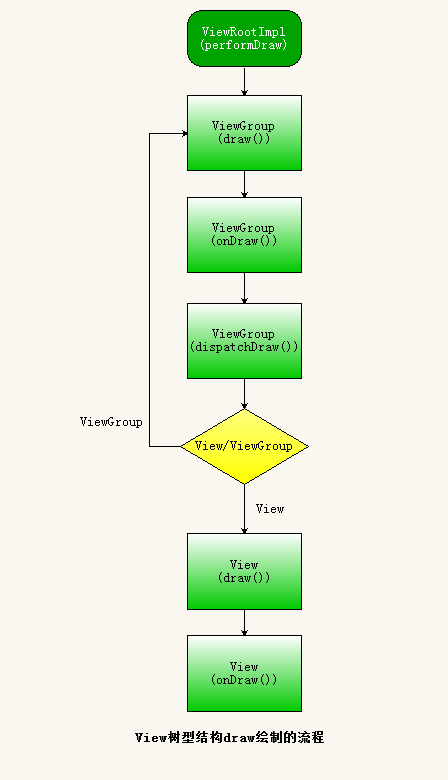
绘制Draw总结:
1.View绘制的画布参数canvas是由surface对象获得,言外之意,View视图绘制最终会绘制到Surface对象去。关于Surface内容参考3-1节。
2.由3-2小节我们了解到,父类View绘制主要是绘制背景,边框渐变效果,进度条,View具体的内容绘制调用了onDraw方法,通过该方法把View内容的绘制逻辑留给子类去实现。因此,我们在自定义View的时候都一般都需要重写父类的onDraw方法来实现View内容绘制。
3.不管任何情况,每一个View视图都会绘制 scrollBars滚动条,且绘制滚动条的逻辑是在父类View中实现,子类无需自己实现滚动条的绘制。其实TextView也是有滚动条的,可以通过代码让其显示滚动条和内容滚动效果。你只需在TextView布局设置android:scrollbars=”vertical”属性,且在代码中进行如下设置
- textView.setMovementMethod(ScrollingMovementMethod.getInstance());
textView.setMovementMethod(ScrollingMovementMethod.getInstance()); 这样既可让你的TextView内容可以滑动,且有滚动条。
4.ViewGroup绘制的过程会对每个子视图View设置布局容器动画效果,如果你在ViewGroup容器布局里面设置了如下属性的话:
- android:animateLayoutChanges=“true”
android:animateLayoutChanges="true"总结:
通过以上分析:视图View的绘制流程基本了解清楚,主要分三个步骤:measure测量,layout布局,draw绘制。当然这三个步骤并不是都要执行,在执行每一步之前都会判断当前视图是否需要重新measure测量,是否需要重新layout布局,是否需要重新draw绘制。其中很多细节性的东西,望有意了解者可以自己跟着源码思路自己分析一遍,以便自己完全理解。





 本文详细剖析了Android中DecorView的绘制流程,包括其如何被添加到窗口、测量、布局及绘制的具体步骤,并深入探讨了View和ViewGroup在这一过程中的作用。
本文详细剖析了Android中DecorView的绘制流程,包括其如何被添加到窗口、测量、布局及绘制的具体步骤,并深入探讨了View和ViewGroup在这一过程中的作用。
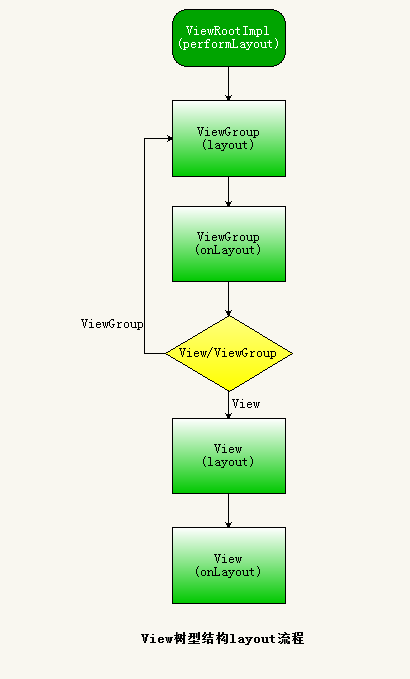
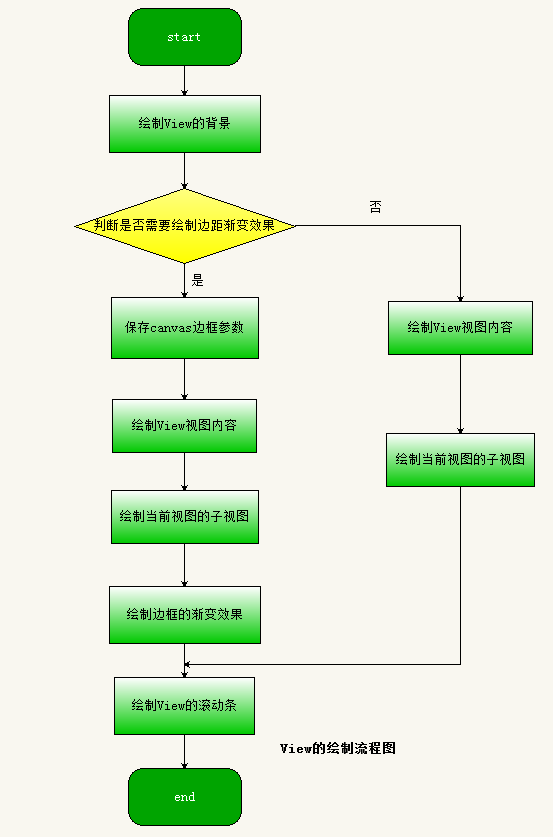
















 651
651

 被折叠的 条评论
为什么被折叠?
被折叠的 条评论
为什么被折叠?








