本文主要是积累记录flutter基础为目的,也可以当做字典翻阅,不断更新中,有好的建议也欢迎大家指正
文章目录
一、组件
1.1、Text文本
1,import ‘package:flutter/material.dart’;为flutter sdk提供的组件
2,main方法可以写成箭头函数的方式
3,快速生成一个类:stless
import 'package:flutter/material.dart';
// void main() => runApp(MyApp());
void main(){
runApp(MyApp());
}
class MyApp extends StatelessWidget {
@override
Widget build(BuildContext context) {
return MaterialApp(
title: 'Welcome to Flutter',
home:Scaffold(
appBar: AppBar(
title: Text('Hello World'),
),
body: Center(
child: Text('曾经沧海难为水,除却巫山不是云。曾经沧海难为水,除却巫山不是云。曾经沧海难为水,除却巫山不是云。曾经沧海难为水,除却巫山不是云。',
textAlign: TextAlign.center,
maxLines: 2,
overflow: TextOverflow.ellipsis,
style: TextStyle(
fontSize: 30.0,
color: Color.fromARGB(255, 255, 0, 255),
decoration: TextDecoration.underline,
decorationStyle: TextDecorationStyle.solid
),),
),
)
);
}
}
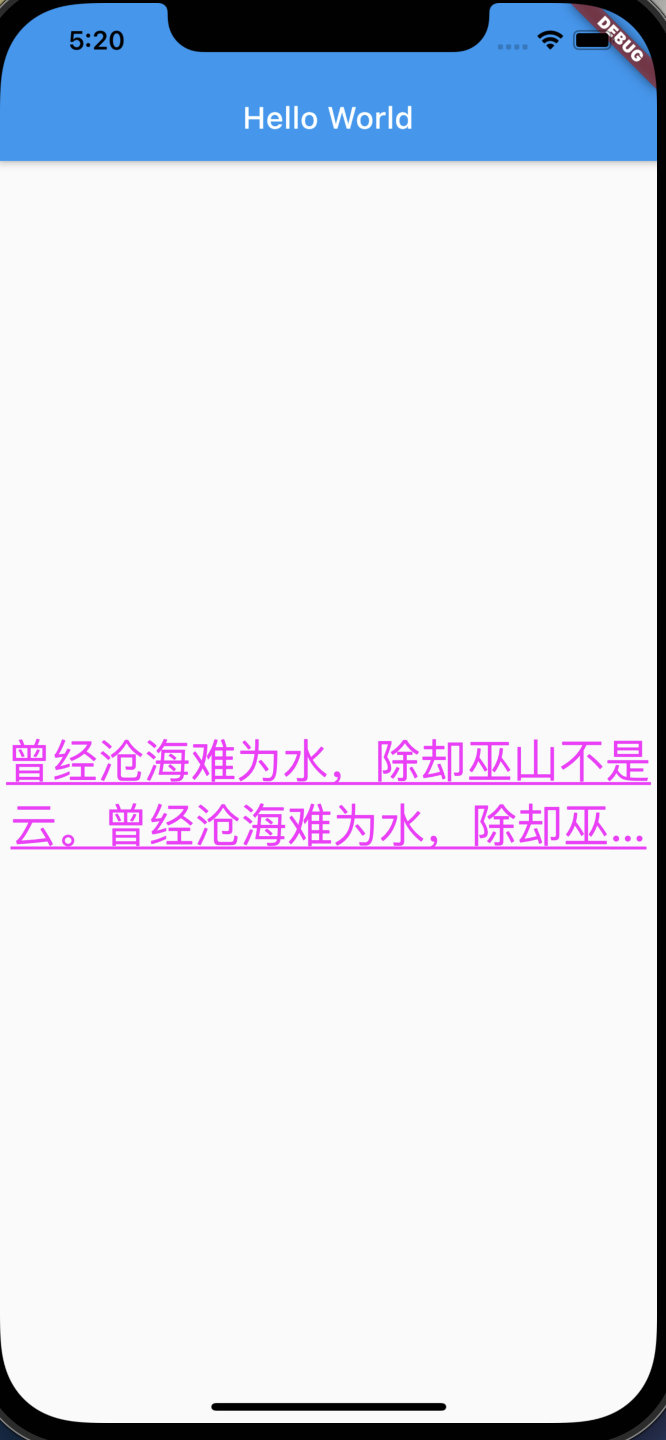
1.2、Container容器
Container相关属性
1,alignment子控件对其方式:
alignment: Alignment.center,centerLeft、center、bottomLeft、bottomCenter、bottomRight、centerRight、topCenter、topLeft、topRight(前面是纵向,后面是横向)
alignment: const FractionalOffset(0.5,0.5),FractionalOffset取值为0-1,这里的0.5相当于Alignment.center
2,width宽度 浮点或整数类型
double.infinity在撑满到父容器,相当于flex 1
width: double.infinity,3,height高度 浮点或整数类型
4,color背景颜色
5,padding内边距:EdgeInsets.all所有方向边距,EdgeInsets.fromLTRB左上右下的边距
6,margin外边距,用法与padding一样
class MyApp extends StatelessWidget {
@override
Widget build(BuildContext context) {
return MaterialApp(
title: 'Welcome to Flutter',
home:Scaffold(
appBar: AppBar(
title: Text('Container容器'),
),
body: Center(
child: Container(
child: new Text('Hello World', style: TextStyle(fontSize: 40),),
alignment: Alignment.topLeft,
width: 500,
height: 400,
color: Colors.blue,
// padding: const EdgeInsets.all(10),
padding: const EdgeInsets.fromLTRB(10, 100, 30, 40),
),
),
)
);
}
}
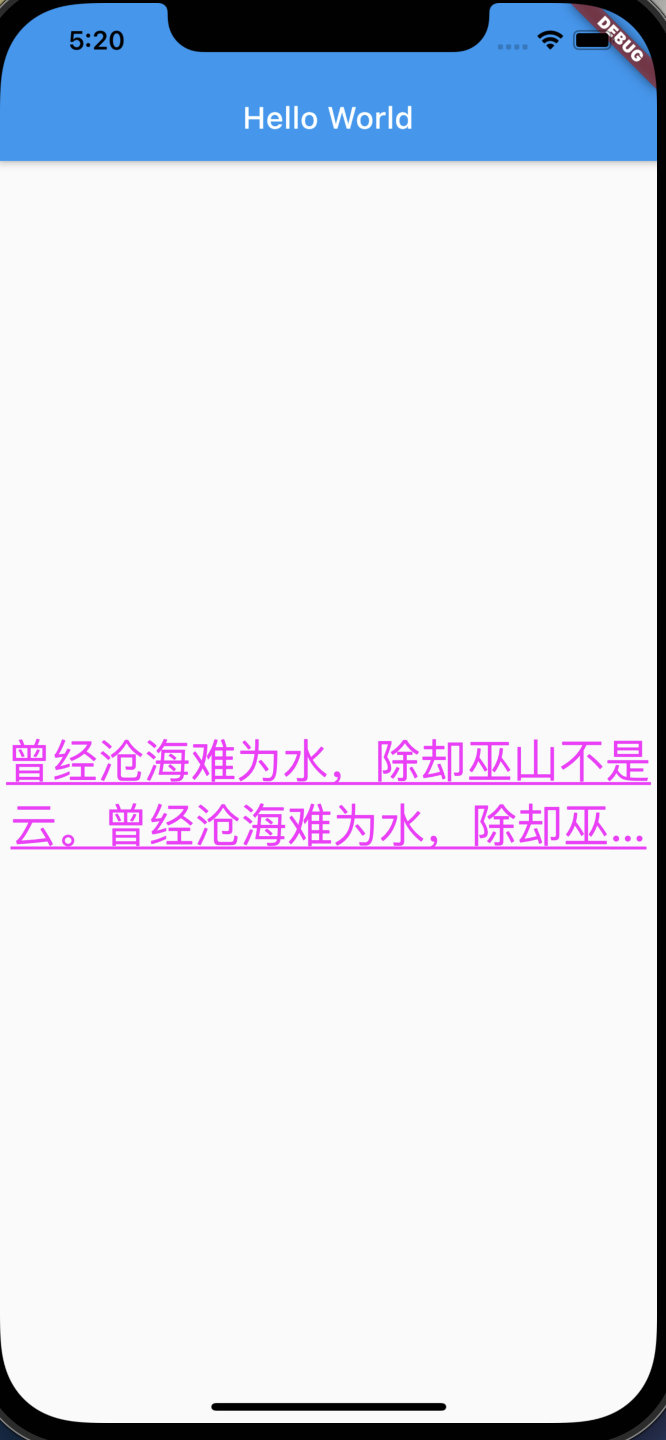
decoration修饰图片背景
1,渐变色:这里与color冲突,需要去掉color属性
2,border边框样式
class MyApp extends StatelessWidget {
@override
Widget build(BuildContext context) {
return MaterialApp(
title: 'Welcome to Flutter',
home:Scaffold(
appBar: AppBar(
title: Text('decoration修饰'),
),
body: Center(
child: Container(
child: new Text('Hello World', style: TextStyle(fontSize: 40),),
alignment: Alignment.topLeft,
width: 500,
height: 400,
margin: const EdgeInsets.all(10),
padding: const EdgeInsets.fromLTRB(10, 100, 30, 40),
decoration: new BoxDecoration(
gradient: const LinearGradient(colors: [Colors.pink,Colors.amber,Colors.limeAccent]),
border: Border.all(width: 2,color: Colors.deepOrange)
),
),
),
)
);
}
}
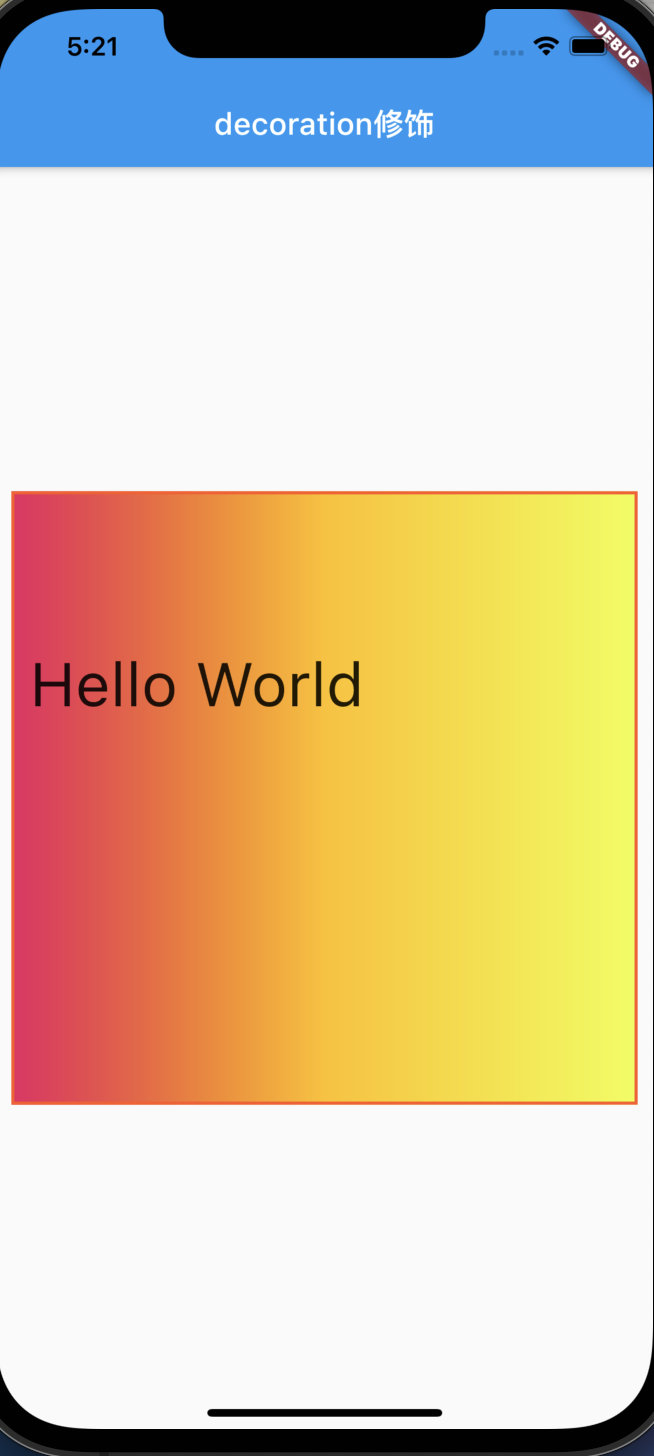
1.3、Image图片
1.3.1、网络图片、本地资源
Image.network(网络图片)、Image.asset(本地资源)、Image.file(sd卡资源)、Image.memory
- 网络图片
Container(
child: new Image.network(
'https://tva1.sinaimg.cn/large/008i3skNly1gtbnmq97aag30k814qb29.gif',
fit: BoxFit.scaleDown,
color: Colors.greenAccent,
colorBlendMode: BlendMode.modulate,
),
width: 300,
height: 500,
color: Colors.limeAccent,
)
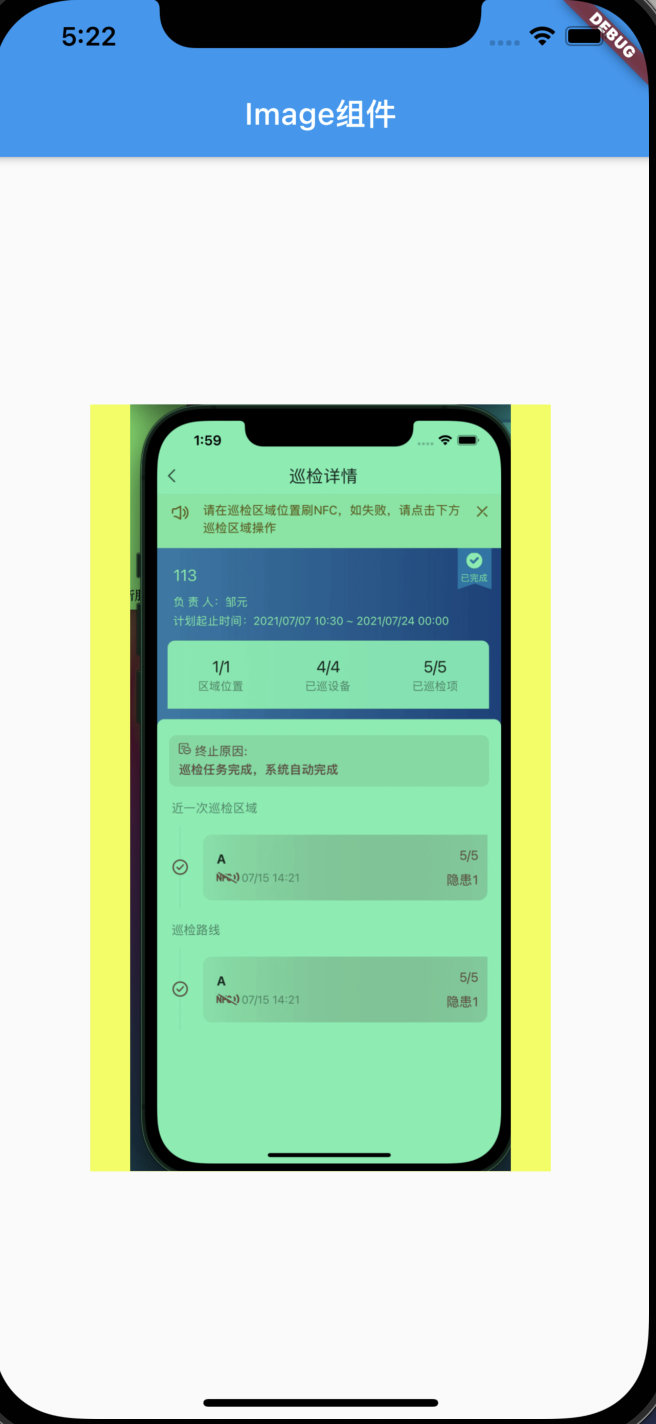
- asset资源
需要在pubspec.yaml中配置图片
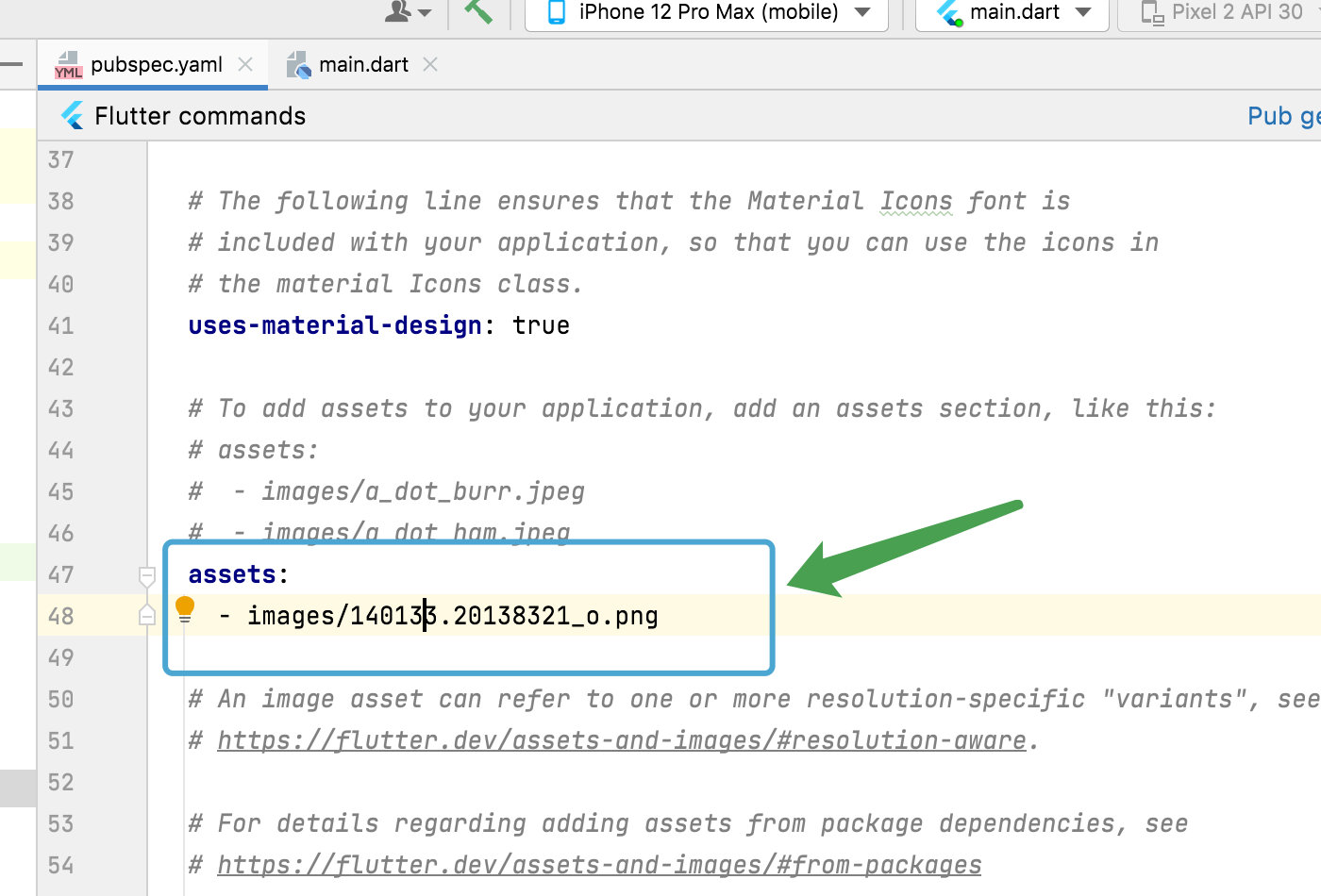
Image.asset(
'images/140133.20138321_o.png',
fit: BoxFit.scaleDown,
color: Colors.greenAccent,
colorBlendMode: BlendMode.modulate,
)
如果不配置,打包时会出现这种问题
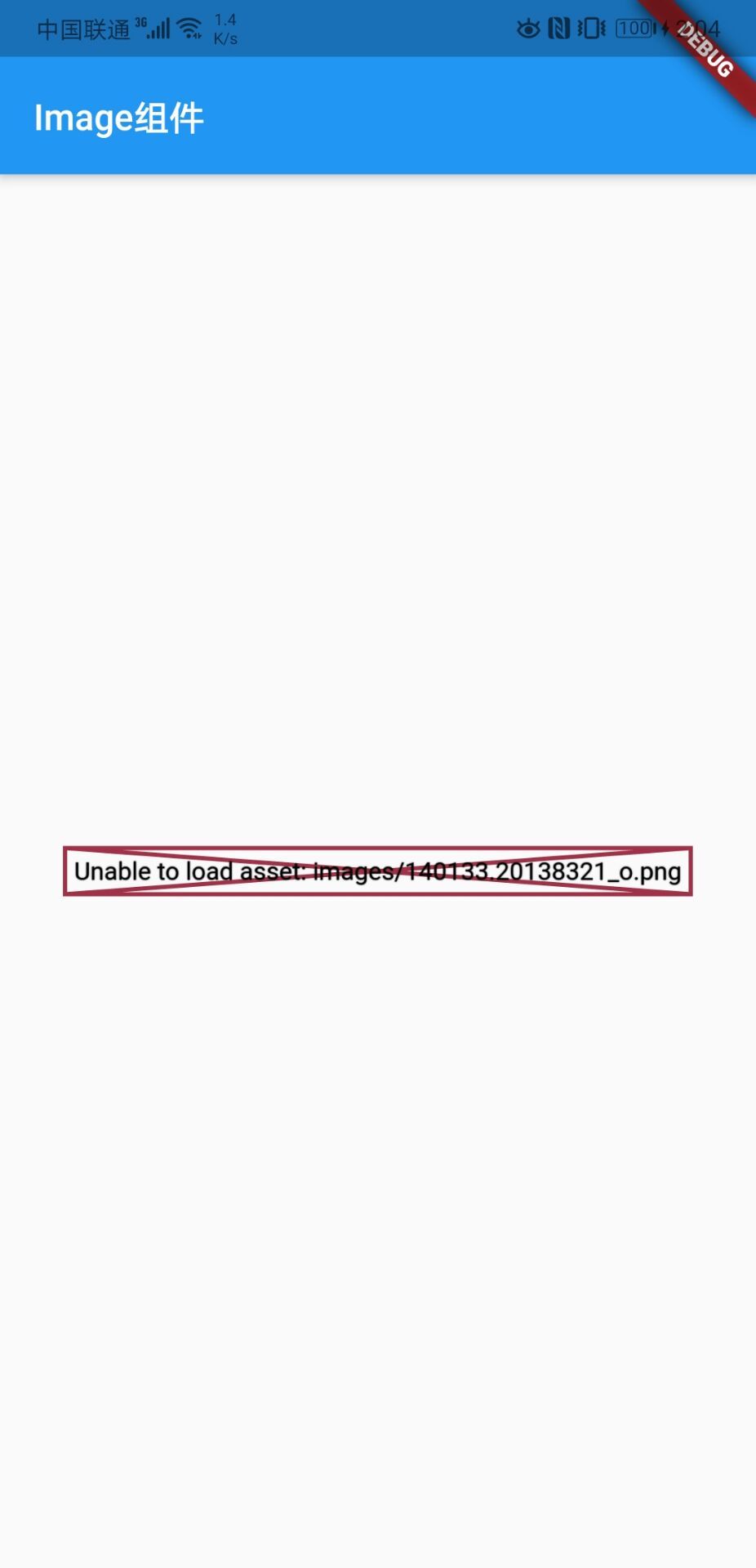
2,fit属性:
contain:宽高适配其中一个,不变形,无裁切
fitWidth:宽度适配,不变形,高度裁切
fitHeight:高度适配,不变形,宽度裁切
fill:长宽适配,变形,无裁切
cover:长宽适配,不变形,裁切一个方向
3,混合模式
colorBlendMode配合color属性使用,起到颜色叠加等滤镜效果
1.3.2、repeat 属性
repeatX:横向重复
repeatY:纵向重复
repeat:横纵向重复
class MyApp extends StatelessWidget {
@override
Widget build(BuildContext context) {
return MaterialApp(
title: 'Welcome to Flutter',
home: Scaffold(
appBar: AppBar(
title: Text('Repeat属性'),
),
body: Center(
child: Container(
child: new Image.network(
'https://tva1.sinaimg.cn/large/008i3skNly1gtbnmq97aag30k814qb29.gif',
fit: BoxFit.scaleDown,
repeat: ImageRepeat.repeatX,
),
width: 300,
height: 500,
color: Colors.limeAccent,
),
),
));
}
}
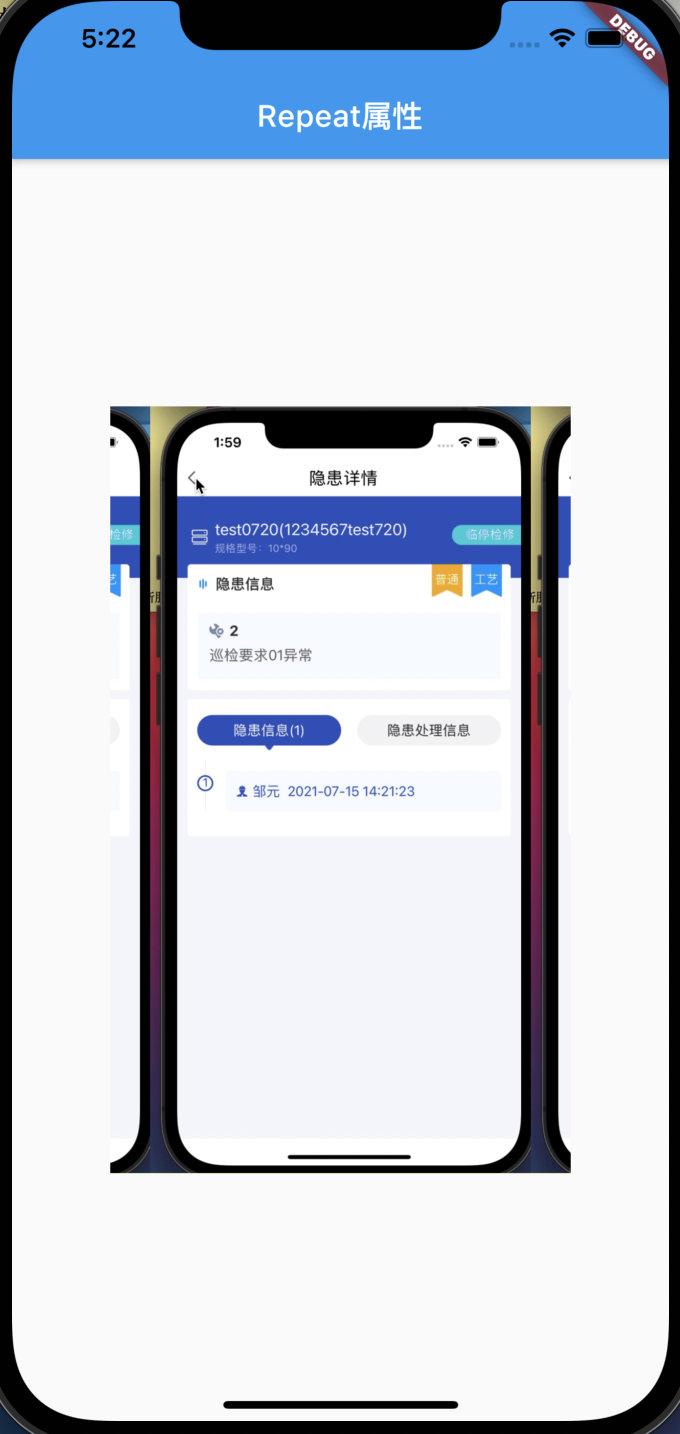
1.3.3、圆形头像
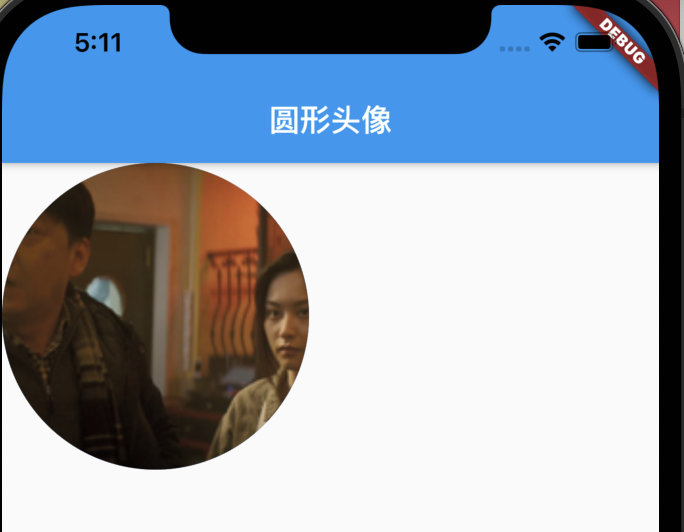
方式一:Container容器
利用Container容器的decoration剪切
final first = Container(
width: 300,
height: 300,
decoration: BoxDecoration(
color: Colors.yellow, //设置方框背景颜色
// borderRadius: BorderRadius.all(
// Radius.circular(150) //变成圆形,不过一般不这么实现圆形图片
// ),
borderRadius: BorderRadius.circular(150), //实现圆形图片的方式一: 有些麻烦
image:
DecorationImage(image: NetworkImage('http://img5.mtime.cn/mg/2021/08/24/110937.63038065_285X160X4.jpg'), fit: BoxFit.cover //铺满全屏
),
),
);
方式二:ClipOval
使用系统提供的椭圆控件
final second = ClipOval(
child: Image.network(
'http://img5.mtime.cn/mg/2021/08/24/110937.63038065_285X160X4.jpg',
height: 100,
width: 100,
fit: BoxFit.cover,
),
);
方式三:CircleAvatar(推荐)
使用系统提供的头像圆形控件
final third = CircleAvatar(
backgroundImage: new NetworkImage('http://img5.mtime.cn/mg/2021/08/24/110937.63038065_285X160X4.jpg'),
radius: 100,
);
1.4、ListView列表
Flutter使用new和不用new有啥区别?
- dart 1.x的时候,
new是不能省略的。- dart 2.x的时候,
new是可选关键词,可以省略
class MyApp extends StatelessWidget {
@override
Widget build(BuildContext context) {
return MaterialApp(
title: 'Welcome to Flutter',
home: Scaffold(
appBar: AppBar(
title: Text('ListView列表组件'),
),
body: MyList()
));
}
}
class MyList extends StatelessWidget{
@override
Widget build(BuildContext context) {
return ListView(
children: [
ListTile(
leading: new Icon(Icons.ac_unit),
title: new Text('ac_unit'),
),
ListTile(
leading: new Icon(Icons.memory),
title: new Text('memory'),
),
Image.network('https://tva1.sinaimg.cn/large/008i3skNly1gtbnmryeetj30wq0jagmn.jpg'),
Image.network('https://tva1.sinaimg.cn/large/008i3skNly1gtbnmryeetj30wq0jagmn.jpg'),
],
);
}
}
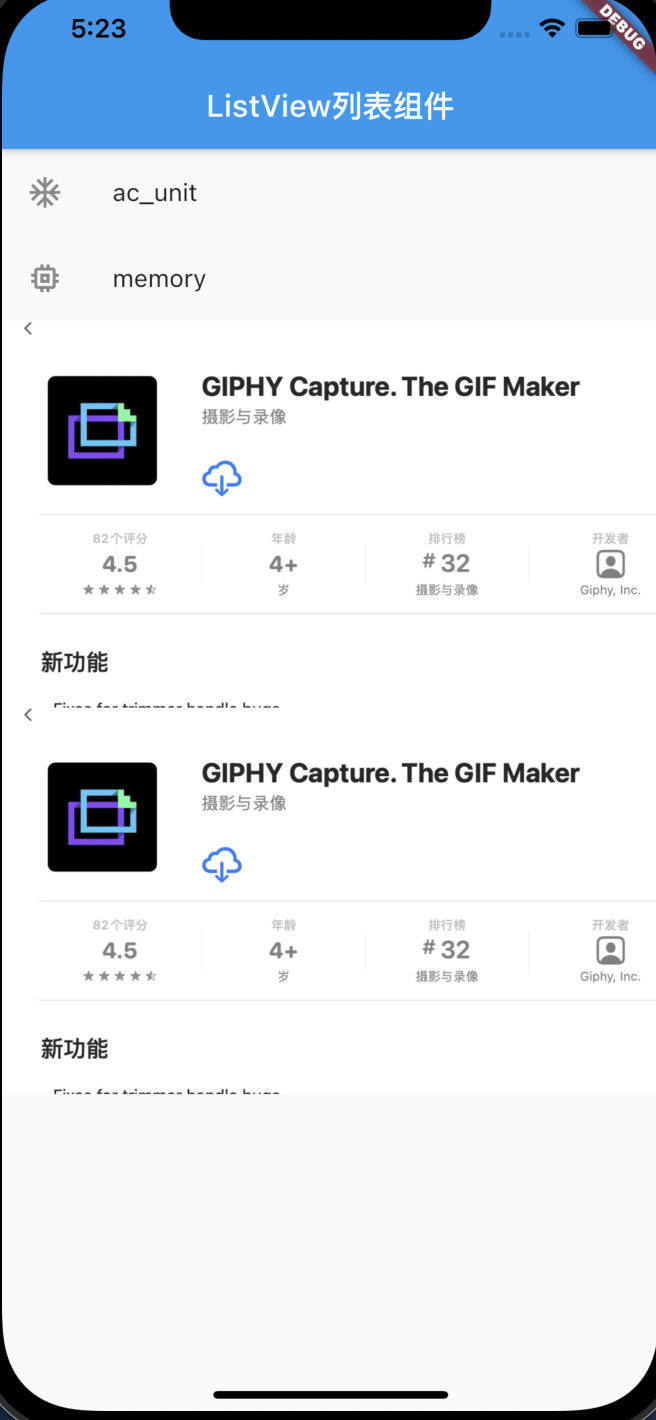
横向列表组件
scrollDirection: Axis.horizontal,
class MyList extends StatelessWidget{
@override
Widget build(BuildContext context) {
return ListView(
scrollDirection: Axis.horizontal,
children: [
Container(
width: 180,
color: Colors.lightBlue,
),
Container(
width: 180,
color: Colors.amber,
),
Container(
width: 180,
color: Colors.deepOrange,
),
Container(
width: 180,
color: Colors.deepPurple,
),
],
);
}
}
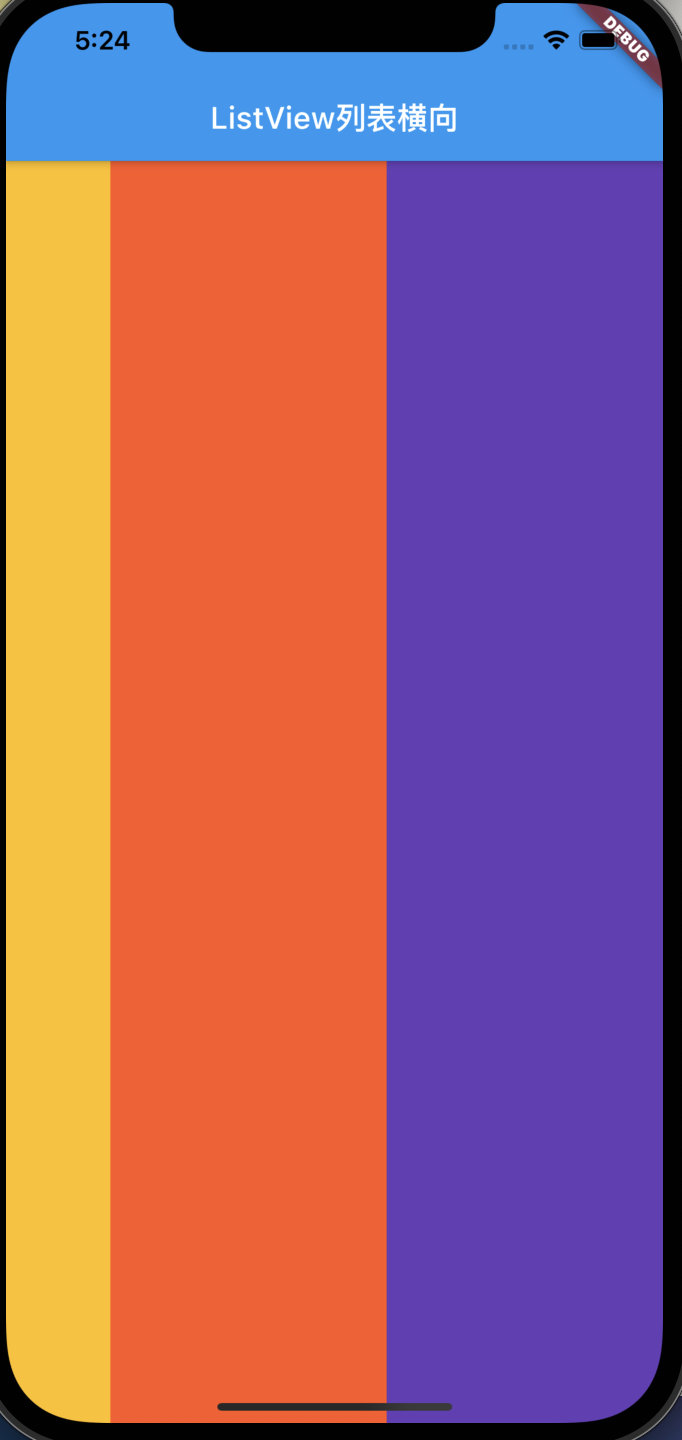
构造函数参数传递,生成动态列表
1,dart里面列表使用list,使用List的generate方法动态赋值
List tempList=new List<String>.generate(100, (index) => "tempList $index");2,MyApp({Key key})其中的key是默认必须要带的
3,@required注解表示字段必传
4,改动main函数里面的东西需要重新运行,否则会不生效或者报错
import 'package:flutter/material.dart';
void main() => runApp(MyApp(items: new List<String>.generate(100, (index) => "item $index")));
class MyApp extends StatelessWidget {
final List<String> items;
MyApp({Key key, @required this.items}) : super(key: key);
@override
Widget build(BuildContext context) {
return MaterialApp(
title: 'Welcome to Flutter',
home: Scaffold(
appBar: AppBar(
title: Text('ListView动态列表'),
),
body: new ListView.builder(
itemCount: items.length,
itemBuilder: (context, index) {
return new ListTile(
title: new Text('${items[index]}'),
);
})));
}
}

1.5、GridView表格
常用GridView.count创建表格组件,属性解析:
1,crossAxisCount 每行数量
2,crossAxisSpacing 行内间距
3,mainAxisSpacing列内间距
4,childAspectRatio item的宽高比
class MyApp extends StatelessWidget {
@override
Widget build(BuildContext context) {
return MaterialApp(
title: 'Welcome to Flutter',
home: Scaffold(
appBar: AppBar(
title: Text('Grid表格布局'),
),
body: GridView.count(
crossAxisCount: 2,
crossAxisSpacing: 2,
mainAxisSpacing: 2,
childAspectRatio: 1,
// padding: const EdgeInsets.all(20),
children: [
Image.network('http://img5.mtime.cn/mg/2021/08/24/141454.81651527_285X160X4.jpg',fit: BoxFit.cover,),
Image.network('http://img5.mtime.cn/mg/2021/08/24/134535.67957178_285X160X4.jpg',fit: BoxFit.cover,),
Image.network('http://img5.mtime.cn/mg/2021/08/24/112722.60735295_285X160X4.jpg',fit: BoxFit.cover,),
Image.network('http://img5.mtime.cn/mg/2021/08/24/110937.63038065_285X160X4.jpg',fit: BoxFit.cover,),
Image.network('http://img5.mtime.cn/mg/2021/08/24/101606.96675436_285X160X4.jpg',fit: BoxFit.cover,),
Image.network('http://img5.mtime.cn/mg/2021/08/24/094036.69360356_285X160X4.jpg',fit: BoxFit.cover,),
Image.network('http://img5.mtime.cn/mg/2021/08/24/093233.40634890_285X160X4.jpg',fit: BoxFit.cover,),
Image.network('http://img5.mtime.cn/mg/2021/08/24/090626.28438629_285X160X4.jpg',fit: BoxFit.cover,),
],
)));
}
}
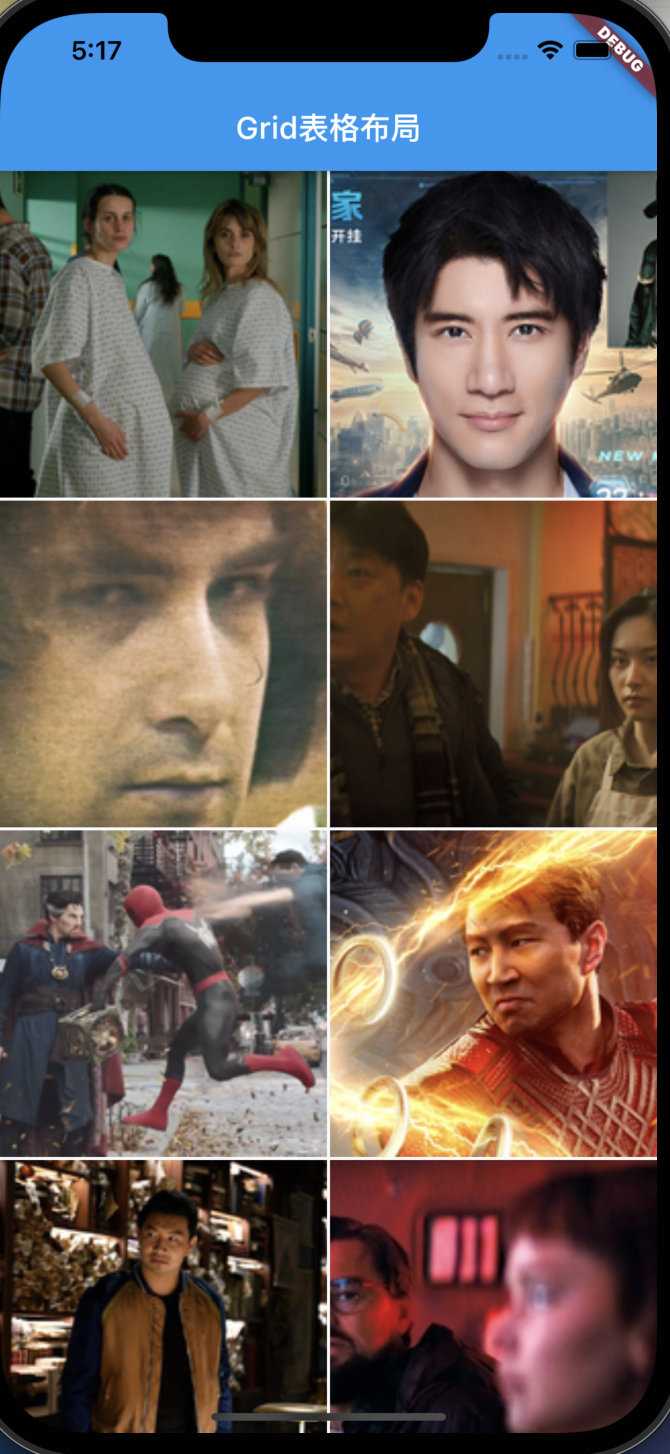
1.6、TextField文本输入框
flutter中文本输入框组件 TextField,下面举例一些常用的
1.6.1、ui样式
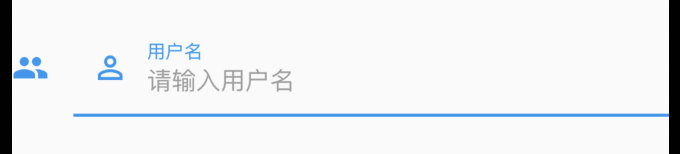
上述组件的ui样式如下
var widget = TextField(
// autofocus: true, //自动获取焦点
// obscureText: true, //密码方式
// maxLines: 4, //设置对最大行数(会撑大高度)
decoration: InputDecoration(
icon: Icon(Icons.people), //在文本框前面加上图标
prefixIcon: Icon(Icons.perm_identity), //文本框内的图标
labelText: "用户名", //特殊效果,输入信息时,用户名动态跑到边框届提示
border: OutlineInputBorder(), //给表单四周添加边框
hintText: "请输入用户名", //提示文案
hintStyle: TextStyle(
color: Colors.grey,
),
),
);
此外TextField还有以下构造参数
const TextField({
Key key,
this.controller, //编辑框的控制器,跟文本框的交互一般都通过该属性完成,如果不创建的话默认会自动创建
this.focusNode, //用于管理焦点
this.decoration = const InputDecoration(), //输入框的装饰器,用来修改外观
TextInputType keyboardType, //设置输入类型,不同的输入类型键盘不一样
this.textInputAction, //用于控制键盘动作(一般位于右下角,默认是完成)
this.textCapitalization = TextCapitalization.none,
this.style, //输入的文本样式
this.textAlign = TextAlign.start, //输入的文本位置
this.textDirection, //输入的文字排列方向,一般不会修改这个属性
this.autofocus = false, //是否自动获取焦点
this.obscureText = false, //是否隐藏输入的文字,一般用在密码输入框中
this.autocorrect = true, //是否自动校验
this.maxLines = 1, //最大行
this.maxLength, //能输入的最大字符个数
this.maxLengthEnforced = true, //配合maxLength一起使用,在达到最大长度时是否阻止输入
this.onChanged, //输入文本发生变化时的回调
this.onEditingComplete, //点击键盘完成按钮时触发的回调,该回调没有参数,(){}
this.onSubmitted, //同样是点击键盘完成按钮时触发的回调,该回调有参数,参数即为当前输入框中的值。(String){}
this.inputFormatters, //对输入文本的校验
this.enabled, //输入框是否可用
this.cursorWidth = 2.0, //光标的宽度
this.cursorRadius, //光标的圆角
this.cursorColor, //光标的颜色
this.keyboardAppearance,
this.scrollPadding = const EdgeInsets.all(20.0),
this.dragStartBehavior = DragStartBehavior.down,
this.enableInteractiveSelection,
this.onTap, //点击输入框时的回调(){}
this.buildCounter,
})
1.6.2、多行文本框
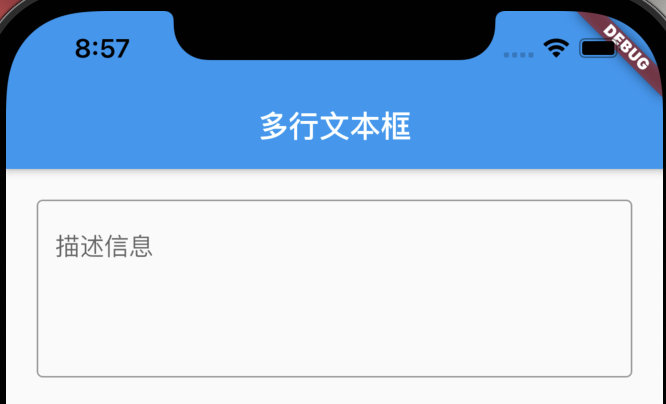
TextField(
maxLines: 4,
decoration: InputDecoration(
hintText: '描述信息',
border: OutlineInputBorder()
),
),
1.6.3、监听数据变化
监听数据变化: 即在TextEditingController的基础上添加监听即可
注意监听方法写在return前面,写在类里面会报错
_userEtController.addListener(() {
print("controller的监听方法:"+_userEtController.text);
});
1.6.4、赋值与set值
这里主要用到了TextField的controller属性以及TextEditingController控制器
首先TextField的数据是controller属性控制,输入框的值与TextEditingController的text字段双向绑定。
1,赋值:改变TextEditingController的text属性
2,set值:获取TextEditingController的text属性
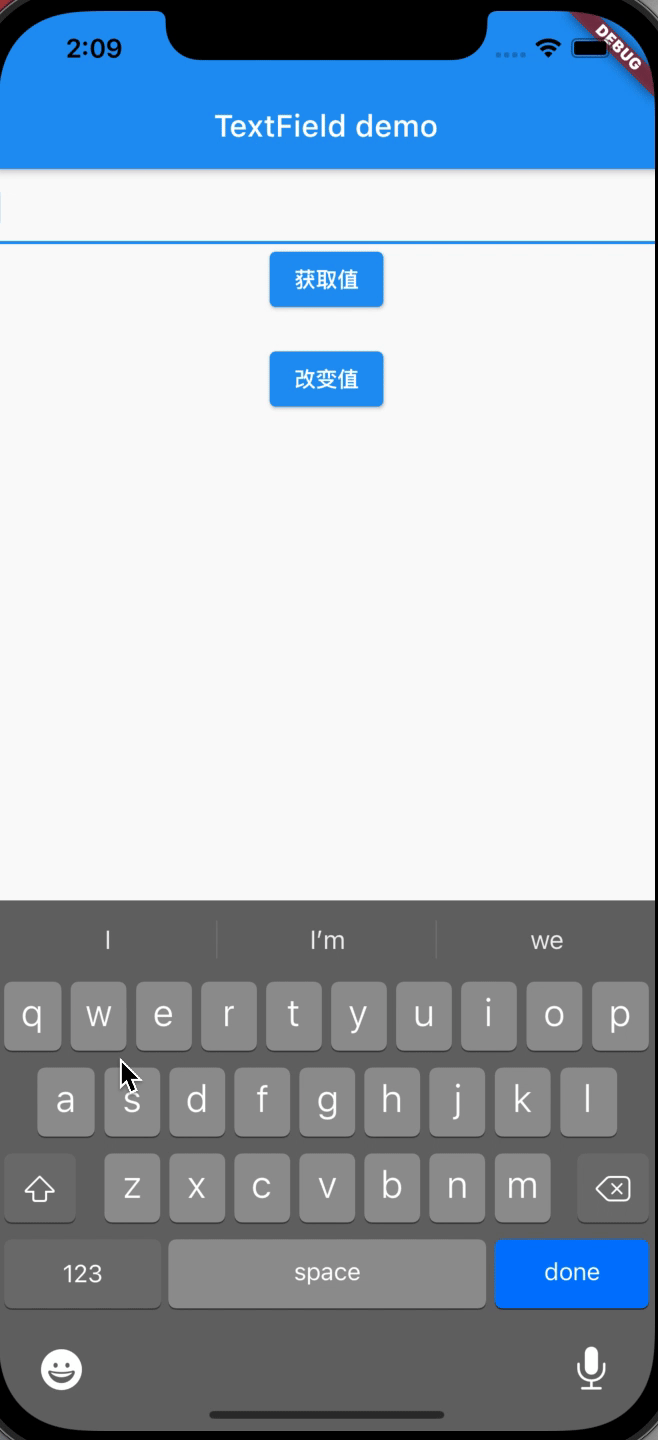
源代码如下
import 'package:flutter/material.dart';
void main() => runApp(MaterialApp(
home: TextFieldWidget(),
));
class TextFieldWidget extends StatefulWidget {
@override
State<StatefulWidget> createState() {
return _TextFieldState();
}
}
class _TextFieldState extends State<TextFieldWidget> {
TextEditingController _userEtController = TextEditingController();
@override
Widget build(BuildContext context) {
return Scaffold(
appBar: AppBar(
title: Text("TextField"),
),
body: Container(
padding: EdgeInsets.all(10),
child: Column(
children: <Widget>[
TextField(
controller: _userEtController,
),
RaisedButton(
child: Text("赋值"),
onPressed: () {
setState(() {
_userEtController.text = "15937600635";
});
},
),
RaisedButton(
child: Text("获取值"),
onPressed: () {
setState(() {});
},
),
Text(_userEtController.text),
],
),
),
);
}
}
1.6.5、Overflow错误
flutter在使用TextField,软键盘弹出时候容易提示错误bottom overflowed by xxx PIXELS
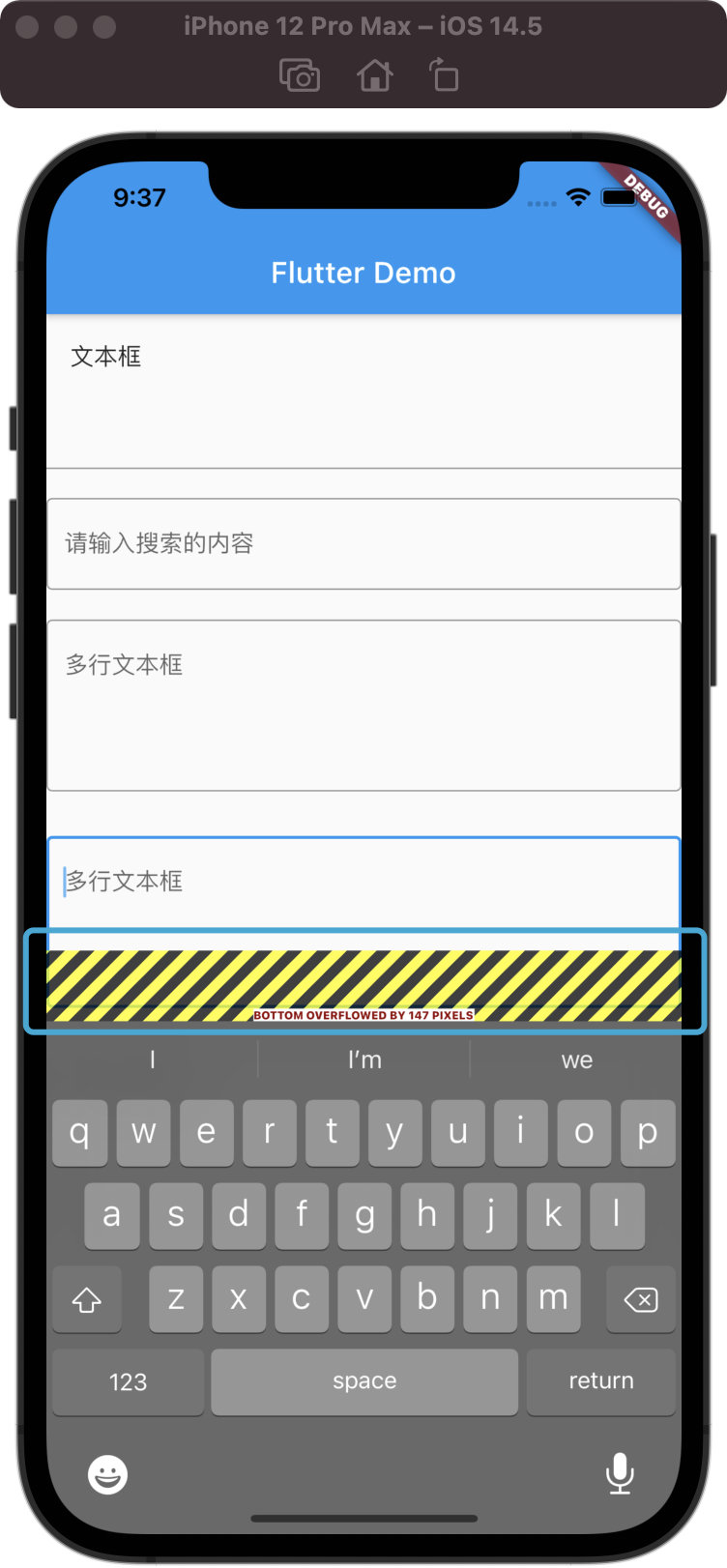
解决办法
SingleChildScrollView 包装一下,否则键盘弹出会报空间溢出
1.7、按钮组件
1.7.1、IconButton
展示icon的按钮

IconButton( //图标按钮
icon: Icon(Icons.settings),
onPressed: (){
},
)
1.7.2、RaisedButton(过时)
设置文本的按钮 (过时,替代建议->ElevatedButton)
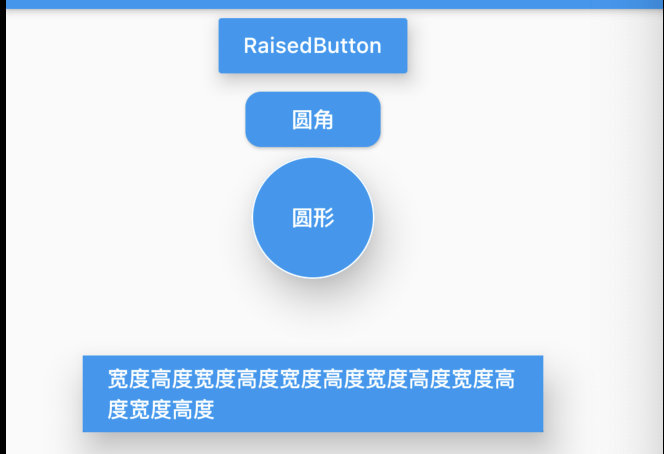
常规属性有
RaisedButton(
child: Text('RaisedButton'),
//水波纹颜色
splashColor: Colors.red,
//背景颜色
color: Colors.blue,
//字体颜色
textColor: Colors.white,
//阴影
elevation: 10,
onPressed: () {},
),
另外可以设置圆角
RaisedButton(
child: Text('圆角'),
color: Colors.blue,
textColor: Colors.white,
shape: RoundedRectangleBorder(
//圆角弧度
borderRadius: BorderRadius.circular(10)),
onPressed: () {},
),
也可以设置圆形,不过需要依赖于Container容器
Container(
height: 80, //直径
child: RaisedButton(
child: Text('圆形'),
color: Colors.blue,
textColor: Colors.white,
elevation: 20,
shape: CircleBorder(side: BorderSide(color: Colors.white)),
onPressed: () {},
),
),
设置按钮宽高
Container(
//利用容器来设置按钮的宽度和高度
height: 50,
width: 300,
color: Colors.blue,
margin: EdgeInsets.all(50), //外边距
child: RaisedButton(
child: Text('宽度高度宽度高度宽度高度宽度高度宽度高度宽度高度'),
color: Colors.blue,
textColor: Colors.white,
elevation: 20,
onPressed: () {},
),
),
1.7.3、ElevatedButton(替代上面)
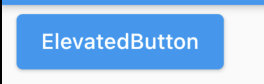
ElevatedButton(
child: Text('ElevatedButton'),
onPressed: () {},
),
1.7.4、RaisedButton.icon(过时)、ElevatedButton.icon
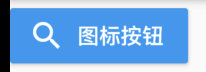
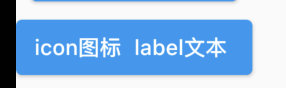
设置图标与文本的按钮 (过时,替代建议->ElevatedButton)
RaisedButton.icon(
icon: Icon(Icons.search),
label: Text('图标按钮'),
color: Colors.blue,
textColor: Colors.white,
onPressed: (){
print('图标按钮');
},
),
ElevatedButton.icon(
icon: Text('icon图标'),
label: Text('label文本'),
onPressed: () {},
)
1.7.6、FlatButton(过时)、TextButton
文本按钮 (过时,替代建议->TextButton)
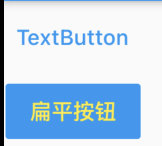
[
TextButton(onPressed: () {}, child: Text('TextButton')),
FlatButton(
child: Text('扁平按钮'),
color: Colors.blue,
textColor: Colors.yellow,
onPressed: () {},
)
],
1.7.7、OutlineButton(过时)、OutlinedButton
带边框的文本按钮 (过时,替代建议->OutlinedButton)
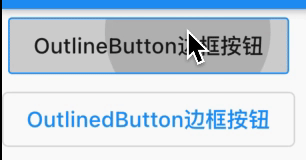
[
OutlineButton(
child: Text('OutlineButton边框按钮'),
onPressed: () {},
),
OutlinedButton(
child: Text('OutlinedButton边框按钮'),
onPressed: () {}
),
],
1.7.8、自定义按钮
自定义按钮主要是自己利用现有的组件封装
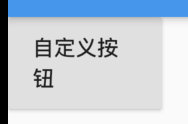
class MyButton extends StatelessWidget {
final text;
final pressed;
final double width;
final double height;
const MyButton(
{this.text = "",
this.pressed = null,
this.width = 80.0,
this.height = 30.0});
@override
Widget build(BuildContext context) {
return Container(
height: this.height,
width: this.width,
child: RaisedButton(
child: Text(this.text),
onPressed: this.pressed,
),
);
}
}
使用如下
MyButton(
text: '自定义按钮',
height: 60.0,
width: 100,
pressed: () {
print('自定义按钮');
})
1.8、AspectRatio组件(宽高比设定)
aspectRatio宽高比
AspectRatio(
aspectRatio: 30/9,
child: new Image.network(
'http://img5.mtime.cn/mg/2021/08/24/110937.63038065_285X160X4.jpg',
fit: BoxFit.fill,
),
)
1.9、单选多选按钮
1.9.1、Radio单选按钮
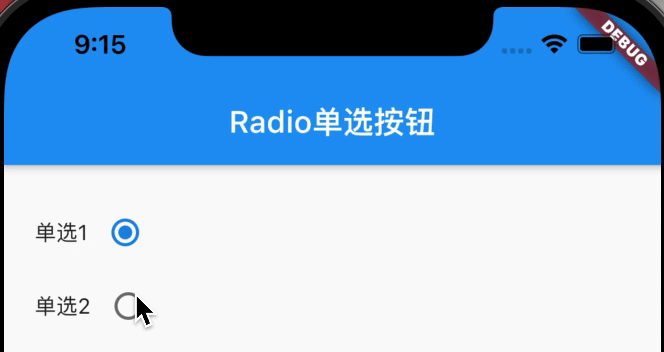
Radio接收value(按钮值)、groupValue(当前外部数据)参数
import 'package:flutter/material.dart';
void main() => runApp(MaterialApp(
home: FormDemoPage(),
));
class FormDemoPage extends StatefulWidget {
@override
_FormDemoPageState createState() => _FormDemoPageState();
}
class _FormDemoPageState extends State<FormDemoPage> {
int sex = 1;
//将单选组按钮的监听器抽离出来
void _sexChanged(value) {
setState(() {
this.sex = value;
});
}
List<Widget> _singleSelect() {
List<Widget> tempList = [];
tempList.add(Row(
children: [
Text('单选1'),
Radio(
value: 1,
onChanged: this._sexChanged,
groupValue: this.sex,
),
],
));
tempList.add(Row(
children: [
Text('单选2'),
Radio(
value: 2,
onChanged: this._sexChanged,
groupValue: this.sex,
)
],
));
return tempList;
}
@override
Widget build(BuildContext context) {
return Scaffold(
appBar: AppBar(
title: Text('Radio单选按钮'),
),
body: Padding(
padding: EdgeInsets.all(20),
child: Column(
children: <Widget>[
Wrap(
children: this._singleSelect(),
),
],
),
),
);
}
}
1.9.2、RadioListTile单选按钮
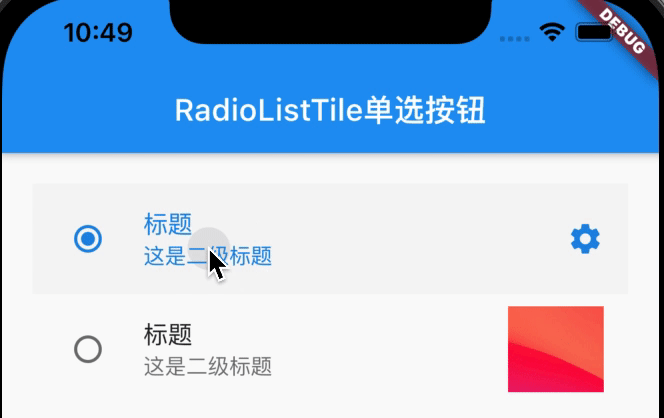
RadioListTile在Radio基础上扩充了title、subtitle、secondary字段,代码:
import 'package:flutter/material.dart';
void main() => runApp(MaterialApp(
home: RadioPage(),
));
class RadioPage extends StatefulWidget {
@override
_RadioPageState createState() => _RadioPageState();
}
class _RadioPageState extends State<RadioPage> {
int singleSelect = 1;
@override
Widget build(BuildContext context) {
return Scaffold(
appBar: AppBar(
title: Text('RadioListTile单选按钮'),
),
body: Padding(
padding: EdgeInsets.all(20),
child: Column(
children: <Widget>[
RadioListTile(
value: 1,
onChanged: (v) {
//Radio改变时,触发事件
setState(() {
//重新渲染界面
this.singleSelect = v;
});
},
groupValue: this.singleSelect,
//如果这里的值是一样的,说明都是属于同一个人单选按钮组
title: Text('标题'),
subtitle: Text('这是二级标题'),
secondary: Icon(Icons.settings),
//设置: 图标
selected: this.singleSelect == 1, //选中时,文字发亮
),
RadioListTile(
value: 2,
onChanged: (v) {
//Radio改变时,触发事件
setState(() {
//重新渲染界面
this.singleSelect = v;
});
},
groupValue: this.singleSelect,
//如果这里的值是一样的,说明都是属于同一个人单选按钮组
title: Text('标题'),
subtitle: Text('这是二级标题'),
secondary:
Image.network('https://tva1.sinaimg.cn/large/008i3skNly1gsz5k44d39j30ei0d2dfy.jpg'),
//加载远程图片
selected: this.singleSelect == 2, //选中时,文字发亮
),
],
),
),
);
}
}
1.9.3、CheckBox多选按钮
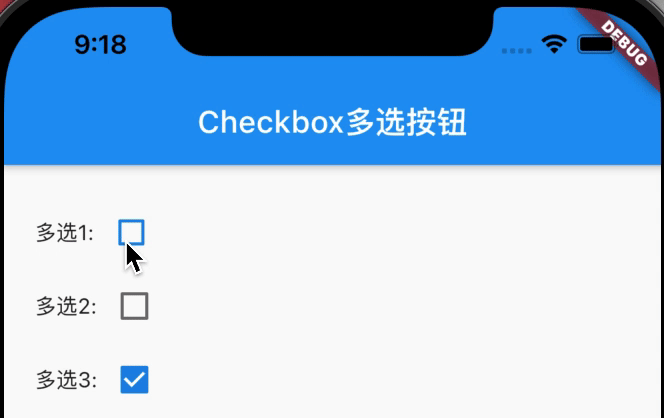
import 'package:flutter/material.dart';
void main() => runApp(MaterialApp(
home: FormDemoPage(),
));
class FormDemoPage extends StatefulWidget {
@override
_FormDemoPageState createState() => _FormDemoPageState();
}
class _FormDemoPageState extends State<FormDemoPage> {
int sex = 1; //默认1是男
List multis = [
{'checked': true, 'title': '多选1'},
{'checked': false, 'title': '多选2'},
{'checked': true, 'title': '多选3'},
];
//多选
List<Widget> _multiSelect() {
List<Widget> tempList = [];
for (var i = 0; i < this.multis.length; i++) {
tempList.add(Row(
children: <Widget>[
Text(this.multis[i]['title'] + ":"),
Checkbox(
value: this.multis[i]['checked'],
onChanged: (value) {
setState(() {
this.multis[i]['checked'] = value;
});
},
)
],
));
}
return tempList;
}
@override
Widget build(BuildContext context) {
return Scaffold(
appBar: AppBar(
title: Text('Checkbox多选按钮'),
),
body: Padding(
padding: EdgeInsets.all(20),
child: Column(
children: <Widget>[
Wrap(
children: this._multiSelect(),
),
],
),
),
);
}
}
1.10、Switch开关
Switch控件接收value(boolean类型)、onChanged(数据改变回调)
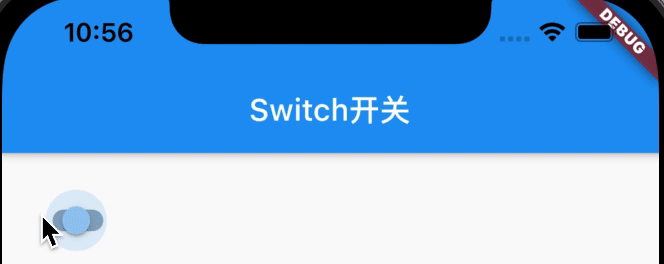
import 'package:flutter/material.dart';
void main() => runApp(MaterialApp(
home: RadioPage(),
));
class RadioPage extends StatefulWidget {
@override
_RadioPageState createState() => _RadioPageState();
}
class _RadioPageState extends State<RadioPage> {
bool flag = true;
@override
Widget build(BuildContext context) {
return Scaffold(
appBar: AppBar(
title: Text('Switch开关'),
),
body: Padding(
padding: EdgeInsets.all(20),
child: Column(
children: <Widget>[
Switch(
//Android里的开关按钮
value: this.flag,
onChanged: (v) {
setState(() {
print((v));
this.flag = v;
});
},
)
],
),
),
);
}
}
二、布局
2.1、Row水平布局
Row水平布局组件:
1,子组件嵌套Expanded为灵活布局,子组件相当于加了权重1
2,子组件没有嵌套Expanded为不灵活布局,由子控件实际宽高决定大小
class MyApp extends StatelessWidget {
@override
Widget build(BuildContext context) {
return MaterialApp(
title: 'Welcome to Flutter',
home: Scaffold(
appBar: AppBar(
title: Text('水平布局'),
),
body: new Row(
children: [
RaisedButton(
onPressed: () {},
color: Colors.redAccent,
child: new Text('red button'),
),
Expanded(
child: RaisedButton(
onPressed: () {},
color: Colors.orangeAccent,
child: new Text('orange button'),
),
),
RaisedButton(
onPressed: () {},
color: Colors.redAccent,
child: new Text('red button'),
),
],
)));
}
}
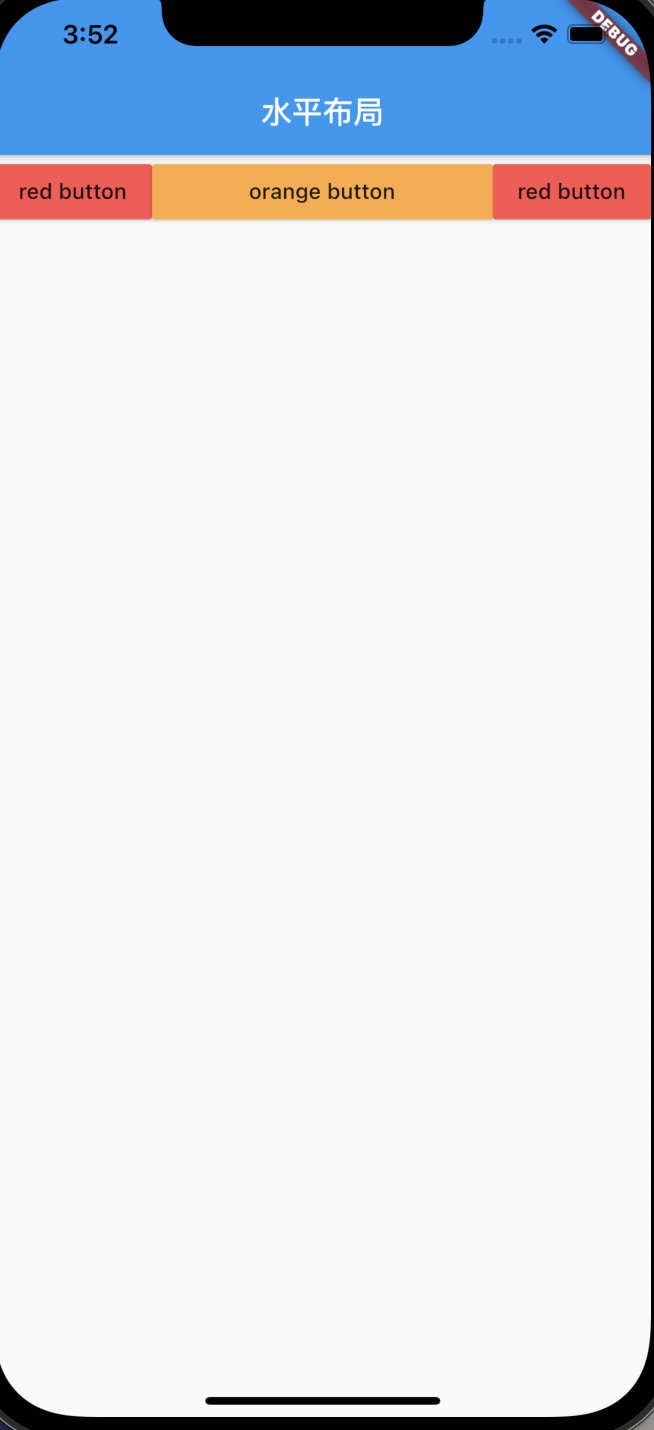
2.2、Column垂直布局
Column垂直布局组件:
1,与Row相反,用法一样
2,crossAxisAlignment:指定副轴对其方式
class MyApp extends StatelessWidget {
@override
Widget build(BuildContext context) {
return MaterialApp(
title: 'Welcome to Flutter',
home: Scaffold(
appBar: AppBar(
title: Text('垂直布局'),
),
body: new Column(
crossAxisAlignment: CrossAxisAlignment.end,
children: [
Text('I am Chinese.'),
Expanded(child: Text('I am Chinese. I am Chinese.'),),
Text('I am Chinese. I am Chinese. I am Chinese.'),
],
)));
}
}
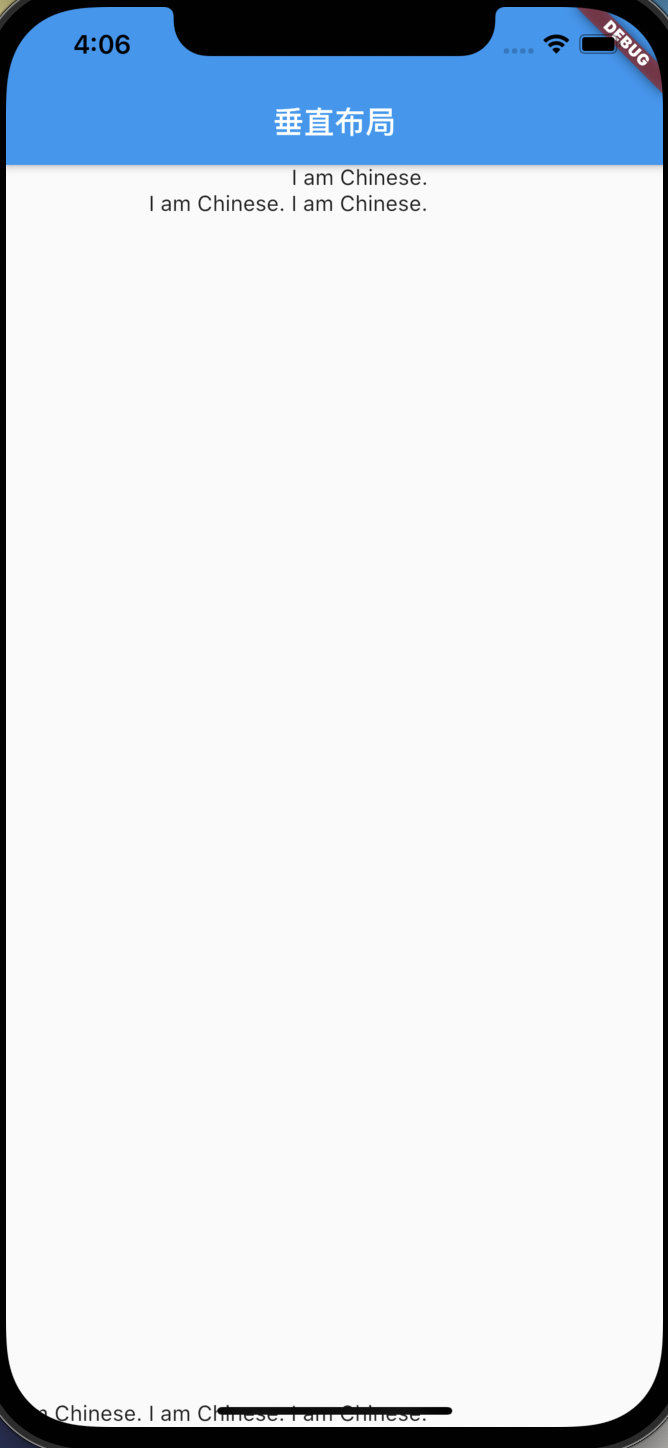
2.3、stack层叠布局
stack层叠布局,相当于css的position布局
1,这里alignment的FractionalOffset(0.5,0.5)等价于Alignment.center
2,CircleAvatar为圆形头像框
3,Positioned控件:用它包裹可以定位子组件位置
var stack = new Stack(
// alignment: Alignment.center,
alignment: const FractionalOffset(0.5, 0.5),
children: [
new CircleAvatar(
backgroundImage: new NetworkImage(
'http://img5.mtime.cn/mg/2021/08/24/110937.63038065_285X160X4.jpg'),
radius: 100,
),
new Container(
decoration: new BoxDecoration(color: Colors.orangeAccent),
padding: EdgeInsets.all(5),
child: Text('头像测试'),
),
new Positioned(
bottom: 0,
right: 0,
child: new Text(
'这个是第三层的Text组件',
style: TextStyle(color: Colors.orange),
))
],
);
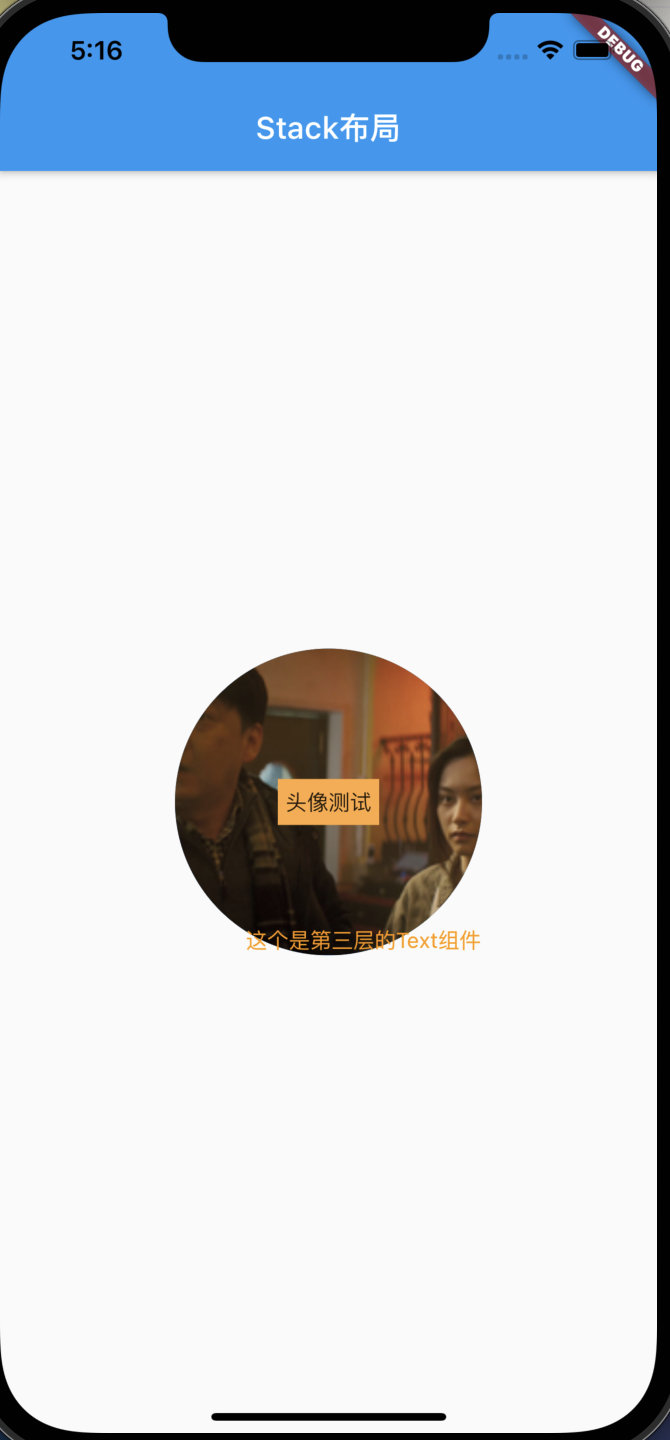
2.4、Card卡片布局
卡片布局
1,卡片布局也就是对布局左右加上了一点阴影
2,Divider()为横向的分割线
var card=Card(
child: Column(
children: [
ListTile(
title: Text('地址1',style: TextStyle(fontWeight: FontWeight.w500),),
subtitle: Text('张三 13632432',style: TextStyle(fontWeight: FontWeight.w500),),
leading: Icon(Icons.account_box),
),
Divider(),
ListTile(
title: Text('地址1',style: TextStyle(fontWeight: FontWeight.w500),),
subtitle: Text('张三 13632432',style: TextStyle(fontWeight: FontWeight.w500),),
leading: Icon(Icons.account_box),
),
Divider(),
ListTile(
title: Text('地址1',style: TextStyle(fontWeight: FontWeight.w500),),
subtitle: Text('张三 13632432',style: TextStyle(fontWeight: FontWeight.w500),),
leading: Icon(Icons.account_box),
),
Divider(),
],
),
);
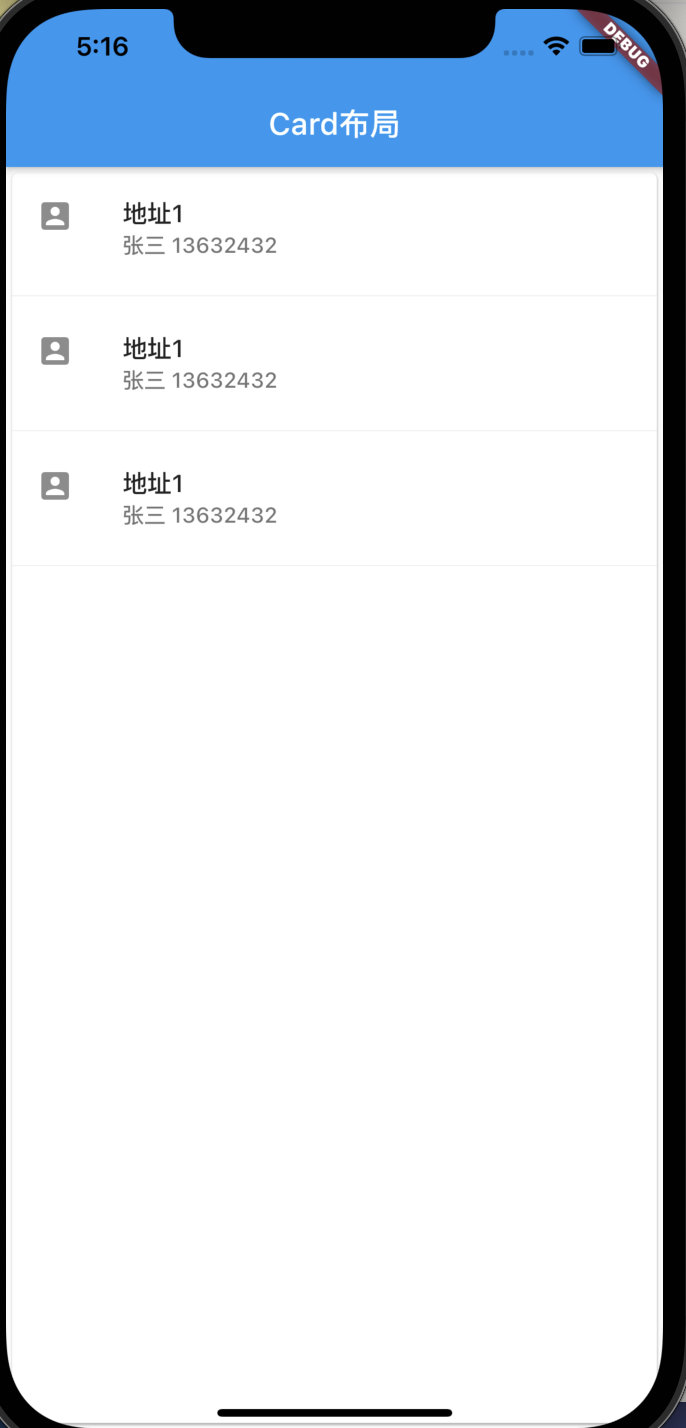
2.5、Drawer侧滑菜单
侧滑菜单用到了Drawer组件
脚手架组件Scaffold中添加drawer参数
import 'package:flutter/material.dart';
class SecondScreen extends StatelessWidget {
@override
Widget build(BuildContext context) {
return new Scaffold(
appBar: new AppBar(
title: new Text('drawer侧滑菜单'),
),
body: new Container(
child:new Center(
child: new RaisedButton(
onPressed: () {
//关闭侧滑栏
Navigator.pop(context);
},
child: new Text('返回'),
),
),
),
drawer: new Drawer(
child: new SecondScreen(),
),
);
}
}
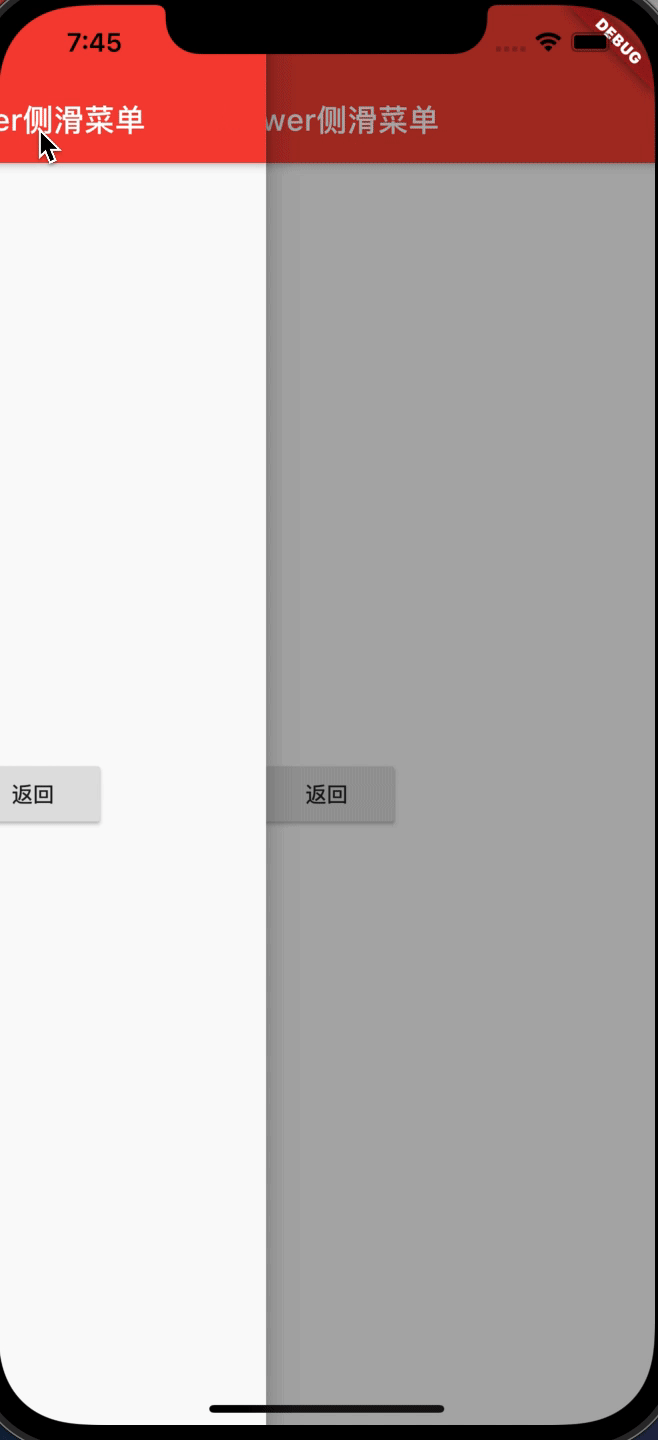
三、路由导航
3.1、路由跳转
不带参数跳转
Navigator.push(context, MaterialPageRoute(builder: (context) => new SecondScreen()))
带参数跳转
final result = await Navigator.push(context, MaterialPageRoute(builder: (context) => ProductDetail(product: products[index])));
3.2、路由返回
不带参数返回
Navigator.pop(context);
带参数返回
Navigator.pop(context,"asdfasdfadsf");
demo示例:
import 'package:flutter/material.dart';
class Product {
final String title;
final String description;
Product(this.title, this.description);
}
void main() {
runApp(MaterialApp(
title: '路由导航',
home: ProductionList(
products: List.generate(
20, (index) => Product('商品$index', '这是一个商品详情,编号为$index'))),
));
}
class ProductionList extends StatelessWidget {
final List<Product> products;
const ProductionList({Key key, @required this.products}) : super(key: key);
@override
Widget build(BuildContext context) {
return Scaffold(
appBar: AppBar(
title: Text('商品列表'),
),
body: ListView.builder(
itemCount: products.length,
itemBuilder: (context, index) {
return ListTile(
title: Text(products[index].title),
onTap: () async {
String result = await Navigator.push(
context,
MaterialPageRoute(
builder: (context) =>
ProductDetail(product: products[index])));
ScaffoldMessenger.of(context).showSnackBar(SnackBar(content: Text(result)));
},
);
}),
);
}
}
class ProductDetail extends StatelessWidget {
final Product product;
const ProductDetail({Key key, @required this.product}) : super(key: key);
@override
Widget build(BuildContext context) {
return Scaffold(
appBar: AppBar(
title: Text('${product.title}'),
),
body: ListTile(
title: Text('${product.description}'),
onTap: () {
Navigator.pop(context,'asdfadsf');
},
),
);
}
}
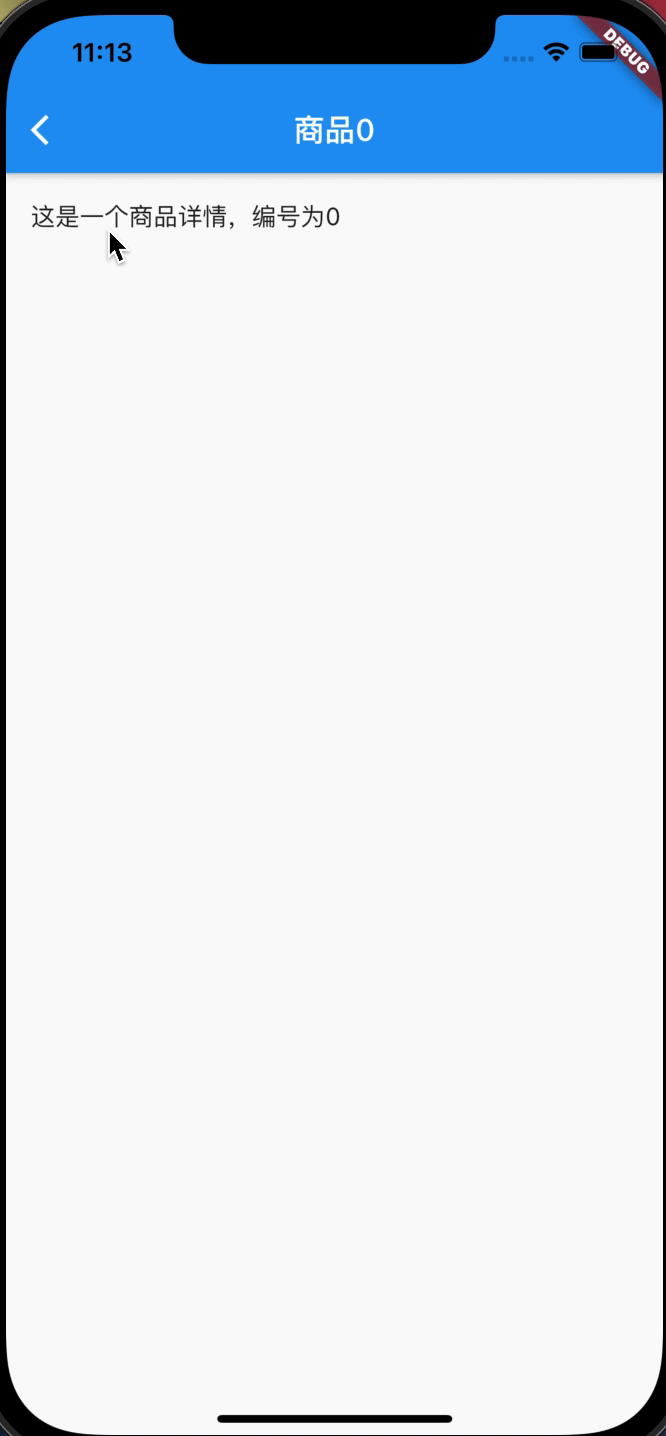
四、安卓打包
4.1、androidstudio打包
使用androidstudio上的build打包,会生成apk、flutter-apk文件夹下的apk包65M
4.2、gradlew命令打包
使用gradlew命令打包,包大小也都是65M左右
./gradlew assembleDebug
./gradlew assembleRelease
4.3、flutter命令打包
使用flutter命令打包会生成apk,flutter-apk文件下的包18M
flutter build apk
五、toast与打印
5.1、打印
print('Hello world!');
[外链图片转存中…(img-W6wS4oiN-1631255381037)]
5.2、toast
pubspec.yaml添加dependencies依赖并拉去仓库代码
fluttertoast: ^8.0.8
flutter packages get
使用Toast提示与取消
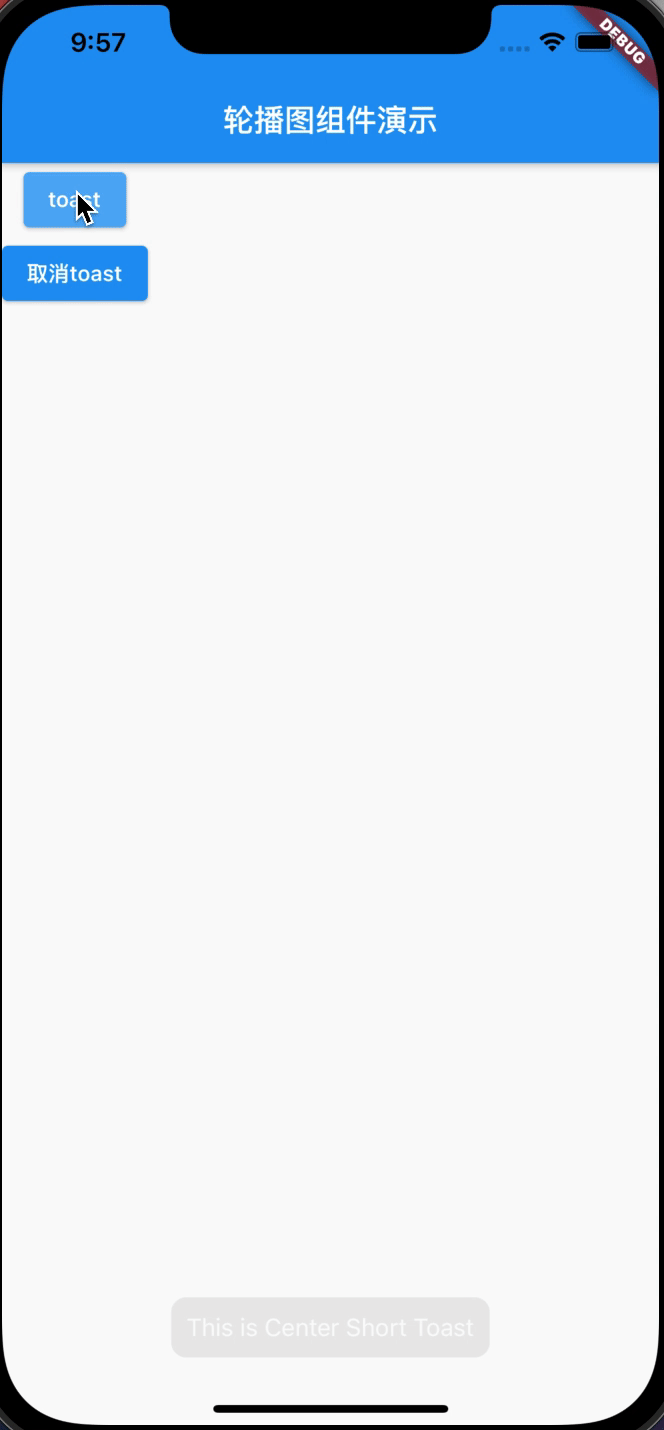
import 'package:flutter/material.dart';
import 'package:fluttertoast/fluttertoast.dart';
void main() => runApp(new MyApp());
class MyApp extends StatelessWidget {
@override
Widget build(BuildContext context) {
return new MaterialApp(
title: 'Flutter Demo',
home: new Scaffold(
appBar: AppBar(
title: Text('轮播图组件演示'),
),
body: Column(
children: [
ElevatedButton(
child: Text('toast'),
onPressed: () {
Fluttertoast.showToast(
msg: "This is Center Short Toast",
toastLength: Toast.LENGTH_SHORT,
gravity: ToastGravity.BOTTOM,
timeInSecForIosWeb: 1,
backgroundColor: Colors.black45,
textColor: Colors.white,
fontSize: 16.0);
},
),
ElevatedButton(
child: Text('取消toast'),
onPressed: () {
Fluttertoast.cancel();
},
),
],
),
),
);
}
}
六、事件通信
6.1、callback
我们可以通过传递一个callback给组件或者下一个页面,然后回调数据。例如在A页面传递callback函数
Navigator.push(
context,
MaterialPageRoute(
builder: (context) => ProductDetail(
product: products[index],
callback: (c, str) => {
ScaffoldMessenger.of(c).showSnackBar(
SnackBar(content: Text(str)))
})));
在B页面调用callback函数
callback(context, '123213');
全部代码
import 'package:flutter/material.dart';
class Product {
final String title;
final String description;
Product(this.title, this.description);
}
void main() {
runApp(MaterialApp(
title: '路由导航',
home: ProductionList(
products: List.generate(
20, (index) => Product('商品$index', '这是一个商品详情,编号为$index'))),
));
}
class ProductionList extends StatelessWidget {
final List<Product> products;
const ProductionList({Key key, @required this.products}) : super(key: key);
@override
Widget build(BuildContext context) {
return Scaffold(
appBar: AppBar(
title: Text('商品列表'),
),
body: ListView.builder(
itemCount: products.length,
itemBuilder: (context, index) {
return ListTile(
title: Text(products[index].title),
onTap: () async {
String result = await Navigator.push(
context,
MaterialPageRoute(
builder: (context) => ProductDetail(
product: products[index],
callback: (c, str) => {
ScaffoldMessenger.of(c).showSnackBar(
SnackBar(content: Text(str)))
})));
ScaffoldMessenger.of(context)
.showSnackBar(SnackBar(content: Text(result)));
},
);
}),
);
}
}
class ProductDetail extends StatelessWidget {
final Product product;
final Function callback;
const ProductDetail(
{Key key, @required this.product, @required this.callback})
: super(key: key);
@override
Widget build(BuildContext context) {
return Scaffold(
appBar: AppBar(
title: Text('${product.title}'),
),
body: ListTile(
title: Text('${product.description}'),
onTap: () {
callback(context, '123213');
Navigator.pop(context, 'asdfadsf');
},
),
);
}
}
七、弹窗
flutter sdk中
1,dialog.dart提供了showDialog弹窗
2,bottom_sheet.dart提供了showModalBottomSheet弹窗
弹窗相当于一个页面,因此关闭弹窗的方法为
Navigator.pop(context, 'await回传数据');
7.1、dialog弹窗

_alertDialog() async {
var result = await showDialog(
//通过异步在外面获取值
context: context,
builder: (context) {
return AlertDialog(
//系统自带: 普通对话框
title: Text('提示信息!'),
content: Text('您确定要删除吗?'),
actions: <Widget>[
//监听器
FlatButton(
//确定监听
child: Text('取消'),
onPressed: () {
print('取消');
Navigator.pop(context, 'Cancle');
},
),
FlatButton(
//取消监听
child: Text('确定'),
onPressed: () {
print('确定');
Navigator.pop(context, 'OK');
},
)
],
);
});
print(result); //在外部获取数据并打印
}
7.2、bottom_sheet弹窗
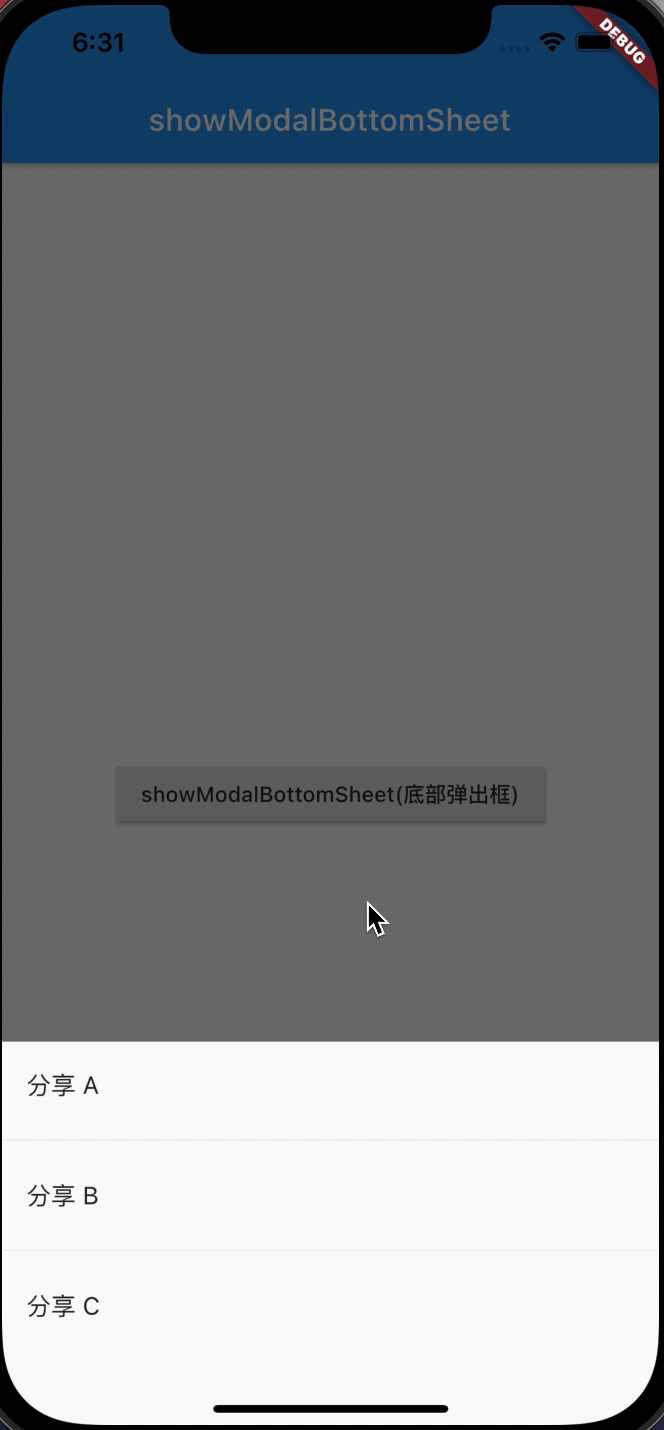
_modelBottomSheet() async {
var result = await showModalBottomSheet(
context: context,
builder: (context) {
return Container(
height: 250, //配置底部弹出框高度
child: Column(
children: <Widget>[
ListTile(
title: Text('分享 A'),
onTap: () {
Navigator.pop(context, '分享A');
},
),
Divider(),
ListTile(
title: Text('分享 B'),
onTap: () {
Navigator.pop(context, '分享B');
},
),
Divider(),
ListTile(
title: Text('分享 C'),
onTap: () {
Navigator.pop(context, '分享C');
},
),
],
),
);
});
print(result);
}























 2473
2473











 被折叠的 条评论
为什么被折叠?
被折叠的 条评论
为什么被折叠?










