本文具体数据集与源代码可从我的GitHub地址获取
https://github.com/liuzuoping/Deep_Learning_note
数据预处理
编码处理
- 以下代码示范对 JPEG 格式图像的解码处理
#--coding--:utf-8
import tensorflow as tf
import matplotlib.pyplot as plt
# 读取图像的原始数据
image_raw_data = tf.gfile.FastGFile('images/plate1.jpg', 'rb').read()
# 使用pyplot显示图像
def show(img_data):
plt.imshow(img_data.eval())
plt.show()
with tf.Session() as sess:
# 将原始数据解码成多维矩阵
img_data = tf.image.decode_jpeg(image_raw_data)
print(img_data.eval())
show(img_data)
# 将图像的矩阵编码成图像并存入文件
encoded_image = tf.image.encode_jpeg(img_data)
with tf.gfile.GFile('preprocess/output.jpg', 'wb') as f:
f.write(encoded_image.eval())
# 将图像数据的类型转为实数类型,便于对图像进行处理
img_data = tf.image.convert_image_dtype(img_data, dtype=tf.float32)

大小调整
- 以下代码都是在图像编码处理代码的基础下运行,省去了加载原始图像,定义会话等过程
# 用resize_images调整图像大小
# 第一个参数为原始图像
# 第二个参数为调整后的图像大小[new_height,new_width],跟旧版本分为两个参数不一样
# method参数给出了调整图像大小的算法
with tf.Session() as sess:
# 将原始数据解码成多维矩阵
img_data = tf.image.decode_jpeg(image_raw_data)
#print(img_data.eval())
print ("原始图像:")
show(img_data)
# 将图像的矩阵编码成图像并存入文件
encoded_image = tf.image.encode_jpeg(img_data)
with tf.gfile.GFile('preprocess/output.jpg', 'wb') as f:
f.write(encoded_image.eval())
# 将图像数据的类型转为实数类型,便于对图像进行处理
img_data = tf.image.convert_image_dtype(img_data, dtype=tf.float32)
resized = tf.image.resize_images(img_data, [300, 300], method=0)
#print(resized.get_shape()) # 图像深度没有显式指定则为问号
print ("裁剪后的图像:")
show(resized)
# 用resize_image_with_crop_or_pad调整图像大小
# 第一个参数为原始图像
# 第二个和第三个参数是调整后的图像大小,大于原图则填充,小于则裁剪居中部分
croped = tf.image.resize_image_with_crop_or_pad(img_data, 200, 200)
print ("通过resize_image_with_crop_or_pad处理后的图像,此图为裁剪后:")
show(croped)
padded = tf.image.resize_image_with_crop_or_pad(img_data, 500, 700)
print ("通过resize_image_with_crop_or_pad处理后的图像,此图为填充后:")
show(padded)
# 用central_crop调整图像大小
# 第一个参数是原始图像
# 第二个参数为调整比例,是(0,1]的实数
central_cropped = tf.image.central_crop(img_data, 0.5)
print ("通过比例裁剪后的图像:")
show(central_cropped)





图像翻转
- 以下代码示范了将图像进行上下翻转、左右翻转及沿对角线翻转
with tf.Session() as sess:
# 将原始数据解码成多维矩阵
img_data = tf.image.decode_jpeg(image_raw_data)
#print(img_data.eval())
print ("原始图像:")
show(img_data)
# 图像翻转
flipped = tf.image.flip_up_down(img_data) # 上下
print ("上下翻转后:")
show(flipped)
flipped = tf.image.flip_left_right(img_data) # 左右
print ("左右翻转后:")
show(flipped)
transposed = tf.image.transpose_image(img_data) # 对角线
print ("沿对角线反转后: ")
show(transposed)
# 随机翻转图像
flipped = tf.image.random_flip_up_down(img_data) # 随机上下
print ("随机上下翻转后:")
show(flipped)
flipped = tf.image.random_flip_left_right(img_data) # 随机左右
print ("随机左右翻转后:")
show(flipped)



色彩调整
图像的色彩调整有四方面:
- 亮度
- 对比度
- 饱和度
- 色相
with tf.Session() as sess:
# 将原始数据解码成多维矩阵
img_data = tf.image.decode_jpeg(image_raw_data)
#print(img_data.eval())
print ("原始图像:")
show(img_data)
# 调整图像的亮度
adjusted = tf.image.adjust_brightness(img_data, 0.5) # 将图像的亮度+0.5
print ("将图像的亮度+0.5:")
show(adjusted)
adjusted = tf.image.random_brightness(
img_data, max_delta=0.5) # 在[-0.5,0.5]范围内随机调整图像亮度
print ("在[-0.5,0.5]范围内随机调整图像亮度:")
show(adjusted)
# 调整图像的对比度
adjusted = tf.image.adjust_contrast(img_data, -5) # 将图像的对比度-5
print ("将图像的对比度-5:")
show(adjusted)
adjusted = tf.image.adjust_contrast(img_data, 5) # 将图像的对比度+5
print ("将图像的对比度+5:")
show(adjusted)
adjusted = tf.image.random_contrast(img_data, lower=1, upper=5) # 随机调整对比度
# 调整图像的饱和度
adjusted = tf.image.adjust_saturation(img_data, -5) # 将饱和度-5
print ("将饱和度-5:")
show(adjusted)
adjusted = tf.image.adjust_saturation(img_data, 5) # 将饱和度+5
print ("将饱和度+5:")
show(adjusted)
adjusted = tf.image.random_saturation(img_data, lower=1, upper=5) # 随机调整饱和度
# 调整图像的色相
adjusted = tf.image.adjust_hue(img_data, 0.5) # 将色相+0.5
print ("将色相+0.5:")
show(adjusted)
adjusted = tf.image.random_hue(img_data, max_delta=0.5) # 随机调整色相
print ("随机调整色相:")
show(adjusted)












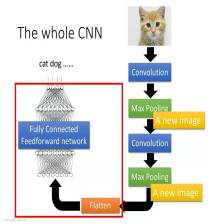














 481
481

 被折叠的 条评论
为什么被折叠?
被折叠的 条评论
为什么被折叠?








